Understanding the Bridge Network Driver in Docker
The Bridge networkBridge Network facilitates interoperability between various blockchain ecosystems, enabling seamless asset transfers and communication. Its architecture enhances scalability and user accessibility across networks.... driver in Docker is a virtual networking solution that facilitates communication between containers on the same host while providing an isolated environment to manage container-to-container and container-to-external networkA network, in computing, refers to a collection of interconnected devices that communicate and share resources. It enables data exchange, facilitates collaboration, and enhances operational efficiency.... interactions. It serves as a software bridge, enabling containers to communicate with each other and to the outside world without compromising security or performance. As one of the default network drivers in Docker, understanding its workings and configurations is pivotal for developers and system administrators who aim to deploy and manage containerized applications efficiently.
Overview of Docker Networking
Before diving into the specifics of the Bridge network driver, it’s essential to grasp the broader context of Docker networking. Docker provides several network drivers, including:
- Bridge: The default network driver for standalone containers. Containers on the same bridge network can communicate with each other using their containerContainers are lightweight, portable units that encapsulate software and its dependencies, enabling consistent execution across different environments. They leverage OS-level virtualization for efficiency.... names or IP addresses.
- Host: This driver removes network isolation between the container and the Docker host, allowing the container to use the host’s networking stackA stack is a data structure that operates on a Last In, First Out (LIFO) principle, where the most recently added element is the first to be removed. It supports two primary operations: push and pop.....
- Overlay: Designed for multi-host networking, facilitating communication between containers on different Docker hosts, often used in Swarm mode.
- Macvlan: This driver allows containers to have their own MAC addresses, making them appear as physical devices on the network.
- None: This disables all networking for the container.
Understanding these drivers helps you make informed choices based on your application requirements and infrastructure.
The Bridge Network Driver Explained
The Bridge network driver creates a private internal network on your Docker host. When you run"RUN" refers to a command in various programming languages and operating systems to execute a specified program or script. It initiates processes, providing a controlled environment for task execution.... a container, if you do not specify a network, it automatically connects to the default bridge network. Each container on the same bridge network can communicate with one another by hostname or IP address.
Key Features of the Bridge Network Driver
-
Isolated Environment: The bridge network provides isolation by keeping container traffic separate from the host networkA host network refers to the underlying infrastructure that supports communication between devices in a computing environment. It encompasses protocols, hardware, and software facilitating data exchange.... and other bridge networks. This isolation enhances security by limiting exposure to external networks.
-
Automatic Naming: Docker automatically assigns both an IP address and a hostname to each container. This automatic naming simplifies inter-container communication.
-
PortA PORT is a communication endpoint in a computer network, defined by a numerical identifier. It facilitates the routing of data to specific applications, enhancing system functionality and security.... Mapping: When exposing a container port to the host, you can map a port on the host to a port on the container, allowing external traffic to reach the container.
-
DNS Resolution: Docker’s embedded DNS server allows containers to resolve the names of other containers without needing to know their IP addresses.
-
Customizable: You can create custom bridge networks with specific configurations such as subnet, gateway, and IP range to suit your application needs.
Creating and Managing Bridge Networks
Creating and managing bridge networks is straightforward with Docker CLI commands. Here’s how to do it:
Creating a Custom Bridge Network
To create a custom bridge network, use the following command:
docker network createThe `docker network create` command enables users to establish custom networks for containerized applications. This facilitates efficient communication and isolation between containers, enhancing application performance and security.... --driver bridge my_custom_bridgeThis command creates a new bridge network named my_custom_bridge. You can specify additional options such as --subnet, --gateway, and --ip-range to customize the network further.
Inspecting a Bridge Network
To inspect the details of the custom bridge network you created, use:
docker network inspectDocker Network Inspect provides detailed insights into a Docker network's configuration and connected containers. This command is essential for troubleshooting network issues and optimizing container communication.... my_custom_bridgeThis command provides information about the network configuration, including its subnet, gateway, and connected containers.
Connecting Containers to the Bridge Network
You can connect containers to a specific bridge network during container creation:
docker run --network my_custom_bridge --name my_container nginxAlternatively, you can connect an already running container to the custom bridge network:
docker network connectDocker Network Connect enables containers to communicate across different networks. It allows for seamless integration and management of network configurations, enhancing application deployment flexibility.... my_custom_bridge my_running_containerTo disconnect a container from a network, use:
docker network disconnectDocker's network disconnect feature allows users to isolate containers from specific networks, enhancing security and resource management. This command is vital for maintaining efficient container communications.... my_custom_bridge my_running_containerRemoving a Bridge Network
To remove a bridge network that is no longer needed, first ensure no containers are connected to it:
docker network rmDocker Network RM is a command used to remove one or more user-defined networks in Docker. This helps manage network configurations efficiently, ensuring a clean environment for container operations.... my_custom_bridgeNetworking Modes in Docker
Docker provides various networking modes within the context of the Bridge driver, including:
- Default Bridge: The default network used by Docker if no other network is specified. It has limited features compared to a custom bridge network.
- User-defined Bridge: Created using the
docker networkDocker Network enables seamless communication between containers in isolated environments. It supports various drivers, such as bridge and overlay, allowing flexible networking configurations tailored to application needs.... createcommand, providing more flexibility in configuration and isolation.
Default Bridge Network Limitations
While the default bridge network allows for basic communication between containers, it has several limitations:
- No Automatic Container Discovery: Containers on the default bridge network cannot resolve each other by name.
- Limited IP Range: The default bridge network uses a limited IP address range, which may not suffice in larger applications.
User-defined bridge networks overcome these limitations, enabling automatic DNS resolution and better resource distribution.
Use Cases for the Bridge Network Driver
The Bridge network driver is suitable for a wide range of applications, particularly when deploying multi-container applications on a single host. Here are some common use cases:
Microservices Architecture
In a microservices architecture, different services often run in separate containers. Using a custom bridge network allows these services to communicate securely while maintaining isolation from other applications.
Development and Testing
During the development phase, developers can quickly create isolated environments for different applications or versions using custom bridge networks. This flexibility helps in testing and debugging without affecting other components.
Legacy Applications
If you are migrating a legacy application into containers, using a bridge network allows you to isolate it while leveraging Docker’s capabilities.
Security Considerations
While the Bridge network driver provides a degree of isolation, it is vital to understand the security implications:
-
Container Isolation: By default, containers on different bridge networks cannot communicate with each other, improving security. However, containers within the same network can access each other freely, potentially leading to security risks if not properly managed.
-
Network Policies: Implementing network policies can help regulate communication between containers, limiting exposure to unauthorized access.
-
Monitoring Traffic: Use tools like
tcpdumpor Docker’s built-in logging drivers to monitor inter-container traffic for unusual behavior.
Performance Considerations
While the Bridge network driver is versatile and convenient, it is essential to consider performance aspects:
-
Overhead: The bridge driver introduces some networking overhead due to the virtualized nature of the network. In high-performance computing scenarios, consider using the Host network driverThe Host Network Driver serves as an intermediary between network hardware and the operating system, facilitating communication and data transfer. It ensures efficient network performance and stability.... for optimal performance.
-
Network Latency: Communication between containers on the same host is typically low-latency, but when bridging to external networks, be aware of potential latency issues.
-
ScalingScaling refers to the process of adjusting the capacity of a system to accommodate varying loads. It can be achieved through vertical scaling, which enhances existing resources, or horizontal scaling, which adds additional resources.... Limitations: While the bridge network is suitable for small to medium-sized applications, larger deployments might benefit from using overlay networks or separate network solutions to better manage scaling.
Advanced Configurations
For advanced users, Docker allows various configurations to enhance the performance and capabilities of the Bridge driver. Some notable configurations include:
Subnet and Gateway Configuration
When creating a custom bridge network, you can specify a subnet and gateway to control IP address allocation:
docker network create --subnet=192.168.1.0/24 --gateway=192.168.1.1 my_custom_bridgeIP Address Management
Docker allows you to assign specific IP addresses to containers within your custom bridge network, which can be useful for applications that require static addresses.
Docker Compose Integration
Using Docker ComposeDocker Compose is a tool for defining and running multi-container Docker applications using a YAML file. It simplifies deployment, configuration, and orchestration of services, enhancing development efficiency.... More, you can define networks directly in your docker-compose.yml file, facilitating the orchestrationOrchestration refers to the automated management and coordination of complex systems and services. It optimizes processes by integrating various components, ensuring efficient operation and resource utilization.... of multi-container applications. Here’s a simple example:
version: '3'
services:
web:
imageAn image is a visual representation of an object or scene, typically composed of pixels in digital formats. It can convey information, evoke emotions, and facilitate communication across various media....: nginx
networks:
my_custom_bridge:
ipv4_address: 192.168.1.10
db:
image: postgres
networks:
my_custom_bridge:
ipv4_address: 192.168.1.11
networks:
my_custom_bridge:
driver: bridge
ipam:
configConfig refers to configuration settings that determine how software or hardware operates. It encompasses parameters that influence performance, security, and functionality, enabling tailored user experiences....:
- subnet: 192.168.1.0/24In this example, both the web and db services are connected to the same custom bridge network with specified IP addresses.
Troubleshooting Common Issues
Despite its utility, users may encounter issues while working with the Bridge network driver. Here are some common troubleshooting tips:
Container Cannot Reach Other Containers
- Ensure that containers are on the same bridge network.
- Verify that the container serviceService refers to the act of providing assistance or support to fulfill specific needs or requirements. In various domains, it encompasses customer service, technical support, and professional services, emphasizing efficiency and user satisfaction.... is running and listening on the correct port.
DNS Resolution Problems
- Confirm that Docker’s embedded DNS server is operational by checking the Docker daemonA daemon is a background process in computing that runs autonomously, performing tasks without user intervention. It typically handles system or application-level functions, enhancing efficiency.... logs.
- Use
docker execto enter a container and test DNS resolution using tools likepingornslookup.
Network Performance Degradation
- Monitor network traffic to identify bottlenecks.
- Consider using the Host network driver for performance-critical applications.
Conclusion
The Bridge network driver in Docker plays a crucial role in simplifying container networking, providing both ease of use and powerful capabilities for managing communications between containers. Its ability to create isolated environments, facilitate inter-container communication, and offer customizable configurations makes it a fundamental component for developers and system administrators alike.
By understanding the nuances of the Bridge network driver, including its features, configurations, use cases, and performance implications, users can leverage Docker’s networking capabilities to build scalable, efficient, and secure containerized applications. Whether you are developing microservices, running legacy applications, or orchestrating multi-container setups, mastering the Bridge network driver is essential for achieving effective Docker networking solutions.