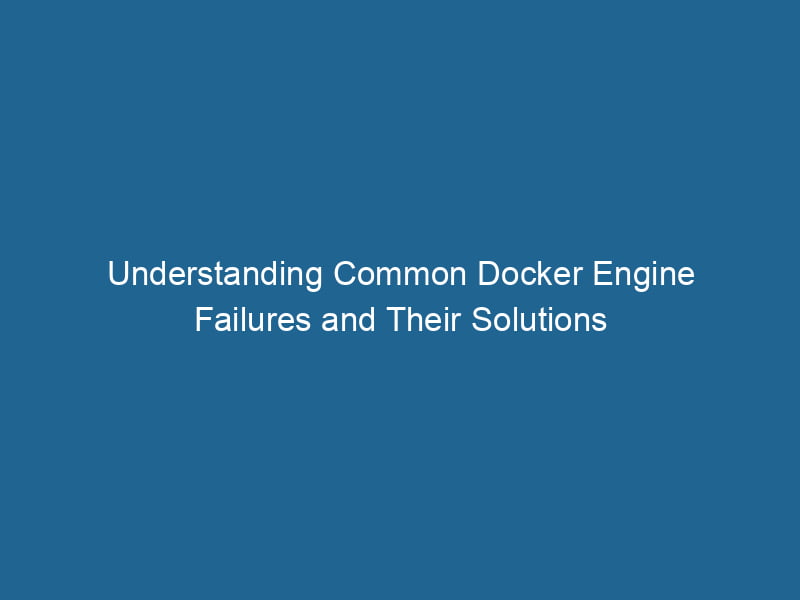Common Docker Engine Failures: Diagnosis and Solutions
Docker has transformed the software development landscape by providing a robust framework for containerization. With its ability to encapsulate applications and their dependencies in lightweight containers, Docker enables developers to streamline deployment, scalingScaling refers to the process of adjusting the capacity of a system to accommodate varying loads. It can be achieved through vertical scaling, which enhances existing resources, or horizontal scaling, which adds additional resources...., and management. However, like any software platform, Docker is not immune to failure. Understanding common Docker EngineDocker Engine is an open-source containerization technology that enables developers to build, deploy, and manage applications within lightweight, isolated environments called containers.... failures and their solutions can significantly enhance your operational efficiency and reduce downtime.
Understanding Docker Engine
Before diving into common failures, it’s essential to understand the Docker Engine’s architecture. The Docker Engine comprises three main components:
- Server: The core component that runs as a daemonA daemon is a background process in computing that runs autonomously, performing tasks without user intervention. It typically handles system or application-level functions, enhancing efficiency...., listening for APIAn API, or Application Programming Interface, enables software applications to communicate and interact with each other. It defines protocols and tools for building software and facilitating integration.... requests and managing Docker containers, images, and networks.
- REST API: An interface that allows developers to interact with the Docker daemon using HTTP requests, enabling operations like containerContainers are lightweight, portable units that encapsulate software and its dependencies, enabling consistent execution across different environments. They leverage OS-level virtualization for efficiency.... creation, management, and deployment.
- Command-Line Interface (CLI): The Docker CLI is the primary interface through which users interact with the Docker Engine, executing commands to manage containers, images, and volumes.
With this understanding, let’s explore some common failures that can occur when using Docker Engine.
1. Docker Daemon Not Starting
Symptoms
One of the most frequent issues users face is the Docker daemon failing to start. This can manifest as errors when attempting to run"RUN" refers to a command in various programming languages and operating systems to execute a specified program or script. It initiates processes, providing a controlled environment for task execution.... Docker commands, such as:
"Cannot connect to the Docker daemon"Error response from daemon: dial unix /var/run/docker.sock: connect: permission denied
Diagnosis
To diagnose this issue, check the following:
- ServiceService refers to the act of providing assistance or support to fulfill specific needs or requirements. In various domains, it encompasses customer service, technical support, and professional services, emphasizing efficiency and user satisfaction.... Status: Use
systemctl status docker(for systemd) orservice docker status(for SysVinit) to see if the Docker serviceDocker Service is a key component of Docker Swarm, enabling the deployment and management of containerized applications across a cluster of machines. It automatically handles load balancing, scaling, and service discovery.... is running. - Logs: Check the Docker daemon logs located at
/var/log/docker.logor usejournalctl -u docker.servicefor systemd-enabled systems. Look for any error messages that could indicate why it failed to start.
Solutions
-
Start the Docker Daemon: If it is not running, you can start it using
sudo systemctl start dockerorsudo service docker start. -
Check Permissions: Ensure that your user has the necessary permissions to access the Docker socket. You may need to addThe ADD instruction in Docker is a command used in Dockerfiles to copy files and directories from a host machine into a Docker image during the build process. It not only facilitates the transfer of local files but also provides additional functionality, such as automatically extracting compressed files and fetching remote files via HTTP or HTTPS.... More your user to the
dockergroup using:sudo usermod -aG docker $USERAfter making this change, log out and back in for it to take effect.
-
Configuration Issues: If you identify configuration errors in the daemon configuration file (
/etc/docker/daemon.json), correct them and then restart the Docker service.
2. Image Not Found
Symptoms
This failure typically arises when attempting to pull or run a Docker imageAn image is a visual representation of an object or scene, typically composed of pixels in digital formats. It can convey information, evoke emotions, and facilitate communication across various media.... that does not exist in the specified repositoryA repository is a centralized location where data, code, or documents are stored, managed, and maintained. It facilitates version control, collaboration, and efficient resource sharing among users..... Common error messages include:
Error response from daemon: pull access denied for , repository does not exist or may require 'docker login'Error: No such image: :
Diagnosis
To diagnose this issue:
- Check Image Name/Tag: Ensure that the image name and tag are correctly spelled. Docker image names are case-sensitive.
- Repository Access: If using a private repository, verify that you are logged in with the correct credentials using
docker login.
Solutions
- Pull the Correct Image: If the image is public, ensure that you are using the correct naming convention. If it is private, confirm that you have sufficient permissions.
- Check Docker HubDocker Hub is a cloud-based repository for storing and sharing container images. It facilitates version control, collaborative development, and seamless integration with Docker CLI for efficient container management.... or RegistryA registry is a centralized database that stores information about various entities, such as software installations, system configurations, or user data. It serves as a crucial component for system management and configuration....: Manually search for the image on Docker Hub or the relevant registry to confirm its availability.
- Use a Specific Tag: If a specific tag is not found, consider using the
latesttag or a different version that is known to exist.
3. Containers Exiting Unexpectedly
Symptoms
Containers may exit unexpectedly, leading to application downtime. This can be observed through the output of:
docker ps -awhich shows the status asExitedalong with an exit code.
Diagnosis
To diagnose why a container is exiting unexpectedly, check the following:
- Exit Codes: Each time a container exits, it provides an exit code. Common ones include:
0: Successful termination1: General error137: Out of memory (OOM) kill
- Logs: Use
docker logsto check the container logs for any error messages or stackA stack is a data structure that operates on a Last In, First Out (LIFO) principle, where the most recently added element is the first to be removed. It supports two primary operations: push and pop.... traces that could indicate why it crashed.
Solutions
-
Memory Limits: If the exit code indicates an OOM error, consider allocating more memory to the container. You can do this using the
-mflag when running the container:docker run -m 512m -
Resource Constraints: Additionally, check if resource limits are set too low in your Docker Compose fileA Docker Compose file is a YAML configuration file that defines services, networks, and volumes for multi-container Docker applications. It streamlines deployment and management, enhancing efficiency.... or when using
docker run. Adjust as necessary. -
Debugging: If the logs do not provide sufficient information, consider running the container in interactive mode for debugging:
docker run -it /bin/bash
4. Network Connectivity Issues
Symptoms
Containers relying on networkA network, in computing, refers to a collection of interconnected devices that communicate and share resources. It enables data exchange, facilitates collaboration, and enhances operational efficiency.... connectivity may face issues, particularly when they cannot communicate with each other or external services. Symptoms include:
- Timeouts when trying to connect to another container or service.
- Error messages indicating network unreachable or host not found.
Diagnosis
To diagnose network connectivity issues:
- Inspect Network: Use
docker networkDocker Network enables seamless communication between containers in isolated environments. It supports various drivers, such as bridge and overlay, allowing flexible networking configurations tailored to application needs.... lsto list available networks anddocker network inspectDocker Network Inspect provides detailed insights into a Docker network's configuration and connected containers. This command is essential for troubleshooting network issues and optimizing container communication....to examine the configuration. - Ping Tests: Use
docker exec pingto test connectivity between containers.
Solutions
-
Network Configuration: Ensure that the containers are on the same Docker network, especially if you are using custom bridge networks. For example, to connect two containers to the same network:
docker network createThe `docker network create` command enables users to establish custom networks for containerized applications. This facilitates efficient communication and isolation between containers, enhancing application performance and security.... my_network docker run --network my_network docker run --network my_network -
Firewall Rules: Check host firewall rules that may be blocking Docker network traffic. Ensure that Docker’s IPTables settings allow communication between containers.
-
Restart Docker: Sometimes, simply restarting the Docker service can resolve transient networking issues.
5. Volume Mount Failures
Symptoms
Docker volumes are crucial for persisting data, but issues may arise when mounting volumes, resulting in errors such as:
Error: invalid mount config for type "bind": bind source path does not existError: failed to mount local volumeVolume is a quantitative measure of three-dimensional space occupied by an object or substance, typically expressed in cubic units. It is fundamental in fields such as physics, chemistry, and engineering....
Diagnosis
To diagnose volume mount failures:
- Check Source Path: Verify that the path you are trying to mount exists on the host machine.
- Inspect Volume Permissions: Ensure that Docker has the correct permissions to access the source path.
Solutions
- Correct the Path: If the path is incorrect, adjust your Docker command or Docker ComposeDocker Compose is a tool for defining and running multi-container Docker applications using a YAML file. It simplifies deployment, configuration, and orchestration of services, enhancing development efficiency.... More file to point to the correct source.
- Permissions: If there are permission issues, you may need to adjust the ownership or permissions of the directory on the host.
sudo chown -R $(whoami):$(whoami) /path/to/host/dir- Use Named Volumes: If you are frequently facing issues with bind mounts, consider using Docker named volumes instead, which are managed by Docker and generally less prone to errors.
Conclusion
Understanding the common Docker Engine failures and their diagnostics can enhance your ability to troubleshoot and resolve issues swiftly. As Docker continues to evolve, keeping abreast of best practices, configurations, and community recommendations will empower you to leverage its full potential while minimizing disruptions.
Docker’s resilience lies not only in its technology but in the community’s collective knowledge and shared experiences. Engaging with community forums, contributing to documentation, and continually expanding your knowledge will only serve to improve your Docker proficiency and operational effectiveness.
By mastering the common failures listed in this article, you’ll be better equipped to ensure that your Dockerized applications run smoothly, providing a better experience for developers and end-users alike. Happy containerizing!