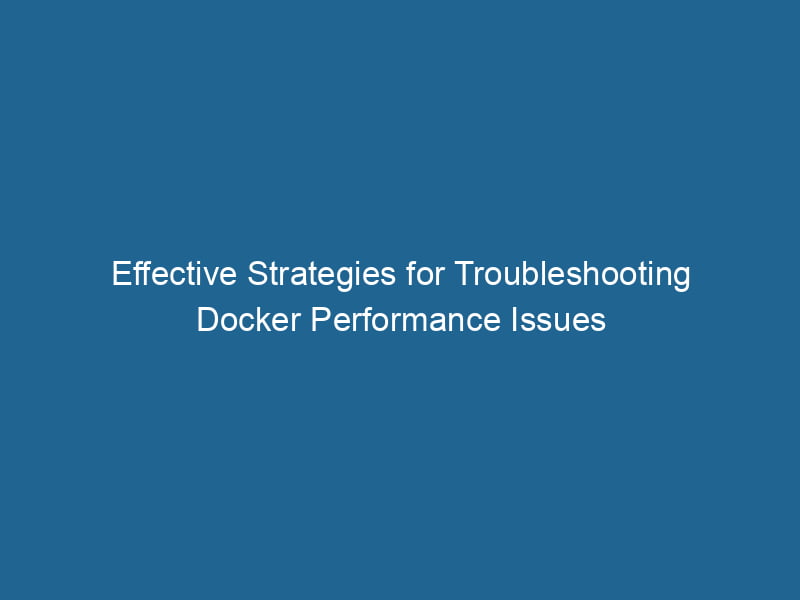Troubleshooting Docker Performance Issues
Docker has revolutionized the way we build, ship, and run"RUN" refers to a command in various programming languages and operating systems to execute a specified program or script. It initiates processes, providing a controlled environment for task execution.... applications by facilitating containerization. However, as with any technology, users may encounter performance issues that can impact the efficiency and reliability of containerized applications. In this article, we will delve into advanced techniques for troubleshooting Docker performance issues, providing you with a comprehensive toolkit for identifying, diagnosing, and resolving common problems.
Understanding Docker Architecture
Before diving into performance troubleshooting, it’s crucial to understand Docker’s architecture. Docker operates on a client-server model, consisting of the Docker daemonA daemon is a background process in computing that runs autonomously, performing tasks without user intervention. It typically handles system or application-level functions, enhancing efficiency...., the Docker client, and the Docker registryA Docker Registry is a storage and distribution system for Docker images. It allows developers to upload, manage, and share container images, facilitating efficient deployment in diverse environments..... Containers run as isolated processes on the host operating system, sharing the OS kernel but having their own filesystem, networkA network, in computing, refers to a collection of interconnected devices that communicate and share resources. It enables data exchange, facilitates collaboration, and enhances operational efficiency...., and process space.
Key Components:
- Docker Daemon: This background serviceService refers to the act of providing assistance or support to fulfill specific needs or requirements. In various domains, it encompasses customer service, technical support, and professional services, emphasizing efficiency and user satisfaction.... manages Docker containers, images, networks, and volumes.
- Docker Client: The command-line interface that users interact with to send commands to the Docker daemon.
- Docker Images: Read-only templates used to create containers.
- Docker Containers: Instances of Docker images running in isolated environments.
The Role of the Host System
The performance of Docker containers is heavily influenced by the underlying host system. Factors like CPU, memory, disk I/O, and network bandwidth play critical roles in containerContainers are lightweight, portable units that encapsulate software and its dependencies, enabling consistent execution across different environments. They leverage OS-level virtualization for efficiency.... performance. Understanding these components allows you to better diagnose issues when they arise.
Common Performance Issues
Performance issues in Docker can manifest in various ways, such as slow application response times, high CPU usage, excessive memory consumption, and increased disk I/O. Here are several common issues and their potential causes:
-
High CPU Usage: Containers may consume more CPU resources than anticipated due to poorly optimized applications or excessive parallel processing.
-
Memory Leaks: Applications with memory leaks can lead to containers consuming too much memory, potentially causing the host system to swap, thereby degrading performance.
-
Disk I/O Bottlenecks: Docker containers often read and write to disk frequently. If the host’s disk subsystem is slow or overloaded, this can lead to performance degradation.
-
Network Latency: Issues with network configuration or bandwidth limitations can result in slow application performance, especially for microservices that communicate over the network.
-
Container Startup Time: Long startup times for containers can be indicative of issues with imageAn image is a visual representation of an object or scene, typically composed of pixels in digital formats. It can convey information, evoke emotions, and facilitate communication across various media.... size or the initialization logic of the application.
Performance Monitoring Tools
Before troubleshooting, it’s essential to establish a baseline of your container performance using monitoring tools. Here are some effective tools to monitor Docker performance:
-
Docker Stats: The built-in command
docker statsprovides real-time metrics on CPU, memory, network I/O, and block I/O for running containers.docker stats -
cAdvisor: Developed by Google, cAdvisor provides real-time monitoring of container resource usage and performance characteristics.
-
Prometheus and Grafana: A powerful combination for monitoring and alerting, Prometheus collects metrics, while Grafana visualizes them for easier interpretation.
-
Sysdig: This tool offers deep visibility into container and microservices performance, allowing you to troubleshoot issues effectively.
-
ELK StackA stack is a data structure that operates on a Last In, First Out (LIFO) principle, where the most recently added element is the first to be removed. It supports two primary operations: push and pop....: Combining Elasticsearch, Logstash, and Kibana, the ELK stack enables you to analyze and visualize logs from your containers.
Troubleshooting High CPU Usage
Identifying the Cause
-
Use
docker stats: Begin by monitoring CPU usage using the command. Identify which containers are consuming excessive CPU resources. -
Inspect Process Activity: Use tools like
toporhtopto inspect the processes running within the container. This can help pinpoint which application or service is causing high CPU usage. -
Check for Infinite Loops or Heavy Computations: Review application logs or code for any infinite loops or inefficiencies that could lead to high CPU consumption.
Solutions
-
Optimize Code: Refactor any code that is causing high CPU usage. Look for ways to improve algorithm efficiency.
-
Limit CPU Usage: Utilize Docker’s CPU quota to limit the amount of CPU a container can use. You can set this using the
--cpusflag when creating a container.docker run --cpus=".5" my-container -
Horizontal ScalingScaling refers to the process of adjusting the capacity of a system to accommodate varying loads. It can be achieved through vertical scaling, which enhances existing resources, or horizontal scaling, which adds additional resources....: Distribute the load across multiple containers if a single instance cannot handle the CPU demands.
Addressing Memory Leaks
Identifying Memory Issues
-
Monitor Memory Usage: Use
docker statsto track memory consumption over time. Look for containers with steadily increasing memory usage. -
Inspect Container Logs: Check application logs for any error messages or stack traces that may indicate a memory leak.
Solutions
-
Profile the Application: Use memory profiling tools specific to your application’s language (like Valgrind for C/C++ or memory_profiler for Python) to identify memory leaks in the code.
-
Limit Memory Usage: Set memory limits for your containers using the
--memoryflag when running a container.docker run --memory="512m" my-container -
Garbage Collection: Ensure that your application has an effective garbage collection mechanism in place, especially for languages that do not have built-in garbage collection.
Resolving Disk I/O Bottlenecks
Identifying Disk I/O Issues
-
Monitor Disk Activity: Use tools like
iotopto monitor disk I/O on the host system. Identify which containers are generating excessive read or write operations. -
Inspect Container Logs: Review logs for any repeated read/write operations that may indicate inefficiencies.
Solutions
-
Optimize Data Access Patterns: If your application frequently reads/writes to disk, consider optimizing how and when data is accessed.
-
Use Volumes Properly: Ensure you are using Docker volumes effectively to manage persistent data. Consider using bind mounts for performance-critical data access.
-
Employ Faster Storage: If possible, use SSDs instead of HDDs for your Docker host to improve disk I/O performance.
Tackling Network Latency
Identifying Network Issues
-
Monitor Network Traffic: Use tools like
iftopornloadto observe network traffic on the Docker host. Look for any abnormal spikes in traffic. -
Inspect DNS Resolution: Slow DNS resolution can lead to increased latency. Ensure that your containers are using fast and reliable DNS servers.
Solutions
-
Optimize Network Configuration: Use user-defined bridge networks for better performance. This can also help reduce overlay networkAn overlay network is a virtual network built on top of an existing physical network. It enables efficient communication and resource sharing, enhancing scalability and flexibility while abstracting underlying infrastructure complexities.... overhead.
-
Load BalancingLoad balancing is a critical network management technique that distributes incoming traffic across multiple servers. This ensures optimal resource utilization, minimizes response time, and enhances application availability....: Implement load balancing strategies to distribute network traffic more evenly across containers.
-
Service Discovery: Use tools like Consul or etcd for efficient service discovery, which can help minimize latency issues when containers require inter-communication.
Reducing Container Startup Time
Identifying Slow Startup Issues
-
Measure Startup Time: Use the
timecommand to measure how long it takes for a container to start.time docker run my-container -
Inspect Image Size: Large images can slow down container startup. Use
docker imagesto analyze image sizes.
Solutions
-
Optimize Docker Images: Use multi-stage builds to minimize the size of your final image. Remove unnecessary files and dependencies to enhance startup speed.
-
Lazy Initialization: Implement lazy initialization in your application to defer resource-intensive tasks until they are absolutely necessary.
-
Use Pre-built Images: If possible, use pre-built images or base images that are tailored for quick startup to streamline the process.
Conclusion
Troubleshooting Docker performance issues requires a systematic approach that combines monitoring, analysis, and optimization. By leveraging the tools and techniques discussed in this article, you can effectively identify and resolve common performance problems in your Docker containers. Remember that the key to maintaining optimal performance lies in continuous monitoring and timely interventions. As you gain experience in troubleshooting, you will become more adept at preemptively avoiding performance bottlenecks, thereby ensuring that your containerized applications run smoothly and efficiently.