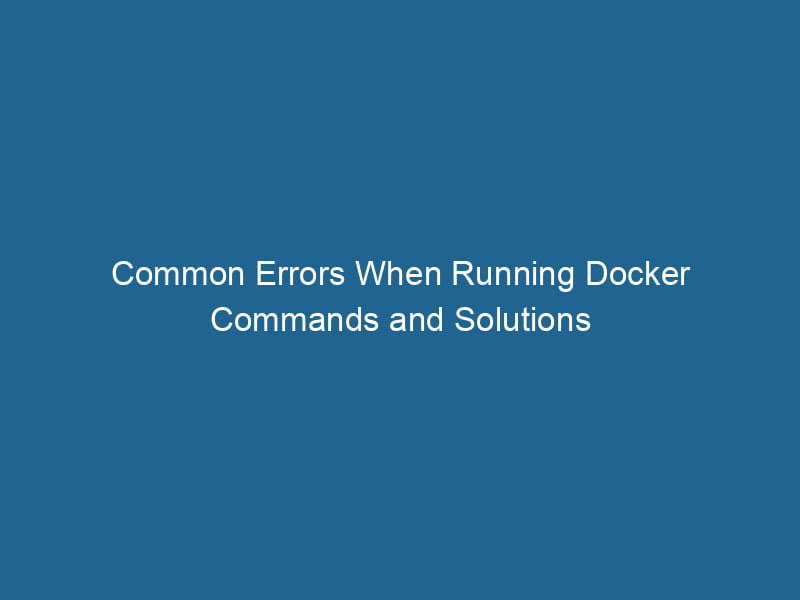Troubleshooting Common Errors in Docker Commands
Docker is a powerful platform that enables developers to automate the deployment of applications inside lightweight, portable containers. While Docker simplifies many aspects of application management, users may encounter various errors while executing Docker commands. This article aims to provide an advanced understanding of common Docker command errors, their causes, and potential solutions while enhancing your troubleshooting skills.
Understanding Docker Architecture
Before diving into error resolution, it’s essential to understand Docker’s architecture. Docker operates through several key components:
- Docker DaemonA daemon is a background process in computing that runs autonomously, performing tasks without user intervention. It typically handles system or application-level functions, enhancing efficiency....: This is the background serviceService refers to the act of providing assistance or support to fulfill specific needs or requirements. In various domains, it encompasses customer service, technical support, and professional services, emphasizing efficiency and user satisfaction.... that manages Docker containers.
- Docker Client: This is the command-line interface (CLI) for interacting with the Docker daemon.
- Docker RegistryA Docker Registry is a storage and distribution system for Docker images. It allows developers to upload, manage, and share container images, facilitating efficient deployment in diverse environments....: This is a storage and distribution system for Docker images, commonly known as Docker HubDocker Hub is a cloud-based repository for storing and sharing container images. It facilitates version control, collaborative development, and seamless integration with Docker CLI for efficient container management.....
- Docker Images: These are the read-only templates used to create containers.
- Docker Containers: These are instances of Docker images that run"RUN" refers to a command in various programming languages and operating systems to execute a specified program or script. It initiates processes, providing a controlled environment for task execution.... as isolated processes.
Understanding these components will help you diagnose errors effectively.
Common Docker Command Errors
1. Docker Daemon Not Running
Error Message:
Cannot connect to the Docker daemon at unix:///var/run/docker.sock. Is the docker daemon running?Cause:
This error occurs when the Docker client cannot communicate with the Docker daemon, which may not be running.
Solution:
-
Start the Docker Daemon: Use the following command to start the Docker serviceDocker Service is a key component of Docker Swarm, enabling the deployment and management of containerized applications across a cluster of machines. It automatically handles load balancing, scaling, and service discovery....:
sudo systemctl start docker -
Check Status: Verify if Docker is running:
sudo systemctl status docker -
Enable Docker on Boot: To ensure that Docker starts automatically on boot, run:
sudo systemctl enable docker
2. Permission Denied Errors
Error Message:
Got permission denied while trying to connect to the Docker daemon socket at unix:///var/run/docker.sockCause:
This error indicates that the user does not have permission to access Docker’s socket file.
Solution:
-
AddThe ADD instruction in Docker is a command used in Dockerfiles to copy files and directories from a host machine into a Docker image during the build process. It not only facilitates the transfer of local files but also provides additional functionality, such as automatically extracting compressed files and fetching remote files via HTTP or HTTPS.... More User to Docker Group: You can resolve this by adding your user to the Docker group, which grants necessary permissions:
sudo usermod -aG docker $USERAfter running this command, log out and back in to ensure permission changes take effect.
-
Run with Sudo: Alternatively, you can prepend
sudoto your Docker commands, though this is less ideal for regular usage.
3. Image Not Found
Error Message:
Error: No such imageAn image is a visual representation of an object or scene, typically composed of pixels in digital formats. It can convey information, evoke emotions, and facilitate communication across various media....: Cause:
This error occurs when you attempt to run a containerContainers are lightweight, portable units that encapsulate software and its dependencies, enabling consistent execution across different environments. They leverage OS-level virtualization for efficiency.... from an image that doesn’t exist on your local machine or in the Docker registryA registry is a centralized database that stores information about various entities, such as software installations, system configurations, or user data. It serves as a crucial component for system management and configuration.....
Solution:
-
Check Available Images: List all available images on your local machine:
docker images -
Pull the Image: If the image is not present locally, you can pull it from the Docker Hub:
docker pull
4. Container Already Running
Error Message:
Error: Conflict. The container name "/" is already in use by container "".Cause:
This error arises when you try to create or start a container with a name that is already in use.
Solution:
-
List Running Containers: Check which containers are currently running:
docker ps -
Stop the Existing Container: If necessary, stop the conflicting container:
docker stop -
Remove the Existing Container: If you want to remove the existing container, run:
docker rm -
Use a Different Name: When creating a new container, ensure you use a unique name.
5. Insufficient Storage Space
Error Message:
Error response from daemon: No space left on deviceCause:
This error indicates that the host machine has run out of disk space, preventing Docker from creating new containers or images.
Solution:
-
Check Disk Space: Use the following command to check disk usage:
df -h -
Remove Unused Containers and Images: Clean up unused Docker resources:
docker system pruneThis command will remove stopped containers, unused networks, dangling images, and build cache.
-
Identify Large Images and Containers: Identify which images and containers are consuming the most disk space:
docker images docker ps -aRemove any unnecessary images or containers using:
docker rmi docker rm
6. Networking Issues
Error Message:
Error response from daemon: networkA network, in computing, refers to a collection of interconnected devices that communicate and share resources. It enables data exchange, facilitates collaboration, and enhances operational efficiency.... not foundCause:
This error occurs when you attempt to connect a container to a network that does not exist.
Solution:
-
List Available Networks: Check the available networks on the Docker host:
docker networkDocker Network enables seamless communication between containers in isolated environments. It supports various drivers, such as bridge and overlay, allowing flexible networking configurations tailored to application needs.... ls -
Create the Network: If the desired network is missing, you can create it:
docker network createThe `docker network create` command enables users to establish custom networks for containerized applications. This facilitates efficient communication and isolation between containers, enhancing application performance and security.... -
Connect the Container: Once the network is created, you can connect your container to it:
docker network connectDocker Network Connect enables containers to communicate across different networks. It allows for seamless integration and management of network configurations, enhancing application deployment flexibility....
7. DNS Resolution Issues
Error Message:
Temporary failure in name resolutionCause:
This error indicates that the container cannot resolve DNS names, which is often a networking issue or a misconfiguration.
Solution:
-
Check Docker’s DNS Configuration: Inspect Docker’s DNS settings by checking the
/etc/docker/daemon.jsonfile for any custom DNS configurations. -
Restart the Docker Daemon: After making changes, restart the Docker daemon:
sudo systemctl restart docker -
Configure DNS Manually: You can also specify DNS servers directly in your Docker run command:
docker run --dns=
8. Incompatible Container Architecture
Error Message:
standard_init_linux.go:211: exec user process caused "exec format error"Cause:
This error can occur when trying to run a container built for a different architecture than that of the host machine (e.g., trying to run an ARM image on an x86_64 architecture).
Solution:
-
Check Image Compatibility: Ensure that the image you are trying to run is compatible with your host’s architecture. You can often find this information in the Docker Hub image description.
-
Use Multi-Architecture Images: If available, use multi-architecture images (e.g., those built with Docker BuildxDocker Buildx allows users to build images using advanced features such as multi-platform support and caching. It enhances the Docker build process, enabling efficient and scalable image creation across environments....) that can automatically choose the correct architecture for your host.
9. Volume Mounting Issues
Error Message:
Error: invalid mount config for type "bind": bind source path does not existCause:
This error occurs when Docker attempts to mount a host directory that does not exist.
Solution:
-
Verify Host Path: Ensure that the directory you are trying to mount exists on the host machine and has the correct permissions.
-
Create the Directory: If the directory does not exist, create it:
mkdir -p /path/to/directory -
Use the Correct Mount Syntax: Ensure that the volumeVolume is a quantitative measure of three-dimensional space occupied by an object or substance, typically expressed in cubic units. It is fundamental in fields such as physics, chemistry, and engineering.... mount syntax in your Docker command is correct:
docker run -v /host/path:/container/path
Best Practices for Troubleshooting Docker Errors
-
Consult Docker Documentation: Docker’s official documentation provides extensive information on command options, error messages, and best practices for troubleshooting.
-
Use Docker Logs: Use the
docker logscommand to view the logs of a specific container, which can provide insight into what went wrong. -
Inspect Containers and Images: Use
docker inspectordocker inspectto gather detailed information about the container or image configuration. -
Monitor System Resources: Use tools like
top,htop, orglancesto monitor system resource usage, ensuring that your host has enough CPU and memory to run Docker containers. -
Stay Updated: Keep your Docker installation up to date with the latest version, as updates often include bug fixes and new features.
Conclusion
While Docker is a powerful tool for containerization, users may encounter various errors when executing commands. Understanding the causes of these errors and how to troubleshoot them effectively is crucial for maintaining a smooth development workflow. By leveraging the information in this article, you can enhance your troubleshooting skills and improve your proficiency in working with Docker. Remember, the Docker community is vast, and many resources are available, including forums, GitHub issues, and official documentation, should you encounter unique scenarios not covered here. Happy containerizing!