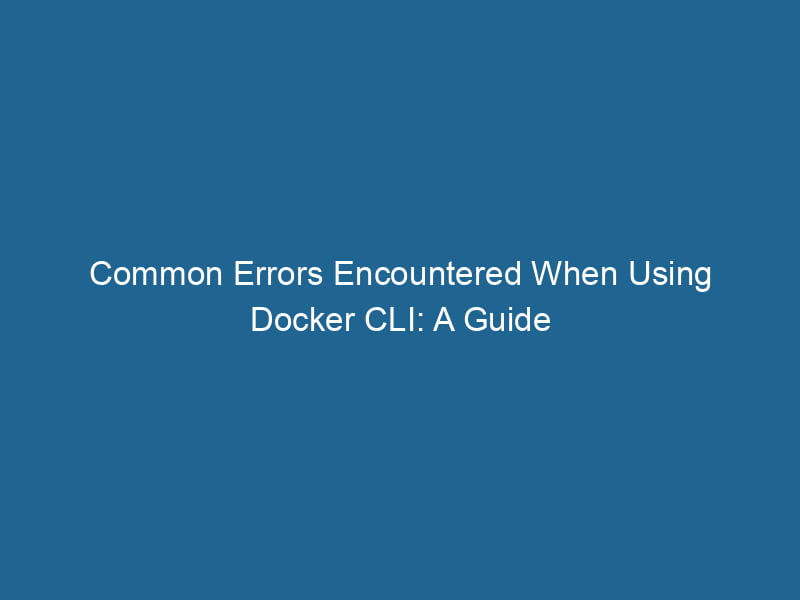Understanding Docker CLI Errors: A Comprehensive Guide for Advanced Users
Docker has revolutionized the way we develop, ship, and run"RUN" refers to a command in various programming languages and operating systems to execute a specified program or script. It initiates processes, providing a controlled environment for task execution.... applications. With its ability to package applications in containers, it has become a staple in DevOps practices. However, working with Docker isn’t always smooth sailing; users often encounter various errors when using the Docker Command Line Interface (CLI). This article delves deep into common Docker CLI errors, their causes, and how to troubleshoot and resolve them effectively.
What is Docker CLI?
The Docker Command Line Interface (CLI) is a powerful tool that allows users to interact with the Docker daemonA daemon is a background process in computing that runs autonomously, performing tasks without user intervention. It typically handles system or application-level functions, enhancing efficiency...., manage containers, images, networks, and volumes. The CLI provides commands for nearly every aspect of containerContainers are lightweight, portable units that encapsulate software and its dependencies, enabling consistent execution across different environments. They leverage OS-level virtualization for efficiency.... management, making it essential for developers, system administrators, and DevOps professionals.
Despite its robustness and utility, users often face errors while executing commands. Understanding these errors and their resolutions is crucial for effective Docker usage.
Common Docker CLI Errors
1. Error: Cannot connect to the Docker daemon
Description:
One of the most common errors faced by users is the inability to connect to the Docker daemon. This typically results in messages like:
Got permission denied while trying to connect to the Docker daemon socket at unix:///var/run/docker.sock: Post "http://varrundocker.sock/v1.40/containers/json": dial unix /var/run/docker.sock: connect: permission deniedCauses:
- The Docker daemon is not running.
- Insufficient permissions to access the Docker socket.
- Misconfiguration of Docker or the system.
Resolution:
-
Start the Docker Daemon: If Docker is not running, use the following command to start it:
sudo systemctl start docker -
Check Permissions: Ensure your user is part of the
dockergroup:sudo usermod -aG docker $USERAfter adding your user to the group, log out and back in for the changes to take effect.
-
Check Docker Status: To verify that the Docker daemon is running, use:
sudo systemctl status docker
2. Error: No such imageAn image is a visual representation of an object or scene, typically composed of pixels in digital formats. It can convey information, evoke emotions, and facilitate communication across various media....:
Description:
When trying to run or manage a Docker image that doesn’t exist in your local repositoryA repository is a centralized location where data, code, or documents are stored, managed, and maintained. It facilitates version control, collaboration, and efficient resource sharing among users...., you may encounter:
Error: No such image: Causes:
- The image was never pulled or built.
- The image name or tag is misspelled.
- The image has been deleted or removed.
Resolution:
-
Pull the Image: If the image is from a remote repository, ensure it exists and pull it:
docker pull -
Check Available Images: List local images to confirm if the image exists:
docker images -
Correct the Name/Tag: Double-check the spelling of the image name and tag.
3. Error: Conflict. The container name "/" is already in use
Description:
When you attempt to create a new container with a name that’s already in use, you’ll receive an error message like:
Error: Conflict. The container name "/" is already in use by container "". You have to remove (or rename) that container to be able to reuse that name.Causes:
- Attempting to create a new container with a name that is already assigned to an existing container.
Resolution:
-
List Active Containers: Check for existing containers with:
docker ps -a -
Remove or Rename: If you want to reuse the name, either remove the existing container:
docker rmor rename the existing container:
docker rename
4. Error: Exited with status 1
Description:
When running a container, you may find the exit status as 1, leading to confusion:
Error: The container exited with status 1.Causes:
- An error occurred within the program running inside the container.
- Missing dependencies or files required by the application.
Resolution:
-
Inspect the Container Logs: To identify what went wrong, inspect the logs of the container:
docker logs -
Run the Container Interactively: For more debugging, you can run the container in interactive mode:
docker run -it /bin/bashThis allows you to troubleshoot directly inside the container.
5. Error: Cannot remove container: No such container
Description:
When trying to remove a container that does not exist, you may encounter:
Error: No such container: Causes:
- The container has already been removed.
- The ID or name provided is incorrect.
Resolution:
-
Verify Container Existence: Check the list of containers, including stopped ones:
docker ps -a -
Correctly Reference the Container: Ensure you are using the correct ID or name when issuing the remove command.
6. Error: Could not find an available, non-overlapping address pool among the defaults to assign to the networkA network, in computing, refers to a collection of interconnected devices that communicate and share resources. It enables data exchange, facilitates collaboration, and enhances operational efficiency....
Description:
This error typically arises when creating a new Docker networkDocker Network enables seamless communication between containers in isolated environments. It supports various drivers, such as bridge and overlay, allowing flexible networking configurations tailored to application needs....:
Error: Could not find an available, non-overlapping address pool among the defaults to assign to the network.Causes:
- The default IP address ranges allocated for Docker networks have been exhausted.
Resolution:
-
Custom Network Configuration: Create a new network with a specified subnet:
docker network createThe `docker network create` command enables users to establish custom networks for containerized applications. This facilitates efficient communication and isolation between containers, enhancing application performance and security.... --subnet= -
Clean Up Unused Networks: Remove unused Docker networks to free up IP addresses:
docker network prune
7. Error: Unable to locate package
Description:
This error generally surfaces when installing packages within a DockerfileA Dockerfile is a script containing a series of instructions to automate the creation of Docker images. It specifies the base image, application dependencies, and configuration, facilitating consistent deployment across environments.... or container:
E: Unable to locate package Causes:
- The package name is incorrect.
- The package repository is not updated.
- The base image does not include the required package manager.
Resolution:
-
Update Package Lists: Make sure to update the package lists before installation:
RUN apt-get update && apt-get install -y -
Verify Package Availability: Check if the package is available in the distribution you are using.
Best Practices for Avoiding Docker CLI Errors
While errors are sometimes inevitable, following certain best practices can significantly reduce their occurrence.
1. Regularly Update Docker
Ensure you are using the latest version of Docker. Regular updates may include bug fixes and improvements that can help prevent errors. Use:
docker --versionto check your version, and refer to the official Docker documentation for upgrade instructions.
2. Use Docker ComposeDocker Compose is a tool for defining and running multi-container Docker applications using a YAML file. It simplifies deployment, configuration, and orchestration of services, enhancing development efficiency.... More for Complex Applications
For multi-container applications, consider using Docker Compose. It simplifies the management of multiple containers and can help avoid conflict and dependency issues.
3. Follow Naming Conventions
When creating containers, networks, or images, follow a consistent naming convention. This practice helps in avoiding conflicts and makes management easier.
4. Thorough Testing
Before deploying a container to production, thoroughly test it in a staging environment. This can help identify application-specific errors before they affect users.
5. Leverage Docker Logs
Regularly check Docker logs for any warnings or issues. This proactive approach can help you identify problems early before they escalate.
Conclusion
Docker is an incredibly powerful tool, but it is not without its challenges. Understanding the common errors encountered when using the Docker CLI and knowing how to troubleshoot them can save you significant time and frustration. By implementing best practices, you can prevent many issues and ensure a smoother experience with Docker. Embrace the power of containers while being mindful of the potential pitfalls, and you’ll find Docker to be an invaluable part of your development and deployment workflow.