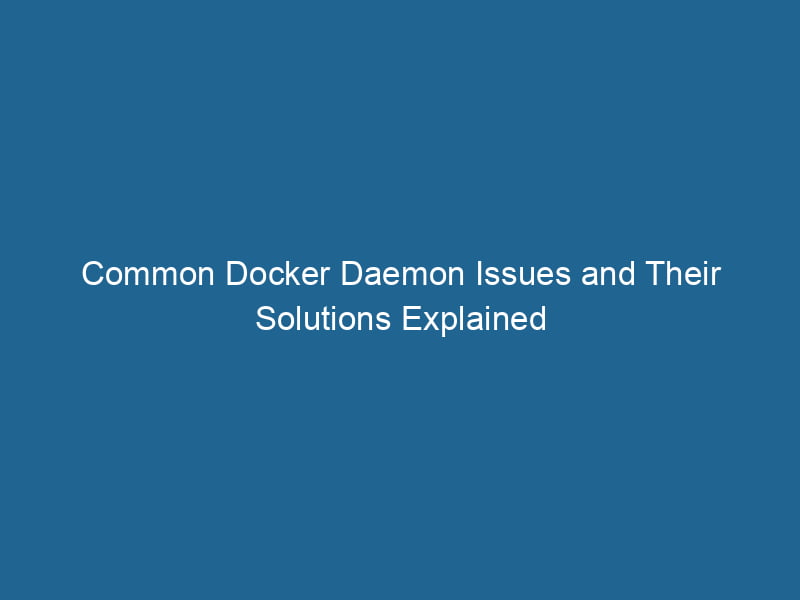Troubleshooting Docker Daemon Issues: An In-Depth Guide
Docker has revolutionized the way we build, package, and ship applications, leveraging containerization to streamline deployment processes. However, like any technology, Docker is not immune to issues, particularly with its core component: the Docker daemonA daemon is a background process in computing that runs autonomously, performing tasks without user intervention. It typically handles system or application-level functions, enhancing efficiency..... This article delves deep into common problems associated with the Docker daemon, how to diagnose them, and the methods to resolve them effectively.
Understanding the Docker Daemon
Before diving into troubleshooting, it’s essential to understand what the Docker daemon is and its role within the Docker ecosystem. The Docker daemon, or dockerd, is a background serviceService refers to the act of providing assistance or support to fulfill specific needs or requirements. In various domains, it encompasses customer service, technical support, and professional services, emphasizing efficiency and user satisfaction.... that manages Docker containers. It handles the creation, running, and orchestrationOrchestration refers to the automated management and coordination of complex systems and services. It optimizes processes by integrating various components, ensuring efficient operation and resource utilization.... of containers and images while also communicating with the Docker CLI (command-line interface) that developers use.
The daemon listens for APIAn API, or Application Programming Interface, enables software applications to communicate and interact with each other. It defines protocols and tools for building software and facilitating integration.... requests and can manage containers, images, networks, and volumes. It is the foundation upon which Docker operates, and any issues with the daemon can disrupt the entire workflow.
Common Docker Daemon Issues
1. Docker Daemon Not Starting
One of the most common issues users encounter is when the Docker daemon fails to start. This can manifest with error messages such as "Cannot connect to the Docker daemon" or "Docker daemon is not running."
Causes:
- The Docker serviceDocker Service is a key component of Docker Swarm, enabling the deployment and management of containerized applications across a cluster of machines. It automatically handles load balancing, scaling, and service discovery.... is not enabled or started.
- Insufficient permissions or user privileges.
- Configuration issues in Docker’s settings or configuration files.
- System resource limitations (e.g., low memory or disk space).
Solutions:
-
Start the Docker Daemon: On Linux, you can start the daemon using systemd with the following command:
sudo systemctl start dockerEnsure the service is enabled to start on boot:
sudo systemctl enable docker -
Check Permissions: Run"RUN" refers to a command in various programming languages and operating systems to execute a specified program or script. It initiates processes, providing a controlled environment for task execution.... Docker commands with
sudoor addThe ADD instruction in Docker is a command used in Dockerfiles to copy files and directories from a host machine into a Docker image during the build process. It not only facilitates the transfer of local files but also provides additional functionality, such as automatically extracting compressed files and fetching remote files via HTTP or HTTPS.... More your user to thedockergroup:sudo usermod -aG docker $USERAfter adding your user, log out and back in for the changes to take effect.
-
Inspect the Docker Logs: Use the command below to view logs for any error messages:
journalctl -u docker.service
2. Docker Daemon Hanging or Crashing
In some cases, the Docker daemon may start but become unresponsive or crash periodically, leading to service interruptions.
Causes:
- Resource exhaustion (CPU, memory, or disk I/O).
- Bugs in the Docker version or running containers.
- Conflicts with other services or daemons.
Solutions:
- Check Resource Usage: Use tools like
htoportopto monitor CPU and memory usage. If Docker is consuming excessive resources, consider optimizing the containers or increasing the system’s capacity. - Update Docker: Ensure you’re running the latest stable version of Docker. Bugs are frequently fixed in newer releases. You can update Docker using:
sudo apt-get update sudo apt-get install docker-ce - Analyze ContainerContainers are lightweight, portable units that encapsulate software and its dependencies, enabling consistent execution across different environments. They leverage OS-level virtualization for efficiency.... Logs: Review container logs for any indications of what might be causing the daemon to hang:
docker logs
3. Network Issues with the Docker Daemon
Networking is a critical aspect of Docker, as containers need to communicate with each other and the host. However, network-related issues may arise, leading to connectivity problems.
Causes:
- Misconfigured networkA network, in computing, refers to a collection of interconnected devices that communicate and share resources. It enables data exchange, facilitates collaboration, and enhances operational efficiency.... settings.
- Conflicts between Docker networks and host networks.
- Firewall rules blocking Docker traffic.
Solutions:
- Inspect Docker Networks: Use the command below to review the configured networks:
docker networkDocker Network enables seamless communication between containers in isolated environments. It supports various drivers, such as bridge and overlay, allowing flexible networking configurations tailored to application needs.... lsYou can inspect specific networks for detailed settings:
docker network inspectDocker Network Inspect provides detailed insights into a Docker network's configuration and connected containers. This command is essential for troubleshooting network issues and optimizing container communication.... - Check Firewall Settings: Ensure that your firewall rules allow traffic to and from Docker networks. On Linux, you can use
iptablesto manage rules.
4. Image and Container Issues
The Docker daemon manages images and containers, and issues can arise when pulling images or running containers, such as "ImageAn image is a visual representation of an object or scene, typically composed of pixels in digital formats. It can convey information, evoke emotions, and facilitate communication across various media.... not found" or "Container not starting."
Causes:
- The specified image does not exist or is misspelled.
- Insufficient permissions to access the image repositoryA repository is a centralized location where data, code, or documents are stored, managed, and maintained. It facilitates version control, collaboration, and efficient resource sharing among users.....
- Incompatible runtime settings or missing dependencies.
Solutions:
- Verify Image Names: Double-check the image name and tag for typos. Use the command below to list available images:
docker images - Check Permissions: If pulling from a private repository, ensure you are authenticated. Use:
docker login - Inspect Container Settings: Review the container’s settings and logs to identify any misconfigurations:
docker inspect
5. Storage Driver Issues
Docker relies on storage drivers to manage how images and containers are stored on disk. Problems with the storage driver can lead to significant issues, including inability to start containers.
Causes:
- Incompatible or misconfigured storage driver.
- Filesystem corruption.
- Disk space limitations.
Solutions:
- Check the Current Storage Driver: Use the command below to check which storage driver is in use:
docker info | grep "Storage Driver" - Change Storage Driver: If you suspect an issue with the current driver, you may need to change it in the Docker configuration file (
/etc/docker/daemon.json). For example, to switch tooverlay2, add:{ "storage-driver": "overlay2" }After making changes, restart the Docker daemon:
sudo systemctl restart docker - Free Up Disk Space: Use the command below to remove unused data:
docker system prune
Best Practices for Managing Docker Daemon Issues
Preventive measures can help mitigate many of the issues discussed above. Here are some best practices for managing Docker daemon effectively:
1. Keep Docker Updated
Regularly update Docker to the latest stable version. New releases often include critical bug fixes and performance improvements.
2. Monitor Resource Usage
Utilize monitoring tools like Prometheus, Grafana, or cAdvisor to keep an eye on resource usage and container performance. This proactive approach can help identify issues before they escalate.
3. Implement Logging and Monitoring
Setting up logging and monitoring mechanisms can provide insights into the operation of the Docker daemon and its containers. Tools like ELK StackA stack is a data structure that operates on a Last In, First Out (LIFO) principle, where the most recently added element is the first to be removed. It supports two primary operations: push and pop.... (Elasticsearch, Logstash, Kibana) or Fluentd can help aggregate logs and diagnose issues.
4. Regularly Review Configuration
Periodically review Docker’s configuration files and permissions. Ensuring that configurations align with your deployment goals can prevent many issues from arising.
Conclusion
The Docker daemon is a crucial component of the Docker ecosystem, serving as the backbone for container management. While issues can arise, understanding the common problems and their solutions will empower you to maintain a smooth and efficient Docker experience.
By following best practices, keeping the system updated, and monitoring the environment, you can reduce the likelihood of encountering Docker daemon issues in your development and production environments. Whether you’re a seasoned Docker user or just starting, this guide will serve as a valuable resource to navigate the complexities of Docker management.