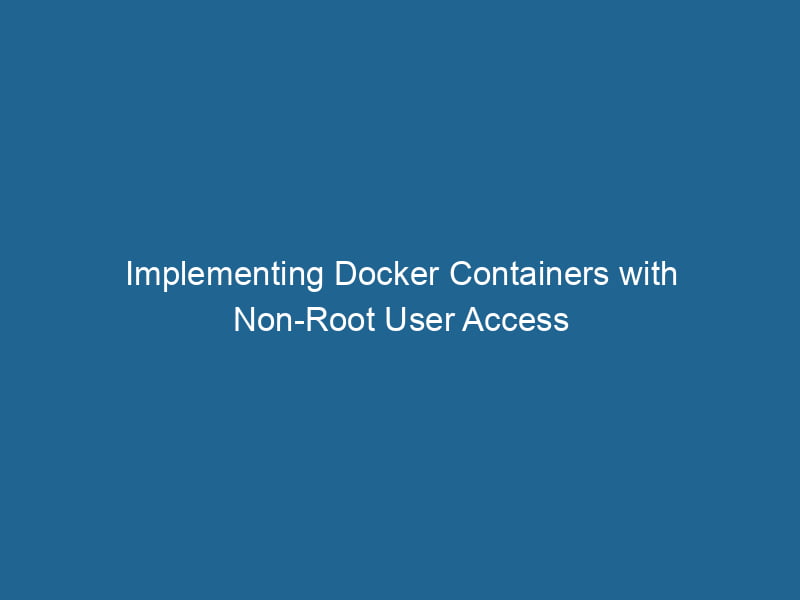Running Docker Containers as Non-Root Users
Docker has revolutionized the way we build, manage, and deploy applications. However, running containers as the root user can pose significant security risks. In this article, we’ll explore the importance of running Docker containers as non-root users, the steps required to set it up, and some best practices to ensure your applications are secure.
Understanding Docker and User Permissions
What is Docker?
Docker is an open-source platform that automates the deployment of applications inside lightweight containers. These containers encapsulate everything needed to run"RUN" refers to a command in various programming languages and operating systems to execute a specified program or script. It initiates processes, providing a controlled environment for task execution.... the application, including the code, runtime, system tools, libraries, and settings.
Why Use Non-Root Users?
When a Docker containerContainers are lightweight, portable units that encapsulate software and its dependencies, enabling consistent execution across different environments. They leverage OS-level virtualization for efficiency.... runs as the root user, it possesses the same permissions and privileges as the root user on the host machine. If a vulnerability is exploited within the container, an attacker could gain root access to the host system, leading to severe security implications. By running containers as non-root users, we limit the scope of potential damage, making it harder for attackers to compromise the host system.
Setting Up a Non-Root User in Docker Containers
Step 1: Create a Non-Root User in the Dockerfile
The first step in running your container as a non-root user is to create a user in your DockerfileA Dockerfile is a script containing a series of instructions to automate the creation of Docker images. It specifies the base image, application dependencies, and configuration, facilitating consistent deployment across environments..... Below is an example of how to do this while building a simple NodeNode, or Node.js, is a JavaScript runtime built on Chrome's V8 engine, enabling server-side scripting. It allows developers to build scalable network applications using asynchronous, event-driven architecture.....js application.
# Start with a base image
FROM node:14
# Create a non-root user
RUN groupadd -g 1001 appuser &&
useradd -u 1001 -g appuser -m appuser
# Set the working directory
WORKDIR /home/appuser/app
# Copy package.json and install dependencies
COPY package.json ./
RUN npm install
# Copy the rest of your application code
COPY . .
# Switch to the non-root user
USER appuser
# Start the application
CMD ["node", "app.js"]In the above Dockerfile:
- We create a non-root user
appuserand a groupappuserwith specific IDs. - We set the working directory to a path within the
appuser’s home directory. - Finally, we switch to the
appuserbefore running the application.
Step 2: Building the Docker Image
After creating your Dockerfile, you can build your imageAn image is a visual representation of an object or scene, typically composed of pixels in digital formats. It can convey information, evoke emotions, and facilitate communication across various media.... using the Docker CLI:
docker build -t my-node-app .Step 3: Running the Docker Container
Once the image is built, you can run it, and it will execute as the non-root user specified in the Dockerfile.
docker run -d my-node-appVerifying Non-Root Execution
To verify that your container is running as a non-root user, you can execute a command inside the container:
docker exec -it whoamiThe output should return appuser, confirming that the application is running as a non-root user.
Best Practices for Running Docker Containers as Non-Root Users
1. Specify User and Group IDs
When creating a non-root user, always specify both user and group IDs. This practice helps avoid conflicts with existing users and groups on the host system. Using 1001 as shown in the earlier example is common, but ensure you check for existing IDs that may cause overlaps.
2. Use Read-Only Filesystems
Running containers with read-only filesystems enhances security. You can achieve this by specifying the read-only option when running your container.
docker run --read-only -d my-node-appThis restricts writes to specific directories if needed (like /tmp or mounted volumes).
3. Limit Container Capabilities
By default, containers run with a set of capabilities that can be excessive for many applications. You can drop unnecessary capabilities to further minimize security risks.
docker run --cap-drop ALL -d my-node-appThen, explicitly addThe ADD instruction in Docker is a command used in Dockerfiles to copy files and directories from a host machine into a Docker image during the build process. It not only facilitates the transfer of local files but also provides additional functionality, such as automatically extracting compressed files and fetching remote files via HTTP or HTTPS.... More any capabilities your application needs, like NET_BIND_SERVICE for binding to lower ports.
4. Use Docker’s User Namespace
Docker provides a feature called user namespaces that allows you to remap user and group IDs in the container to different ones on the host. This adds another layer of security by ensuring that even if an attacker gains access to the container, they are still limited by the remapped IDs.
To enable user namespaces, you need to modify the Docker daemonA daemon is a background process in computing that runs autonomously, performing tasks without user intervention. It typically handles system or application-level functions, enhancing efficiency.... configuration. On Linux, this is typically done in /etc/docker/daemon.json. Add the following configuration:
{
"userns-remap": "default"
}5. Regularly Update Images
Keeping your base images updated is crucial for security. Make it a habit to regularly pull the latest versions of your base images and rebuild your containers.
docker pull node:14
docker build -t my-node-app .6. Use Docker Compose for Development
Using Docker ComposeDocker Compose is a tool for defining and running multi-container Docker applications using a YAML file. It simplifies deployment, configuration, and orchestration of services, enhancing development efficiency.... More can simplify managing multiple services. You can define user settings in your docker-compose.yml file to ensure your containers run as non-root users:
version: '3'
services:
app:
build: .
user: appuser
read_only: true7. Monitor and Audit Containers
Implementing monitoring and auditing solutions can help in detecting issues in your containers. Tools such as Prometheus, Grafana, or more specialized container security tools can assist in monitoring resource usage, log management, and compliance checks.
Challenges in Running Containers as Non-Root Users
While running Docker containers as non-root users enhances security, there are challenges you may encounter:
1. Permission Issues
If your application attempts to write to directories or files that the non-root user doesn’t have permissions for, you’ll encounter permission errors.
To resolve this, ensure that any directories your application needs to write to have the correct permissions set in the Dockerfile or at runtime.
2. Compatibility with Existing Applications
Some applications may not be designed with non-root execution in mind. You may need to refactor certain aspects of your applications to work correctly under a non-root user.
3. Limited Capabilities
Running as a non-root user limits certain operations, such as binding to privileged ports (ports below 1024). You may need to adjust your application or use a reverse proxy to route traffic appropriately.
Conclusion
Running Docker containers as non-root users is a crucial best practice that enhances the security of your application deployments. By creating a dedicated user in your Dockerfile, leveraging best practices such as using read-only filesystems, limiting capabilities, and employing user namespaces, you can significantly reduce the attack surface of your containers.
While there may be challenges in transitioning existing applications to run as non-root users, the benefits far outweigh the risks associated with running containers as root. By implementing the strategies discussed in this article, you’re taking a proactive approach to securing your Dockerized applications.
Additional Resources
By understanding and applying these principles, you can ensure that your Docker containers operate securely and efficiently while minimizing risks.