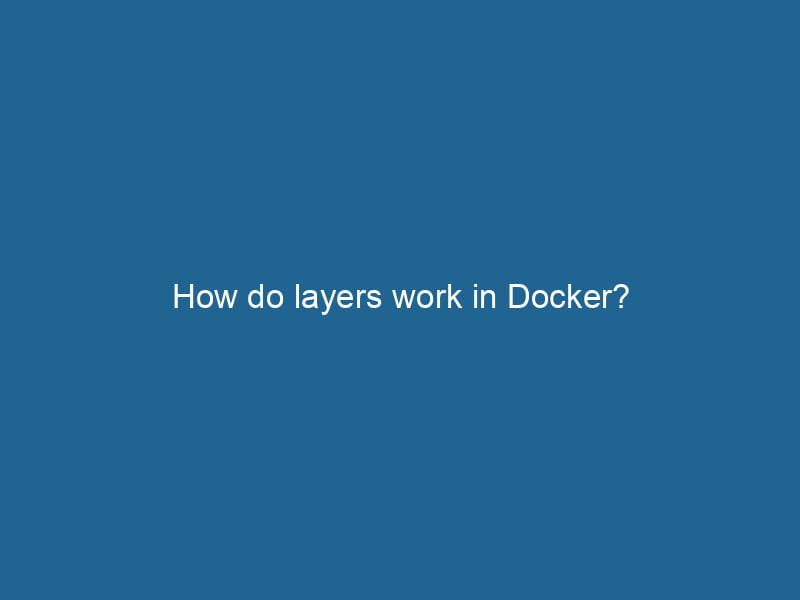The Intricacies of Docker Layers: A Deep Dive
Docker has revolutionized the way developers build, ship, and run"RUN" refers to a command in various programming languages and operating systems to execute a specified program or script. It initiates processes, providing a controlled environment for task execution.... applications. At its core, Docker leverages a unique technology called layered file systems, primarily using a storage mechanism known as union file systems. This article aims to provide an in-depth understanding of how layers work in Docker, the benefits they offer, and practical implications for developers and system administrators alike.
Understanding Docker Architecture
Before diving into the specifics of layers, it is essential to grasp the overall architecture of Docker. Docker employs a client-server model:
- Docker Client: The command-line interface (CLI) that interacts with the Docker daemonA daemon is a background process in computing that runs autonomously, performing tasks without user intervention. It typically handles system or application-level functions, enhancing efficiency.... (server) to issue commands.
- Docker Daemon: The background serviceService refers to the act of providing assistance or support to fulfill specific needs or requirements. In various domains, it encompasses customer service, technical support, and professional services, emphasizing efficiency and user satisfaction.... that manages Docker containers and images.
- Docker RegistryA Docker Registry is a storage and distribution system for Docker images. It allows developers to upload, manage, and share container images, facilitating efficient deployment in diverse environments....: A repositoryA repository is a centralized location where data, code, or documents are stored, managed, and maintained. It facilitates version control, collaboration, and efficient resource sharing among users.... for storing and distributing Docker images, with Docker HubDocker Hub is a cloud-based repository for storing and sharing container images. It facilitates version control, collaborative development, and seamless integration with Docker CLI for efficient container management.... being the most popular public registryA registry is a centralized database that stores information about various entities, such as software installations, system configurations, or user data. It serves as a crucial component for system management and configuration.....
Docker images are composed of multiple layers, which are critical for efficient storage and data management. Each layer in a Docker imageAn image is a visual representation of an object or scene, typically composed of pixels in digital formats. It can convey information, evoke emotions, and facilitate communication across various media.... corresponds to a specific set of filesystem changes, representing changes made at various stages of the build process.
What Are Docker Layers?
A Docker layer is essentially a series of filesystem changes that make up a Docker image. Each layer is immutable, meaning it cannot be changed once created. When you build a Docker image, each command in the DockerfileA Dockerfile is a script containing a series of instructions to automate the creation of Docker images. It specifies the base image, application dependencies, and configuration, facilitating consistent deployment across environments.... creates a new layer. The layers are stacked on top of each other to form the complete image.
The Layering Process
- Base Image: The first layer usually starts from a base image. This could be an official OS image like Ubuntu or a pre-existing application image.
- Commands in Dockerfile: Each instruction in a Dockerfile (like
RUN,COPYCOPY is a command in computer programming and data management that facilitates the duplication of files or data from one location to another, ensuring data integrity and accessibility...., andADDThe ADD instruction in Docker is a command used in Dockerfiles to copy files and directories from a host machine into a Docker image during the build process. It not only facilitates the transfer of local files but also provides additional functionality, such as automatically extracting compressed files and fetching remote files via HTTP or HTTPS.... More) generates a new layer. - Final Image: The final image is a composite of all these layers stacked together.
The layering process not only helps in organizing files and commands but also plays a vital role in optimizing storage and enhancing performance.
How Layers Work: An Example
To illustrate the concept of layers, let’s consider a simple Dockerfile:
FROM ubuntu:20.04
RUN apt-get update && apt-get install -y python3
COPY . /app
WORKDIR /app
RUN pip install -r requirements.txt
CMD ["python3", "app.py"]Breakdown of Layers
- FROM ubuntu:20.04: This creates the base layer using the Ubuntu image.
- RUN apt-get update && apt-get install -y python3: This command generates a new layer with all the changes made by the package manager.
- COPY . /app: This adds files from the current directory to the
/appdirectory in the image, creating another layer. - WORKDIRThe `WORKDIR` instruction in Dockerfile sets the working directory for subsequent instructions. It simplifies path management, as all relative paths will be resolved from this directory, enhancing build clarity.... /app: This sets the working directory but does not create a new layer since it does not alter the filesystem.
- RUN pip install -r requirements.txt: This installs Python packages and creates yet another layer.
- CMDCMD, or Command Prompt, is a command-line interpreter in Windows operating systems. It allows users to execute commands, automate tasks, and manage system files through a text-based interface.... ["python3", "app.py"]: This specifies the command to run when a containerContainers are lightweight, portable units that encapsulate software and its dependencies, enabling consistent execution across different environments. They leverage OS-level virtualization for efficiency.... is started but does not create a new layer.
In this example, we have created a total of four layers, each representing specific changes to the filesystem.
Benefits of Using Layers
1. Efficiency in Storage
Docker layers optimize storage by allowing multiple images to share layers. For example, if two applications use the same base OS image or share common dependencies, Docker only needs to store that layer once. This not only saves disk space but also reduces the amount of data transferred over the networkA network, in computing, refers to a collection of interconnected devices that communicate and share resources. It enables data exchange, facilitates collaboration, and enhances operational efficiency.... when pulling images.
2. Faster Builds
Layer caching dramatically speeds up the build process. If a layer hasn’t changed since the last build, Docker can use the cached version instead of rebuilding it. This caching mechanism is vital for iterative development, enabling quick adjustments without incurring high build times.
3. Version Control
Each layer in a Docker image can be thought of as a version of the application state at a specific time in the build process. This feature allows developers to roll back to a previous version by choosing an earlier layer, facilitating easy management of application versions.
4. Immutable Layers
Once a layer is created, it cannot be altered. This immutability is beneficial in ensuring stability and consistency across different environments. When deploying applications, using immutable layers reduces the risk of discrepancies between development, testing, and production environments.
Drawbacks of Layered Architecture
While Docker’s layered architecture brings many advantages, it is not without drawbacks:
1. Complexity in Management
As images accumulate multiple layers, managing and debugging them can become complex. Identifying which layer contributed to a specific issue can be challenging and time-consuming, especially in large applications with many dependencies.
2. Performance Overhead
Although layers can speed up builds, they may introduce performance overhead at runtime. Each layer involves a filesystem operation, which can affect container startup times, especially if there are many layers to be processed.
3. Image Size
Layers add to the overall image size. While shared layers reduce duplication, poorly structured Dockerfiles may lead to larger images due to unnecessary layers or large files being added. Best practices, such as minimizing the number of layers and cleaning up temporary files, should be followed to mitigate this issue.
Best Practices for Managing Docker Layers
To harness the full potential of Docker layers, developers should consider the following best practices:
1. Optimize Layer Count
Minimize the number of layers in your Docker images. Combine commands that can be run in a single RUN instruction using && to reduce the number of layers created.
RUN apt-get update && apt-get install -y python3 && apt-get clean2. Order of Instructions
The order of commands in the Dockerfile can significantly impact the caching mechanism. Place commands that change less frequently (like installing OS packages) before frequently changing commands (like copying application code).
3. Use .dockerignore
Utilize a .dockerignore file to exclude unnecessary files and directories from being copied into the image. This not only helps in reducing the size of the context sent to the Docker daemon but also minimizes the number of layers created.
4. Remove Temporary Files
If your build process creates temporary files, ensure to remove them in the same RUN command to keep the image size down.
5. Regular Cleanup of Images and Containers
Use docker system prune to remove unused images and containers. This action helps maintain an efficient development environment and saves disk space.
Conclusion
Docker layers play a fundamental role in the efficiency, scalability, and management of containerized applications. Understanding how layers work, their benefits, and the best practices for managing them can greatly enhance your development workflow and deployment strategy.
By leveraging the advantages of layered architecture while being mindful of its drawbacks, developers can create more efficient, reliable, and maintainable Docker images. As Docker continues to evolve, mastering layers will remain crucial for professionals looking to optimize their containerized applications in an increasingly complex ecosystem.