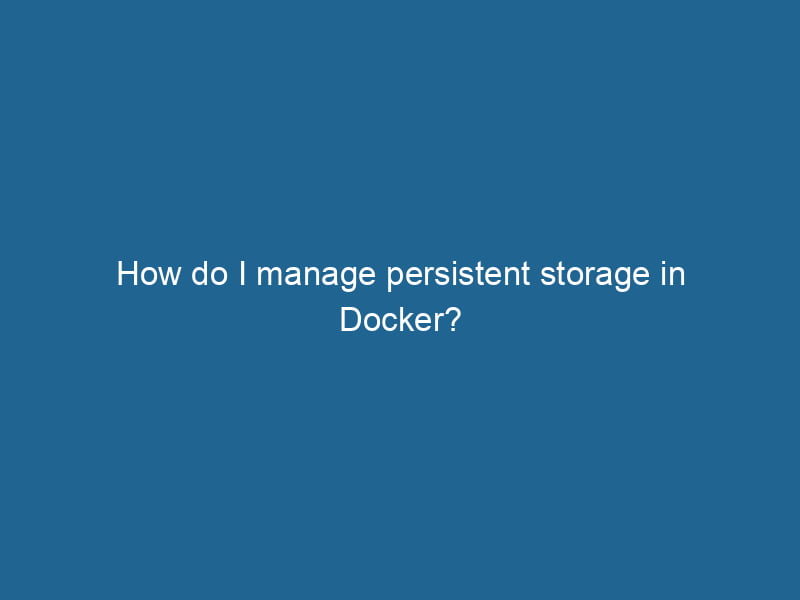Managing Persistent Storage in Docker
Docker has revolutionized the way applications are deployed and managed by providing a lightweight and consistent environment, known as containers. However, one of the challenges that developers face is managing persistent storage. By default, Docker containers are ephemeral; when they are stopped or removed, any data stored within them is lost. This article delves into the various strategies for managing persistent storage in Docker, enabling you to ensure data resilience and integrity.
Understanding Docker Storage Drivers
Before diving into the specifics of persistent storage, it is essential to understand Docker’s storage drivers. Docker uses storage drivers to manage the lifecycle of files within containers, and these drivers handle how data is stored and managed on the host file system. The most common storage drivers include:
- OverlayFS: A modern and efficient union filesystem that allows multiple layers to be stacked on top of each other.
- AUFS (Advanced Multi-layered Unification Filesystem): An older but widely used union filesystem that supports layered storage.
- Devicemapper: A block-level storage driver that allows for the creation of thinly provisioned volumes.
- Btrfs: A filesystem that supports snapshots, subvolumes, and built-in RAID support.
Choosing the right storage driver can affect performance and the methods available for managing persistent storage. The default driver can vary depending on the operating system and Docker version, so it’s good to know which one you are using.
Types of Persistent Storage in Docker
1. Bind Mounts
A bind mountA bind mount is a method in Linux that allows a directory to be mounted at multiple locations in the filesystem. This enables flexible file access without duplicating data, enhancing resource management.... maps a file or directory on the host system to a file or directory within a containerContainers are lightweight, portable units that encapsulate software and its dependencies, enabling consistent execution across different environments. They leverage OS-level virtualization for efficiency..... This approach allows you to store data outside the container’s filesystem, making it persistent across container restarts and deletions.
How to Use Bind Mounts
To create a bind mount, you specify the path on the host and the path in the container during container creation:
docker run"RUN" refers to a command in various programming languages and operating systems to execute a specified program or script. It initiates processes, providing a controlled environment for task execution.... -v /path/on/host:/path/in/container my-imageAdvantages:
- Simple to implement.
- Direct access to files on the host system.
Disadvantages:
- Requires an understanding of the host filesystem.
- Can lead to portability issues since the path on the host is hardcoded.
2. Named Volumes
Named volumes are managed by Docker and are stored in a specific directory on the host (usually /var/lib/docker/volumes/). When you create a named volumeVolume is a quantitative measure of three-dimensional space occupied by an object or substance, typically expressed in cubic units. It is fundamental in fields such as physics, chemistry, and engineering...., Docker handles the complexity of managing the storage.
How to Create and Use Named Volumes
To create a named volume, use the following command:
docker volume createDocker volume create allows users to create persistent storage that can be shared among containers. It decouples data from the container lifecycle, ensuring data integrity and flexibility.... my-volumeThen you can mount it to a container:
docker run -v my-volume:/path/in/container my-imageAdvantages:
- Easy to manage and use with Docker commands.
- More portable compared to bind mounts.
- Can be used across multiple containers.
Disadvantages:
- Less control over the physical location of the data on the host.
- Requires additional commands to inspect or manage the volume.
3. Docker Compose and Persistent Storage
When working with multiple containers, Docker ComposeDocker Compose is a tool for defining and running multi-container Docker applications using a YAML file. It simplifies deployment, configuration, and orchestration of services, enhancing development efficiency.... More simplifies the management of persistent storage. You can define volumes in the docker-compose.yml file, ensuring that they are created and managed consistently.
Example docker-compose.yml
version: '3.8'
services:
app:
imageAn image is a visual representation of an object or scene, typically composed of pixels in digital formats. It can convey information, evoke emotions, and facilitate communication across various media....: my-image
volumes:
- my-volume:/path/in/container
volumes:
my-volume:To start the application with persistent storage, simply run:
docker-compose upAdvantages:
- Streamlined management of services and volumes.
- Easily version-controlled alongside application code.
Disadvantages:
- Introduces an additional layer of complexity for simple use cases.
4. Docker Swarm and Persistent Storage
In a Docker SwarmDocker Swarm is a container orchestration tool that enables the management of a cluster of Docker engines. It simplifies scaling and deployment, ensuring high availability and load balancing across services.... setup, persistent storage can be more complex due to the dynamic nature of serviceService refers to the act of providing assistance or support to fulfill specific needs or requirements. In various domains, it encompasses customer service, technical support, and professional services, emphasizing efficiency and user satisfaction.... scalingScaling refers to the process of adjusting the capacity of a system to accommodate varying loads. It can be achieved through vertical scaling, which enhances existing resources, or horizontal scaling, which adds additional resources.... and failover. You can utilize Docker’s Volume plugins or third-party storage solutions to provide shared storage across multiple nodes in the swarm.
Using Distributed Storage Solutions
Popular storage solutions for Docker Swarm include:
- NFS (NetworkA network, in computing, refers to a collection of interconnected devices that communicate and share resources. It enables data exchange, facilitates collaboration, and enhances operational efficiency.... File System): Provides shared storage accessible by multiple nodes.
- GlusterFS: A scalable network filesystem that aggregates multiple storage servers.
- Rook: A cloud-native storage orchestrator for KubernetesKubernetes is an open-source container orchestration platform that automates the deployment, scaling, and management of containerized applications, enhancing resource efficiency and resilience...., which can also be used with Docker.
When configuring persistent storage in Swarm, you’ll typically define the volume in the docker-compose.yml file and ensure that the storage backend is available on all nodes.
5. Docker and Cloud Storage Solutions
For applications deployed in the cloud, integrating Docker with cloud storage solutions can enhance data persistence. Major cloud providers offer managed storage services that can be integrated with Docker:
- Amazon EBS (Elastic Block Store): Persistent block storage for EC2 instances.
- Google Persistent Disks: Managed block storage for Google Cloud Platform.
- Azure Disk Storage: Managed disk storage for Azure virtual machines.
To use cloud storage, you’ll typically mount the storage as a volume in your Docker containers using the appropriate cloud provider’s APIAn API, or Application Programming Interface, enables software applications to communicate and interact with each other. It defines protocols and tools for building software and facilitating integration.... or CLI tools.
Data Backup and Recovery
Ensuring data persistence also involves implementing effective backup and recovery strategies. Here are some methods to consider:
1. Volume Backup
You can back up Docker volumes using the following command:
docker run --rm -v my-volume:/volume -v $(pwd):/backup busybox tar czf /backup/backup.tar.gz -C /volume .This command creates a compressed tarball of the volume data that can be restored later.
2. Application-Level Backup
Many applications have built-in backup capabilities, such as databases that can export their data to files. It’s crucial to understand your application’s backup options and implement them as part of your data management strategy.
3. Automated Backups
For production environments, consider automating the backup process using cron jobs or CI/CD pipelines. This ensures that data is backed up regularly without manual intervention.
Performance Considerations
When managing persistent storage, performance can be an essential factor. Here are some tips to improve performance:
1. Use Local Storage
For applications requiring high performance, using local storage (like bind mounts or local named volumes) can be faster than network-based storage solutions.
2. Optimize I/O Operations
Applications that perform a high volume of reads and writes may benefit from optimized I/O operations. Consider using caching mechanisms or adjusting the storage backend’s configuration for better performance.
3. Monitor Resource Usage
Use Docker’s built-in metrics or third-party monitoring tools to keep an eye on the resource usage of your storage solutions. This will help you identify bottlenecks and plan for scaling.
Conclusion
Managing persistent storage in Docker is essential for developing robust applications that require data durability. By understanding the different storage options such as bind mounts, named volumes, and integrating cloud solutions, you can make informed decisions that suit your application’s needs. Additionally, implementing effective backup and recovery strategies will help ensure data integrity and availability.
As you continue to leverage Docker for your application deployments, keep exploring advanced storage solutions and techniques to enhance your containerized environments. The right approach to persistent storage can significantly improve your application’s resilience, scalability, and overall performance.