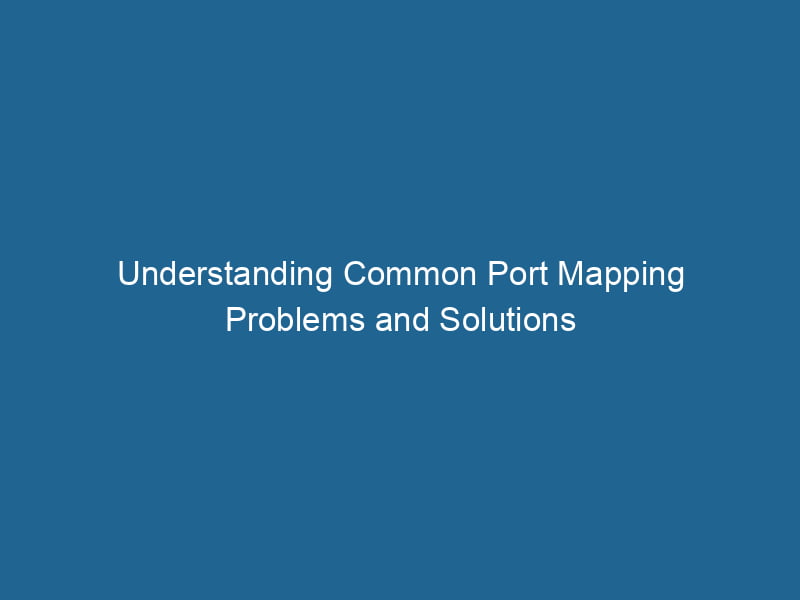Understanding Port Mapping Problems in Docker: An Advanced Guide
Docker has revolutionized how we deploy and manage applications by leveraging containerization. A fundamental aspect of this technology is how containers communicate with each other and the outside world. This is where portA PORT is a communication endpoint in a computer network, defined by a numerical identifier. It facilitates the routing of data to specific applications, enhancing system functionality and security.... mapping comes into play, allowing traffic to flow seamlessly between a Docker containerContainers are lightweight, portable units that encapsulate software and its dependencies, enabling consistent execution across different environments. They leverage OS-level virtualization for efficiency.... and the host machine. However, port mapping can often lead to various issues that can be perplexing for developers and system administrators. This article will delve into the complexities of port mapping problems in Docker and explore solutions and best practices to mitigate these issues.
What is Port Mapping in Docker?
Port mapping in Docker refers to the process of connecting a container’s port to a port on the host system. This allows external clients to communicate with services running inside a container. The most common syntax for port mapping when using the Docker command line is:
docker run"RUN" refers to a command in various programming languages and operating systems to execute a specified program or script. It initiates processes, providing a controlled environment for task execution.... -p [host_port]:[container_port] [image_name]For example, the command:
docker run -p 8080:80 nginxmaps port 80 of the Nginx container to port 8080 on the host machine. This means that any request sent to http://localhost:8080 will be forwarded to the Nginx container.
Common Port Mapping Problems
While port mapping is a straightforward concept, several issues can arise, leading to failed connections or unexpected behavior in services. Below are some of the most common problems associated with Docker port mapping.
1. Port Already in Use
One of the most prevalent issues is trying to bind a container port to a host port that is already in use. When a port conflict occurs, Docker will throw an error similar to:
Error: Bind for 0.0.0.0:8080 failed: port is already allocatedDiagnosis and Solutions
-
Check Existing Services: Use tools like
netstatorssto check which services are currently listening on the host port. For example:netstat -tuln | grep 8080 -
Change Host Port: If the port is already in use, consider changing the host port in your
docker runcommand to a different one that is free. -
Stop Conflicting Services: If feasible, stop or reconfigure the serviceService refers to the act of providing assistance or support to fulfill specific needs or requirements. In various domains, it encompasses customer service, technical support, and professional services, emphasizing efficiency and user satisfaction.... that is occupying the port.
2. Firewall Restrictions
Another common issue involves firewall settings that block incoming traffic to the port mapped to the container. Many cloud providers and on-premise setups impose strict firewall rules that may inadvertently block access.
Diagnosis and Solutions
-
Check Firewall Rules: Review your firewall settings to ensure that incoming traffic to the mapped port is allowed. On Linux systems, tools like
iptablescan be utilized to check existing rules. -
Cloud Security Groups: If you are running Docker in a cloud environment (e.g., AWS, GCP), verify the security group or networkA network, in computing, refers to a collection of interconnected devices that communicate and share resources. It enables data exchange, facilitates collaboration, and enhances operational efficiency.... settings to ensure the necessary ports are open.
3. Network Modes and Isolation
Docker supports various network modes (bridge, host, overlay, etc.), and the choice of network mode can affect how port mapping behaves. For instance, containers in host mode share the network stackA stack is a data structure that operates on a Last In, First Out (LIFO) principle, where the most recently added element is the first to be removed. It supports two primary operations: push and pop.... with the host, which can lead to conflicts or unexpected routing.
Diagnosis and Solutions
-
Understand Network Modes: Familiarize yourself with Docker’s networking options and select the appropriate mode for your application. The
bridgenetwork mode is the default and often the most appropriate for typical applications. -
Inspect Network Configuration: Use the
docker network inspectDocker Network Inspect provides detailed insights into a Docker network's configuration and connected containers. This command is essential for troubleshooting network issues and optimizing container communication....command to check the configuration of your networks and ensure that containers are connected correctly.
4. Incorrect Port Configuration
A frequent oversight is misconfiguring the port in the Docker command. This can happen if the service inside the container is not actually listening on the expected port.
Diagnosis and Solutions
-
Check Service Configuration: Verify the service inside the container is configured to listen on the correct port. For example, if running a web server, ensure it is set to listen on the specified port.
-
Container Logs: Review the logs of the container using:
docker logs [container_id]This can provide insights if the service failed to start due to port misconfiguration.
5. Using Docker Compose with Port Mapping
When using Docker ComposeDocker Compose is a tool for defining and running multi-container Docker applications using a YAML file. It simplifies deployment, configuration, and orchestration of services, enhancing development efficiency.... More, port mapping can sometimes be tricky due to YAMLYAML (YAML Ain't Markup Language) is a human-readable data serialization format commonly used for configuration files. It emphasizes simplicity and clarity, making it suitable for both developers and non-developers.... syntax issues or misunderstandings of how services relate to each other.
Diagnosis and Solutions
-
Check YAML Syntax: Ensure that your
docker-compose.ymlfile has the correct syntax. A common mistake is incorrect indentation, which can lead to services not being configured as intended. -
Service Dependency: If services depend on each other, use the
depends_ondirective to ensure the required services are started before others. However, remember thatdepends_ondoes not wait for the service to be "ready," only for it to start.
Example of a docker-compose service configuration:
version: '3'
services:
web:
image: nginx
ports:
- "8080:80"
app:
imageAn image is a visual representation of an object or scene, typically composed of pixels in digital formats. It can convey information, evoke emotions, and facilitate communication across various media....: my_app_image
depends_on:
- web6. NAT and Routing Issues
When running Docker on a cloud or virtualized environment, Network Address Translation (NAT) can sometimes impede port mapping due to limitations in routing.
Diagnosis and Solutions
-
Check NAT Settings: Investigate the NAT configuration on your host. Ensure that the port forwarding rules are correctly set up to allow traffic to the Docker container.
-
Use Host Networking: In scenarios where performance is critical and NAT is causing latency, consider using the host networkA host network refers to the underlying infrastructure that supports communication between devices in a computing environment. It encompasses protocols, hardware, and software facilitating data exchange.... mode. This allows containers to use the host’s network stack directly, bypassing NAT altogether.
7. Multi-Container Applications
In complex applications involving multiple interacting containers, port mapping can become challenging. Each service typically requires its own port, and conflicts can arise when orchestrating these services.
Diagnosis and Solutions
-
Service Discovery: Use service discovery tools like Consul or built-in features of Docker SwarmDocker Swarm is a container orchestration tool that enables the management of a cluster of Docker engines. It simplifies scaling and deployment, ensuring high availability and load balancing across services.... or KubernetesKubernetes is an open-source container orchestration platform that automates the deployment, scaling, and management of containerized applications, enhancing resource efficiency and resilience...., which can help containers communicate without needing to bind to specific ports.
-
Reverse Proxy: Implement a reverse proxy such as Nginx or Traefik to manage incoming traffic and route it to the appropriate containers. This setup can simplify port mapping and allow for more flexible routing.
8. Conclusion: Best Practices for Docker Port Mapping
To avoid the myriad issues associated with port mapping in Docker, consider following these best practices:
-
Use Unique Ports: Always check for port conflicts before starting containers. Use a port range or a dynamic allocation strategy when possible.
-
Document Network Configurations: Maintain detailed documentation of your network architecture and configurations for future reference.
-
Leverage Environment Variables: Consider using environment variables in your Dockerfiles or Compose files to set ports dynamically, allowing easier configuration changes.
-
Automated Testing: Implement automated tests to verify that services are running correctly and accessible at the expected ports as a part of your CI/CD pipeline.
-
Monitoring and Logging: Use monitoring tools to keep track of port usage and service health. Log access attempts to determine if misconfigurations are causing issues.
By understanding the intricacies of port mapping in Docker and applying these solutions and best practices, you can minimize downtime and ensure smooth communication between your applications and their users. This knowledge not only enhances your Docker skills but also contributes to more reliable and maintainable applications in production.