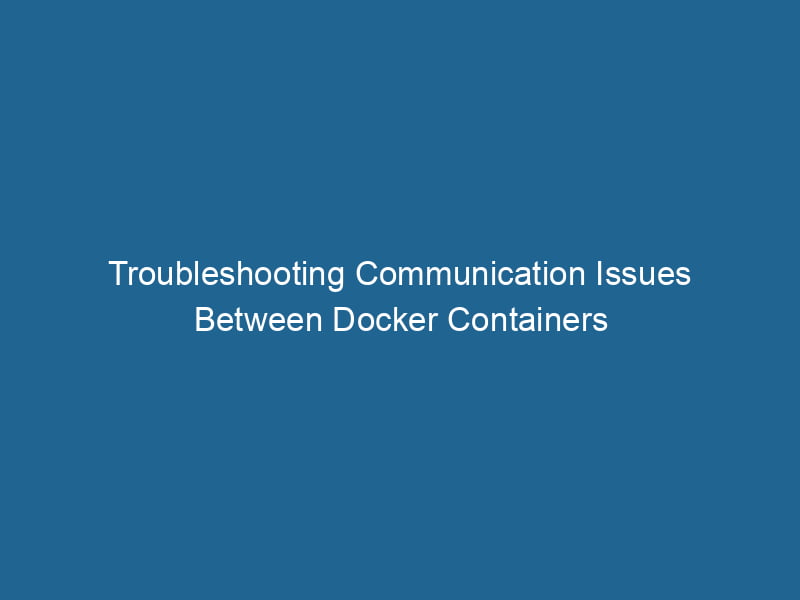Troubleshooting Container Communication Issues in Docker
In the modern world of software development, containers have become an essential part of the development and deployment process. Docker, in particular, has emerged as one of the leading platforms for managing containers, providing developers with a streamlined way to develop, ship, and run"RUN" refers to a command in various programming languages and operating systems to execute a specified program or script. It initiates processes, providing a controlled environment for task execution.... applications in isolated environments. However, as more services are containerized and scaled, developers may encounter situations where containers cannot communicate with each other. This article delves into the various reasons for such communication failures and provides solutions to troubleshoot these issues.
Understanding Docker Networking Basics
Before diving into troubleshooting steps, it is important to understand the basics of Docker networking. Docker uses several networkA network, in computing, refers to a collection of interconnected devices that communicate and share resources. It enables data exchange, facilitates collaboration, and enhances operational efficiency.... drivers to facilitate communication between containers. The default driver is bridge, which creates a private internal network on your host machine.
Docker Network Types
-
Bridge NetworkBridge Network facilitates interoperability between various blockchain ecosystems, enabling seamless asset transfers and communication. Its architecture enhances scalability and user accessibility across networks....: This is the default network driver for Docker containers. It isolates containers from the host networkA host network refers to the underlying infrastructure that supports communication between devices in a computing environment. It encompasses protocols, hardware, and software facilitating data exchange.... while allowing containers on the same bridge network to communicate with each other.
-
Host Network: In this mode, containers share the host’s networking namespace, allowing for high performance but limited isolation. Communication between containers and the host is straightforward, but containers cannot communicate with each other via their IP addresses.
-
Overlay NetworkAn overlay network is a virtual network built on top of an existing physical network. It enables efficient communication and resource sharing, enhancing scalability and flexibility while abstracting underlying infrastructure complexities....: This driver is used in Docker Swarm modeDocker Swarm Mode is a native clustering tool for Docker that enables users to manage a group of Docker engines as a single virtual server, simplifying application deployment and scaling across multiple nodes...., facilitating communication between containers that are running on different Docker hosts.
-
Macvlan Network: This allows containers to have their own MAC addresses, enabling them to appear as physical devices on the network, which can be useful for legacy applications.
-
None Network: This driver disables all networking for the containerContainers are lightweight, portable units that encapsulate software and its dependencies, enabling consistent execution across different environments. They leverage OS-level virtualization for efficiency...., making it completely isolated.
Understanding these networking types and their configurations is crucial in identifying communication issues.
Common Causes of Communication Problems
Several factors can lead to containers being unable to communicate with each other. These include networking issues, misconfigurations, firewalls, and more. Let’s explore these causes in detail.
1. Container Configuration
Ensure that the containers are launched with the correct networking configurations. If you are using custom networks, make sure that the containers are connected to the same network. You can check the network to which a container is connected using:
docker inspect --format='{{json .NetworkSettings.Networks}}'2. Network Mode
If you are running containers with different network modes (such as one in bridge mode and another in host mode), they may not be able to communicate unless explicitly configured. Ensure that containers that need to communicate are using the same network mode.
3. Firewall and Security Groups
Firewall rules on the host machine or security groups in cloud environments can block communication between containers. Check and adjust your firewall settings to allow traffic between the necessary ports. For example, if containers need to communicate over portA PORT is a communication endpoint in a computer network, defined by a numerical identifier. It facilitates the routing of data to specific applications, enhancing system functionality and security.... 8080, ensure that this port is open in both the host firewall and any cloud security groups.
4. Service Discovery Issues
In a microservices architecture, serviceService refers to the act of providing assistance or support to fulfill specific needs or requirements. In various domains, it encompasses customer service, technical support, and professional services, emphasizing efficiency and user satisfaction.... discovery mechanisms are often used to enable containers to locate and communicate with each other dynamically. If service discovery is misconfigured, containers might not be able to find each other. Ensure that the service discovery mechanism you are using (like Consul, Eureka, or Docker Swarm’s built-in service discovery) is functioning correctly.
5. DNS Resolution
Docker includes a DNS server to facilitate container name resolution. If a container is unable to resolve another container’s name, it may be due to DNS configuration issues. You can check the /etc/resolv.conf file inside the container to see the DNS settings:
docker exec -it cat /etc/resolv.conf6. Network Isolation
Docker implements various levels of network isolation. If a container is in a different network namespace (for instance, running on a host network while another is on a bridge network), they won’t be able to communicate. Verify that containers are in the same network namespace by checking their configurations.
Troubleshooting Steps
Now that we have identified some common causes of communication problems between containers, let’s outline a systematic approach to troubleshooting.
Step 1: Verify Container Status
First, check if the containers are up and running. Use the following command to list all running containers:
docker psIf any of the necessary containers are stopped or failing to start, investigate the logs to diagnose the issue:
docker logs Step 2: Check Networking Configuration
Next, inspect the network configuration of the containers. Use the docker networkDocker Network enables seamless communication between containers in isolated environments. It supports various drivers, such as bridge and overlay, allowing flexible networking configurations tailored to application needs.... ls command to list all networks and docker network inspectDocker Network Inspect provides detailed insights into a Docker network's configuration and connected containers. This command is essential for troubleshooting network issues and optimizing container communication.... to see details about a specific network and the containers connected to it.
Step 3: Test Connectivity with ping
After confirming that containers are connected to the same network, you can use ping to test connectivity. Enter the shell of one container and ping the other by its name or IP address:
docker exec -it ping If ping fails, it could indicate a networking issue that needs further investigation.
Step 4: Check Firewall Rules
If you suspect firewall rules might be blocking traffic, use iptables to check the current rules on your host system. The following command lists all rules:
sudo iptables -LYou can addThe ADD instruction in Docker is a command used in Dockerfiles to copy files and directories from a host machine into a Docker image during the build process. It not only facilitates the transfer of local files but also provides additional functionality, such as automatically extracting compressed files and fetching remote files via HTTP or HTTPS.... More rules to allow traffic between specific ports or networks as needed.
Step 5: Examine DNS Settings
If containers are unable to resolve each other’s names, examine DNS settings. As mentioned earlier, check the /etc/resolv.conf file inside the container to ensure the nameserver is correctly set. You might want to try using Google’s public DNS (8.8.8.8) or Docker’s internal DNS.
Step 6: Debugging with Docker Logs
For further diagnosis, inspect the logs of both containers. Sometimes, application-level issues can prevent communication. Use:
docker logs Check for any errors or warnings that might indicate a failure in application-level communication.
Step 7: Utilizing Docker Compose
If you’re using Docker ComposeDocker Compose is a tool for defining and running multi-container Docker applications using a YAML file. It simplifies deployment, configuration, and orchestration of services, enhancing development efficiency.... More to manage your containers, ensure that your docker-compose.yml file is correctly configured. Services under the same network section should be able to communicate using their service names as hostnames.
Advanced Troubleshooting Techniques
If the above steps do not resolve the issue, consider using more advanced debugging techniques:
1. Network Monitoring Tools
Network monitoring tools such as tcpdump or wireshark can provide insights into the traffic between containers. You can use tcpdump to capture packets on a specific interface:
sudo tcpdump -i 2. Using Docker Network Inspect
Use docker network inspect to get detailed information about a Docker network, which includes the containers attached, their IP addresses, and any relevant settings.
3. Docker’s Built-in Troubleshooting Commands
Docker provides several built-in commands to assist in troubleshooting. Commands like docker exec, docker logs, and docker inspect can provide valuable insights into the state and configuration of containers.
4. Review Docker Daemon Logs
In cases where the issue may be more systemic, reviewing the Docker daemonA daemon is a background process in computing that runs autonomously, performing tasks without user intervention. It typically handles system or application-level functions, enhancing efficiency.... logs can provide clues. The logs are typically found in /var/log/docker.log on Linux systems.
Conclusion
Container communication issues in Docker can be challenging, but by understanding the underlying mechanics of Docker networking and following a systematic troubleshooting approach, these issues can often be resolved with minimal friction. Before deploying microservices or applications, it is crucial to understand network configurations, firewall settings, and service discovery mechanisms.
While this article highlights common communication issues and troubleshooting steps, it is essential to remember that each application architecture can introduce unique challenges. Continual monitoring and testing, along with a strong grasp of Docker networking principles, will help developers maintain a healthy and communicative container environment.
By following these guidelines, you can enhance your Docker expertise and ensure smooth communication between your containers, leading to more efficient and reliable application deployments.