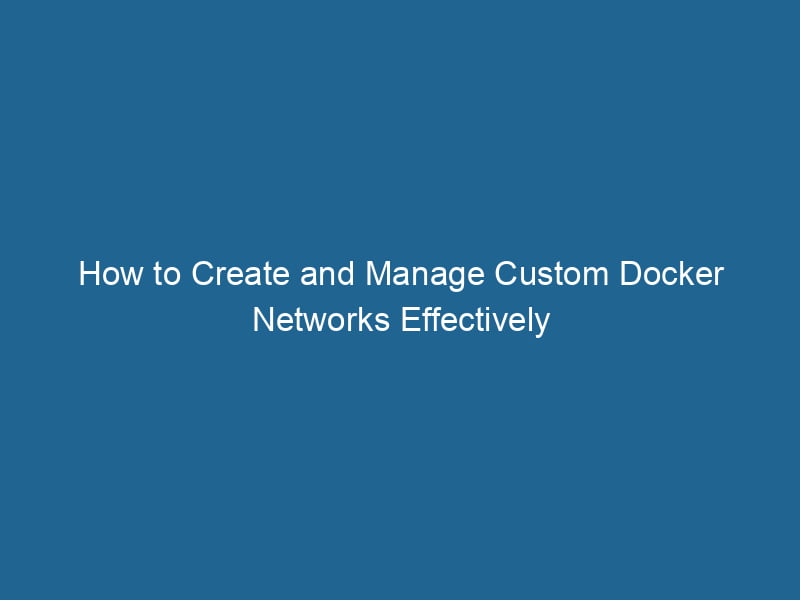Creating Custom Docker Networks: Advanced Techniques and Best Practices
Docker has revolutionized the way we develop and deploy applications by providing an isolated environment for running software packages. However, as applications grow in complexity and scale, the interactions between containers become increasingly critical. This article delves into the advanced techniques for creating custom Docker networks, examining the benefits, use cases, and best practices to enhance your containerized applications.
Understanding Docker Networking Basics
Before diving into custom networks, it’s essential to understand how Docker manages networking. By default, Docker provides several types of networks:
- Bridge: The default networkA network, in computing, refers to a collection of interconnected devices that communicate and share resources. It enables data exchange, facilitates collaboration, and enhances operational efficiency.... driver; containers on the same bridge networkBridge Network facilitates interoperability between various blockchain ecosystems, enabling seamless asset transfers and communication. Its architecture enhances scalability and user accessibility across networks.... can communicate with each other.
- Host: Containers share the host’s network stackA stack is a data structure that operates on a Last In, First Out (LIFO) principle, where the most recently added element is the first to be removed. It supports two primary operations: push and pop...., allowing them to communicate directly through the host’s IP address.
- Overlay: Used for multi-host networking, allowing containers to communicate across different Docker hosts.
- Macvlan: Assigns a MAC address to a containerContainers are lightweight, portable units that encapsulate software and its dependencies, enabling consistent execution across different environments. They leverage OS-level virtualization for efficiency...., making it appear as a physical device on the network.
- None: No networking is available; the container cannot communicate.
Each of these network types serves different use cases, but they may not meet the requirements of more complex applications. Custom Docker networks enable you to tailor networking to fit your application’s architecture and operational needs.
Advantages of Custom Docker Networks
1. Isolation
One of the primary advantages of creating custom networks is isolation. By placing containers in separate networks, you can control communication between them, enhancing security and reducing the risk of unintended interactions.
2. Name Resolution
Docker provides an internal DNS serviceService refers to the act of providing assistance or support to fulfill specific needs or requirements. In various domains, it encompasses customer service, technical support, and professional services, emphasizing efficiency and user satisfaction.... for containers on the same network, allowing them to communicate using container names instead of IP addresses. This simplifies communication and makes configurations more manageable.
3. Enhanced Performance
Custom networks can be optimized for specific workloads, potentially enhancing performance. For example, you can create a low-latency network for communication between microservices that require real-time data exchange.
4. Fine-Grained Control
With custom networks, you have more granular control over routing, IP address allocation, and network policies, enabling you to implement advanced configurations that match your environment’s requirements.
Creating Custom Docker Networks
To create a custom Docker networkDocker Network enables seamless communication between containers in isolated environments. It supports various drivers, such as bridge and overlay, allowing flexible networking configurations tailored to application needs...., you can use the docker network createThe `docker network create` command enables users to establish custom networks for containerized applications. This facilitates efficient communication and isolation between containers, enhancing application performance and security.... command. Here’s the syntax:
docker network create [OPTIONS] NETWORK_NAMEBasic Example
Let’s start with a simple example of creating a custom bridge network:
docker network create my_custom_networkThis command creates a new bridge network called my_custom_network. To verify the creation of the network, run"RUN" refers to a command in various programming languages and operating systems to execute a specified program or script. It initiates processes, providing a controlled environment for task execution....:
docker network lsYou should see my_custom_network listed among the available networks.
Customizing Network Options
Docker allows you to customize network configurations using various options. Here are some common options you can use:
- –driver: Specify the network driver. For example,
overlayormacvlan. - –subnet: Define a custom subnet for the network.
- –gateway: Set a specific gateway for the network.
- –ip-range: Limit the IP range assigned to containers in this network.
Example with Custom Options
Here’s an example of creating a custom bridge network with specific options:
docker network create --driver bridge --subnet 192.168.1.0/24 --gateway 192.168.1.1 my_custom_networkIn this command:
- The
--subnetoption defines a custom subnet for the network. - The
--gatewayoption sets the default gateway for containers in this network.
Connecting Containers to Custom Networks
Once you have created a custom network, you can connect containers to it at runtime. Use the --network flag when running a new container:
docker run -d --name my_container --network my_custom_network nginxThis command starts a new NGINX container connected to my_custom_network.
Connecting Existing Containers
If you want to connect an already running container to a custom network, use the docker network connectDocker Network Connect enables containers to communicate across different networks. It allows for seamless integration and management of network configurations, enhancing application deployment flexibility.... command:
docker network connect my_custom_network my_running_containerYou can also disconnect a container from a network using:
docker network disconnectDocker's network disconnect feature allows users to isolate containers from specific networks, enhancing security and resource management. This command is vital for maintaining efficient container communications.... my_custom_network my_running_containerInspecting Custom Networks
To gather detailed information about a custom network, use the docker network inspectDocker Network Inspect provides detailed insights into a Docker network's configuration and connected containers. This command is essential for troubleshooting network issues and optimizing container communication.... command:
docker network inspect my_custom_networkThis command provides vital information such as:
- Network ID
- Driver type
- Subnet and gateway
- Connected containers
Example Output
Here’s an example output of the docker network inspect command:
[
{
"Name": "my_custom_network",
"Id": "f1e0d9e0f6e8c3d6c5e7d9c5d0e8b1f5e6c5e6c1f7e0d8f3d2e6c2b6f3d8e1f",
"Created": "2023-01-01T12:00:00Z",
"Scope": "local",
"Driver": "bridge",
"IPAM": {
"Driver": "default",
"Config": [
{
"Subnet": "192.168.1.0/24",
"Gateway": "192.168.1.1"
}
]
},
"Containers": {
"my_container": {
"Name": "my_container",
"EndpointID": "f2e3d7a8f8d7a0e1f2e3d2e0f3e5a2b3c4d5e6f7g8h3",
"MacAddress": "02:42:c0:a8:01:02",
"IPv4Address": "192.168.1.2/24",
"IPv6Address": ""
}
},
"Options": {},
"Labels": {}
}
]Best Practices for Custom Docker Networks
1. Use Descriptive Naming
When creating custom networks, use descriptive names that reflect their purpose or associated applications. This practice makes it easier for team members to understand the infrastructure.
2. Implement IP Address Management
Avoid IP conflicts by planning your IP address allocation strategy. If you have multiple networks, ensure that their subnets do not overlap. Consider using a dedicated IP management tool or service.
3. Secure Your Networks
Implement network security measures, such as firewall rules or network policies, to restrict access to sensitive services. For example, you can use Docker’s built-in features or integrate with external tools like Calico or Cilium for enhanced security.
4. Monitor Network Performance
Regularly monitor the performance of your Docker networks. Track metrics such as bandwidth usage, latency, and error rates to identify any potential bottlenecks or issues.
5. Document Your Network Architecture
As your Docker environment evolves, documentation becomes increasingly important. Maintain an up-to-date architecture diagram and network configuration details, so team members can quickly understand the setup.
Use Cases for Custom Docker Networks
Microservices Architecture
In a microservices architecture, different services often need to communicate with each other. By using custom networks, you can segregate services, control access, and enhance security while maintaining seamless communication.
Development and Testing Environments
In development and testing environments, you may want to isolate services to avoid interference. Custom networks allow developers to work on different components without impacting one another.
Multi-Tenant Applications
For applications serving multiple clients, custom networks can be used to create isolated environments for each tenant, ensuring data privacy and security.
Troubleshooting Docker Networks
While working with custom networks, you may encounter issues. Here are some common troubleshooting steps:
Check Network Connectivity
Use ping or curl commands to verify connectivity between containers. For example:
docker exec my_container ping other_containerInspect Network Configuration
Run the docker network inspect command to check the configuration and connected containers. This output can help identify misconfigurations.
Review Container Logs
Check the logs of individual containers to identify any application-specific issues. Use:
docker logs my_containerNetwork Configuration Conflicts
If you encounter IP address conflicts, ensure that your custom network’s subnet does not overlap with any existing networks or external networks.
Conclusion
Creating custom Docker networks is a powerful technique for managing container communication, enhancing security, and improving performance in complex applications. By understanding the fundamentals and leveraging advanced features, you can tailor your Docker networking strategy to meet your specific requirements.
As you progress in your Docker journey, remember to follow best practices, document your configurations, and continuously monitor your network performance. Embracing these advanced networking techniques will help you build robust, scalable, and secure containerized applications in the ever-evolving landscape of software development.