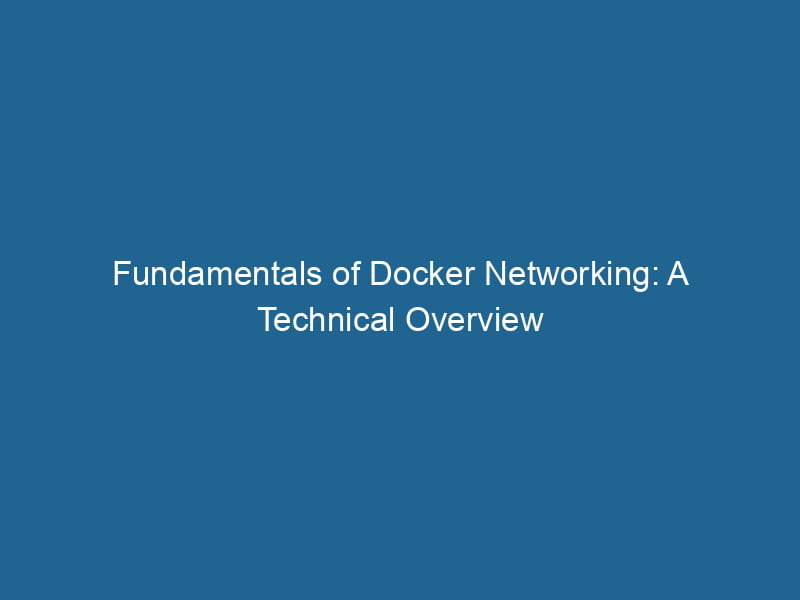Understanding Docker Networking Basics
Docker has revolutionized the way applications are developed, deployed, and managed. One of the core components of Docker is its networking capabilities, which enable seamless communication between containers, the host, and external networks. This article delves into the nuances of Docker networking, exploring its architecture, different networkA network, in computing, refers to a collection of interconnected devices that communicate and share resources. It enables data exchange, facilitates collaboration, and enhances operational efficiency.... drivers, and best practices for efficient network management.
The Importance of Networking in Docker
In any containerized environment, networking is vital for communication among containers, access to external resources, and integration with other services. Proper understanding and configuration of Docker networking are essential for ensuring that applications run"RUN" refers to a command in various programming languages and operating systems to execute a specified program or script. It initiates processes, providing a controlled environment for task execution.... smoothly and efficiently.
Docker Networking Overview
Docker networking allows containers to communicate with each other and the outside world. When a Docker containerContainers are lightweight, portable units that encapsulate software and its dependencies, enabling consistent execution across different environments. They leverage OS-level virtualization for efficiency.... is launched, it is automatically connected to a default network. Docker uses a virtual network layer that abstracts the complexities of networking from developers, enabling them to focus on building applications rather than managing network configurations.
Default Network Modes
Docker provides several default network modes that dictate how containers communicate with each other and the host system:
-
Bridge NetworkBridge Network facilitates interoperability between various blockchain ecosystems, enabling seamless asset transfers and communication. Its architecture enhances scalability and user accessibility across networks....: This is the default network driver for Docker. Containers on the same bridge network can communicate with each other using their IP addresses. The host can also access the containers by mapping ports.
-
Host NetworkA host network refers to the underlying infrastructure that supports communication between devices in a computing environment. It encompasses protocols, hardware, and software facilitating data exchange....: In this mode, a container shares the host’s network stackA stack is a data structure that operates on a Last In, First Out (LIFO) principle, where the most recently added element is the first to be removed. It supports two primary operations: push and pop..... This means that the container does not get its own IP address and can directly use the host’s network interfaces. This mode can increase performance but may lead to portA PORT is a communication endpoint in a computer network, defined by a numerical identifier. It facilitates the routing of data to specific applications, enhancing system functionality and security.... conflicts.
-
Overlay NetworkAn overlay network is a virtual network built on top of an existing physical network. It enables efficient communication and resource sharing, enhancing scalability and flexibility while abstracting underlying infrastructure complexities....: Designed for multi-host networking, the overlay network enables containers running on different Docker hosts to communicate securely. This is particularly useful in orchestrated environments like Docker SwarmDocker Swarm is a container orchestration tool that enables the management of a cluster of Docker engines. It simplifies scaling and deployment, ensuring high availability and load balancing across services.... and KubernetesKubernetes is an open-source container orchestration platform that automates the deployment, scaling, and management of containerized applications, enhancing resource efficiency and resilience.....
-
Macvlan Network: This driver allows containers to have their own MAC addresses, making them appear as physical devices on the local network. This feature is useful for applications requiring direct access to the physical network.
-
None Network: As the name suggests, this mode provides no networking to the container. This is useful for scenarios where a container should operate without network access.
Network Drivers Explained
Bridge Network Driver
The bridge network driverThe Bridge Network Driver facilitates seamless communication between containers and external networks. It enables containerized applications to share resources while maintaining isolation and security.... is the most commonly used driver in Docker. It creates a private internal network that can segregate containers from each other while still allowing communication between them.
- Creating a Bridge Network:
docker network createThe `docker network create` command enables users to establish custom networks for containerized applications. This facilitates efficient communication and isolation between containers, enhancing application performance and security.... my_bridge - Running a Container on a Bridge Network:
docker run -d --name my_container --network my_bridge nginx
In a bridge network, containers can communicate with each other using their container names or IP address. The Docker daemonA daemon is a background process in computing that runs autonomously, performing tasks without user intervention. It typically handles system or application-level functions, enhancing efficiency.... manages IP address assignment and can also create a bridge network with custom options, like setting subnets and gateways.
Host Network Driver
Using the host network driverThe Host Network Driver serves as an intermediary between network hardware and the operating system, facilitating communication and data transfer. It ensures efficient network performance and stability.... bypasses the virtual network layer, allowing containers to use the host’s network stack directly. This mode may provide improved performance, as it eliminates the overhead of network translation. However, it can lead to port conflicts since containers will share the host’s ports.
- Running a Container with Host Network:
docker run --network host -d nginx
Overlay Network Driver
The overlay network driverAn Overlay Network Driver enables the creation of virtual networks on top of existing physical networks, facilitating secure communication and efficient resource allocation across distributed systems.... is designed for multi-host networking, allowing containers across different Docker hosts to communicate with each other. This is useful for distributed applications and services running in orchestrated environments like Docker Swarm or Kubernetes.
- Creating an Overlay Network:
docker networkDocker Network enables seamless communication between containers in isolated environments. It supports various drivers, such as bridge and overlay, allowing flexible networking configurations tailored to application needs.... create --driver overlay my_overlay
Overlay networks use VXLAN (Virtual Extensible LAN) to encapsulate container traffic, providing secure communication across hosts.
Macvlan Network Driver
The Macvlan network driverThe MacVLAN network driver enables multiple MAC addresses on a single network interface, allowing containers and VMs to communicate directly on the same network segment, enhancing isolation and performance.... allows containers to have their own MAC addresses, making them behave like physical machines on the network. This driver is useful for legacy applications that require a specific network configuration.
- Creating a Macvlan Network:
docker network create -d macvlan --subnet=192.168.0.0/24 --gateway=192.168.0.1 -o parent=eth0 my_macvlan
Containers can be assigned to this network, allowing them to be accessed directly on the network using their own IP and MAC addresses.
None Network Driver
The none network driverThe "None Network Driver" refers to a configuration where no specific network interface driver is loaded. This can occur in virtual environments or during troubleshooting, impacting connectivity and performance.... disables all networking for a container. This can be useful in scenarios where network access is not required or when isolation is necessary.
- Running a Container with None Network:
docker run --network none -d nginx
Understanding Container Communication
Container Linking
In earlier versions of Docker, linking was a primary method of allowing containers to communicate. Linking created a secure tunnel between containers and allowed them to discover each other’s IP addresses and set environment variables. However, this method has largely been replaced by user-defined networks, which offer more flexibility.
Service Discovery
In Docker, containers can communicate through serviceService refers to the act of providing assistance or support to fulfill specific needs or requirements. In various domains, it encompasses customer service, technical support, and professional services, emphasizing efficiency and user satisfaction.... discovery. When using custom networks, containers can resolve each other through their names, making it easy to manage services without hardcoding IP addresses.
Port Mapping
When you start a container, you can specify which port on the host should be mapped to which port on the container. This allows external access to containerized applications.
- Port Mapping Example:
docker run -d -p 8080:80 nginx
In this example, port 80 of the nginx container is exposed and accessible via port 8080 of the host.
Docker Compose and Networking
Docker ComposeDocker Compose is a tool for defining and running multi-container Docker applications using a YAML file. It simplifies deployment, configuration, and orchestration of services, enhancing development efficiency.... More simplifies the orchestrationOrchestration refers to the automated management and coordination of complex systems and services. It optimizes processes by integrating various components, ensuring efficient operation and resource utilization.... of multi-container applications. When defining services in a docker-compose.yml file, Docker Compose automatically creates a network for the services.
Example Docker Compose Configuration
version: '3'
services:
web:
image: nginx
ports:
- "8080:80"
app:
imageAn image is a visual representation of an object or scene, typically composed of pixels in digital formats. It can convey information, evoke emotions, and facilitate communication across various media....: my_app
depends_on:
- webIn this example, the web and app services will be placed on the same default network, allowing them to communicate using service names.
Best Practices for Docker Networking
-
Use User-defined Networks: User-defined networks provide better isolation and easier service discovery as compared to the default bridge network.
-
Limit Exposure of Ports: Only expose"EXPOSE" is a powerful tool used in various fields, including cybersecurity and software development, to identify vulnerabilities and shortcomings in systems, ensuring robust security measures are implemented.... necessary ports to reduce security risks. Use the
-poption judiciously. -
Use Overlay Networks for Multi-host Deployments: For applications that span multiple hosts, leverage overlay networks to maintain connectivity and security.
-
Monitor Network Traffic: Use tools like
docker network inspectDocker Network Inspect provides detailed insights into a Docker network's configuration and connected containers. This command is essential for troubleshooting network issues and optimizing container communication....and third-party solutions to monitor container communication and diagnose network issues. -
Avoid Host Network for Production: While host networking can improve performance, it can introduce security vulnerabilities and conflicts. Reserve it for testing or specialized scenarios.
-
Utilize DNS Names: Always use container names or service names for communication between containers instead of relying on IP addresses, which can change.
Conclusion
Docker networking is a powerful and flexible framework that enables containers to communicate efficiently and securely. Understanding the various network drivers and their use cases is crucial for building robust, containerized applications. By following best practices and leveraging Docker’s networking capabilities, developers can create scalable and maintainable systems that can adapt to changing demands.
Docker continues to evolve, bringing new networking features and enhancements that allow for even more sophisticated architectures. Staying current with Docker’s documentation and community best practices will ensure you can take full advantage of the networking capabilities Docker provides.