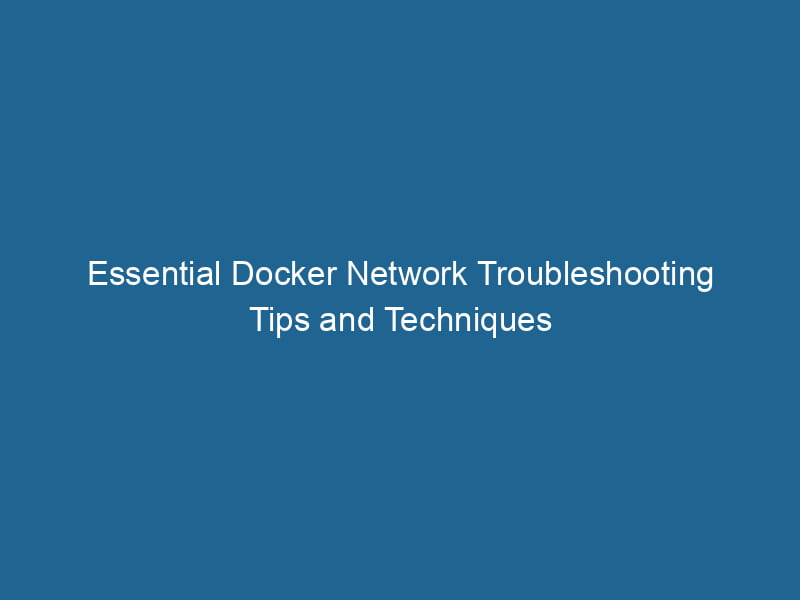Docker Network Troubleshooting Tips
Docker is a powerful platform for developing, shipping, and running applications in containers. While many developers appreciate the convenience and scalability that Docker brings to their projects, networking can sometimes pose challenges that lead to confusion and downtime. This article will explore advanced Docker networking concepts and provide troubleshooting tips to help you diagnose and resolve networking issues effectively.
Understanding Docker Networking Basics
Before diving into troubleshooting, it’s essential to understand Docker’s networking model. Docker provides several driver options for configuring networks, each suited for different scenarios. Here are the primary types of networks you may encounter:
- Bridge NetworkBridge Network facilitates interoperability between various blockchain ecosystems, enabling seamless asset transfers and communication. Its architecture enhances scalability and user accessibility across networks....: The default networkA network, in computing, refers to a collection of interconnected devices that communicate and share resources. It enables data exchange, facilitates collaboration, and enhances operational efficiency.... type for containers, allowing them to communicate with each other and the host.
- Host NetworkA host network refers to the underlying infrastructure that supports communication between devices in a computing environment. It encompasses protocols, hardware, and software facilitating data exchange....: Bypasses Docker’s network stackA stack is a data structure that operates on a Last In, First Out (LIFO) principle, where the most recently added element is the first to be removed. It supports two primary operations: push and pop...., allowing containers to share the host’s network namespace.
- Overlay NetworkAn overlay network is a virtual network built on top of an existing physical network. It enables efficient communication and resource sharing, enhancing scalability and flexibility while abstracting underlying infrastructure complexities....: Enables containers across multiple Docker hosts to communicate, often used in swarm mode.
- Macvlan Network: Allows containers to have their own MAC addresses, making them appear as physical devices on the network.
Understanding these networks is essential for effective troubleshooting, as each type has its own peculiarities and behaviors.
Common Networking Issues in Docker
Networking issues in Docker can arise from various sources. Here are some of the most common problems you may encounter:
- ContainerContainers are lightweight, portable units that encapsulate software and its dependencies, enabling consistent execution across different environments. They leverage OS-level virtualization for efficiency.... Communication Failure: Containers on the same network can’t reach each other.
- PortA PORT is a communication endpoint in a computer network, defined by a numerical identifier. It facilitates the routing of data to specific applications, enhancing system functionality and security.... Binding Issues: Services in containers are not accessible from the host machine.
- DNS Resolution Problems: Containers cannot resolve domain names.
- Network Performance Issues: High latency and low throughput between containers.
- Firewall Conflicts: Host firewall rules interfering with container networking.
Let’s explore how to troubleshoot these issues systematically.
Troubleshooting Steps
1. Verify Network Configuration
Start by checking the network configuration of your Docker installation. Use the following commands to list networks and inspect their details:
# List all networks
docker networkDocker Network enables seamless communication between containers in isolated environments. It supports various drivers, such as bridge and overlay, allowing flexible networking configurations tailored to application needs.... ls
# Inspect a specific network
docker network inspectDocker Network Inspect provides detailed insights into a Docker network's configuration and connected containers. This command is essential for troubleshooting network issues and optimizing container communication.... Look for the following:
- Network Driver: Ensure that the correct driver is used.
- Containers Attached: Verify that the intended containers are connected to the network.
- Subnetwork: Make sure there’s no IP address conflict.
2. Check Container Connectivity
To ensure that containers can communicate, utilize basic connectivity tests. You can use ping, curl, and telnet to check connectivity between containers or between a container and the host.
# From within a container, ping another container
docker exec -it ping
# Check if a serviceService refers to the act of providing assistance or support to fulfill specific needs or requirements. In various domains, it encompasses customer service, technical support, and professional services, emphasizing efficiency and user satisfaction.... is reachable
docker exec -it curl http://:If the ping fails, consider:
- Network Isolation: Containers may be on different networks.
- Firewall Rules: Host firewall settings might block traffic.
3. Check for Port Binding Issues
When services inside containers are not accessible from the host, verify port bindings. When starting a container, use the -p flag to bind ports.
docker run"RUN" refers to a command in various programming languages and operating systems to execute a specified program or script. It initiates processes, providing a controlled environment for task execution.... -d -p : You can check which ports are bound using:
# List all running containers with port bindings
docker psIf a container is not reachable, check:
- Correct port mapping: Ensure the host port is mapped correctly to the container port.
- Service Listening: Verify that the service inside the container is running and actively listening on the expected port.
4. DNS Resolution Issues
Docker provides an internal DNS server for container name resolution, but sometimes this might fail. To diagnose DNS issues, you can:
- Check
/etc/resolv.confinside containers:
docker exec -it cat /etc/resolv.conf- Test DNS resolution inside the container:
docker exec -it nslookup If DNS resolution fails:
- Check Network Configuration: Ensure the container is attached to the correct network.
- Restart Docker: Sometimes the internal DNS resolver may hang; restarting Docker can help.
5. Monitor Network Performance
Slow network performance can affect container communications. To diagnose performance issues, you can use the iperf tool, which measures bandwidth between two hosts. Setup iperf in two containers:
- In the first container, run:
docker run -d --name server iperf -s- In the second container, run:
docker run --rm iperf -c Analyze the output for bandwidth, and look for any anomalies.
6. Inspect Host Firewall Rules
Firewall settings on the host can block container traffic. If you suspect this is an issue, check your firewall configuration (e.g., iptables rules). Use:
sudo iptables -L -nLook for rules that might be dropping packets for Docker interfaces. Ensure that Docker’s iptables rules are properly set up. You can enforce Docker to manage iptables by setting the DOCKER-USER chain:
# Allow traffic from Docker containers
sudo iptables -A DOCKER-USER -i docker0 -j ACCEPT7. Debugging Docker Networking with Logs
Docker logs can provide insights into networking issues. Use the following command to view logs:
docker logs In swarm mode, you can also check the logs for the swarm components:
# For Docker SwarmDocker Swarm is a container orchestration tool that enables the management of a cluster of Docker engines. It simplifies scaling and deployment, ensuring high availability and load balancing across services.... logs
journalctl -u docker.serviceLook for errors related to network creation, attachment, or service discovery.
8. Use Docker Network Tools
Docker provides several built-in tools for network diagnostics:
docker network inspect: Provides detailed information about the network and its connected containers.docker exec: Allows running commands directly inside a container for quick tests.docker logs: Displays logs for a specific container.
By leveraging these tools, you can quickly identify the source of network issues.
Advanced Network Configuration
Custom Network Configuration
Creating a custom network can help isolate containers or improve network performance. For instance, if you have multiple applications communicating, create a dedicated network for them:
docker network createThe `docker network create` command enables users to establish custom networks for containerized applications. This facilitates efficient communication and isolation between containers, enhancing application performance and security.... my-custom-networkAttach containers to this network:
docker run -d --network my-custom-network --name app1
docker run -d --network my-custom-network --name app2 Custom networks can improve communication and reduce conflicts, as they provide a dedicated namespace.
Overlay Networks for Swarm
In a Docker Swarm, services can communicate across different nodes using overlay networks. To create an overlay network:
docker network create -d overlay my-overlayWhen deploying services, specify the overlay network:
docker service createThe `docker service create` command allows users to create and deploy a new service in a Docker Swarm. It enables scaling, load balancing, and management of containerized applications across multiple nodes.... --name my-service --network my-overlay Overlay networks automatically handle service discovery, making it easier to scale and manage multi-container applications.
Using Macvlan for Advanced Scenarios
For some advanced networking scenarios, the macvlan driver allows your containers to act like physical devices on the network. This is useful when you need your containers to appear on the same local network as other devices. To create a macvlan network:
docker network create -d macvlan
--subnet=192.168.1.0/24
--gateway=192.168.1.1
-o parent=eth0 my-macvlanAttach your containers to this network just like with other networks, but be aware that macvlan can complicate firewall and routing settings.
Conclusion
Troubleshooting Docker networking issues can be daunting, but with a systematic approach and understanding of Docker’s networking model, many problems can be diagnosed and resolved effectively. Familiarity with Docker commands, log files, and network tools is essential for any developer or DevOps engineer working with containers.
By following the tips outlined in this article, you can enhance your ability to identify and resolve networking issues in Docker, ensuring your applications run smoothly and efficiently. As you gain more experience with Docker networking, you’ll find that the ability to troubleshoot effectively not only improves application performance but also enhances your overall development workflow.