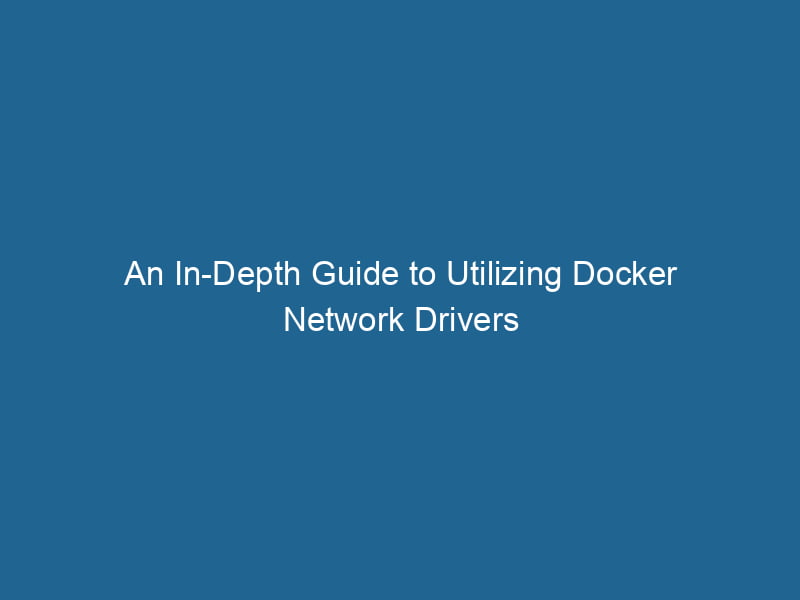Using Docker Network Drivers: A Deep Dive into Container Networking
Docker has revolutionized software deployment by allowing applications to run"RUN" refers to a command in various programming languages and operating systems to execute a specified program or script. It initiates processes, providing a controlled environment for task execution.... seamlessly across different environments. At the core of this flexibility is Docker’s networking model, which plays a crucial role in how containers communicate with each other and the outside world. This article delves into Docker networkDocker Network enables seamless communication between containers in isolated environments. It supports various drivers, such as bridge and overlay, allowing flexible networking configurations tailored to application needs.... drivers, exploring their types, configurations, and use cases to provide a comprehensive understanding of containerContainers are lightweight, portable units that encapsulate software and its dependencies, enabling consistent execution across different environments. They leverage OS-level virtualization for efficiency.... networking.
Understanding Docker Networking
Before diving into networkA network, in computing, refers to a collection of interconnected devices that communicate and share resources. It enables data exchange, facilitates collaboration, and enhances operational efficiency.... drivers, it’s essential to grasp the fundamentals of Docker networking. In Docker, containers are isolated environments that can run applications independently. However, to function effectively in a distributed system, these containers must be able to communicate with each other and, at times, with external services.
Docker achieves this through a concept called networking, which abstracts the complexities of underlying network interactions. When you create a container, Docker automatically assigns it an IP address within a network namespace, allowing it to communicate over the network interface.
Key Networking Concepts
-
Network Bridge: The default network mode that allows containers to communicate with each other. Each container gets an isolated network stackA stack is a data structure that operates on a Last In, First Out (LIFO) principle, where the most recently added element is the first to be removed. It supports two primary operations: push and pop.....
-
IP Addressing: Each container is assigned an IP address on the network, allowing for easy communication.
-
PortA PORT is a communication endpoint in a computer network, defined by a numerical identifier. It facilitates the routing of data to specific applications, enhancing system functionality and security.... Mapping: Ports can be exposed on the host machine, allowing external access to services running inside containers.
Overview of Docker Network Drivers
Docker provides various network drivers to cater to different needs and scenarios. Each driver has its capabilities and limitations, making it crucial to choose the right one for your application architecture. The primary types of Docker network drivers include:
- Bridge
- Host
- Overlay
- Macvlan
- None
1. Bridge Network Driver
The Bridge driver is the default network driver used by Docker containers. It allows containers to communicate with each other within the same host and provides isolation from external networks. This is typically used for applications that require network segmentation while still allowing inter-container communication.
Creating a Bridge Network
To create a bridge networkBridge Network facilitates interoperability between various blockchain ecosystems, enabling seamless asset transfers and communication. Its architecture enhances scalability and user accessibility across networks...., you can use the following command:
docker network createThe `docker network create` command enables users to establish custom networks for containerized applications. This facilitates efficient communication and isolation between containers, enhancing application performance and security.... --driver bridge my_bridgeThis command creates a new bridge network named my_bridge. You can then run containers attached to this network:
docker run -d --network my_bridge --name web_server nginx
docker run -d --network my_bridge --name db_server mongoUse Cases
- Microservices architecture where services need to communicate with each other.
- Local development environments for testing containerized applications.
2. Host Network Driver
The Host driver removes network isolation between the container and the host. When using the host driver, a container shares the host’s network stack and can directly access the host’s network interfaces. This can lead to improved performance but sacrifices the isolation benefits provided by Docker.
Creating a Host Network
To run a container with the host networkA host network refers to the underlying infrastructure that supports communication between devices in a computing environment. It encompasses protocols, hardware, and software facilitating data exchange...., you simply specify --network host:
docker run -d --network host nginxUse Cases
- High-performance applications requiring direct access to the host’s network.
- Network monitoring tools that need to access all network interfaces on the host.
3. Overlay Network Driver
The Overlay driver is designed for multi-host networking. It allows containers on different Docker hosts to communicate with each other, making it a critical component for services orchestrated with Docker SwarmDocker Swarm is a container orchestration tool that enables the management of a cluster of Docker engines. It simplifies scaling and deployment, ensuring high availability and load balancing across services.... or KubernetesKubernetes is an open-source container orchestration platform that automates the deployment, scaling, and management of containerized applications, enhancing resource efficiency and resilience.....
Creating an Overlay Network
To create an overlay networkAn overlay network is a virtual network built on top of an existing physical network. It enables efficient communication and resource sharing, enhancing scalability and flexibility while abstracting underlying infrastructure complexities...., you need to have Docker Swarm initialized. Then, you can use the following command:
docker network create --driver overlay my_overlayOnce created, you can deploy services across multiple nodes that can communicate over this network.
Use Cases
- Distributed applications spanning multiple hosts.
- Microservices architectures where services need to communicate across different physical or virtual machines.
4. Macvlan Network Driver
The Macvlan driver allows you to assign a MAC address to a container, making it appear as a physical device on the network. This can be useful for applications that require direct access to the physical network.
Creating a Macvlan Network
To create a Macvlan network, you provide a parent interface (e.g., eth0):
docker network create -d macvlan --subnet=192.168.1.0/24 --gateway=192.168.1.1 -o parent=eth0 my_macvlanUse Cases
- Legacy applications that require a specific MAC address.
- Scenarios where direct access to the physical network is necessary.
5. None Network Driver
The None driver disables all networking for the container. This is useful for applications that do not require network connectivity and want to minimize resource consumption.
Creating a None Network
To run a container with no networking capabilities, you can use:
docker run -d --network none my_applicationUse Cases
- Isolated applications or tasks that do not interact with external systems.
- Security-focused applications where no network communication is required.
Configuring Docker Networks
Understanding how to configure and manage Docker networks is essential for creating efficient containerized applications. Here are some key configurations you might encounter.
Inspecting Networks
To inspect a network and view its configuration, you can use:
docker network inspectDocker Network Inspect provides detailed insights into a Docker network's configuration and connected containers. This command is essential for troubleshooting network issues and optimizing container communication.... my_bridgeThis command provides detailed information about the network, including connected containers, IP address ranges, and network options.
Connecting and Disconnecting Containers
You can connect a running container to an existing network:
docker network connectDocker Network Connect enables containers to communicate across different networks. It allows for seamless integration and management of network configurations, enhancing application deployment flexibility.... my_bridge my_containerTo disconnect a container from a network, use:
docker network disconnectDocker's network disconnect feature allows users to isolate containers from specific networks, enhancing security and resource management. This command is vital for maintaining efficient container communications.... my_bridge my_containerLimiting Bandwidth and Control
Docker allows you to set bandwidth limits on networks to control traffic between containers. This is particularly useful for testing and development environments.
Network Aliases
Docker supports assigning aliases to containers on a network, allowing them to be accessed by different names. This feature is useful for serviceService refers to the act of providing assistance or support to fulfill specific needs or requirements. In various domains, it encompasses customer service, technical support, and professional services, emphasizing efficiency and user satisfaction.... discovery in microservices architectures.
docker run -d --network my_bridge --network-alias web my_web_appTroubleshooting Docker Networking
Docker networking can sometimes present challenges. Here are some common issues and their resolutions:
-
Container Not Reachable: Ensure that the container is connected to the correct network and that no firewall rules are blocking traffic.
-
DNS Resolution Issues: Docker provides built-in DNS for containers. If DNS resolution fails, check the network configuration and ensure that containers are correctly configured to use Docker’s DNS.
-
IP Address Conflicts: When using custom networks, ensure that the subnet does not overlap with existing networks to avoid IP conflicts.
Best Practices for Docker Networking
To ensure efficient and effective container networking, consider the following best practices:
-
Use the Right Driver: Choose the appropriate network driver based on your application needs. Use bridge networks for simple setups, overlay networks for distributed applications, and host networks for performance-sensitive applications.
-
Leverage Network Namespaces: Utilize Docker’s network namespaces for better resource management and isolation.
-
Monitor Network Performance: Keep an eye on network performance and adjust configurations as necessary to optimize throughput and minimize latency.
-
Implement Security Measures: Use Docker’s built-in security features to restrict access to sensitive networks and enforce communication policies between containers.
-
Document Network Configurations: Maintain thorough documentation of network configurations and dependencies to assist with troubleshooting and future development.
Conclusion
Docker’s networking capabilities are a powerful feature that allows developers to build scalable and efficient applications in containerized environments. By leveraging various network drivers and understanding their configurations, you can create flexible architectures that meet your specific needs. Whether you’re deploying microservices across multiple hosts or running isolated applications, mastering Docker networks will enhance your container orchestrationOrchestration refers to the automated management and coordination of complex systems and services. It optimizes processes by integrating various components, ensuring efficient operation and resource utilization.... skills and prepare you for any networking challenges that may arise.
As the container ecosystem continues to evolve, ongoing learning and adaptation will be critical. By staying informed on the latest developments in Docker networking, you will be better equipped to craft resilient, efficient, and secure applications in an increasingly distributed world.