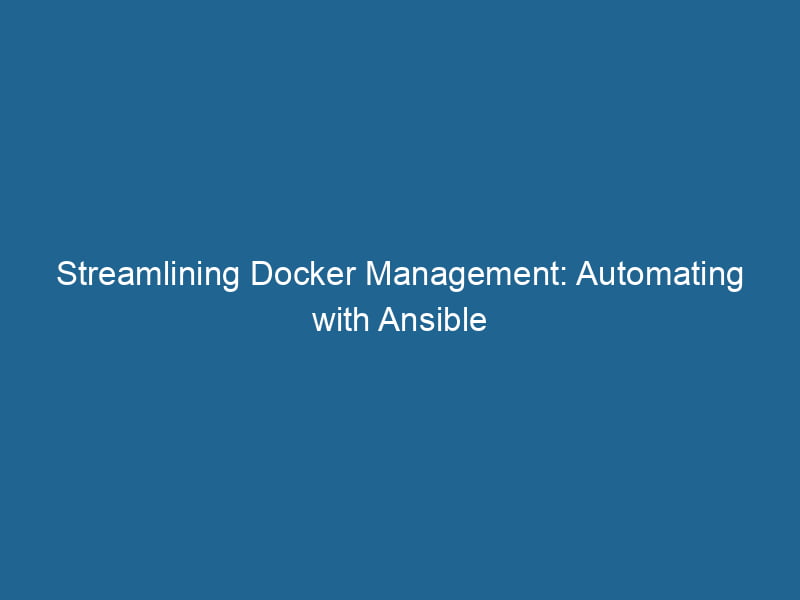Automating Docker with Ansible: A Comprehensive Guide
In today’s fast-paced world of software development and deployment, the need for automation is paramount. Docker has revolutionized the way we package applications, providing a lightweight and consistent environment through containerization. However, managing these containers at scale can become cumbersome. This is where Ansible, a powerful automation tool, comes into play. In this guide, we will explore how to automate Docker with Ansible, enhancing your deployment and orchestrationOrchestration refers to the automated management and coordination of complex systems and services. It optimizes processes by integrating various components, ensuring efficient operation and resource utilization.... processes while ensuring efficiency and reproducibility.
Understanding Docker and Ansible
What is Docker?
Docker is an open-source platform that allows developers to automate the deployment of applications inside lightweight containers. Containers package all the necessary components, including libraries and dependencies, ensuring that applications run"RUN" refers to a command in various programming languages and operating systems to execute a specified program or script. It initiates processes, providing a controlled environment for task execution.... consistently across environments. Docker streamlines the development workflow by providing isolation and scalability.
What is Ansible?
Ansible is an open-source automation tool that simplifies the complexity of managing systems, applications, and IT infrastructure. It uses a simple YAMLYAML (YAML Ain't Markup Language) is a human-readable data serialization format commonly used for configuration files. It emphasizes simplicity and clarity, making it suitable for both developers and non-developers.... format for configurations, making it easy to read and write. Ansible supports a variety of modules, including those for managing Docker containers, making it an ideal choice for automating Docker environments.
Setting Up Your Environment
Before diving into automation, you need to set up your environment. Ensure you have the following prerequisites:
- Docker Installed: Ensure that Docker is installed and running on your host machine. Use
docker --versionto verify installation. - Ansible Installed: Install Ansible on your system. You can do this via pip:
pip install ansible - Access to Remote Hosts: If you’re working with multiple hosts, ensure you have SSH access to those machines.
- Python and Docker SDK: Ansible requires Python and the Docker SDK to manage containers. Install the Docker Python SDK with:
pip install docker
Ansible Basics
Ansible operates using Playbooks, which are YAML files defining a series of tasks to be executed on remote hosts. Key components of a playbook include:
- Hosts: The target machines where tasks will run.
- Tasks: The specific actions to perform, using Ansible modules.
- Variables: Allow dynamic management of configurations.
- Handlers: Special tasks triggered by notifications.
Example of a Simple Playbook
---
- name: Basic Playbook
hosts: localhost
tasks:
- name: Update apt cache
apt:
update_cache: yesDocker Module in Ansible
Ansible provides various modules to manage Docker containers, including:
docker_container: To create, start, stop, and remove containers.docker_image: To manage Docker images (pull, tag, remove).docker_network: To manage Docker networks.docker_volume: To manage Docker volumes.
These modules simplify interactions with Docker, making it easy to automate containerContainers are lightweight, portable units that encapsulate software and its dependencies, enabling consistent execution across different environments. They leverage OS-level virtualization for efficiency.... management.
Creating an Ansible Playbook for Docker
Now that we understand the basics, let’s create a playbook to manage Docker containers. This playbook will pull a Docker imageAn image is a visual representation of an object or scene, typically composed of pixels in digital formats. It can convey information, evoke emotions, and facilitate communication across various media.... and run a container.
Example Playbook
---
- name: Manage Docker Containers
hosts: localhost
tasks:
- name: Pull Nginx Docker image
docker_image:
name: nginx
tag: latest
- name: Run Nginx container
docker_container:
name: my_nginx
image: nginx
state: started
ports:
- "8080:80"Explanation
- The
docker_imagemodule pulls the latest Nginx image from Docker HubDocker Hub is a cloud-based repository for storing and sharing container images. It facilitates version control, collaborative development, and seamless integration with Docker CLI for efficient container management..... - The
docker_containermodule runs a container namedmy_nginx, mapping portA PORT is a communication endpoint in a computer network, defined by a numerical identifier. It facilitates the routing of data to specific applications, enhancing system functionality and security.... 8080 on the host to port 80 in the container.
Deploying a Sample Application
To illustrate the power of Ansible with Docker, let’s deploy a simple web application composed of multiple services using Docker ComposeDocker Compose is a tool for defining and running multi-container Docker applications using a YAML file. It simplifies deployment, configuration, and orchestration of services, enhancing development efficiency.... More.
Sample Application Structure
Here’s how our application will look:
- Web Application: A simple Flask app.
- Redis: Used as a cache.
Dockerfile for the Flask App
Create a DockerfileA Dockerfile is a script containing a series of instructions to automate the creation of Docker images. It specifies the base image, application dependencies, and configuration, facilitating consistent deployment across environments.... for the Flask application:
FROM python:3.8-slim
WORKDIR /app
COPY requirements.txt requirements.txt
RUN pip install -r requirements.txt
COPY . .
CMD ["python", "app.py"]Ansible Playbook for Deployment
---
- name: Deploy Flask Application
hosts: localhost
tasks:
- name: Pull Redis image
docker_image:
name: redis
tag: latest
- name: Build Flask app image
docker_image:
path: ./flask-app
name: my_flask_app
tag: latest
- name: Run Redis container
docker_container:
name: my_redis
image: redis
state: started
- name: Run Flask application
docker_container:
name: my_flask
image: my_flask_app
state: started
links:
- my_redis
ports:
- "5000:5000"Explanation
In the playbook, we perform the following actions:
- Pull the Redis image.
- Build the Flask app image from the
Dockerfile. - Start a Redis container.
- Start the Flask application container, linking it to Redis.
Advanced Ansible Playbook Techniques
Using Variables
To make your playbooks more dynamic, you can use variables. For instance, you can define the image name and ports as variables.
---
- name: Deploy Flask Application
hosts: localhost
vars:
flask_app_image: "my_flask_app"
redis_image: "redis"
flask_port: "5000"
tasks:
- name: Pull Redis image
docker_image:
name: "{{ redis_image }}"
tag: latest
- name: Build Flask app image
docker_image:
path: ./flask-app
name: "{{ flask_app_image }}"
tag: latest
- name: Run Redis container
docker_container:
name: my_redis
image: "{{ redis_image }}"
state: started
- name: Run Flask application
docker_container:
name: my_flask
image: "{{ flask_app_image }}"
state: started
links:
- my_redis
ports:
- "{{ flask_port }}:5000"Using Handlers
If you need to restart a container when a configuration changes, you can use handlers. Handlers are tasks triggered by other tasks upon notification.
tasks:
- name: Update Flask app code
copyCOPY is a command in computer programming and data management that facilitates the duplication of files or data from one location to another, ensuring data integrity and accessibility....:
src: ./app.py
dest: /app/app.py
notify:
- Restart Flask app
handlers:
- name: Restart Flask app
docker_container:
name: my_flask
state: restartedManaging Container Lifecycle
Ansible allows you to manage the full lifecycle of Docker containers. You can start, stop, restart, and remove containers as needed.
Stopping and Removing a Container
To stop and remove a container, use the following tasks:
- name: Stop Flask application
docker_container:
name: my_flask
state: stopped
- name: Remove Flask application
docker_container:
name: my_flask
state: absentScaling and Load Balancing with Ansible
As your application grows, you may need to scale your services. Ansible can help you manage multiple instances of a container.
Scaling Services
You can use the with_items loop to deploy multiple instances of a serviceService refers to the act of providing assistance or support to fulfill specific needs or requirements. In various domains, it encompasses customer service, technical support, and professional services, emphasizing efficiency and user satisfaction..... Here’s an example:
- name: Scale Flask application
docker_container:
name: "my_flask_{{ item }}"
image: my_flask_app
state: started
links:
- my_redis
ports:
- "500{{ item }}:5000"
with_sequence: start=1 end=3Load Balancing
For load balancingLoad balancing is a critical network management technique that distributes incoming traffic across multiple servers. This ensures optimal resource utilization, minimizes response time, and enhances application availability...., you can deploy a reverse proxy like Nginx. This Nginx configuration can route traffic to your multiple Flask instances.
Best Practices for Docker and Ansible
- Keep Playbooks Modular: Break down your playbooks into smaller, reusable roles for better maintainability.
- Use Tags: Tags allow you to run specific sections of your playbook without executing the entire file.
- Version Control: Always version control your playbooks and Dockerfiles to track changes over time.
- Test Your Playbooks: Use tools like Molecule to test your Ansible roles and ensure they work as expected.
- Documentation: Comment your playbooks and maintain documentation for clarity and collaboration.
Conclusion
Automating Docker with Ansible can significantly improve your deployment processes, allowing you to manage containers with ease and efficiency. By leveraging the power of Ansible’s modules and playbooks, you can streamline the management of your Docker environments, ensuring that your applications are consistently deployed and easily scalable. As the demand for automation continues to grow, mastering these tools will empower you to deliver high-quality applications faster and more reliably. Happy automating!