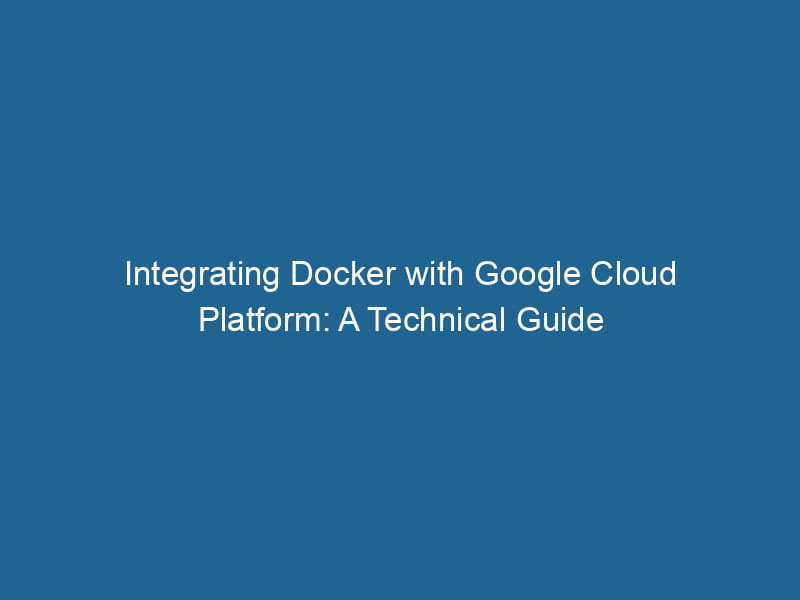Using Docker with Google Cloud Platform: A Comprehensive Guide
Docker has revolutionized the way we deploy applications by providing lightweight, portable, and consistent environments across various platforms. When combined with the power of Google Cloud Platform (GCP), developers can harness the cloud’s scalability, reliability, and performance. This article aims to provide an in-depth exploration of using Docker with GCP, covering essential concepts, best practices, and advanced techniques.
Table of Contents
- Introduction to Docker
- Overview of Google Cloud Platform
- Docker and GCP: A Symbiotic Relationship
- Getting Started with Docker on GCP
- Utilizing Google Container Registry
- Deploying Docker Containers on Google Kubernetes Engine
- Monitoring and Scaling Docker Applications on GCP
- Best Practices for Running Docker Containers on GCP
- Conclusion
Introduction to Docker
Docker is an open-source platform that automates the deployment of applications within lightweight containers. A Docker containerContainers are lightweight, portable units that encapsulate software and its dependencies, enabling consistent execution across different environments. They leverage OS-level virtualization for efficiency.... packages an application along with its dependencies, ensuring that it runs consistently in any environment. This eliminates the "it works on my machine" problem associated with traditional deployment methods.
Key Concepts of Docker
- Containers: Encapsulated environments that run"RUN" refers to a command in various programming languages and operating systems to execute a specified program or script. It initiates processes, providing a controlled environment for task execution.... applications and their dependencies. They are isolated from each other and share the host’s OS kernel.
- Images: Read-only templates used to create containers. Images can be built from a DockerfileA Dockerfile is a script containing a series of instructions to automate the creation of Docker images. It specifies the base image, application dependencies, and configuration, facilitating consistent deployment across environments...., which contains instructions for how to assemble the application.
- Dockerfile: A script with a set of instructions to create a Docker imageAn image is a visual representation of an object or scene, typically composed of pixels in digital formats. It can convey information, evoke emotions, and facilitate communication across various media..... It defines the base image, environment variables, dependencies, and commands to execute.
Overview of Google Cloud Platform
Google Cloud Platform (GCP) is a suite of cloud computing services that runs on the same infrastructure that Google uses internally for its end-user products. GCP offers a variety of services including computing, storage, and machine learning, making it an ideal platform for deploying Docker applications.
Key Services Related to Docker
- Google KubernetesKubernetes is an open-source container orchestration platform that automates the deployment, scaling, and management of containerized applications, enhancing resource efficiency and resilience.... Engine (GKE): A managed Kubernetes serviceService refers to the act of providing assistance or support to fulfill specific needs or requirements. In various domains, it encompasses customer service, technical support, and professional services, emphasizing efficiency and user satisfaction.... that simplifies the deployment, management, and scalingScaling refers to the process of adjusting the capacity of a system to accommodate varying loads. It can be achieved through vertical scaling, which enhances existing resources, or horizontal scaling, which adds additional resources.... of containerized applications.
- Google Container RegistryA registry is a centralized database that stores information about various entities, such as software installations, system configurations, or user data. It serves as a crucial component for system management and configuration.... (GCR): A private Docker container registry that allows you to store and manage your Docker images securely.
- Cloud Run: A fully managed compute platform that automatically scales your containerized applications.
Docker and GCP: A Symbiotic Relationship
The combination of Docker and GCP provides significant advantages for developers:
- Scalability: GCP’s infrastructure allows for automatic scaling of applications running in Docker containers.
- Flexibility: Developers can choose between different services (like GKE or Cloud Run) based on their application’s requirements.
- Cost Efficiency: Pay only for what you use, optimizing costs associated with cloud resources.
- Integration: GCP integrates seamlessly with various CI/CD tools, making the development lifecycle smoother.
Getting Started with Docker on GCP
Setting Up Your Environment
To begin using Docker on GCP, you’ll need to set up your development environment.
- Install Docker: Download and install Docker from the official website.
- Set Up GCP Account: If you don’t have a Google Cloud account, create one at cloud.google.com.
- Install Google Cloud SDK: Download and install the Google Cloud SDK to interact with GCP from your command line.
Creating Your First Docker Container
Once your environment is set up, you can create your first Docker container.
-
Create a simple Dockerfile:
# Use the official Python image from the Docker Hub FROM python:3.8-slim # Set working directory WORKDIR /app # Copy requirements.txt to the container COPY requirements.txt . # Install dependencies RUN pip install -r requirements.txt # Copy the rest of the application code COPY . . # Command to run the application CMD ["python", "app.py"] -
Build the Docker image:
docker build -t my-first-app . -
Run the Docker container:
docker run -d -p 8080:8080 my-first-app
Your application should now be accessible at http://localhost:8080.
Utilizing Google Container Registry
Google Container Registry (GCR) is a valuable service for storing your Docker images.
Pushing Your Docker Image to GCR
-
Authenticate to GCP:
gcloud auth login gcloud configConfig refers to configuration settings that determine how software or hardware operates. It encompasses parameters that influence performance, security, and functionality, enabling tailored user experiences.... set project PROJECT_ID -
Tag your image:
docker tagDocker tags are labels that help identify and manage Docker images. They enable version control, allowing users to distinguish between different iterations of an image for deployment and testing.... my-first-app gcr.io/PROJECT_ID/my-first-app -
Push your image to GCR:
docker push gcr.io/PROJECT_ID/my-first-app
Once your image is in GCR, you can use it in your GKE deployments or other GCP services.
Deploying Docker Containers on Google Kubernetes Engine
Understanding Kubernetes
Kubernetes is an orchestrationOrchestration refers to the automated management and coordination of complex systems and services. It optimizes processes by integrating various components, ensuring efficient operation and resource utilization.... tool designed to manage containerized applications across a cluster of machines. It automates deployment, scaling, and operations of application containers.
Setting Up a GKE Cluster
-
Create a GKE Cluster:
gcloud container clusters create my-cluster --zone us-central1-a -
Get credentials for your cluster:
gcloud container clusters get-credentials my-cluster --zone us-central1-a
Deploying Your Application on GKE
-
Create a deployment YAMLYAML (YAML Ain't Markup Language) is a human-readable data serialization format commonly used for configuration files. It emphasizes simplicity and clarity, making it suitable for both developers and non-developers.... file (
deployment.yaml):apiVersion: apps/v1 kind: Deployment metadata: name: my-first-app spec: replicas: 3 selector: matchLabels: app: my-first-app template: metadata: labels: app: my-first-app spec: containers: - name: my-first-app image: gcr.io/PROJECT_ID/my-first-app ports: - containerPort: 8080 -
Deploy your application:
kubectl apply -f deployment.yaml -
Expose"EXPOSE" is a powerful tool used in various fields, including cybersecurity and software development, to identify vulnerabilities and shortcomings in systems, ensuring robust security measures are implemented.... your deployment:
kubectl expose deployment my-first-app --type=LoadBalancer --port 80 --target-port 8080 -
Retrieve the external IP address:
kubectl get services
Accessing Your Application
Once the service is created, it may take a few minutes to get an external IP address. You can access your application using that IP address.
Monitoring and Scaling Docker Applications on GCP
Using Google Cloud Monitoring
Google Cloud provides monitoring solutions to keep track of your Docker applications and GKE clusters. You can set up alerts, visualize metrics, and gain insights into your applications’ performance.
-
Enable Monitoring:
gcloud services enable monitoring.googleapis.com -
View Metrics: Navigate to the Google Cloud Console and explore the Monitoring dashboard to visualize your application’s metrics.
Autoscaling Strategies
Kubernetes supports horizontal pod autoscaling, which allows your application to automatically scale based on demand.
-
Enable HPA:
kubectl autoscale deployment my-first-app --cpu-percent=50 --min=1 --max=10
This command will automatically scale your application between 1 to 10 replicas based on the CPU utilization.
Best Practices for Running Docker Containers on GCP
- Use Multi-Stage Builds: Optimize your Docker images by using multi-stage builds to reduce image size and improve build times.
- Implement CI/CD: Integrate Continuous Integration and Continuous Deployment pipelines to automate your deployment process.
- Regularly Update Images: Keep your base images up-to-date to ensure you have the latest security patches.
- Use Health Checks: Implement health checks to monitor the health of your containers and automatically restart them if they fail.
- Leverage IAM Roles: Use Identity and Access Management (IAM) roles for fine-grained access control to your GCP resources.
Conclusion
Using Docker with Google Cloud Platform opens up a world of possibilities for developers looking to create scalable and efficient applications. From creating Docker images to deploying them on Google Kubernetes Engine and monitoring their performance, GCP provides a robust ecosystem to manage containerized applications effectively.
By understanding the integration between Docker and GCP, leveraging the right services, and adhering to best practices, developers can significantly enhance their productivity and create resilient applications ready for the demands of modern business environments.