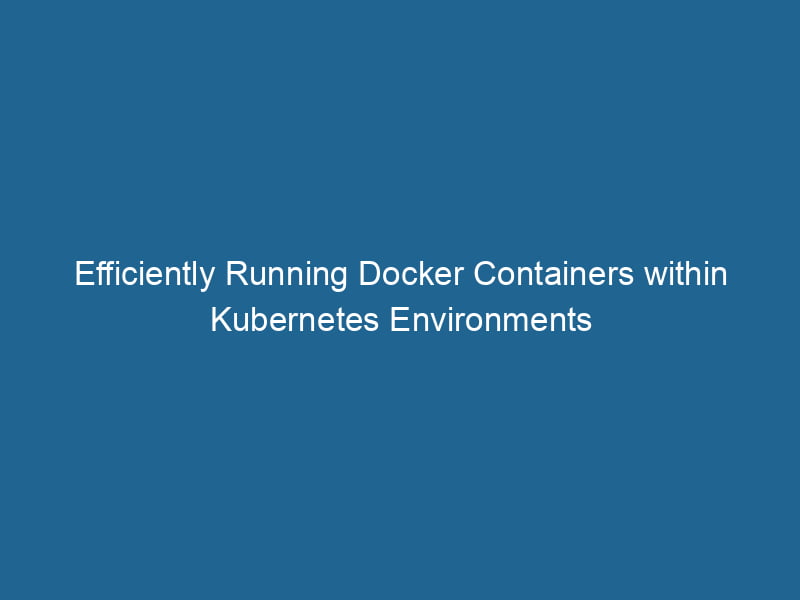Running Docker Containers in Kubernetes
Docker has revolutionized the way applications are built, packaged, and deployed. However, as applications grow in size and complexity, managing multiple Docker containers can become a daunting taskA task is a specific piece of work or duty assigned to an individual or system. It encompasses defined objectives, required resources, and expected outcomes, facilitating structured progress in various contexts..... This is where KubernetesKubernetes is an open-source container orchestration platform that automates the deployment, scaling, and management of containerized applications, enhancing resource efficiency and resilience.... comes into play. Kubernetes, an open-source orchestrationOrchestration refers to the automated management and coordination of complex systems and services. It optimizes processes by integrating various components, ensuring efficient operation and resource utilization.... platform, provides powerful tools to manage containerized applications at scale. In this article, we will explore how to run"RUN" refers to a command in various programming languages and operating systems to execute a specified program or script. It initiates processes, providing a controlled environment for task execution.... Docker containers within a Kubernetes cluster, covering the essential concepts, configurations, and best practices.
Understanding the Basics
Before diving into running Docker containers in Kubernetes, it’s essential to grasp some fundamental concepts.
What is Docker?
Docker is a platform that allows developers to automate the deployment of applications inside lightweight, portable containers. Containers package the application and all its dependencies, ensuring that it runs consistently across various environments.
What is Kubernetes?
Kubernetes (often abbreviated as K8s) is a containerContainers are lightweight, portable units that encapsulate software and its dependencies, enabling consistent execution across different environments. They leverage OS-level virtualization for efficiency.... orchestration platform designed to automate the deployment, scalingScaling refers to the process of adjusting the capacity of a system to accommodate varying loads. It can be achieved through vertical scaling, which enhances existing resources, or horizontal scaling, which adds additional resources...., and management of containerized applications. It abstracts the underlying infrastructure, making it easier to manage large clusters of containers.
Why Use Kubernetes with Docker?
While Docker provides the ability to run containers on a single host, Kubernetes allows you to manage clusters of Docker containers across multiple hosts. It provides features such as:
- Scaling: Automatically scale your application up or down based on demand.
- Load BalancingLoad balancing is a critical network management technique that distributes incoming traffic across multiple servers. This ensures optimal resource utilization, minimizes response time, and enhances application availability....: Distribute traffic to ensure a high availability of applications.
- Self-Healing: Automatically replace failed containers and reschedule them on healthy nodes.
- ServiceService refers to the act of providing assistance or support to fulfill specific needs or requirements. In various domains, it encompasses customer service, technical support, and professional services, emphasizing efficiency and user satisfaction.... Discovery: Automatically discover containers and manage their communications.
Setting Up Your Environment
Before running Docker containers in Kubernetes, ensure that you have the following prerequisites:
- Kubernetes Cluster: You can set up a local Kubernetes cluster using tools like Minikube or Kind, or use cloud-managed solutions like Google Kubernetes Engine (GKE), Amazon EKS, or Azure AKS.
- Docker Installed: Make sure Docker is installed on your machine to build Docker images.
- kubectl: Install
kubectl, the command-line tool for interacting with your Kubernetes cluster.
Installing Minikube
For local development, you might want to use Minikube. Here’s a quick setup guide:
- Install Minikube: Follow the installation instructions for your operating system from the Minikube documentation.
- Start Minikube:
minikube start - Verify the Installation:
kubectl get nodes
Building a Docker Image
Once your environment is set up, you can create a Docker imageAn image is a visual representation of an object or scene, typically composed of pixels in digital formats. It can convey information, evoke emotions, and facilitate communication across various media.... for your application. Here’s an example of a simple NodeNode, or Node.js, is a JavaScript runtime built on Chrome's V8 engine, enabling server-side scripting. It allows developers to build scalable network applications using asynchronous, event-driven architecture.....js application.
Step 1: Create a Simple Node.js Application
Create a directory called myapp and addThe ADD instruction in Docker is a command used in Dockerfiles to copy files and directories from a host machine into a Docker image during the build process. It not only facilitates the transfer of local files but also provides additional functionality, such as automatically extracting compressed files and fetching remote files via HTTP or HTTPS.... More the following files:
app.js:
const express = require('express');
const app = express();
const PORTA PORT is a communication endpoint in a computer network, defined by a numerical identifier. It facilitates the routing of data to specific applications, enhancing system functionality and security.... = process.env.PORT || 3000;
app.get('/', (req, res) => {
res.send('Hello, Kubernetes with Docker!');
});
app.listen(PORT, () => {
console.log(`Server is running on http://localhost:${PORT}`);
});package.json:
{
"name": "myapp",
"version": "1.0.0",
"main": "app.js",
"dependencies": {
"express": "^4.17.1"
}
}Step 2: Create a Dockerfile
Create a file named DockerfileA Dockerfile is a script containing a series of instructions to automate the creation of Docker images. It specifies the base image, application dependencies, and configuration, facilitating consistent deployment across environments.... in the myapp directory:
# Use the official Node.js image.
FROM node:14
# Set the working directory.
WORKDIR /usr/src/app
# Copy package.json and install dependencies.
COPY package.json ./
RUN npm install
# Copy the rest of the application code.
COPY . .
# Expose the application port.
EXPOSE 3000
# Start the application.
CMD ["node", "app.js"]Step 3: Build the Docker Image
Navigate to the myapp directory and build your Docker image:
docker build -t myapp:1.0 .Step 4: Run the Docker Image Locally (Optional)
You can test your Docker image locally before deploying it to Kubernetes:
docker run -p 3000:3000 myapp:1.0Visit http://localhost:3000 in your browser to see the application running.
Deploying to Kubernetes
Now that you have built your Docker image, it’s time to deploy it on Kubernetes.
Step 1: Create a Kubernetes Deployment
A Kubernetes Deployment manages a set of replicas of your application. To create a deployment, you can use the following deployment.yaml file.
deployment.yaml:
apiVersion: apps/v1
kind: Deployment
metadata:
name: myapp-deployment
spec:
replicas: 3
selector:
matchLabels:
app: myapp
template:
metadata:
labels:
app: myapp
spec:
containers:
- name: myapp
image: myapp:1.0
ports:
- containerPort: 3000Step 2: Apply the Deployment
Use kubectl to apply the deployment configuration:
kubectl apply -f deployment.yamlStep 3: Verify the Deployment
Check the status of your deployment and pods:
kubectl get deployments
kubectl get podsStep 4: Expose the Deployment
To make your application accessible from outside the cluster, you can expose"EXPOSE" is a powerful tool used in various fields, including cybersecurity and software development, to identify vulnerabilities and shortcomings in systems, ensuring robust security measures are implemented.... it using a Service. Create a service.yaml file:
service.yaml:
apiVersion: v1
kind: Service
metadata:
name: myapp-service
spec:
type: NodePort
selector:
app: myapp
ports:
- port: 3000
targetPort: 3000
nodePort: 30001Apply the service configuration:
kubectl apply -f service.yamlStep 5: Access Your Application
To access your application, you can visit:
http://:30001To get the Minikube IP address:
minikube ipScaling and Updating Deployments
Scaling the Application
Kubernetes makes it easy to scale your application up or down. You can change the desired number of replicas directly in the deployment:
kubectl scale deployment myapp-deployment --replicas=5You can also update the deployment with a new image version:
kubectl set image deployment/myapp-deployment myapp=myapp:2.0Rolling Updates
Kubernetes supports rolling updates, allowing you to update your applications with minimal downtime. You can update your deployment.yaml file with a new image version and apply it again.
Rollbacks
If something goes wrong with your deployment, Kubernetes allows you to rollback to a previous version:
kubectl rollout undo deployment/myapp-deploymentMonitoring and Logging
Monitoring and logging are crucial in production environments. Kubernetes provides several ways to monitor and log your applications:
Metrics Server
You can deploy the Kubernetes Metrics Server to collect resource metrics from the kubelets. This helps in horizontal pod autoscaling.
kubectl apply -f https://github.com/kubernetes-sigs/metrics-server/releases/latest/download/components.yamlLogging
Kubernetes does not provide built-in logging but integrates with various logging solutions like Fluentd, Logstash, and Elasticsearch. You can use these tools to aggregate logs from your containers.
Using kubectl logs
To view logs from a specific pod, you can use:
kubectl logs Best Practices
Use Resource Requests and Limits
Define CPU and memory requests and limits for your containers to ensure that your application runs smoothly and to optimize resource allocation:
resources:
requests:
memory: "64Mi"
cpu: "250m"
limits:
memory: "128Mi"
cpu: "500m"Implement Health Checks
Implement readiness and liveness probes to ensure that your applications are healthy:
readinessProbe:
httpGet:
path: /health
port: 3000
initialDelaySeconds: 5
periodSeconds: 10
livenessProbe:
httpGet:
path: /health
port: 3000
initialDelaySeconds: 15
periodSeconds: 20Use Namespaces
Organize your Kubernetes resources using namespaces, especially for larger applications, to avoid resource conflicts and facilitate resource management.
Version Control Your Kubernetes Manifests
Store your Kubernetes manifests in a version control system (like Git) for easier collaboration and change tracking.
Conclusion
Running Docker containers in Kubernetes offers a robust solution for managing containerized applications at scale. With features like self-healing, scaling, and service discovery, Kubernetes provides a powerful platform to deploy and manage your applications. By following the practices outlined in this article, you can create efficient, scalable, and maintainable deployments in Kubernetes. As you continue your journey with Kubernetes, consider exploring additional tools and integrations that can further enhance your container orchestration capabilities.