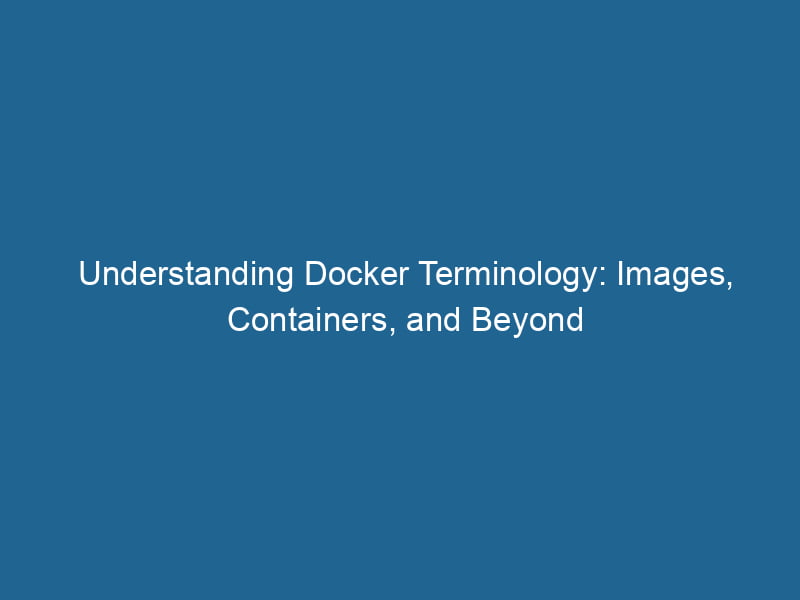Understanding Docker Terminology: Images, Containers, and More
Docker is a powerful platform that has revolutionized how developers build, ship, and run"RUN" refers to a command in various programming languages and operating systems to execute a specified program or script. It initiates processes, providing a controlled environment for task execution.... applications. By leveraging containerization technology, it allows for consistent environments across various stages of development, testing, and production. However, for both newcomers and seasoned professionals, the terminology associated with Docker can be a bit overwhelming. This article aims to demystify some of the crucial terms and concepts, diving deep into Docker images, containers, and several other components of the Docker ecosystem.
1. What is Docker?
Before delving into the specifics, it’s essential to understand what Docker is. Docker is an open-source platform that automates the deployment, scalingScaling refers to the process of adjusting the capacity of a system to accommodate varying loads. It can be achieved through vertical scaling, which enhances existing resources, or horizontal scaling, which adds additional resources...., and management of applications within lightweight containers. Containers package an application and all its dependencies, allowing it to run seamlessly in different environments. This eliminates the "it works on my machine" problem that often plagues software development.
2. Docker Images
2.1 Definition of Docker Images
A Docker imageAn image is a visual representation of an object or scene, typically composed of pixels in digital formats. It can convey information, evoke emotions, and facilitate communication across various media.... is a lightweight, standalone, and executable package that includes everything needed to run a piece of software, including the code, libraries, dependencies, and runtime. Images are read-only and can be thought of as the blueprint for creating Docker containers.
2.2 Layers and Union File System
Docker images are built in layers. Each layer represents a set of file changes or instructions defined in a DockerfileA Dockerfile is a script containing a series of instructions to automate the creation of Docker images. It specifies the base image, application dependencies, and configuration, facilitating consistent deployment across environments...., which is a text document containing a series of commands for building a Docker image. Each time you build an image, Docker creates a new layer, making the process efficient and storage-friendly.
Docker employs a Union File System (UFS), which allows for layers to be stacked on top of one another. This layering system not only saves disk space by enabling image reuse but also speeds up the build process since unchanged layers can be cached.
2.3 Base Images and Derived Images
A base image is the starting point for creating a Docker image. It can be an operating system (like Ubuntu or Alpine) or another application image. Derived images, on the other hand, are built on top of base images, inheriting their characteristics while adding new functionalities.
# Example of a simple Dockerfile
FROM ubuntu:20.04
RUN apt-get update && apt-get install -y python3
COPY . /app
CMD ["python3", "/app/my_script.py"]In this Dockerfile, ubuntu:20.04 is the base image upon which the new image is built, introducing Python as an additional layer.
2.4 Image Registries
An image registryA registry is a centralized database that stores information about various entities, such as software installations, system configurations, or user data. It serves as a crucial component for system management and configuration.... is a storage and distribution system for Docker images. Docker HubDocker Hub is a cloud-based repository for storing and sharing container images. It facilitates version control, collaborative development, and seamless integration with Docker CLI for efficient container management.... is the default public registry that hosts millions of images, but organizations often use private registries for proprietary software. Images can be pulled from or pushed to registries, enabling collaborative development and deployment.
3. Docker Containers
3.1 Definition of Docker Containers
A Docker containerContainers are lightweight, portable units that encapsulate software and its dependencies, enabling consistent execution across different environments. They leverage OS-level virtualization for efficiency.... is a runtime instance of a Docker image. While images are read-only templates, containers are mutable and can be started, stopped, and modified. Each container operates in isolation but can communicate with other containers through defined channels.
3.2 Lifecycle of a Container
The lifecycle of a container consists of several states: created, running, paused, stopped, and deleted. You can create a container from an image, run it, pause it for resource management, stop it when no longer needed, and finally delete it when you want to free up resources.
# Commands for managing Docker containers
docker create my_image # Create a new container
docker start my_container # Start the container
docker pause my_container # Pause the container
docker stop my_container # Stop the container
docker rm my_container # Remove the container3.3 Container Orchestration
In larger applications, managing individual containers manually can become impractical. Container orchestrationOrchestration refers to the automated management and coordination of complex systems and services. It optimizes processes by integrating various components, ensuring efficient operation and resource utilization.... tools like KubernetesKubernetes is an open-source container orchestration platform that automates the deployment, scaling, and management of containerized applications, enhancing resource efficiency and resilience...., Docker SwarmDocker Swarm is a container orchestration tool that enables the management of a cluster of Docker engines. It simplifies scaling and deployment, ensuring high availability and load balancing across services...., and Apache Mesos help automate the deployment, scaling, and networking of containers. These tools facilitate load balancingLoad balancing is a critical network management technique that distributes incoming traffic across multiple servers. This ensures optimal resource utilization, minimizes response time, and enhances application availability...., container discovery, and maintenance tasks, allowing for seamless operation in production environments.
4. Dockerfile
4.1 What is a Dockerfile?
A Dockerfile is a simple text file that contains instructions on how to build a Docker image. It defines the environment in which the application runs and the steps required to assemble it.
4.2 Common Dockerfile Commands
FROM: Specifies the base image.RUN: Executes commands in a new layer, typically for installing packages.COPYCOPY is a command in computer programming and data management that facilitates the duplication of files or data from one location to another, ensuring data integrity and accessibility..../ADDThe ADD instruction in Docker is a command used in Dockerfiles to copy files and directories from a host machine into a Docker image during the build process. It not only facilitates the transfer of local files but also provides additional functionality, such as automatically extracting compressed files and fetching remote files via HTTP or HTTPS.... More: Copies files from the host into the container image.CMDCMD, or Command Prompt, is a command-line interpreter in Windows operating systems. It allows users to execute commands, automate tasks, and manage system files through a text-based interface....: Sets the default command to run when the container starts.EXPOSE"EXPOSE" is a powerful tool used in various fields, including cybersecurity and software development, to identify vulnerabilities and shortcomings in systems, ensuring robust security measures are implemented....: Informs Docker that the container listens on specified networkA network, in computing, refers to a collection of interconnected devices that communicate and share resources. It enables data exchange, facilitates collaboration, and enhances operational efficiency.... ports.
Here’s an example Dockerfile:
FROM node:14
WORKDIR /usr/src/app
COPY package*.json ./
RUN npm install
COPY . .
EXPOSE 8080
CMD [ "node", "server.js" ]5. Docker Compose
5.1 Introduction to Docker Compose
Docker ComposeDocker Compose is a tool for defining and running multi-container Docker applications using a YAML file. It simplifies deployment, configuration, and orchestration of services, enhancing development efficiency.... More is a tool for defining and running multi-container Docker applications using a single YAMLYAML (YAML Ain't Markup Language) is a human-readable data serialization format commonly used for configuration files. It emphasizes simplicity and clarity, making it suitable for both developers and non-developers.... file. This file, typically named docker-compose.yml, allows developers to configure application services, networks, and volumes in a single place.
5.2 Benefits of Docker Compose
- Simplicity: Easier management of multi-container applications.
- Version control: The configuration can be versioned along with the application code.
- Environment consistency: Ensures that all developers run the same version of the application stackA stack is a data structure that operates on a Last In, First Out (LIFO) principle, where the most recently added element is the first to be removed. It supports two primary operations: push and pop.....
5.3 Example of a Docker Compose File
Here’s a simple docker-compose.yml example for a web application with a database:
version: '3'
services:
web:
image: my_web_image
ports:
- "5000:5000"
depends_on:
- db
db:
image: postgres:latest
environment:
POSTGRES_USER: user
POSTGRES_PASSWORD: password6. Volumes and Data Persistence
6.1 Understanding Docker Volumes
Docker volumes are a mechanism for persisting data generated by and used by Docker containers. Unlike containers, which are ephemeral, volumes persist even when the container is stopped or deleted.
6.2 Benefits of Using Volumes
- Data Persistence: Ensures that data is retained beyond the container’s lifecycle.
- Performance: Volumes provide better performance than bind mounts.
- Sharing Data: Volumes make it easy to share data between multiple containers.
6.3 Creating and Managing Volumes
You can create, list, and remove volumes using Docker commands:
docker volume createDocker volume create allows users to create persistent storage that can be shared among containers. It decouples data from the container lifecycle, ensuring data integrity and flexibility.... my_volume # Create a new volume
docker volume lsThe `docker volume ls` command lists all Docker volumes on the host. This command helps users to manage persistent data storage efficiently, providing essential details like volume name and driver.... # List all volumes
docker volume rmDocker Volume RM is a command used to remove one or more unused Docker volumes. It helps manage disk space by deleting volumes not associated with any containers, thereby optimizing storage efficiency.... my_volume # Remove a volumeVolume is a quantitative measure of three-dimensional space occupied by an object or substance, typically expressed in cubic units. It is fundamental in fields such as physics, chemistry, and engineering....7. Networking in Docker
7.1 Overview of Docker Networking
Docker provides several networking options to facilitate communication between containers. Each container is assigned a unique IP address, and Docker manages the underlying network infrastructure.
7.2 Network Types
- Bridge: The default network type, allowing containers to communicate on the same host.
- Host: Shares the host’s network stack, providing better performance but less isolation.
- Overlay: Enables communication between containers running on different Docker hosts, typically used in orchestration environments.
- None: Disables all networking for the container.
7.3 Creating and Managing Networks
You can create and manage Docker networks using commands like:
docker network createThe `docker network create` command enables users to establish custom networks for containerized applications. This facilitates efficient communication and isolation between containers, enhancing application performance and security.... my_network # Create a new network
docker networkDocker Network enables seamless communication between containers in isolated environments. It supports various drivers, such as bridge and overlay, allowing flexible networking configurations tailored to application needs.... ls # List all networks
docker network rmDocker Network RM is a command used to remove one or more user-defined networks in Docker. This helps manage network configurations efficiently, ensuring a clean environment for container operations.... my_network # Remove a network8. Docker Swarm
8.1 Introduction to Docker Swarm
Docker Swarm is Docker’s native clustering and orchestration tool, allowing you to manage a cluster of Docker nodes as a single virtual system. It enables high availability and load balancing across multiple containers and services.
8.2 Key Features of Docker Swarm
- ServiceService refers to the act of providing assistance or support to fulfill specific needs or requirements. In various domains, it encompasses customer service, technical support, and professional services, emphasizing efficiency and user satisfaction.... Definition: Define services and their configurations in a declarative manner.
- Load Balancing: Automatically distribute traffic among containers running the same service.
- Scaling: Easily scale services up or down with simple commands.
8.3 Deploying a Service in Docker Swarm
To deploy a service in Docker Swarm, you typically use the following command:
docker service createThe `docker service create` command allows users to create and deploy a new service in a Docker Swarm. It enables scaling, load balancing, and management of containerized applications across multiple nodes.... --name my_service --replicas 3 my_imageThis command creates a service named my_service with three replicas running the specified image.
9. Conclusion
Understanding Docker terminology is crucial for effectively leveraging this powerful platform. By familiarizing yourself with concepts such as images, containers, Dockerfiles, volumes, and networking, you can enhance your development workflow. Docker fosters a culture of collaboration, enabling teams to work efficiently and deploy applications with confidence.
As you continue your journey with Docker, remember that practice is key. Experiment with different configurations and explore the extensive documentation and community resources available. With a solid grasp of Docker terminology, you’ll be well-equipped to navigate the complexities of containerized applications. Happy Docking!