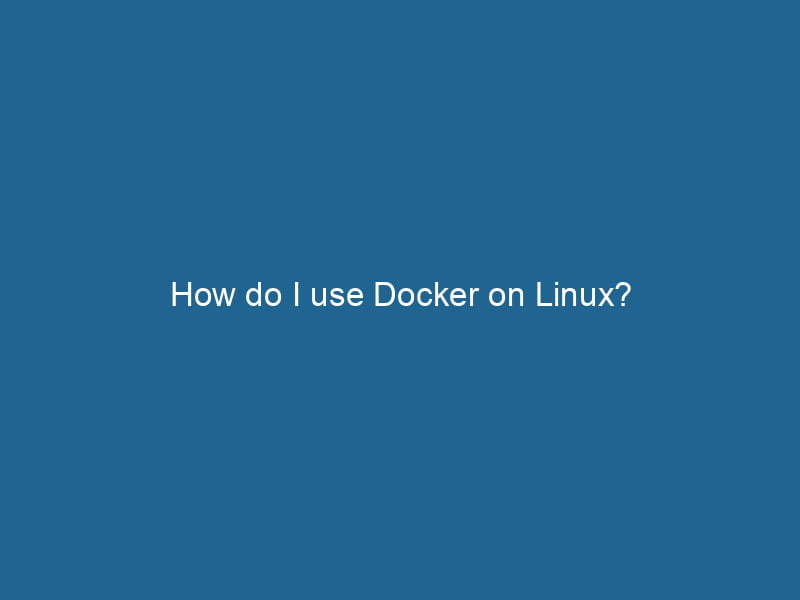How to Use Docker on Linux: An Advanced Guide
Docker has revolutionized the way developers build, ship, and run"RUN" refers to a command in various programming languages and operating systems to execute a specified program or script. It initiates processes, providing a controlled environment for task execution.... applications. By utilizing containerization technology, it allows you to package software into standardized units called containers. This approach not only enhances productivity but also ensures that applications run consistently across different environments. In this advanced guide, we will explore how to effectively use Docker on Linux, covering installation, basic commands, advanced features, and best practices.
Table of Contents
- What is Docker?
- Why Use Docker on Linux?
- Installing Docker on Linux
- Basic Docker Commands
- Docker Images and Containers
- Networking in Docker
- Docker Volumes and Data Management
- Docker Compose
- Docker Security Best Practices
- Conclusion
What is Docker?
Docker is an open-source platform that enables developers to automate the deployment of applications within lightweight containers. These containers encapsulate all the dependencies an application needs to run, ensuring that it behaves the same way regardless of where it is deployed. Docker abstracts the underlying infrastructure, allowing developers to focus on writing code rather than worrying about environment discrepancies.
Why Use Docker on Linux?
Linux is the preferred operating system for Docker for several reasons:
- Performance: Docker containers run natively on Linux, leading to better performance compared to running on virtual machines.
- Flexibility: Linux offers extensive support for a wide range of applications and services, making it an ideal environment for containerized applications.
- Community and Support: The Linux community is large and active, providing extensive documentation and support for Docker users.
- Integration: Many cloud providers and hosting services support Docker on Linux, making it easier to deploy containerized applications in production.
Installing Docker on Linux
Step 1: Update Your System
Before installing Docker, update your system’s package index. Open a terminal and run:
sudo apt-get updateStep 2: Install Docker
For Ubuntu-based systems, use the following commands to install Docker:
sudo apt-get install apt-transport-https ca-certificates curl software-properties-common
curl -fsSL https://download.docker.com/linux/ubuntu/gpg | sudo apt-key add -
sudo add-apt-repository "deb [arch=amd64] https://download.docker.com/linux/ubuntu $(lsb_release -cs) stable"
sudo apt-get update
sudo apt-get install docker-ceFor CentOS, execute:
sudo yum install -y yum-utils device-mapper-persistent-data lvm2
sudo yum-config-manager --add-repo https://download.docker.com/linux/centos/docker-ce.repo
sudo yum install docker-ceStep 3: Start the Docker Service
Once installed, start the Docker serviceDocker Service is a key component of Docker Swarm, enabling the deployment and management of containerized applications across a cluster of machines. It automatically handles load balancing, scaling, and service discovery....:
sudo systemctl start dockerTo enable Docker to start at boot, run:
sudo systemctl enable dockerStep 4: Verify the Installation
Check if Docker is installed correctly by running:
sudo docker --versionYou should see the installed Docker version. Additionally, you can run the "hello-world" containerContainers are lightweight, portable units that encapsulate software and its dependencies, enabling consistent execution across different environments. They leverage OS-level virtualization for efficiency.... to verify the installation:
sudo docker run hello-worldBasic Docker Commands
Familiarizing yourself with basic Docker commands is essential for efficient container management. Here are some key commands:
-
List Docker images:
docker images -
Pull an imageAn image is a visual representation of an object or scene, typically composed of pixels in digital formats. It can convey information, evoke emotions, and facilitate communication across various media.... from Docker HubDocker Hub is a cloud-based repository for storing and sharing container images. It facilitates version control, collaborative development, and seamless integration with Docker CLI for efficient container management....:
docker pull -
Run a container:
docker run -d -p : -
List running containers:
docker ps -
Stop a running container:
docker stop -
Remove a container:
docker rm -
Remove an image:
docker rmi
Docker Images and Containers
Understanding the difference between Docker images and containers is crucial for effective usage.
-
Docker Images: These are read-only templates used to create containers. An image contains everything needed to run an application: code, libraries, dependencies, and runtime.
-
Docker Containers: These are instances of Docker images. They are isolated environments where applications run. Containers can be started, stopped, moved, and deleted.
Creating a Custom Docker Image
You can create a custom Docker image using a DockerfileA Dockerfile is a script containing a series of instructions to automate the creation of Docker images. It specifies the base image, application dependencies, and configuration, facilitating consistent deployment across environments..... Here’s an example:
# Use an official Python runtime as a parent image
FROM python:3.9-slim
# Set the working directory in the container
WORKDIR /app
# Copy the current directory contents into the container at /app
COPY . /app
# Install any needed packages specified in requirements.txt
RUN pip install --no-cache-dir -r requirements.txt
# Make port 80 available to the world outside this container
EXPOSE 80
# Define environment variable
ENV NAME World
# Run app.py when the container launches
CMD ["python", "app.py"]To build and run this image:
docker build -t my-python-app .
docker run -p 4000:80 my-python-appNetworking in Docker
Docker provides various networking options to enable communication between containers and the external world. Here are some key concepts:
Bridge Network
This is the default networkA network, in computing, refers to a collection of interconnected devices that communicate and share resources. It enables data exchange, facilitates collaboration, and enhances operational efficiency.... mode. Containers can communicate with each other using IP addresses or container names.
Host Network
In this mode, the container shares the host’s network stackA stack is a data structure that operates on a Last In, First Out (LIFO) principle, where the most recently added element is the first to be removed. It supports two primary operations: push and pop..... This option is useful for performance-sensitive applications.
Overlay Network
This is used for multi-host networking, allowing containers running on different hosts to communicate.
Custom Network
You can create custom networks to isolate containers and manage communications. Use the following command to create a network:
docker network createThe `docker network create` command enables users to establish custom networks for containerized applications. This facilitates efficient communication and isolation between containers, enhancing application performance and security.... my-networkTo run containers in this custom network:
docker run --network my-network --name my-container Docker Volumes and Data Management
Managing data in containers can be challenging since containers are ephemeral. Docker provides volumes to persist data beyond the container’s lifecycle.
Creating a Volume
You can create a volumeVolume is a quantitative measure of three-dimensional space occupied by an object or substance, typically expressed in cubic units. It is fundamental in fields such as physics, chemistry, and engineering.... with the following command:
docker volume createDocker volume create allows users to create persistent storage that can be shared among containers. It decouples data from the container lifecycle, ensuring data integrity and flexibility.... my-volumeUsing Volumes
To use the volume in a container, you can specify it at runtime:
docker run -d -v my-volume:/app/data Inspecting Volumes
To view detailed information about a volume:
docker volume inspectDocker Volume Inspect is a command used to retrieve detailed information about specific volumes in a Docker environment. It provides metadata such as mount point, driver, and options, aiding in effective volume management.... my-volumeDocker Compose
Docker ComposeDocker Compose is a tool for defining and running multi-container Docker applications using a YAML file. It simplifies deployment, configuration, and orchestration of services, enhancing development efficiency.... More is a tool that allows you to define and manage multi-container Docker applications. With Compose, you can specify the application stack in a docker-compose.yml file.
Sample docker-compose.yml
Here’s an example of a simple web application with a web server and a database:
version: '3'
services:
web:
image: my-web-app
build: .
ports:
- "5000:5000"
volumes:
- ./app:/app
db:
image: postgres
environment:
POSTGRES_USER: user
POSTGRES_PASSWORD: passwordRunning Docker Compose
To start the application, run:
docker-compose upTo stop the application, use:
docker-compose downDocker Security Best Practices
While Docker provides isolation for applications, it is crucial to implement security best practices to mitigate potential risks:
-
Use Official Images: Always prefer official images from Docker Hub or well-maintained repositories.
-
Limit Privileges: Run containers with the least privileges necessary. Avoid using the root user in containers unless absolutely necessary.
-
Keep Images Up to Date: Regularly update your images to include security patches and updates.
-
Scan Images for Vulnerabilities: Use tools like
ClairorTrivyto scan your images for vulnerabilities. -
Use Docker Secrets for Sensitive Data: Never hard-code sensitive information in your application code. Use Docker Secrets for managing sensitive data securely.
-
Implement Network Segmentation: Use custom networks to isolate services and control traffic between containers.
Conclusion
Docker is an invaluable tool for modern application development and deployment, especially in Linux environments. By mastering the installation, commands, and advanced features of Docker, you can streamline your development workflow and effectively manage your applications. With the best practices and security measures outlined in this guide, you can create robust, scalable, and secure applications using Docker. Embrace the power of containerization and unlock new potential in your development process. Happy containerizing!