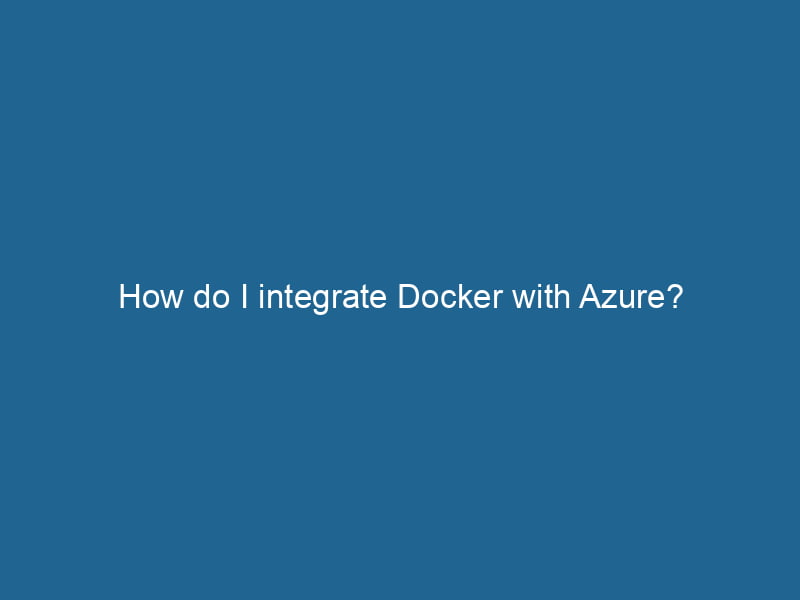Integrating Docker with Azure: A Comprehensive Guide
As containerization continues to gain traction in the world of software development, Docker has emerged as the leading platform for creating, deploying, and managing containers. With its ability to encapsulate applications and their dependencies into portable images, Docker facilitates a consistent environment for development and production. When combined with Azure, Microsoft’s comprehensive cloud serviceService refers to the act of providing assistance or support to fulfill specific needs or requirements. In various domains, it encompasses customer service, technical support, and professional services, emphasizing efficiency and user satisfaction.... platform, the potential for scalability, security, and performance increases significantly. In this article, we will explore how to effectively integrate Docker with Azure, providing you with an advanced understanding of best practices, tools, and methodologies.
Understanding Docker and Azure
Before diving into the integration process, it is essential to comprehend the basic concepts of both Docker and Azure.
What is Docker?
Docker is an open-source platform that streamlines the development, shipment, and execution of applications in containers. Containers are lightweight, standalone, and executable units that package software, including the code, runtime, libraries, and dependencies, ensuring that applications run"RUN" refers to a command in various programming languages and operating systems to execute a specified program or script. It initiates processes, providing a controlled environment for task execution.... uniformly across different environments. Docker simplifies the management of these containers through a robust command-line interface (CLI) and a set of APIs.
What is Azure?
Azure is Microsoft’s cloud computing platform, offering a vast range of services, including virtual machines, databases, analytics, and IoT solutions. With its extensive global infrastructure, Azure enables organizations to build, deploy, and manage applications in the cloud, taking advantage of scalability, flexibility, and reliability.
Why Integrate Docker with Azure?
Integrating Docker with Azure allows developers and organizations to leverage the benefits of containerization while taking advantage of Azure’s cloud capabilities. Here are some key reasons for this integration:
-
Scalability: Azure’s infrastructure enables automatic scalingScaling refers to the process of adjusting the capacity of a system to accommodate varying loads. It can be achieved through vertical scaling, which enhances existing resources, or horizontal scaling, which adds additional resources.... of containerized applications, allowing you to handle increased workloads efficiently.
-
Portability: Docker containers can be easily moved across different environments, making deployment more straightforward in Azure.
-
Resource Management: Azure provides robust resource management tools that help in effectively managing clusters of Docker containers.
-
Continuous Integration/Continuous Deployment (CI/CD): Azure DevOps supports CI/CD pipelines that facilitate automated workflows for building, testing, and deploying Docker containers.
-
Security: Azure offers built-in security features and compliance, ensuring that your containerized applications remain secure.
Prerequisites for Integration
Before you start integrating Docker with Azure, ensure you have the following prerequisites in place:
-
Azure Account: Sign up for an Azure account if you do not have one.
-
Docker Installed: Install Docker on your local machine. You can download Docker DesktopDocker Desktop is a comprehensive development environment for building, testing, and deploying containerized applications. It integrates Docker Engine, Docker CLI, and Kubernetes, enhancing workflow efficiency...., which includes Docker EngineDocker Engine is an open-source containerization technology that enables developers to build, deploy, and manage applications within lightweight, isolated environments called containers...., Docker CLI, and Docker ComposeDocker Compose is a tool for defining and running multi-container Docker applications using a YAML file. It simplifies deployment, configuration, and orchestration of services, enhancing development efficiency.... More.
-
Azure CLI: Install the Azure Command-Line Interface (CLI) for managing Azure resources from the terminal.
-
Basic Knowledge: Familiarity with Docker concepts (images, containers, Dockerfiles) and Azure services will be beneficial.
Step-by-Step Integration
Step 1: Create a Docker Image
Begin by creating a Docker imageAn image is a visual representation of an object or scene, typically composed of pixels in digital formats. It can convey information, evoke emotions, and facilitate communication across various media.... for the application you intend to deploy. A DockerfileA Dockerfile is a script containing a series of instructions to automate the creation of Docker images. It specifies the base image, application dependencies, and configuration, facilitating consistent deployment across environments.... is used to define the image, which contains instructions on how to build it.
# Use an official Python runtime as a parent image
FROM python:3.8-slim
# Set the working directory
WORKDIR /app
# Copy the current directory contents into the container at /app
COPY . .
# Install any needed packages specified in requirements.txt
RUN pip install --no-cache-dir -r requirements.txt
# Make port 80 available to the world outside this container
EXPOSE 80
# Define environment variable
ENV NAME World
# Run app.py when the container launches
CMD ["python", "app.py"]To build the Docker image, run the following command in the terminal:
docker build -t my-python-app .Step 2: Push the Image to Azure Container Registry
Azure ContainerContainers are lightweight, portable units that encapsulate software and its dependencies, enabling consistent execution across different environments. They leverage OS-level virtualization for efficiency.... RegistryA registry is a centralized database that stores information about various entities, such as software installations, system configurations, or user data. It serves as a crucial component for system management and configuration.... (ACR) is a managed Docker registryA Docker Registry is a storage and distribution system for Docker images. It allows developers to upload, manage, and share container images, facilitating efficient deployment in diverse environments.... service that allows you to store and manage your Docker container images.
-
Create an Azure Container Registry:
Use the Azure CLI to create a new container registry in your Azure subscription:
az acr create --resource-group myResourceGroup --name myRegistry --sku Basic -
Log in to the ACR:
Use the Azure CLI to log in to the ACR:
az acr login --name myRegistry -
Tag the Docker Image:
Tag your Docker image for the ACR:
docker tagDocker tags are labels that help identify and manage Docker images. They enable version control, allowing users to distinguish between different iterations of an image for deployment and testing.... my-python-app myRegistry.azurecr.io/my-python-app -
Push the Image:
Push the Docker image to the ACR:
docker push myRegistry.azurecr.io/my-python-app
Step 3: Deploying the Docker Container to Azure
Now that your image is available in Azure Container Registry, you can deploy it using Azure services such as Azure App Service or Azure KubernetesKubernetes is an open-source container orchestration platform that automates the deployment, scaling, and management of containerized applications, enhancing resource efficiency and resilience.... Service (AKS).
Option 1: Deploy to Azure App Service
Azure App Service offers a straightforward way to run web applications without managing the underlying infrastructure:
-
Create an Azure App Service:
Use the Azure CLI to create a new App Service plan and web app:
az appservice plan create --name myAppServicePlan --resource-group myResourceGroup --sku B1 --is-linux az webapp create --resource-group myResourceGroup --plan myAppServicePlan --name myUniqueWebApp --deployment-container-image-name myRegistry.azurecr.io/my-python-app -
Configure Continuous Deployment (optional):
Set up continuous deployment from the Azure Container Registry to the App Service for automated updates.
az webapp configConfig refers to configuration settings that determine how software or hardware operates. It encompasses parameters that influence performance, security, and functionality, enabling tailored user experiences.... container set --name myUniqueWebApp --resource-group myResourceGroup --docker-custom-image myRegistry.azurecr.io/my-python-app -
Access Your Application:
Once deployed, you can access your application at
http://myUniqueWebApp.azurewebsites.net.
Option 2: Deploy to Azure Kubernetes Service (AKS)
For more complex applications that require orchestrationOrchestration refers to the automated management and coordination of complex systems and services. It optimizes processes by integrating various components, ensuring efficient operation and resource utilization...., scaling, and management of multiple containers, Azure Kubernetes Service is the recommended choice:
-
Create an AKS Cluster:
Create a new AKS cluster using the Azure CLI:
az aks create --resource-group myResourceGroup --name myAKSCluster --node-count 1 --enable-addons monitoring --generate-ssh-keys -
Connect to the AKS Cluster:
Retrieve the cluster credentials to connect to your AKS cluster:
az aks get-credentials --resource-group myResourceGroup --name myAKSCluster -
Create a Kubernetes Deployment:
Create a
deployment.yamlfile to define your deployment:apiVersion: apps/v1 kind: Deployment metadata: name: my-python-app spec: replicas: 2 selector: matchLabels: app: my-python-app template: metadata: labels: app: my-python-app spec: containers: - name: my-python-app image: myRegistry.azurecr.io/my-python-app ports: - containerPort: 80Deploy the application to the AKS cluster:
kubectl apply -f deployment.yaml -
Expose"EXPOSE" is a powerful tool used in various fields, including cybersecurity and software development, to identify vulnerabilities and shortcomings in systems, ensuring robust security measures are implemented.... the Deployment:
Create a service to expose your application:
apiVersion: v1 kind: Service metadata: name: my-python-app-service spec: type: LoadBalancer ports: - portA PORT is a communication endpoint in a computer network, defined by a numerical identifier. It facilitates the routing of data to specific applications, enhancing system functionality and security....: 80 selector: app: my-python-appDeploy the service:
kubectl apply -f service.yaml -
Access Your Application:
Use the following command to retrieve the external IP address:
kubectl get servicesAccess your application using the external IP.
Step 4: Monitoring and Managing Your Docker Containers
After deploying your Docker containers on Azure, it’s essential to monitor and manage them effectively. Azure provides several tools to help with this:
-
Azure Monitor: Azure Monitor allows you to collect and analyze telemetry data from your applications and infrastructure, enabling you to understand performance, availability, and usage.
-
Azure Log Analytics: Integrate your container logs with Azure Log Analytics to gain insights into your application behavior and troubleshoot issues.
-
Azure Application Insights: Use Application Insights to monitor the availability and performance of your web applications, providing real-time analytics and diagnostics.
Step 5: CI/CD Pipelines with Azure DevOps
To streamline your development process, consider setting up a CI/CD pipeline using Azure DevOps. This allows for automated building, testing, and deployment of your Docker containers.
-
Create a New Project: Create a new project in Azure DevOps.
-
Set Up Repositories: Store your code and Dockerfile in a Git repositoryA repository is a centralized location where data, code, or documents are stored, managed, and maintained. It facilitates version control, collaboration, and efficient resource sharing among users.... within Azure DevOps.
-
Configure Pipelines: Define your CI/CD pipeline using YAMLYAML (YAML Ain't Markup Language) is a human-readable data serialization format commonly used for configuration files. It emphasizes simplicity and clarity, making it suitable for both developers and non-developers.... or the classic editor to automate the build and deployment process.
An example YAML pipeline for building and pushing your Docker image to ACR might look like this:
trigger: branches: include: - main pool: vmImage: 'ubuntu-latest' steps: - taskA task is a specific piece of work or duty assigned to an individual or system. It encompasses defined objectives, required resources, and expected outcomes, facilitating structured progress in various contexts....: Docker@2 inputs: containerRegistry: 'myRegistry' repository: 'my-python-app' command: 'buildAndPush' Dockerfile: '**/Dockerfile' tags: 'latest' -
Run the Pipeline: Execute the pipeline to build and deploy your Docker container automatically.
Conclusion
Integrating Docker with Azure presents numerous advantages, including enhanced scalability, simplified resource management, and improved security. By following the steps outlined in this article, you can successfully deploy and manage your Docker containers within Azure, harnessing the power of the cloud to build resilient applications. Whether you choose to deploy your containers using Azure App Service or manage them with Azure Kubernetes Service, the combination of these technologies offers a robust solution for modern software development. Embrace the power of Docker and Azure, and take your applications to new heights.