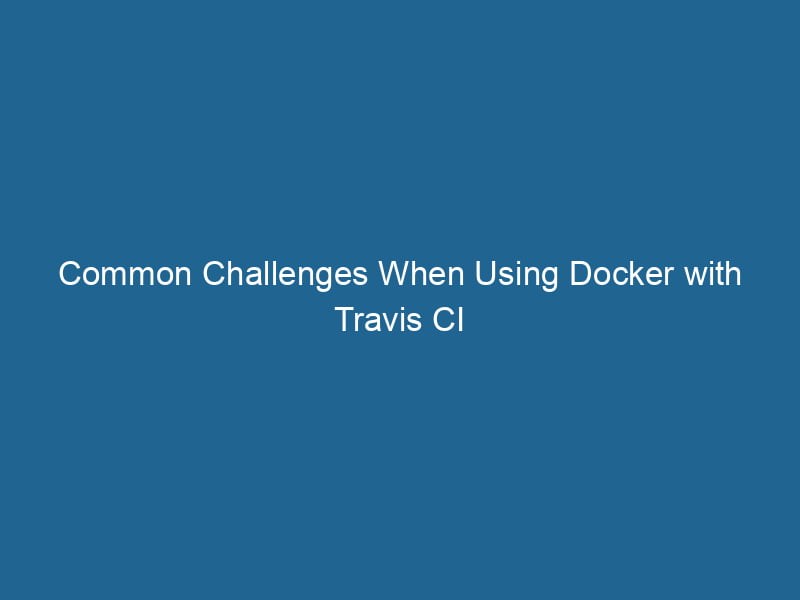Advanced Challenges of Using Docker with Travis CI
Docker and Travis CI are two powerful tools that have transformed the landscape of modern application development and continuous integration. Docker allows developers to create, deploy, and run"RUN" refers to a command in various programming languages and operating systems to execute a specified program or script. It initiates processes, providing a controlled environment for task execution.... applications in containers, ensuring consistency across various environments. Meanwhile, Travis CI automates the testing and deployment of applications hosted on GitHub. While both tools can be integrated seamlessly, their combination can also lead to complex issues that require careful consideration. In this article, we will explore some advanced problems developers might face when using Docker with Travis CI, alongside practical solutions and best practices.
Understanding Docker and Travis CI
Before diving into the problems, it’s essential to understand the basic functionality of Docker and Travis CI.
What is Docker?
Docker is an open-source platform that allows developers to automate the deployment of applications in lightweight, portable containers that can run in any environment. Its key features include:
- Isolation: Each containerContainers are lightweight, portable units that encapsulate software and its dependencies, enabling consistent execution across different environments. They leverage OS-level virtualization for efficiency.... operates in its environment, minimizing dependency conflicts.
- Portability: Containers can run on any system that supports Docker, making it easy to move applications between environments.
- Scalability: Docker makes it easier to scale applications horizontally by running multiple container instances.
What is Travis CI?
Travis CI is a cloud-based continuous integration serviceService refers to the act of providing assistance or support to fulfill specific needs or requirements. In various domains, it encompasses customer service, technical support, and professional services, emphasizing efficiency and user satisfaction.... used primarily for GitHub projects. It automatically builds and tests code changes, providing immediate feedback. Key features of Travis CI include:
- Integration with GitHub: Seamlessly connects with GitHub repositories to monitor changes.
- Support for Multiple Languages: Travis CI supports various programming languages and frameworks.
- Customizable Build Environments: You can configure build environments using
.travis.ymlfiles.
Common Problems When Using Docker with Travis CI
While the integration of Docker and Travis CI is powerful, several issues can arise, especially in more advanced use cases. Here, we’ll cover some of the most common challenges and how to address them.
1. Docker Daemon Issues
Problem
Travis CI uses a virtualized environment for building and testing applications. However, Docker requires a running daemonA daemon is a background process in computing that runs autonomously, performing tasks without user intervention. It typically handles system or application-level functions, enhancing efficiency.... to manage containers. In some cases, the Docker daemon may not start correctly, leading to build failures.
Solution
Ensure that the Docker serviceDocker Service is a key component of Docker Swarm, enabling the deployment and management of containerized applications across a cluster of machines. It automatically handles load balancing, scaling, and service discovery.... is explicitly started in the .travis.yml file. Here’s an example configuration:
services:
- dockerThis line ensures that the Docker daemon is running before any build steps are executed.
2. Resource Limitations
Problem
Travis CI builds run in a limited environment, and Docker containers can consume significant resources. If a container requires more memory or CPU than what is allocated, it can lead to timeouts or unexpected termination.
Solution
You can optimize resource usage by reducing the size of Docker images and using lightweight base images. In addition, you can specify build limits in your .travis.yml file:
jobs:
include:
- stage: test
services:
- docker
before_script:
- docker build -t my-app .
- docker run --rm my-appThis setup ensures that you’re efficiently managing the resources allocated for your containerized application.
3. Networking Issues
Problem
In some scenarios, particularly when running multiple containers, networking issues may prevent containers from communicating effectively. This can lead to tests failing due to timeouts or inability to reach services.
Solution
A common approach to solve networking issues is to use Docker ComposeDocker Compose is a tool for defining and running multi-container Docker applications using a YAML file. It simplifies deployment, configuration, and orchestration of services, enhancing development efficiency.... More, which allows you to define multiple containers and their relationships in a single file. Here’s an example of using Docker Compose with Travis CI:
services:
- docker
before_install:
- docker-compose up -d
script:
- docker-compose exec app npm testThis configuration starts your entire application stackA stack is a data structure that operates on a Last In, First Out (LIFO) principle, where the most recently added element is the first to be removed. It supports two primary operations: push and pop...., making it easier to manage inter-container communication.
4. Dependency Management
Problem
Docker images may have dependencies that need to be resolved during the build process. If dependencies are not managed correctly, builds can fail or produce unexpected results.
Solution
To manage dependencies effectively, consider using a multi-stage Docker build. This technique allows you to build only the necessary components in each stage, reducing the final imageAn image is a visual representation of an object or scene, typically composed of pixels in digital formats. It can convey information, evoke emotions, and facilitate communication across various media.... size and ensuring that only required dependencies are included.
Here’s an example of a multi-stage DockerfileA Dockerfile is a script containing a series of instructions to automate the creation of Docker images. It specifies the base image, application dependencies, and configuration, facilitating consistent deployment across environments....:
# Build stage
FROM node:14 AS build
WORKDIR /app
COPY package*.json ./
RUN npm install
COPY . .
# Production stage
FROM node:14
WORKDIR /app
COPY --from=build /app .
CMD ["npm", "start"]Implementing multi-stage builds can streamline your CI/CD pipeline and decrease the chances of dependency-related issues.
5. Caching Layers
Problem
Every time you build a Docker image, Docker creates layers. If a layer does not change, it can be cached, which speeds up builds. However, when using Travis CI, caching may not work as expected due to the ephemeral nature of the build environments.
Solution
To improve build times, leverage Travis CI’s caching feature. You can cache Docker layers by specifying the cache in your .travis.yml file:
cache:
directories:
- $HOME/.cache/dockerBy caching Docker layers, you can significantly reduce build times, especially when working with large images.
6. Slow Build Times
Problem
Building Docker images can be slow, particularly if the images are large or if there are many layers. This can lead to prolonged build times on Travis CI, affecting your development cycle.
Solution
To reduce build times, consider the following strategies:
- Optimize Dockerfiles: Minimize the number of layers by combining commands and using multi-stage builds.
- Use Smaller Base Images: Select lightweight base images such as
alpinewhere possible. - Selective Builds: Use build arguments or conditional logic in your
.travis.ymlfile to skip unnecessary builds.
For example:
jobs:
include:
- stage: build
if: type = push
script:
- docker build -t my-app:latest .This configuration ensures that builds only occur when code is pushed, saving time during pull requests.
7. Security Concerns
Problem
Running Docker containers can expose"EXPOSE" is a powerful tool used in various fields, including cybersecurity and software development, to identify vulnerabilities and shortcomings in systems, ensuring robust security measures are implemented.... your build environment to security risks, particularly if you’re using untrusted images or if your build scripts contain sensitive information.
Solution
To mitigate security risks, consider these best practices:
- Use Official Images: Prefer official Docker images from trusted sources.
- Scan Images: Use tools like
ClairorTrivyto scan Docker images for known vulnerabilities. - Environment Variables: Avoid hardcoding sensitive information in your
.travis.ymlfile. Instead, use Travis CI’s encrypted environment variables feature:
env:
global:
secure: "ENCRYPTED_VALUE"This practice ensures sensitive data remains secure during the build process.
8. Debugging Failures
Problem
Debugging failures in a CI environment can be challenging, especially when builds fail without clear error messages. This often occurs due to environment differences between local development and the Travis CI environment.
Solution
For effective debugging:
- Use Debug Mode: Enable debug logs in your
.travis.ymlfile to gain more insight into what’s happening during the build process:
jobs:
include:
- stage: test
script:
- docker run --rm -e DEBUG=1 my-app npm test-
Interactive Shell: Consider SSH access to your Travis CI environment for live debugging. This can be set up by adding the
travis sshcommand. -
Custom Logging: Implement custom logging within your application to capture state and errors at runtime.
Conclusion
Integrating Docker with Travis CI can significantly enhance your development workflow by automating testing and deployment processes. However, the combination also brings several challenges that developers must address to ensure smooth operations. By understanding potential problems and applying the solutions discussed in this article, you can optimize your CI/CD pipeline and make the most of the Docker and Travis CI integration.
As you adopt these tools in your development lifecycle, remember that maintaining an eye on performance, security, and consistency will lead to a more robust and efficient application development process. Happy coding!