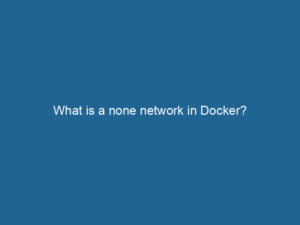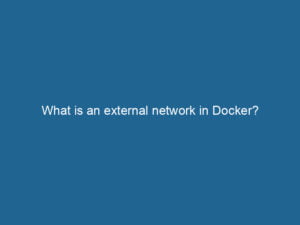Installing and configuring Docker is the first step towards leveraging its powerful containerization capabilities. Docker is supported on various operating systems, including Linux, Windows, and macOS, and the installation process is straightforward, ensuring that developers can get started quickly.
For Linux users, Docker can be installed using package managers such as APT, YUM, or DNF. The installation involves adding Docker’s official GPG key, setting up the Docker repositoryA repository is a centralized location where data, code, or documents are stored, managed, and maintained. It facilitates version control, collaboration, and efficient resource sharing among users…., and installing Docker EngineDocker Engine is an open-source containerization technology that enables developers to build, deploy, and manage applications within lightweight, isolated environments called containers…. using the package manager. Post-installation steps include starting the Docker serviceDocker Service is a key component of Docker Swarm, enabling the deployment and management of containerized applications across a cluster of machines. It automatically handles load balancing, scaling, and service discovery…. and configuring it to start on boot. The docker run"RUN" refers to a command in various programming languages and operating systems to execute a specified program or script. It initiates processes, providing a controlled environment for task execution.... hello-world command can be used to verify the installation by running a test containerContainers are lightweight, portable units that encapsulate software and its dependencies, enabling consistent execution across different environments. They leverage OS-level virtualization for efficiency…..
On Windows, Docker DesktopDocker Desktop is a comprehensive development environment for building, testing, and deploying containerized applications. It integrates Docker Engine, Docker CLI, and Kubernetes, enhancing workflow efficiency…. provides an easy-to-use graphical interface for managing Docker. The installation package includes Docker Engine, Docker CLI, Docker ComposeDocker Compose is a tool for defining and running multi-container Docker applications using a YAML file. It simplifies deployment, configuration, and orchestration of services, enhancing development efficiency…. More, and KubernetesKubernetes is an open-source container orchestration platform that automates the deployment, scaling, and management of containerized applications, enhancing resource efficiency and resilience….. Docker Desktop requires Windows 10 Pro or Enterprise with the Hyper-V feature enabled. Once installed, Docker Desktop can be configured to use either Windows containers or Linux containers, providing flexibility for different development needs.
macOS users can also use Docker Desktop for Mac, which simplifies the installation process and provides a graphical interface for managing containers. Docker Desktop for Mac requires macOS 10.13 or newer and includes Docker Engine, Docker CLI, and Docker Compose. The installation process involves downloading the Docker Desktop application, dragging it to the Applications folder, and starting the application. Similar to Windows, Docker Desktop for Mac can be configured to switch between different container runtimes.
Configuring Docker involves setting up various options to optimize performance, security, and usability. Configuration settings can be specified in the daemonA daemon is a background process in computing that runs autonomously, performing tasks without user intervention. It typically handles system or application-level functions, enhancing efficiency.....json file, which is located in the Docker installation directory. Common configurations include adjusting the default storage driver, setting up logging options, and configuring networkA network, in computing, refers to a collection of interconnected devices that communicate and share resources. It enables data exchange, facilitates collaboration, and enhances operational efficiency…. settings. Docker also supports the use of environment variables to customize its behavior.
For enterprise environments, Docker provides additional tools such as Docker Enterprise and Docker Trusted RegistryDocker Trusted Registry (DTR) is an enterprise-grade solution for storing, managing, and securing Docker images. It provides advanced features like role-based access control, image signing, and integrated vulnerability scanning, enhancing DevOps workflows….. These tools offer advanced features for managing large-scale deployments, including role-based access control, imageAn image is a visual representation of an object or scene, typically composed of pixels in digital formats. It can convey information, evoke emotions, and facilitate communication across various media…. scanning, and integrated support for Kubernetes. Docker Enterprise provides a comprehensive platform for building, running, and managing containerized applications in production.
In summary, installing and configuring Docker is a straightforward process that varies slightly depending on the operating system. By following the installation guides and configuring Docker to suit your specific needs, you can quickly start developing and deploying containerized applications with ease. Docker’s flexibility and support for various environments make it a versatile tool for modern software development.