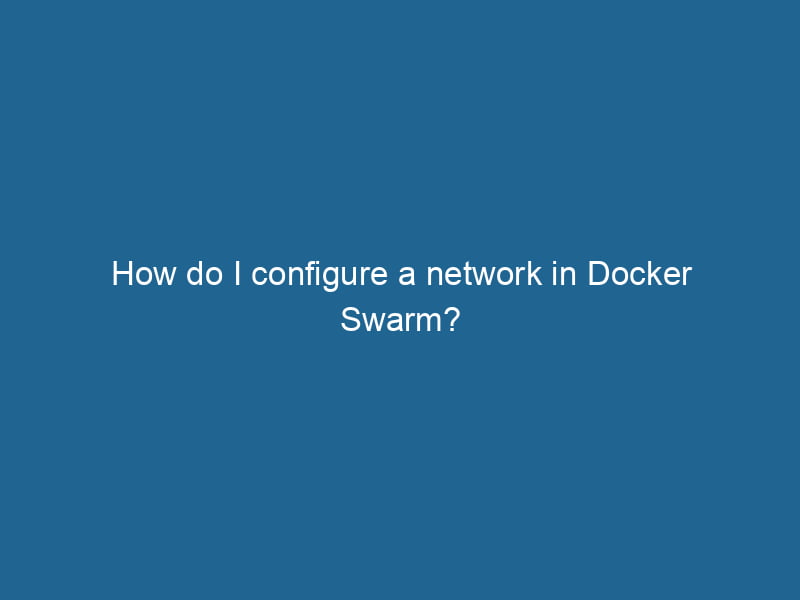How to Configure a Network in Docker Swarm
Docker SwarmDocker Swarm is a container orchestration tool that enables the management of a cluster of Docker engines. It simplifies scaling and deployment, ensuring high availability and load balancing across services.... is a containerContainers are lightweight, portable units that encapsulate software and its dependencies, enabling consistent execution across different environments. They leverage OS-level virtualization for efficiency.... orchestrationOrchestration refers to the automated management and coordination of complex systems and services. It optimizes processes by integrating various components, ensuring efficient operation and resource utilization.... tool that allows you to manage a cluster of Docker engines, providing functionalities such as load balancingLoad balancing is a critical network management technique that distributes incoming traffic across multiple servers. This ensures optimal resource utilization, minimizes response time, and enhances application availability...., serviceService refers to the act of providing assistance or support to fulfill specific needs or requirements. In various domains, it encompasses customer service, technical support, and professional services, emphasizing efficiency and user satisfaction.... discovery, and scalingScaling refers to the process of adjusting the capacity of a system to accommodate varying loads. It can be achieved through vertical scaling, which enhances existing resources, or horizontal scaling, which adds additional resources..... One of the critical aspects of deploying applications in a Swarm environment is understanding how to configure networking effectively. In this article, we will explore the various networking options available in Docker Swarm, how to create and manage networks, and best practices for ensuring secure and efficient communication between services.
Understanding Docker Networking Basics
Before diving into Docker Swarm networking, it’s essential to grasp the fundamental concepts of Docker networking. Docker provides several types of networks:
-
Bridge NetworkBridge Network facilitates interoperability between various blockchain ecosystems, enabling seamless asset transfers and communication. Its architecture enhances scalability and user accessibility across networks....: The default networkA network, in computing, refers to a collection of interconnected devices that communicate and share resources. It enables data exchange, facilitates collaboration, and enhances operational efficiency.... driver for containers when no other network is specified. Containers can communicate with each other via this network.
-
Host NetworkA host network refers to the underlying infrastructure that supports communication between devices in a computing environment. It encompasses protocols, hardware, and software facilitating data exchange....: Removes network isolation between the container and the Docker host, allowing the container to use the host’s networking stackA stack is a data structure that operates on a Last In, First Out (LIFO) principle, where the most recently added element is the first to be removed. It supports two primary operations: push and pop.....
-
Overlay NetworkAn overlay network is a virtual network built on top of an existing physical network. It enables efficient communication and resource sharing, enhancing scalability and flexibility while abstracting underlying infrastructure complexities....: Allows containers running on different Docker hosts (in a Swarm) to communicate with each other as if they were on the same network.
-
Macvlan Network: Assigns a MAC address to a container, making it appear as a physical device on the network. This is commonly used for applications that require direct access to the physical network.
-
None Network: Disables all networking for a container.
In a Docker Swarm, the Overlay network is the most commonly used because it facilitates communication between services across different nodes in the cluster.
Setting Up Docker Swarm
If you haven’t already set up a Docker Swarm, the first step is to initialize a Swarm cluster. You can do this by running the following command on the manager nodeA Manager Node is a critical component in distributed systems, responsible for orchestrating tasks, managing resources, and ensuring fault tolerance. It maintains cluster state and coordinates communication among worker nodes....:
docker swarm initDocker Swarm Init is a command used to initialize a new Swarm cluster. It configures the current Docker host as a manager node, enabling orchestration of services across multiple hosts....This command will output a join token that worker nodes can use to join the Swarm. To addThe ADD instruction in Docker is a command used in Dockerfiles to copy files and directories from a host machine into a Docker image during the build process. It not only facilitates the transfer of local files but also provides additional functionality, such as automatically extracting compressed files and fetching remote files via HTTP or HTTPS.... More a worker nodeA worker node is a computational unit within a distributed system, responsible for executing tasks assigned by a master node. It processes data, performs computations, and maintains system efficiency...., run"RUN" refers to a command in various programming languages and operating systems to execute a specified program or script. It initiates processes, providing a controlled environment for task execution.... the following command on the desired nodeNode, or Node.js, is a JavaScript runtime built on Chrome's V8 engine, enabling server-side scripting. It allows developers to build scalable network applications using asynchronous, event-driven architecture...., replacing and with the appropriate values:
docker swarm joinDocker Swarm Join enables nodes to connect and form a cluster within a Docker swarm. By utilizing the `docker swarm join` command with a token and manager IP, nodes can seamlessly integrate into the orchestration framework, enhancing scalability and resource management.... --token :2377After initializing the Swarm and adding nodes, you can verify the cluster’s status with:
docker nodeDocker Node is a key component in a Docker cluster, responsible for running containers and managing their lifecycle. It facilitates orchestration, scaling, and distribution of workloads across multiple environments.... lsThis command will display all nodes in the Swarm along with their status and availability.
Creating an Overlay Network
To allow your services to communicate across multiple Docker hosts in a Swarm, you need to create an Overlay network. This can be accomplished by executing the following command:
docker network createThe `docker network create` command enables users to establish custom networks for containerized applications. This facilitates efficient communication and isolation between containers, enhancing application performance and security.... --driver overlay my_overlay_networkYou can verify that the network was created by listing the networks:
docker networkDocker Network enables seamless communication between containers in isolated environments. It supports various drivers, such as bridge and overlay, allowing flexible networking configurations tailored to application needs.... lsThis command will show all available networks, including the newly created Overlay network.
Deploying Services with Custom Networks
Once the Overlay network is created, you can deploy services that will utilize this network. Let’s create a simple service that uses the newly created Overlay network.
Deploying a Sample Service
For demonstration purposes, we will deploy two services: web and db. The web service will communicate with the db service through the Overlay network.
Create a Docker Compose fileA Docker Compose file is a YAML configuration file that defines services, networks, and volumes for multi-container Docker applications. It streamlines deployment and management, enhancing efficiency.... named docker-compose.yml:
version: '3.8'
services:
web:
imageAn image is a visual representation of an object or scene, typically composed of pixels in digital formats. It can convey information, evoke emotions, and facilitate communication across various media....: nginx
networks:
- my_overlay_network
db:
image: mysql:5.7
environment:
MYSQL_ROOT_PASSWORD: example
networks:
- my_overlay_network
networks:
my_overlay_network:
external: trueTo deploy the services defined in the docker-compose.yml file, run the following command:
docker stack deployDocker Stack Deploy simplifies the deployment of multi-container applications using Docker Swarm. By defining services in a YAML file, users can manage clusters efficiently, ensuring consistency and scalability.... -c docker-compose.yml my_stackYou can verify that the services are up and running and connected to the Overlay network with:
docker serviceDocker Service is a key component of Docker Swarm, enabling the deployment and management of containerized applications across a cluster of machines. It automatically handles load balancing, scaling, and service discovery.... lsAnd to inspect the network:
docker network inspectDocker Network Inspect provides detailed insights into a Docker network's configuration and connected containers. This command is essential for troubleshooting network issues and optimizing container communication.... my_overlay_networkThis command will provide detailed information about the network, including connected services and their IP addresses.
Service Discovery in Docker Swarm
One of the powerful features of Docker Swarm is its built-in service discovery. When services are deployed in a network context, Docker Swarm automatically assigns DNS names to services, allowing them to communicate easily by name instead of IP address.
For instance, if you want the web service to connect to the db service, you can refer to it using its service name, like so:
# Example command to connect from web to db
docker exec -it ping dbDocker Swarm takes care of resolving db to the correct IP address of the db service.
Configuring Network Policies
While Docker Swarm provides a robust networking framework, it’s vital to implement network policies to control the flow of traffic between services. By default, all services within the same Overlay network can communicate with each other. However, you may want to restrict this behavior for security reasons.
Using an External Network
You can create an external network to limit service access. For example, if you want the web service to communicate with the db service but not with other services, you can define a new external network and only attach the required services.
-
Create an External Network
Use the following command to create a new external network:
docker network create --driver overlay restricted_network -
Update the Compose file
Modify your
docker-compose.ymlfile to include the new external network:version: '3.8' services: web: image: nginx networks: - restricted_network db: image: mysql:5.7 environment: MYSQL_ROOT_PASSWORD: example networks: - restricted_network networks: restricted_network: external: true -
Deploy the Updated Stack
Redeploy the stack:
docker stackDocker Stack simplifies the deployment of multi-container applications by allowing users to define services, networks, and volumes in a single YAML file. This orchestration tool enhances scalability and management.... deploy -c docker-compose.yml my_stack
This configuration limits communication to only the services on the restricted_network, enhancing security.
Scaling Services in Docker Swarm
Docker Swarm enables you to scale services easily. When you scale a service, Docker Swarm automatically balances the load between the running instances.
To scale the web service, you can use the following command:
docker service scaleDocker Service Scale allows users to adjust the number of service replicas in a swarm, ensuring optimal resource utilization and load balancing. This feature enhances application resilience and performance.... my_stack_web=5This command will increase the number of replicas of the web service to 5. Docker Swarm will manage the networking and load balancing between these replicas within the defined Overlay network.
Monitoring and Troubleshooting Network Issues
Monitoring and troubleshooting network issues in Docker Swarm can be challenging but is essential for maintaining a healthy deployment.
Use Docker’s Built-in Tools
Docker provides several commands to help you monitor and troubleshoot:
-
Inspecting Networks: Use
docker network inspectto get a comprehensive view of the network details and connected services. -
View Logs: Use
docker service logsDocker Service Logs provide critical insights into the behavior of containerized applications. By accessing logs through `docker service logs`, users can monitor, troubleshoot, and analyze service performance in real-time....to see the logs of any service, which can help in diagnosing networking problems. -
Ping Between Services: Use the
execcommand to enter a container and ping other services by name to verify connectivity.
Use Third-Party Tools
In addition to Docker’s built-in tools, you may want to integrate third-party monitoring solutions like Prometheus, Grafana, or ELK Stack for a more comprehensive view of your deployment’s health and performance.
Best Practices for Docker Swarm Networking
-
Use Overlay Networks: Utilize Overlay networks for service-to-service communication across nodes to take advantage of Docker Swarm’s inherent features.
-
Limit Network Access: Implement network policies to restrict communication between services, limiting exposure and potential attack vectors.
-
Monitor Network Performance: Regularly monitor your network performance and service logs to identify and troubleshoot potential issues early.
-
Document Your Network Architecture: Maintain documentation on your network topology, including networks and services. This can help in troubleshooting and scaling later.
-
Regularly Update Docker: Keep your Docker engineDocker Engine is an open-source containerization technology that enables developers to build, deploy, and manage applications within lightweight, isolated environments called containers.... and Swarm up to date to ensure you have the latest features and security patches.
Conclusion
Configuring networks in Docker Swarm is a critical aspect of deploying applications in a clustered environment. By utilizing Overlay networks, leveraging built-in service discovery, and implementing network policies, you can create a robust and secure network architecture. Additionally, monitoring and following best practices will help maintain an efficient and scalable deployment. Understanding the intricacies of Docker Swarm networking will undoubtedly enhance your capabilities as a modern DevOps engineer or cloud architect.