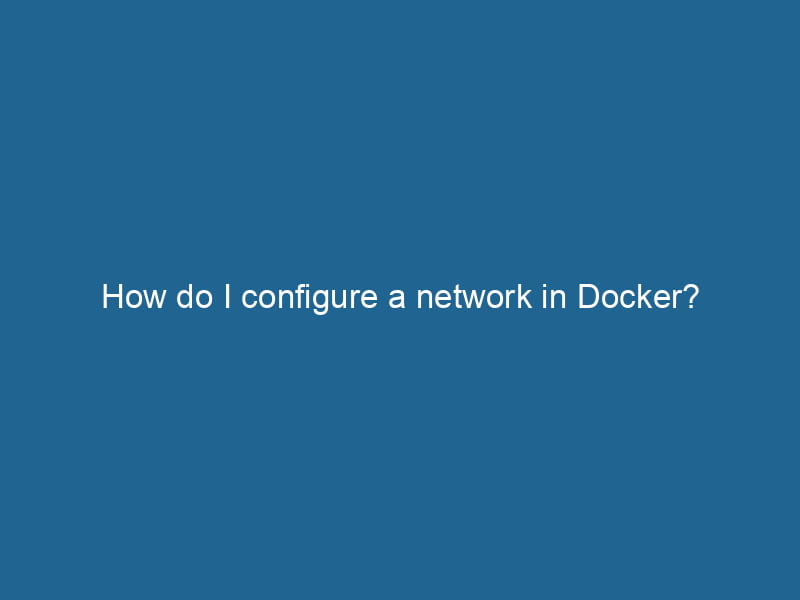How to Configure a Network in Docker
Docker has revolutionized the way we deploy applications by providing lightweight, portable containers that streamline the development and deployment processes. A crucial aspect of using Docker effectively is understanding how to manage networks, which facilitate communication between containers and external systems. In this article, we will explore how to configure networks in Docker, covering various types of networks, configuration commands, and practical use cases.
Understanding Docker Networking
Docker networking enables containers to communicate with each other and with the host system. By default, Docker creates a bridge networkBridge Network facilitates interoperability between various blockchain ecosystems, enabling seamless asset transfers and communication. Its architecture enhances scalability and user accessibility across networks.... that allows containers to communicate within the same host. However, Docker provides multiple options for networking that cater to various use cases. The main types of networks in Docker are:
-
Bridge NetworkA network, in computing, refers to a collection of interconnected devices that communicate and share resources. It enables data exchange, facilitates collaboration, and enhances operational efficiency....: The default network mode for containers, which provides isolation and allows containers to communicate with each other through the bridge interface.
-
Host NetworkA host network refers to the underlying infrastructure that supports communication between devices in a computing environment. It encompasses protocols, hardware, and software facilitating data exchange....: This mode allows containers to share the host’s network stackA stack is a data structure that operates on a Last In, First Out (LIFO) principle, where the most recently added element is the first to be removed. It supports two primary operations: push and pop.... directly, meaning that they can access the host’s IP address and ports without an intermediary.
-
Overlay NetworkAn overlay network is a virtual network built on top of an existing physical network. It enables efficient communication and resource sharing, enhancing scalability and flexibility while abstracting underlying infrastructure complexities....: Used for multi-host networking, this mode allows containers running on different Docker hosts to communicate as if they are on the same network. Overlay networks are typically used in swarm mode.
-
Macvlan Network: This mode assigns a MAC address to a containerContainers are lightweight, portable units that encapsulate software and its dependencies, enabling consistent execution across different environments. They leverage OS-level virtualization for efficiency...., allowing it to appear as a physical device on the network. It is useful for applications that require direct access to the local network.
-
None Network: This mode disables all networking for a container, isolating it completely.
Understanding these network types is essential for designing the architecture of your Docker applications effectively.
Creating and Managing Docker Networks
Docker provides a set of commands to create, inspect, and manage networks. The docker networkDocker Network enables seamless communication between containers in isolated environments. It supports various drivers, such as bridge and overlay, allowing flexible networking configurations tailored to application needs.... command is your primary tool for handling network configurations.
Creating a Bridge Network
You can create a custom bridge network using the following command:
docker network createThe `docker network create` command enables users to establish custom networks for containerized applications. This facilitates efficient communication and isolation between containers, enhancing application performance and security.... --driver bridge my_bridge_networkThis command creates a new bridge network named my_bridge_network. The --driver flag specifies the type of network to create, with bridge being the default option.
Inspecting a Network
To view the details of a specific network, you can use the docker network inspectDocker Network Inspect provides detailed insights into a Docker network's configuration and connected containers. This command is essential for troubleshooting network issues and optimizing container communication.... command:
docker network inspect my_bridge_networkThis command will display detailed information about the network, including its configuration, connected containers, and subnet information.
Listing All Networks
To view all the networks available in your Docker environment, you can run"RUN" refers to a command in various programming languages and operating systems to execute a specified program or script. It initiates processes, providing a controlled environment for task execution....:
docker network lsThis command will display a list of all networks, including their names, IDs, drivers, and scopes.
Removing a Network
If you need to remove a network, you can use the following command:
docker network rmDocker Network RM is a command used to remove one or more user-defined networks in Docker. This helps manage network configurations efficiently, ensuring a clean environment for container operations.... my_bridge_networkEnsure that no containers are connected to the network before attempting to remove it, as Docker will return an error if there are still active connections.
Connecting Containers to a Network
Once you have created a network, you can connect containers to it. This allows the containers to communicate with each other using their container names as hostnames.
To connect a container to a specific network when you create it, use the --network flag:
docker run -d --name my_container --network my_bridge_network nginxIn this example, we are running an Nginx container and connecting it to the my_bridge_network.
Connecting an Existing Container to a Network
If you have an existing container that you want to connect to a network, you can use the following command:
docker network connectDocker Network Connect enables containers to communicate across different networks. It allows for seamless integration and management of network configurations, enhancing application deployment flexibility.... my_bridge_network my_containerThis command connects my_container to my_bridge_network, allowing it to communicate with other containers connected to the same network.
Disconnecting a Container from a Network
To disconnect a container from a network, use the docker network disconnectDocker's network disconnect feature allows users to isolate containers from specific networks, enhancing security and resource management. This command is vital for maintaining efficient container communications.... command:
docker network disconnect my_bridge_network my_containerThis command removes my_container from my_bridge_network, isolating it from other containers on that network.
Configuring Network Options
Docker allows you to fine-tune network settings with various options, such as specifying subnets, gateways, and IP ranges. This is particularly useful for managing IP addresses in large deployments.
Creating a Network with Custom Subnet
You can create a network with a specific subnet and gateway using the --subnet and --gateway flags:
docker network create --driver bridge --subnet 192.168.1.0/24 --gateway 192.168.1.1 my_custom_networkIn this example, we create a bridge network with a subnet of 192.168.1.0/24 and a gateway of 192.168.1.1.
Using a Specific IP Address
You can assign a specific IP address to a container within a user-defined network. When creating the container, use the --ip flag:
docker run -d --name my_container --network my_custom_network --ip 192.168.1.10 nginxThis command runs an Nginx container and assigns it the IP address 192.168.1.10 on my_custom_network.
Advanced Networking Scenarios
Understanding how to configure networks in Docker opens up possibilities for advanced scenarios, such as using Docker with KubernetesKubernetes is an open-source container orchestration platform that automates the deployment, scaling, and management of containerized applications, enhancing resource efficiency and resilience...., load balancingLoad balancing is a critical network management technique that distributes incoming traffic across multiple servers. This ensures optimal resource utilization, minimizes response time, and enhances application availability...., and serviceService refers to the act of providing assistance or support to fulfill specific needs or requirements. In various domains, it encompasses customer service, technical support, and professional services, emphasizing efficiency and user satisfaction.... discovery.
Multi-Host Networking with Overlay Networks
In scenarios where you have multiple Docker hosts, you can create an overlay network to enable communication between containers running on different hosts. This is particularly useful in Docker SwarmDocker Swarm is a container orchestration tool that enables the management of a cluster of Docker engines. It simplifies scaling and deployment, ensuring high availability and load balancing across services.... or Kubernetes environments.
To create an overlay network, you need to initialize a swarm:
docker swarm initDocker Swarm Init is a command used to initialize a new Swarm cluster. It configures the current Docker host as a manager node, enabling orchestration of services across multiple hosts....Then, create the overlay network:
docker network create --driver overlay my_overlay_networkNow, any containers launched in this swarm and connected to my_overlay_network will be able to communicate across different hosts.
Using Macvlan for Direct Network Access
If you need containers to appear as if they are physical devices on the network, you can use the Macvlan network driverThe MacVLAN network driver enables multiple MAC addresses on a single network interface, allowing containers and VMs to communicate directly on the same network segment, enhancing isolation and performance..... This is particularly useful for applications that need to be directly accessible from the local network without NAT.
To create a Macvlan network, use the following command:
docker network create -d macvlan
--subnet=192.168.1.0/24
--gateway=192.168.1.1
-o parent=eth0 my_macvlan_networkIn this example, replace eth0 with the appropriate network interface on your host.
Troubleshooting Docker Networking
Despite the robustness of Docker’s networking capabilities, issues may arise. Here are some common troubleshooting steps:
-
Check Network Configuration: Use
docker network inspectto verify the network settings and connected containers. -
Container Logs: Access the logs of the containers to identify any errors related to network communication. You can use
docker logs my_containerto view logs. -
Ping and Connectivity Tests: Use tools like
ping,curl, orwgetinside your containers to check connectivity with other containers or external services. -
Firewall and Security Groups: Ensure that your host’s firewall or cloud security groups allow traffic on the necessary ports.
-
Review Docker DaemonA daemon is a background process in computing that runs autonomously, performing tasks without user intervention. It typically handles system or application-level functions, enhancing efficiency.... Logs: Consult the Docker daemon logs for any networking-related error messages. This can provide insight into issues that are not immediately apparent.
Conclusion
Configuring networks in Docker is a vital skill for anyone looking to leverage containerization effectively. Whether you’re building isolated environments, connecting containers across multiple hosts, or enabling direct access to the local network, understanding Docker’s networking capabilities will enhance your ability to design scalable and efficient applications.
By exploring bridge, host, overlay, macvlan, and none networks, you can tailor your networking architecture to meet the specific needs of your applications. Additionally, the ability to customize network settings, connect and disconnect containers, and troubleshoot issues will empower you to handle complex scenarios with confidence.
With this knowledge, you’re now equipped to configure and manage Docker networks, laying the groundwork for building robust, interconnected applications in a containerized environment.