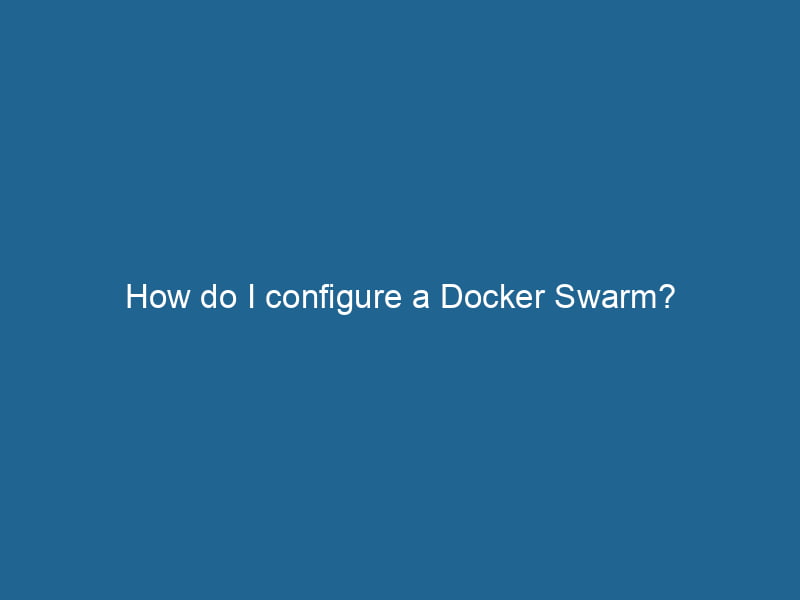How to Configure a Docker Swarm: A Comprehensive Guide
Docker SwarmDocker Swarm is a container orchestration tool that enables the management of a cluster of Docker engines. It simplifies scaling and deployment, ensuring high availability and load balancing across services.... is a powerful orchestrationOrchestration refers to the automated management and coordination of complex systems and services. It optimizes processes by integrating various components, ensuring efficient operation and resource utilization.... tool that allows developers to manage a cluster of Docker containers seamlessly. By grouping multiple Docker hosts into a single virtual host, it enables load balancingLoad balancing is a critical network management technique that distributes incoming traffic across multiple servers. This ensures optimal resource utilization, minimizes response time, and enhances application availability...., scalingScaling refers to the process of adjusting the capacity of a system to accommodate varying loads. It can be achieved through vertical scaling, which enhances existing resources, or horizontal scaling, which adds additional resources...., and continuous deployment of applications. In this article, we will walk through the steps necessary to configure a Docker Swarm, ensuring that you understand both the theory and practical applications of this tool.
Understanding Docker Swarm
Before diving into the configuration process, it’s important to understand what Docker Swarm is and how it fits into the Docker ecosystem:
- Cluster Management: Docker Swarm enables you to manage a cluster of Docker engines, pooling resources and workloads into a single entity.
- Load Balancing: It automatically distributes incoming requests across the cluster, ensuring that no single containerContainers are lightweight, portable units that encapsulate software and its dependencies, enabling consistent execution across different environments. They leverage OS-level virtualization for efficiency.... is overwhelmed.
- Scaling: You can easily scale services up or down based on demand, either manually or automatically.
- ServiceService refers to the act of providing assistance or support to fulfill specific needs or requirements. In various domains, it encompasses customer service, technical support, and professional services, emphasizing efficiency and user satisfaction.... Discovery: Docker Swarm provides built-in service discovery, allowing containers to communicate with each other without manual intervention.
Prerequisites
Before configuring Docker Swarm, ensure that you have the following prerequisites:
-
Docker Installed: You need to have Docker installed on all machines that will be part of the swarm. You can install Docker by following the official installation guide.
-
NetworkA network, in computing, refers to a collection of interconnected devices that communicate and share resources. It enables data exchange, facilitates collaboration, and enhances operational efficiency.... Configuration: Make sure that all machines can communicate with each other over the network. Swarm uses TCP for communication, so ensure that necessary ports are open (e.g., portA PORT is a communication endpoint in a computer network, defined by a numerical identifier. It facilitates the routing of data to specific applications, enhancing system functionality and security.... 2377 for swarm management, ports 7946 for communication among nodes, and 4789 for overlay networkAn overlay network is a virtual network built on top of an existing physical network. It enables efficient communication and resource sharing, enhancing scalability and flexibility while abstracting underlying infrastructure complexities....).
-
Root or Sudo Access: You will need root or sudo privileges to configure Docker and manage the swarm.
Initializing the Swarm
Step 1: Choose a Manager Node
Docker Swarm operates on a master-worker architecture. The manager nodeA Manager Node is a critical component in distributed systems, responsible for orchestrating tasks, managing resources, and ensuring fault tolerance. It maintains cluster state and coordinates communication among worker nodes.... is responsible for managing the swarm and orchestrating tasks. Choose one of your machines to be the manager nodeNode, or Node.js, is a JavaScript runtime built on Chrome's V8 engine, enabling server-side scripting. It allows developers to build scalable network applications using asynchronous, event-driven architecture.....
Step 2: Initialize the Swarm
On the manager node, open a terminal and run"RUN" refers to a command in various programming languages and operating systems to execute a specified program or script. It initiates processes, providing a controlled environment for task execution.... the following command:
docker swarm initDocker Swarm Init is a command used to initialize a new Swarm cluster. It configures the current Docker host as a manager node, enabling orchestration of services across multiple hosts.... --advertise-addr Replace “ with the IP address of the manager node. This command initializes the swarm and assigns the node as the manager. The output provides a command that worker nodes can use to join the swarm.
Step 3: Note the Join Token
In the output of the docker swarm init command, you will see a command that contains a join token. This token is essential for worker nodes to join the swarm. It looks something like this:
docker swarm joinDocker Swarm Join enables nodes to connect and form a cluster within a Docker swarm. By utilizing the `docker swarm join` command with a token and manager IP, nodes can seamlessly integrate into the orchestration framework, enhancing scalability and resource management.... --token :2377Step 4: Join Worker Nodes
On each worker nodeA worker node is a computational unit within a distributed system, responsible for executing tasks assigned by a master node. It processes data, performs computations, and maintains system efficiency...., run the join command provided in the previous step:
docker swarm join --token :2377To verify that the nodes have joined successfully, you can run the following command on the manager node:
docker nodeDocker Node is a key component in a Docker cluster, responsible for running containers and managing their lifecycle. It facilitates orchestration, scaling, and distribution of workloads across multiple environments.... lsThis command will display a list of all nodes in the swarm, showing their status (either "Active" or "Pending").
Configuring Overlay Networks
Docker Swarm uses overlay networks to enable communication between containers running on different hosts. Here’s how to configure it:
Step 5: Create an Overlay Network
On the manager node, execute the following command:
docker network createThe `docker network create` command enables users to establish custom networks for containerized applications. This facilitates efficient communication and isolation between containers, enhancing application performance and security.... --driver overlay Replace “ with your desired network name. Overlay networks allow containers deployed on different swarm nodes to communicate with each other.
Deploying Services
With the swarm set up and an overlay network created, you can now deploy services.
Step 6: Deploy a Service
To deploy a service, you will use the docker service createThe `docker service create` command allows users to create and deploy a new service in a Docker Swarm. It enables scaling, load balancing, and management of containerized applications across multiple nodes.... command. Here’s an example:
docker serviceDocker Service is a key component of Docker Swarm, enabling the deployment and management of containerized applications across a cluster of machines. It automatically handles load balancing, scaling, and service discovery.... create --name --replicas --network - “: Choose a name for your service.
- “: Specify how many replicas of the service you want.
- “: Use the overlay network created earlier.
- “: Specify the Docker imageAn image is a visual representation of an object or scene, typically composed of pixels in digital formats. It can convey information, evoke emotions, and facilitate communication across various media.... for the service.
For instance, to deploy an Nginx service with three replicas, you would run:
docker service create --name my-nginx --replicas 3 --network my-overlay-network nginxStep 7: Verify the Service Deployment
To check the status of the deployed service, use:
docker service lsThis command will show you all services running in the swarm, including their modes and replica counts.
Managing Services and Scaling
Step 8: Updating a Service
To update a service, such as changing its image or the number of replicas, use the docker service updateDocker Service Update enables seamless updates to running services in a Swarm cluster. It facilitates rolling updates, ensuring minimal downtime while maintaining service availability and stability.... command:
docker service update --image --replicas For example, if you want to update the Nginx service to use a different image and increase the replicas to five, you can run:
docker service update --image nginx:latest --replicas 5 my-nginxStep 9: Scaling a Service
You can also scale a service directly using the docker service scaleDocker Service Scale allows users to adjust the number of service replicas in a swarm, ensuring optimal resource utilization and load balancing. This feature enhances application resilience and performance.... command:
docker service scale =For instance, to scale the Nginx service back down to two replicas:
docker service scale my-nginx=2Step 10: Removing a Service
If you need to remove a service from the swarm, you can do so using the following command:
docker service rmDocker Service RM is a command used to remove services from a Docker Swarm. This command helps in managing resources efficiently by eliminating unnecessary or outdated services, ensuring optimal performance.... Monitoring and Logging
Monitoring and logging are essential for managing a Docker Swarm. Here are some tools you can integrate:
-
Docker Metrics: Use
docker statsto view real-time metrics about the containers running in your swarm. -
Logging Drivers: Docker supports various logging drivers, including JSON-file, Fluentd, and syslog, to help you capture and analyze logs.
-
Prometheus and Grafana: These tools can be set up to visualize and monitor your swarm. Prometheus can scrape metrics from Docker, while Grafana provides a user-friendly interface for viewing those metrics.
Troubleshooting Common Issues
As with any orchestration tool, you may encounter issues. Here are some common problems and their solutions:
-
Node Not Active: If a node shows as "Down" in the
docker node lsoutput, check the network connectivity between nodes and ensure Docker is running on that node. -
Service Not Starting: If a service fails to start, check the logs using
docker service logsDocker Service Logs provide critical insights into the behavior of containerized applications. By accessing logs through `docker service logs`, users can monitor, troubleshoot, and analyze service performance in real-time..... This can help identify the issue, whether it’s a misconfiguration or an image pull error. -
Resource Limitations: Ensure that your nodes have enough resources (CPU and memory) to run the desired number of replicas. You may need to rescale or redistribute services.
Conclusion
Configuring a Docker Swarm is a powerful way to manage your containerized applications in a clustered environment. With features like service discovery, load balancing, and scaling, it empowers developers to deploy applications efficiently and reliably.
By following the steps outlined in this article, you can set up your own Docker Swarm, deploy services, and manage your containers seamlessly. As you explore more advanced features and tools, consider integrating monitoring solutions and experimenting with multi-service applications to make the most of your Docker Swarm experience. Embrace the orchestration capabilities of Docker Swarm, and elevate your development workflow to new heights!