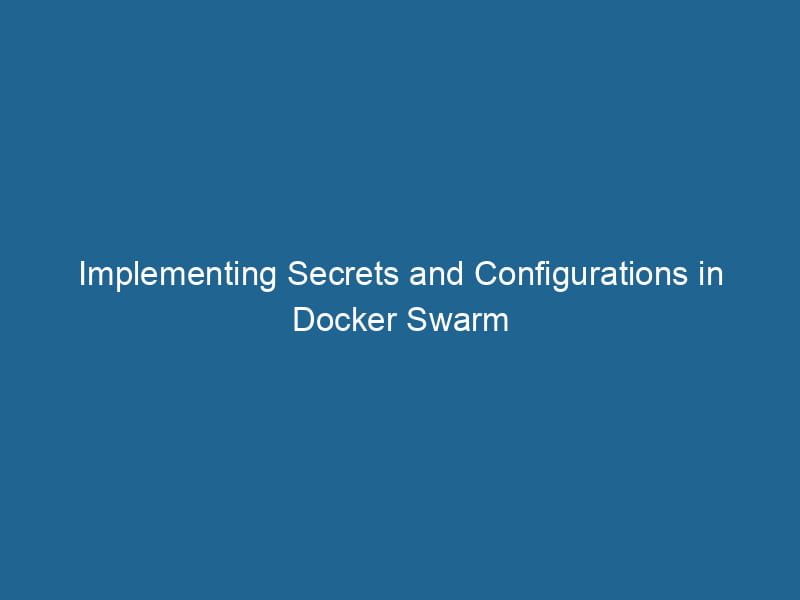Using Secrets and Configs in Docker Swarm
Docker SwarmDocker Swarm is a container orchestration tool that enables the management of a cluster of Docker engines. It simplifies scaling and deployment, ensuring high availability and load balancing across services.... is a powerful containerContainers are lightweight, portable units that encapsulate software and its dependencies, enabling consistent execution across different environments. They leverage OS-level virtualization for efficiency.... orchestrationOrchestration refers to the automated management and coordination of complex systems and services. It optimizes processes by integrating various components, ensuring efficient operation and resource utilization.... tool that allows you to manage a cluster of Docker nodes as a single virtual system. One of the critical aspects of deploying applications in a Swarm environment is securely managing sensitive information and configuration data. In this article, we will take an in-depth look at how to use Secrets and Configs in Docker Swarm, ensuring that your applications can run"RUN" refers to a command in various programming languages and operating systems to execute a specified program or script. It initiates processes, providing a controlled environment for task execution.... securely and efficiently.
Understanding Docker Swarm
Before diving into the specifics of Secrets and Configs, let’s briefly review what Docker Swarm is and its core components. Docker Swarm allows for the clustering of Docker engines, making it easier to manage services across multiple containers. It provides features like serviceService refers to the act of providing assistance or support to fulfill specific needs or requirements. In various domains, it encompasses customer service, technical support, and professional services, emphasizing efficiency and user satisfaction.... discovery, load balancingLoad balancing is a critical network management technique that distributes incoming traffic across multiple servers. This ensures optimal resource utilization, minimizes response time, and enhances application availability...., scalingScaling refers to the process of adjusting the capacity of a system to accommodate varying loads. It can be achieved through vertical scaling, which enhances existing resources, or horizontal scaling, which adds additional resources...., and high availability.
Key components of Docker Swarm include:
- Manager Nodes: These nodes handle the cluster management tasks, including maintaining the desired state of the services.
- Worker Nodes: These nodes execute the services defined in the Swarm.
- Services: A service is an abstract definition of how to run containers in the Swarm, including scaling and routing.
- Tasks: Each service runs one or more tasks, with each taskA task is a specific piece of work or duty assigned to an individual or system. It encompasses defined objectives, required resources, and expected outcomes, facilitating structured progress in various contexts.... representing a single container instance.
Why Use Secrets and Configs?
In a production environment, applications often require sensitive data such as APIAn API, or Application Programming Interface, enables software applications to communicate and interact with each other. It defines protocols and tools for building software and facilitating integration.... keys, database credentials, and TLS certificates. Storing this information directly in your application code or configuration files poses significant security risks. Docker Swarm introduces two mechanisms to deal with sensitive information: Secrets and Configs.
- Secrets are designed for storing sensitive data that should not be exposed to the application code, such as passwords or private keys.
- Configs are used for non-sensitive configuration data that applications can read at runtime but do not require the same level of confidentiality as Secrets.
Both mechanisms provide a way to manage and control access to this information securely.
Getting Started with Docker Swarm
Before you can utilize Secrets and Configs, you need to have Docker Swarm set up. You can initialize a Docker Swarm cluster with the following command:
docker swarm initDocker Swarm Init is a command used to initialize a new Swarm cluster. It configures the current Docker host as a manager node, enabling orchestration of services across multiple hosts....This will create a new Swarm and make your current Docker engineDocker Engine is an open-source containerization technology that enables developers to build, deploy, and manage applications within lightweight, isolated environments called containers.... the manager nodeA Manager Node is a critical component in distributed systems, responsible for orchestrating tasks, managing resources, and ensuring fault tolerance. It maintains cluster state and coordinates communication among worker nodes..... You can addThe ADD instruction in Docker is a command used in Dockerfiles to copy files and directories from a host machine into a Docker image during the build process. It not only facilitates the transfer of local files but also provides additional functionality, such as automatically extracting compressed files and fetching remote files via HTTP or HTTPS.... More worker nodes by running the command provided in the output of the docker swarm init command.
Creating and Using Secrets
Step 1: Creating a Secret
You can create a secretThe concept of "secret" encompasses information withheld from others, often for reasons of privacy, security, or confidentiality. Understanding its implications is crucial in fields such as data protection and communication theory.... using the docker secret create command. For example, to create a secret named db_password, you can use:
echo "my_secret_password" | docker secret create db_password -In this command, we are echoing the password and passing it through a pipe to create the secret. Note that the secret data is not stored in plaintext; Docker uses AES-256 encryption at rest.
Step 2: Inspecting a Secret
To inspect the details of a secret, you can use:
docker secret inspect db_passwordThis command will return JSON output containing metadata about the secret, such as the ID and created timestamp.
Step 3: Using a Secret in a Service
To use secrets in a service, you can define them in the service creation command. For example:
docker service createThe `docker service create` command allows users to create and deploy a new service in a Docker Swarm. It enables scaling, load balancing, and management of containerized applications across multiple nodes.... --name my_service --secret db_password alpine:latest cat /run/secrets/db_passwordIn this example, the service my_service will have access to the db_password secret, which will be available at the path /run/secrets/db_password within the container.
Step 4: Accessing Secrets in the Application
Once the service is running, you can access the secret in your application. For example, if your application is written in Python, you could read the secret like this:
with open('/run/secrets/db_password', 'r') as f:
db_password = f.read().strip()Step 5: Updating a Secret
If you need to update a secret, you cannot modify it directly. Instead, you must create a new secret and update the service to use the new one. Here’s how:
-
Create the new secret:
echo "my_new_secret_password" | docker secret create new_db_password - -
Update the service to use the new secret:
docker service updateDocker Service Update enables seamless updates to running services in a Swarm cluster. It facilitates rolling updates, ensuring minimal downtime while maintaining service availability and stability.... --secret-rm db_password --secret-add new_db_password my_service -
Finally, you can remove the old secret if it’s no longer needed:
docker secret rm db_password
Step 6: Listing and Removing Secrets
You can list all secrets in the Swarm with:
docker secret lsTo remove a secret, use:
docker secret rm db_passwordCreating and Using Configs
While secrets are designed for sensitive data, configs are used for non-sensitive configuration data. Here’s how to create and use configs in Docker Swarm.
Step 1: Creating a Config
To create a configConfig refers to configuration settings that determine how software or hardware operates. It encompasses parameters that influence performance, security, and functionality, enabling tailored user experiences...., use the docker config create command. For instance:
echo "my_app_config_value" | docker config create app_config -Step 2: Inspecting a Config
You can inspect a config using:
docker config inspect app_configStep 3: Using a Config in a Service
Configs can be used with services in a similar manner to secrets:
docker serviceDocker Service is a key component of Docker Swarm, enabling the deployment and management of containerized applications across a cluster of machines. It automatically handles load balancing, scaling, and service discovery.... create --name my_config_service --config app_config alpine:latest cat /run/configs/app_configStep 4: Accessing Configs in the Application
Accessing configs in your application is straightforward. In a Python application, you could implement it like this:
with open('/run/configs/app_config', 'r') as f:
app_config_value = f.read().strip()Step 5: Updating a Config
You cannot update a config directly. Instead, create a new config and update your service:
-
Create a new config:
echo "my_updated_app_config_value" | docker config create new_app_config - -
Update the service:
docker service update --config-rm app_config --config-add new_app_config my_config_service -
Remove the old config if no longer needed:
docker config rm app_config
Step 6: Listing and Removing Configs
List all configs with:
docker config lsTo remove a config, use:
docker config rm app_configBest Practices for Managing Secrets and Configs
-
Minimize Secret and Config Exposure: Only provide the necessary secrets and configs to services that need them. This reduces the risk of unauthorized access.
-
Use Environment Variables: For applications that can’t read files directly, you could use environment variables to pass the secret/config values. However, ensure that this does not lead to unintentional logging or exposure.
-
Regularly Rotate Secrets: Periodically change your secrets to minimize the impact of any potential exposure.
-
Automate Secret Management: Consider using tools like HashiCorp Vault or AWS Secrets Manager for automated secret management and rotation.
-
Monitor Access: Use logging and monitoring tools to track access to your secrets and configs, providing insights into any unauthorized access attempts.
-
Use Encryption: Always use encryption for sensitive data stored in configs.
Conclusion
Docker Swarm’s Secrets and Configs features provide a robust and secure way to manage sensitive information and configuration data in a containerized environment. By carefully implementing these mechanisms, you can enhance the security and manageability of your applications, paving the way for smoother deployments and operations.
By following the steps outlined in this article and adhering to best practices, you can ensure that your applications run securely in Docker Swarm while maintaining ease of access to the necessary configuration data. Whether you’re managing passwords, API keys, or application configurations, Docker Swarm equips you with the tools to keep your sensitive information safe and sound.