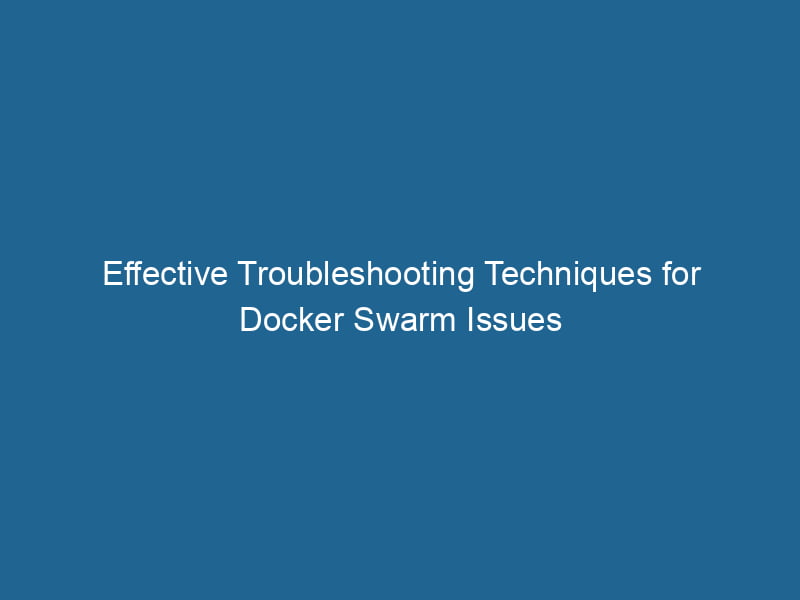Troubleshooting Docker Swarm Issues
Docker SwarmDocker Swarm is a container orchestration tool that enables the management of a cluster of Docker engines. It simplifies scaling and deployment, ensuring high availability and load balancing across services.... is a powerful tool that enables users to manage a cluster of Docker nodes effectively. While it simplifies the deployment and scalingScaling refers to the process of adjusting the capacity of a system to accommodate varying loads. It can be achieved through vertical scaling, which enhances existing resources, or horizontal scaling, which adds additional resources.... of containerized applications, issues can arise that hinder functionality. This article will delve into advanced troubleshooting techniques for common Docker Swarm problems, providing practical insights and solutions.
Understanding Docker Swarm Architecture
Before diving into troubleshooting, it’s essential to understand the architecture of Docker Swarm. The basic components include:
- Manager Nodes: These nodes handle the control plane and manage the Swarm, including scheduling tasks and maintaining the desired state of the cluster.
- Worker Nodes: These nodes execute the tasks assigned by the Manager nodes.
- Services: A serviceService refers to the act of providing assistance or support to fulfill specific needs or requirements. In various domains, it encompasses customer service, technical support, and professional services, emphasizing efficiency and user satisfaction.... is a definition of how to run"RUN" refers to a command in various programming languages and operating systems to execute a specified program or script. It initiates processes, providing a controlled environment for task execution.... containers in the Swarm. It includes the containerContainers are lightweight, portable units that encapsulate software and its dependencies, enabling consistent execution across different environments. They leverage OS-level virtualization for efficiency.... imageAn image is a visual representation of an object or scene, typically composed of pixels in digital formats. It can convey information, evoke emotions, and facilitate communication across various media...., ports, and replicas.
- Tasks: A taskA task is a specific piece of work or duty assigned to an individual or system. It encompasses defined objectives, required resources, and expected outcomes, facilitating structured progress in various contexts.... represents a single instance of a running container.
Understanding these components will help diagnose problems more effectively.
Common Docker Swarm Issues
- Service Deployment Failures
- NetworkA network, in computing, refers to a collection of interconnected devices that communicate and share resources. It enables data exchange, facilitates collaboration, and enhances operational efficiency.... Issues
- Resource Constraints
- Load BalancingLoad balancing is a critical network management technique that distributes incoming traffic across multiple servers. This ensures optimal resource utilization, minimizes response time, and enhances application availability.... Problems
- NodeNode, or Node.js, is a JavaScript runtime built on Chrome's V8 engine, enabling server-side scripting. It allows developers to build scalable network applications using asynchronous, event-driven architecture.... Failures
In the subsequent sections, we will explore these issues, offering troubleshooting steps and potential solutions.
Service Deployment Failures
Symptoms
- Services fail to start or remain in the "Pending" state.
- Error messages indicating that the deployment is not possible.
Troubleshooting Steps
-
Check Service Status: Use the command
docker serviceDocker Service is a key component of Docker Swarm, enabling the deployment and management of containerized applications across a cluster of machines. It automatically handles load balancing, scaling, and service discovery.... lsto get an overview of all services and their status. AREPLICAScolumn indicates how many replicas are running versus desired. -
Inspect the Service: Use
docker service inspectDocker Service Inspect is a command-line tool that retrieves detailed information about a specific service in a Docker Swarm. It provides insights into configurations, constraints, and current status, aiding in effective management of containerized applications....to obtain detailed information about the service, including error messages that could lead to root causes. -
View Service Logs: Retrieve logs for the service using
docker service logsDocker Service Logs provide critical insights into the behavior of containerized applications. By accessing logs through `docker service logs`, users can monitor, troubleshoot, and analyze service performance in real-time..... Look for specific error messages that may indicate missing images, incorrect configurations, or resource limitations. -
Check Node Availability: Verify that the nodes in your Swarm are operational. Use
docker nodeDocker Node is a key component in a Docker cluster, responsible for running containers and managing their lifecycle. It facilitates orchestration, scaling, and distribution of workloads across multiple environments.... lsto check the status of each node. If nodes are in aDOWNstate, they may be unreachable or have insufficient resources. -
Adjust Resource Limits: If the service requires more resources than are available on the nodes, consider adjusting the resource limits defined in the service or scaling up your nodes.
Example
To troubleshoot a failing service named my_service, you might run:
docker service ls
docker service inspect my_service
docker service logs my_service
docker node lsNetwork Issues
Symptoms
- Services cannot communicate with each other.
- Container instances become unreachable, leading to errors in inter-service communication.
Troubleshooting Steps
-
Inspect Overlay NetworkAn overlay network is a virtual network built on top of an existing physical network. It enables efficient communication and resource sharing, enhancing scalability and flexibility while abstracting underlying infrastructure complexities....: Use
docker networkDocker Network enables seamless communication between containers in isolated environments. It supports various drivers, such as bridge and overlay, allowing flexible networking configurations tailored to application needs.... lsto list networks anddocker network inspectDocker Network Inspect provides detailed insights into a Docker network's configuration and connected containers. This command is essential for troubleshooting network issues and optimizing container communication....to check the configuration of the overlay network. Ensure all nodes are connected to the same network. -
Check Routing: Verify that the routing mesh is functioning correctly. If there are connectivity issues, it could be due to incorrect routing or firewalls blocking traffic.
-
Container DNS Resolution: Ensure that DNS resolution within the Swarm is working correctly. Test this by executing shell commands within a running container (using
docker exec) to ping other containers by their service name. -
Firewall Settings: Check firewalls on the host machines to ensure that they allow traffic on the necessary ports (usually TCP ports 2377, 7946, and UDP portA PORT is a communication endpoint in a computer network, defined by a numerical identifier. It facilitates the routing of data to specific applications, enhancing system functionality and security.... 4789).
Example
To troubleshoot network issues, perform the following:
docker network ls
docker network inspect my_overlay_network
docker exec -it ping Resource Constraints
Symptoms
- Services are not scaling as expected.
- Containers are being killed due to OOM (Out of Memory) errors.
Troubleshooting Steps
-
Check Resource Utilization: Use
docker statsto monitor the resource usage of containers in real-time. Look for high CPU or memory usage. -
Inspect Node Resources: Use tools like
htoportopon the host to check the overall resource usage of each node. Ensure that nodes are not overcommitted. -
Review Constraints: If deploying services with resource constraints, verify the values set in the service definition. You may need to adjust CPU and memory limits.
-
Scale Up Nodes: If resource limits are consistently hit, consider scaling your cluster by adding more nodes or upgrading existing ones.
Example
To monitor resource usage, run:
docker statsTo check node resources, SSH into a node and execute:
htopLoad Balancing Problems
Symptoms
- Requests are not evenly distributed among the replicas.
- Some replicas appear to be overloaded while others are idle.
Troubleshooting Steps
-
Inspect Service Configuration: Use
docker service inspectto check themodeof the service. Ensure that it’s set toreplicatedif you expect multiple instances. -
Check Container Health: Ensure that the health checks defined in your service are correctly configured, as failed health checks can lead to containers being removed from load balancing.
-
Test Load Balancing: Use tools like
curlorab(Apache Bench) to simulate traffic to the service’s endpoint and observe how requests are distributed. -
Review DNS Configuration: Verify that the DNS configuration is correctly set up for resolving service names, as this can affect load balancing.
Example
To inspect and test load balancing, run:
docker service inspect my_service
curl http://:Node Failures
Symptoms
- Services show a status of
failedorshutdown. - Nodes become unreachable or are marked as
Down.
Troubleshooting Steps
-
Check Node Status: Use
docker node lsto see the status of all nodes. Look for any nodes that show aDOWNstatus. -
Examine Node Logs: SSH into the problem node and check Docker logs using
journalctl -u docker.serviceordocker logsfor any errors. -
Restart Docker Service: If you suspect that Docker is unresponsive, consider restarting the Docker service on the affected node:
sudo systemctl restart docker -
Cluster Health CheckA health check is a systematic evaluation of an individual's physical and mental well-being, often involving assessments of vital signs, medical history, and lifestyle factors to identify potential health risks....: Use
docker node inspectDocker Node Inspect is a command-line tool that provides detailed information about the properties and status of nodes in a Docker Swarm cluster. It allows users to retrieve configuration, resource usage, and health metrics....to view details about a specific node, including conditions that might have led to its failure. -
Resource Availability: Ensure that the node has sufficient resources (CPU, memory, disk) available, as resource exhaustion can lead to node failures.
Example
To diagnose a DOWN node, execute:
docker node ls
docker node inspect
journalctl -u docker.serviceConclusion
Troubleshooting Docker Swarm issues requires a systematic approach, leveraging the tools and commands provided by Docker to understand the underlying architecture and functionality of the Swarm. By diagnosing service deployment failures, network issues, resource constraints, load balancing problems, and node failures, administrators can quickly restore functionality and ensure a stable environment for containerized applications.
Key Takeaways
- Always check the status of services and nodes when issues arise.
- Use logging effectively to obtain detailed error messages.
- Monitor resource usage to avoid performance bottlenecks.
- Pay attention to network configurations, as connectivity is crucial in distributed systems.
- Regular health checks and proactive monitoring can prevent many issues before they impact your services.
By understanding the intricacies of Docker Swarm and following the troubleshooting steps outlined in this article, you can effectively manage a Docker Swarm cluster and maintain high availability for your applications.