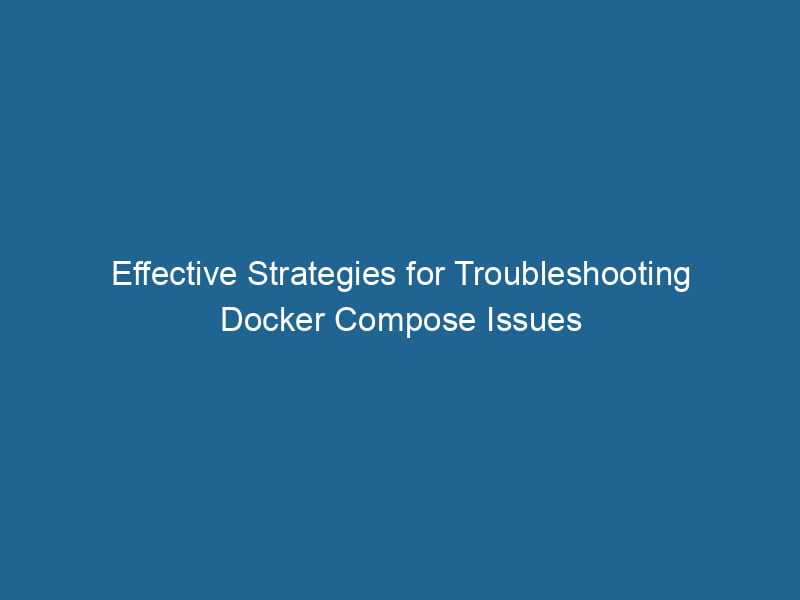Troubleshooting Docker Compose Issues: An Advanced Guide
Docker ComposeDocker Compose is a tool for defining and running multi-container Docker applications using a YAML file. It simplifies deployment, configuration, and orchestration of services, enhancing development efficiency.... More is a powerful tool that simplifies the management of multi-container Docker applications. While it streamlines the development process, issues can occasionally arise, leading to frustration and wasted time. In this article, we will delve into common Docker Compose issues, their potential causes, and advanced troubleshooting techniques to resolve them efficiently.
Understanding Docker Compose
Before diving into troubleshooting, let’s briefly review what Docker Compose is and how it works. Docker Compose allows developers to define and run"RUN" refers to a command in various programming languages and operating systems to execute a specified program or script. It initiates processes, providing a controlled environment for task execution.... multi-container applications using a single YAMLYAML (YAML Ain't Markup Language) is a human-readable data serialization format commonly used for configuration files. It emphasizes simplicity and clarity, making it suitable for both developers and non-developers.... file (usually named docker-compose.yml). This file describes how the containers should be built, networks configured, and volumes mounted.
The core commands for Docker Compose include:
docker-compose up: Creates and starts containers.docker-compose down: Stops and removes containers, networks, and volumes.docker-compose logs: Displays logs from the containers.docker-compose ps: Lists containers managed by Docker Compose.
Common Docker Compose Issues
- ServiceService refers to the act of providing assistance or support to fulfill specific needs or requirements. In various domains, it encompasses customer service, technical support, and professional services, emphasizing efficiency and user satisfaction.... Dependencies
- ContainerContainers are lightweight, portable units that encapsulate software and its dependencies, enabling consistent execution across different environments. They leverage OS-level virtualization for efficiency.... Startup Order
- Networking Issues
- VolumeVolume is a quantitative measure of three-dimensional space occupied by an object or substance, typically expressed in cubic units. It is fundamental in fields such as physics, chemistry, and engineering.... Mounting Problems
- Environment Variable Misconfigurations
- Resource Limitations
- ImageAn image is a visual representation of an object or scene, typically composed of pixels in digital formats. It can convey information, evoke emotions, and facilitate communication across various media.... Pulling Issues
- Log Management
Service Dependencies
Understanding Dependencies
In a microservices architecture, services often depend on each other. For example, a web application may require a database service to be up and running before it can start. Docker Compose provides the depends_on directive to control the startup order of services. However, it is important to note that this directive does not wait for a service to be "ready" but only ensures that the specified containers are started.
Troubleshooting Tips
- Check Service Health: Use the
healthcheckHEALTHCHECK is a Docker directive used to monitor container health by executing specified commands at defined intervals. It enhances reliability by enabling automatic restarts for failing services....option to verify if your services are ready. This allows you to define a command that checks the health of the service before other dependent services start. - Implement Retry Logic: In some cases, introducing retry logic in your application can help handle scenarios where dependencies are not yet available.
- Adjust Startup Timeout: Increase the
restartpolicy and configurerestart: on-failureto give your containers more time to become healthy.
Example snippet:
services:
web:
build: .
depends_on:
db:
condition: service_healthy
db:
image: postgres
healthcheck:
test: ["CMD", "pg_isready"]
interval: 30s
timeout: 10s
retries: 5Container Startup Order
The Issue
Docker Compose does not guarantee the order in which containers are started, which can lead to race conditions. For instance, if a web application depends on a database that is not yet ready, it may fail to connect.
Diagnosing the Problem
- Check Container Logs: Use
docker-compose logsto investigate the startup logs of your containers. Look for error messages indicating connection failures or service unavailability. - Adjusting Dependencies: Ensure you have properly defined service dependencies in your
docker-compose.ymlfile and that they are structured correctly.
Solutions
- Use
wait-for-itScript: Implement a script that waits for a specified service to be available before starting the dependent container. This script can be included in your DockerfileA Dockerfile is a script containing a series of instructions to automate the creation of Docker images. It specifies the base image, application dependencies, and configuration, facilitating consistent deployment across environments.... or run as an entrypointAn entrypoint serves as the initial point of execution for an application or script. It defines where the program begins its process flow, ensuring proper initialization and resource management.....
Example of a wait-for-it command in your Dockerfile:
ENTRYPOINT ["./wait-for-it.sh", "db:5432", "--", "your-command"]Networking Issues
Understanding Networking in Docker Compose
Docker Compose automatically creates a default networkA network, in computing, refers to a collection of interconnected devices that communicate and share resources. It enables data exchange, facilitates collaboration, and enhances operational efficiency.... for your services, allowing them to communicate using service names as hostnames. However, networking issues can arise due to misconfigurations.
Diagnosing Networking Problems
- Check Network Configuration: Use
docker networkDocker Network enables seamless communication between containers in isolated environments. It supports various drivers, such as bridge and overlay, allowing flexible networking configurations tailored to application needs.... lsto inspect the networks created by your Compose file. Ensure that the services are connected to the right network. - Container Reachability: Use
docker execto access a running container and test network reachability using commands likepingorcurl.
Solutions
- Explicit Network Definition: If you’re facing issues, explicitly define a network in your
docker-compose.ymlfile to ensure all services are connected correctly.
Example of explicit network definition:
networks:
my-network:
services:
web:
networks:
- my-network
db:
networks:
- my-networkVolume Mounting Problems
The Challenge with Volumes
While Docker Compose facilitates volume mounting to persist data, issues may arise when volumes are not properly mounted or when file permissions cause access problems.
Diagnosing Volume Issues
- Check Volume Bindings: Ensure that the volume paths specified in your
docker-compose.ymlfile are correct. Usedocker-compose configConfig refers to configuration settings that determine how software or hardware operates. It encompasses parameters that influence performance, security, and functionality, enabling tailored user experiences....to validate the configuration. - Inspect Permissions: Verify that the user running the container has the necessary permissions to read/write to the host directories.
Solutions
- Use Named Volumes: For persistent storage, consider using named volumes instead of bind mounts. Named volumes manage permissions better and abstract away host file system complexities.
Example snippet for named volumes:
services:
db:
image: postgres
volumes:
- pgdata:/var/lib/postgresql/data
volumes:
pgdata:Environment Variable Misconfigurations
The Importance of Environment Variables
Environment variables are crucial for configuring services in Docker Compose. Misconfigurations may lead to application failures or unexpected behavior.
Troubleshooting Environment Variables
- Check Environment Variables: Use
docker-compose configto display the resolved environment variables. Ensure they are set as expected. - Log Environment Variables: Include logging in your application startup to output key environment variables, helping you verify their values during runtime.
Solutions
- Use
.envFiles: To simplify management, store environment variables in an.envfile. This file can be automatically loaded by Docker Compose.
Example of an .env file:
DB_HOST=db
DB_PORT=5432You can refer to these variables in your docker-compose.yml:
services:
web:
environment:
- DB_HOST=${DB_HOST}
- DB_PORT=${DB_PORT}Resource Limitations
Understanding Resource Allocation
Docker containers share the host’s resources, and if not managed properly, they can exhaust available CPU or memory, leading to degraded performance or crashes.
Diagnosing Resource Issues
- Monitor Resource Usage: Use tools like
docker statsto monitor the resource usage of your containers in real-time. - Check System Logs: Investigate system logs for any indications of resource exhaustion or throttling.
Solutions
- Set Resource Limits: In your
docker-compose.yml, specify resource limits usingdeploy.resources.limits(for Swarm mode) ormem_limitandcpus(for standalone mode).
Example of resource limits:
services:
web:
deploy:
resources:
limits:
cpus: '0.1'
memory: 50MImage Pulling Issues
The Problem with Images
Docker Compose relies heavily on container images, either pulled from a registryA registry is a centralized database that stores information about various entities, such as software installations, system configurations, or user data. It serves as a crucial component for system management and configuration.... or built locally. Issues may arise if the images are not available or have been updated with breaking changes.
Diagnosing Image Issues
- Check Image Availability: Ensure that the images specified in your
docker-compose.ymlfile are available in the defined registry. - Build Errors: If building locally, inspect Docker build logs for errors during the image creation process.
Solutions
- Force Rebuild: If you suspect that the issue is due to cached layers, use
docker-compose build --no-cacheto force a rebuild of the images. - Version Control Images: Use tagged versions for images in your
docker-compose.ymlfile to avoid unexpected breaking changes.
Example of using tagged images:
services:
app:
image: myapp:1.0.0Log Management
The Importance of Logs
Logs are vital for troubleshooting Docker Compose issues. They provide insights into the behavior of your containers and can help pinpoint the root cause of failures.
Accessing Logs
- View Logs: Use
docker-compose logsto view logs from all containers or specify a service to filter logs. - Log Drivers: Consider configuring a log driver for your containers to route logs to an external service or file for better management.
Solutions
- Log Rotation: Implement log rotation mechanisms to prevent excessive disk usage due to log files. Use the
loggingsection in yourdocker-compose.ymlto configure log rotation.
Example of log configuration:
services:
app:
logging:
driver: "json-file"
options:
max-size: "10m"
max-file: "3"Conclusion
Troubleshooting Docker Compose issues requires a deep understanding of how Docker works and the specific configurations involved. By systematically diagnosing service dependencies, networking issues, volume mounting problems, environment variable misconfigurations, resource limitations, image pulling issues, and log management, you can resolve most problems that arise in your Docker Compose environment.
Remember, the key to effective troubleshooting is a methodical approach: reproduce the issue, gather relevant information, and apply appropriate solutions. With the right techniques and best practices, you can ensure that your Docker Compose workflows remain smooth and efficient, empowering you to focus on developing high-quality applications.