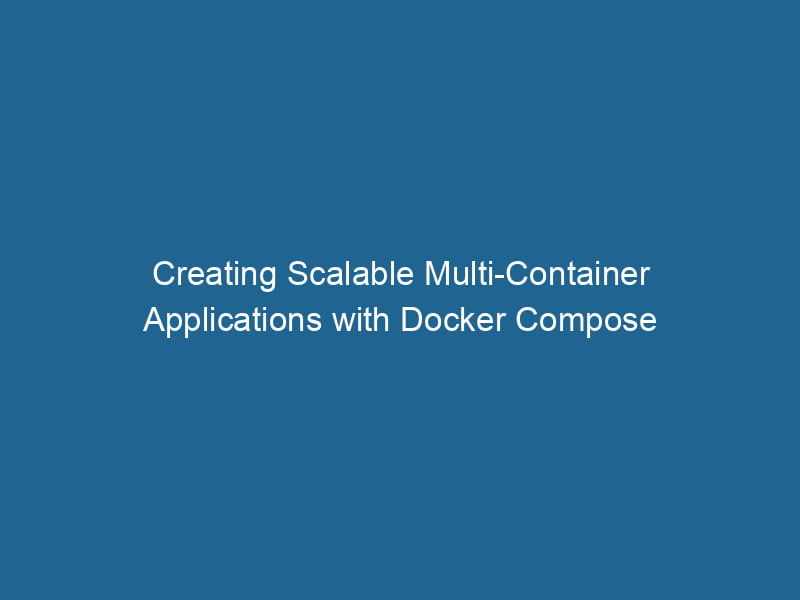Building Multi-Container Applications with Docker Compose
As software development increasingly embraces microservices architecture, the need to manage complex applications involving multiple services has become paramount. Docker ComposeDocker Compose is a tool for defining and running multi-container Docker applications using a YAML file. It simplifies deployment, configuration, and orchestration of services, enhancing development efficiency.... More emerges as a vital tool that simplifies the orchestrationOrchestration refers to the automated management and coordination of complex systems and services. It optimizes processes by integrating various components, ensuring efficient operation and resource utilization.... of multi-container applications. This article aims to delve into the advanced functionalities of Docker Compose, offering insights into its capabilities while providing practical examples to illustrate its usage.
Understanding Docker Compose
Docker Compose is a tool designed to define and manage multi-container Docker applications. It allows developers to specify the services, networks, and volumes that their application requires in a single YAMLYAML (YAML Ain't Markup Language) is a human-readable data serialization format commonly used for configuration files. It emphasizes simplicity and clarity, making it suitable for both developers and non-developers.... file, typically named docker-compose.yml. With a few commands, developers can build, start, scale, and stop multiple containers, facilitating a streamlined workflow.
Core Concepts
Before diving into Docker Compose, it’s essential to understand some core concepts:
-
Services: A serviceService refers to the act of providing assistance or support to fulfill specific needs or requirements. In various domains, it encompasses customer service, technical support, and professional services, emphasizing efficiency and user satisfaction.... is defined in the
docker-compose.ymlfile and represents a single containerContainers are lightweight, portable units that encapsulate software and its dependencies, enabling consistent execution across different environments. They leverage OS-level virtualization for efficiency.... or a group of containers running the same imageAn image is a visual representation of an object or scene, typically composed of pixels in digital formats. It can convey information, evoke emotions, and facilitate communication across various media..... -
Networks: Docker Compose allows you to create custom networks for better communication between services. Each service can communicate over a private networkA network, in computing, refers to a collection of interconnected devices that communicate and share resources. It enables data exchange, facilitates collaboration, and enhances operational efficiency...., enhancing security and reducing complexity.
-
Volumes: Volumes are used to persist data generated by and used by Docker containers. Docker Compose makes it easy to define and manage volumes for your services.
Setting Up Docker Compose
To kick-start our exploration of Docker Compose, we’ll begin by setting up the environment. Ensure that you have Docker installed on your machine. Docker Compose is included with Docker DesktopDocker Desktop is a comprehensive development environment for building, testing, and deploying containerized applications. It integrates Docker Engine, Docker CLI, and Kubernetes, enhancing workflow efficiency....; however, if you are using a Linux distribution, you may need to install it separately.
Installation
On Ubuntu, for instance, you can install Docker Compose using the following commands:
sudo apt-get update
sudo apt-get install docker-composeOnce installed, you can verify the installation by checking the version:
docker-compose --versionCreating a Simple Application
Let’s create a simple multi-container application using Docker Compose. For our example, we’ll build a web application stackA stack is a data structure that operates on a Last In, First Out (LIFO) principle, where the most recently added element is the first to be removed. It supports two primary operations: push and pop.... that consists of a Flask APIAn API, or Application Programming Interface, enables software applications to communicate and interact with each other. It defines protocols and tools for building software and facilitating integration...., a Redis cache, and a PostgreSQL database.
Project Structure
First, create the following directory structure:
myapp/
├── Dockerfile
├── app.py
├── requirements.txt
└── docker-compose.ymlWriting the Application Code
In requirements.txt, we will define the dependencies required by our Flask application:
Flask==2.0.2
redis==4.0.2
psycopg2==2.9.1In app.py, we will write a simple Flask application that interacts with Redis and PostgreSQL:
from flask import Flask
import redis
import psycopg2
app = Flask(__name__)
# Configure Redis
redis_client = redis.StrictRedis(host='redis', port=6379, decode_responses=True)
# Configure PostgreSQL
def get_db_connection():
conn = psycopg2.connect(host='db', database='mydb', user='myuser', password='mypassword')
return conn
@app.route('/')
def index():
redis_client.incr('hits')
return f'Hello World! This page has been viewed {redis_client.get("hits")} times.'
@app.route('/db')
def db():
conn = get_db_connection()
cur = conn.cursor()
cur.execute('SELECT message FROM messages;')
message = cur.fetchone()
cur.close()
conn.close()
return message[0] if message else 'No messages found.'
if __name__ == '__main__':
app.run(host='0.0.0.0')Writing the Dockerfile
Now, we will create a DockerfileA Dockerfile is a script containing a series of instructions to automate the creation of Docker images. It specifies the base image, application dependencies, and configuration, facilitating consistent deployment across environments.... for our Flask application:
# Use the official Python image from the Docker Hub
FROM python:3.9-slim
# Set the working directory
WORKDIR /app
# Copy the requirements file and install dependencies
COPY requirements.txt ./
RUN pip install --no-cache-dir -r requirements.txt
# Copy the application code
COPY app.py ./
# Expose the application port
EXPOSE 5000
# Command to run the application
CMD ["python", "app.py"]Creating the Docker Compose Configuration
Now, let’s define the services in the docker-compose.yml:
version: '3.8'
services:
web:
build: .
ports:
- "5000:5000"
depends_on:
- redis
- db
environment:
REDIS_HOST: redis
POSTGRES_HOST: db
redis:
image: redis:alpine
db:
image: postgres:13
restart: always
environment:
POSTGRES_DB: mydb
POSTGRES_USER: myuser
POSTGRES_PASSWORD: mypassword
volumes:
- db_data:/var/lib/postgresql/data
volumes:
db_data:Explanation of the Configuration
In the docker-compose.yml file, we have defined three services: web, redis, and db.
-
web: This service builds from the Dockerfile located in the current directory. It exposes portA PORT is a communication endpoint in a computer network, defined by a numerical identifier. It facilitates the routing of data to specific applications, enhancing system functionality and security.... 5000 to allow access to the Flask application. The
depends_ondirective ensures that theredisanddbservices are started before thewebservice. -
redis: This service uses the official Redis image from Docker HubDocker Hub is a cloud-based repository for storing and sharing container images. It facilitates version control, collaborative development, and seamless integration with Docker CLI for efficient container management.....
-
db: This service runs a PostgreSQL database. It uses environment variables to set up the database, user, and password. A volumeVolume is a quantitative measure of three-dimensional space occupied by an object or substance, typically expressed in cubic units. It is fundamental in fields such as physics, chemistry, and engineering.... (
db_data) is defined to persist the database data.
Running the Application
With everything set up, you can start your multi-container application by running:
docker-compose upThis command will build the services and start the application. Once the application is running, you can access it at http://localhost:5000. You should see the message indicating how many times the page has been viewed.
Scaling the Services
One of the powerful features of Docker Compose is the ability to scale services. For instance, to scale the web service to 3 instances, you can run"RUN" refers to a command in various programming languages and operating systems to execute a specified program or script. It initiates processes, providing a controlled environment for task execution.... the following command:
docker-compose up --scale web=3This command will start three instances of the web service, allowing load balancingLoad balancing is a critical network management technique that distributes incoming traffic across multiple servers. This ensures optimal resource utilization, minimizes response time, and enhances application availability.... between them.
Advanced Configuration
As your application grows in complexity, you may want to incorporate more advanced features of Docker Compose.
Custom Networks
By default, Docker Compose creates a single network for your application. You can define multiple networks in your docker-compose.yml file:
networks:
frontend:
backend:You can assign services to specific networks:
services:
web:
networks:
- frontend
redis:
networks:
- backend
db:
networks:
- backendHealth Checks
Defining health checks is crucial for ensuring that your services are running correctly. You can addThe ADD instruction in Docker is a command used in Dockerfiles to copy files and directories from a host machine into a Docker image during the build process. It not only facilitates the transfer of local files but also provides additional functionality, such as automatically extracting compressed files and fetching remote files via HTTP or HTTPS.... More health checks using the healthcheckHEALTHCHECK is a Docker directive used to monitor container health by executing specified commands at defined intervals. It enhances reliability by enabling automatic restarts for failing services.... property:
services:
web:
healthcheck:
test: ["CMD", "curl", "-f", "http://localhost:5000/"]
interval: 30s
timeout: 10s
retries: 5Environment Variables and Secrets
You can pass environment variables for configuration using the environment key:
environment:
- FLASK_ENV=productionFor sensitive information, Docker Compose supports secrets, which can be defined and used securely within your services.
secrets:
db_password:
file: ./secrets/db_password.txt
services:
db:
environment:
POSTGRES_PASSWORD_FILE: /run/secrets/db_password
secrets:
- db_passwordUsing External Volumes
Instead of defining volumes within docker-compose.yml, you can use external volumes, which are managed outside of your Compose application:
volumes:
db_data:
external: trueDebugging and Logging
Docker Compose integrates seamlessly with Docker logs, allowing you to view logs from all services. You can view the logs with:
docker-compose logs -fThis command follows the logs and displays output from all services, which is invaluable for debugging.
Conclusion
Docker Compose is a powerful tool for managing multi-container applications, offering simplicity and flexibility through its YAML configuration. By allowing developers to define services, networks, and volumes in a single file, Docker Compose streamlines the development and deployment process.
As applications become more complex, the advanced features discussed—such as custom networks, health checks, environment variables, and logging—become essential for maintaining robust and reliable applications. Whether you’re building microservices or simple web applications, understanding Docker Compose is a crucial skill in the modern development landscape.
By mastering these advanced Docker Compose features, you’ll be well-equipped to handle the demands of deploying and managing complex applications effectively. Happy coding!