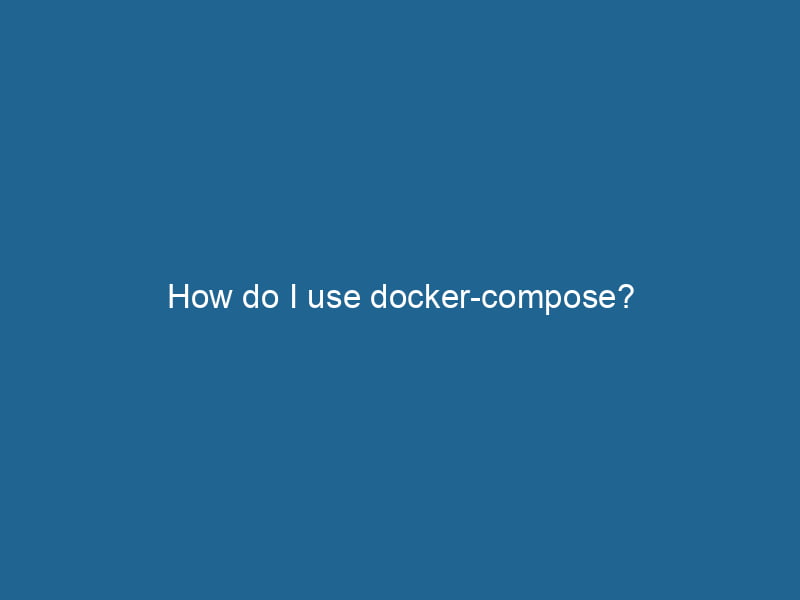Mastering Docker Compose: A Comprehensive Guide
In the world of containerization, Docker has emerged as a revolutionary tool, providing developers with the ability to package applications and their dependencies into containers. However, managing multi-container environments can become cumbersome without the right tools. This is where Docker ComposeDocker Compose is a tool for defining and running multi-container Docker applications using a YAML file. It simplifies deployment, configuration, and orchestration of services, enhancing development efficiency.... More comes into play. This article will delve deep into Docker Compose, exploring its capabilities, syntax, and practical applications to help you leverage it effectively in your development workflow.
What is Docker Compose?
Docker Compose is a tool that simplifies the management of multi-container Docker applications. It allows you to define and run"RUN" refers to a command in various programming languages and operating systems to execute a specified program or script. It initiates processes, providing a controlled environment for task execution.... your application using a YAMLYAML (YAML Ain't Markup Language) is a human-readable data serialization format commonly used for configuration files. It emphasizes simplicity and clarity, making it suitable for both developers and non-developers.... file, which specifies the services, networks, and volumes required for your application. With Docker Compose, you can easily manage complex applications consisting of multiple interdependent containers, making it an essential tool in the Docker ecosystem.
Key Features of Docker Compose
- Declarative Configuration: Define your application’s services, networks, and volumes in a single
docker-compose.ymlfile. - Multi-Container Management: Start, stop, and manage multiple containers with a single command.
- ServiceService refers to the act of providing assistance or support to fulfill specific needs or requirements. In various domains, it encompasses customer service, technical support, and professional services, emphasizing efficiency and user satisfaction.... Dependencies: Define dependencies between services, ensuring that they start in the correct order.
- Networking: Automatically create networks for seamless communication between containers.
- Environment Variables: Use environment variables to configure services dynamically.
Installing Docker Compose
Before diving into the usage of Docker Compose, you need to ensure that Docker and Docker Compose are installed on your system. Here are the steps for installation:
Step 1: Install Docker
Docker Compose is an extension of Docker, so you must first install Docker. You can find detailed installation instructions for various operating systems on the official Docker website.
Step 2: Install Docker Compose
Docker Compose is included in the Docker DesktopDocker Desktop is a comprehensive development environment for building, testing, and deploying containerized applications. It integrates Docker Engine, Docker CLI, and Kubernetes, enhancing workflow efficiency.... application for Windows and macOS. If you’re using Linux, you can install it via the command line.
sudo curl -L "https://github.com/docker/compose/releases/download/$(curl -s https://api.github.com/repos/docker/compose/releases/latest | grep -oP '"tag_name": "K(.*)(?=")')/docker-compose-$(uname -s)-$(uname -m)" -o /usr/local/bin/docker-compose
sudo chmod +x /usr/local/bin/docker-composeStep 3: Verify Installation
Once installed, verify the installation by checking the version:
docker-compose --versionYou should see output indicating the installed version of Docker Compose.
Understanding Docker Compose File Structure
The heart of Docker Compose is the docker-compose.yml file. This file is written in YAML format and defines the services, networks, and volumes for your application. Below is a breakdown of its core components:
Version
The version key specifies the Compose file format version. Each version introduces new features and improvements. For example:
version: '3.8' # Latest as of writingServices
The services section defines the different containers that will be orchestrated as part of your application. Each service can have its own configuration, including the imageAn image is a visual representation of an object or scene, typically composed of pixels in digital formats. It can convey information, evoke emotions, and facilitate communication across various media.... it should use, environment variables, ports, volumes, and more.
services:
web:
image: nginx:latest
ports:
- "80:80"
db:
image: postgres:latest
environment:
POSTGRES_PASSWORD: exampleNetworks
You can define custom networks in the networks section to manage communication between services.
networks:
mynetwork:Volumes
The volumes section allows you to define persistent storage for your containers.
volumes:
db-data:Creating a Sample Application with Docker Compose
To better understand how to use Docker Compose, let’s create a simple web application that consists of a front-end web server and a back-end database. We’ll use Nginx as the web server and PostgreSQL as the database.
Step 1: Create the Project Directory
Create a new directory for your project and navigate into it:
mkdir my-docker-compose-app
cd my-docker-compose-appStep 2: Create the Docker Compose File
Create a file named docker-compose.yml and open it in your favorite text editor:
version: '3.8'
services:
web:
image: nginx:latest
ports:
- "8080:80"
volumes:
- ./html:/usr/share/nginx/html
networks:
- mynetwork
db:
image: postgres:latest
environment:
POSTGRES_DB: mydb
POSTGRES_USER: user
POSTGRES_PASSWORD: password
volumes:
- db-data:/var/lib/postgresql/data
networks:
- mynetwork
volumes:
db-data:
networks:
mynetwork:Step 3: Create HTML Content
Create a directory named html and addThe ADD instruction in Docker is a command used in Dockerfiles to copy files and directories from a host machine into a Docker image during the build process. It not only facilitates the transfer of local files but also provides additional functionality, such as automatically extracting compressed files and fetching remote files via HTTP or HTTPS.... More an index.html file inside it:
mkdir html
echo "Hello, Docker Compose!" > html/index.htmlStep 4: Start the Application
Now that we have our Docker Compose fileA Docker Compose file is a YAML configuration file that defines services, networks, and volumes for multi-container Docker applications. It streamlines deployment and management, enhancing efficiency.... and HTML content set up, we can start our application:
docker-compose upThis command will pull the required images, create the containers as specified in the docker-compose.yml file, and start the application. You should see logs indicating that both the Nginx web server and PostgreSQL database are running.
Step 5: Access the Application
Open your web browser and navigate to http://localhost:8080. You should see the message "Hello, Docker Compose!" displayed.
Step 6: Stopping the Application
To stop your application, you can run:
docker-compose downThis command stops and removes the containers defined in your Compose file.
Managing Your Application
Scaling Services
One of the powerful features of Docker Compose is the ability to scale services. For example, if you want to run multiple instances of the web service, you can do so with the --scale option:
docker-compose up --scale web=3This command will start three instances of the Nginx web server, distributing incoming traffic among them.
Environment Variables
To manage environment-specific configurations, you can use environment variables in your docker-compose.yml file. This not only improves security but also enhances flexibility:
db:
image: postgres:latest
environment:
POSTGRES_DB: ${POSTGRES_DB}
POSTGRES_USER: ${POSTGRES_USER}
POSTGRES_PASSWORD: ${POSTGRES_PASSWORD}You can create a .env file in your project directory to define these variables.
POSTGRES_DB=mydb
POSTGRES_USER=user
POSTGRES_PASSWORD=passwordUpdating Services
If you make changes to your docker-compose.yml file, you can apply those changes by running:
docker-compose up -dThe -d flag runs the containers in detached mode, allowing them to run in the background.
Best Practices for Using Docker Compose
-
Use Version Control: Keep your
docker-compose.ymlunder version control to track changes and collaborate with your team effectively. -
Separate Development and Production Configurations: Consider creating separate Compose files for development and production. You can use the
-fflag to specify multiple files.docker-compose -f docker-compose.yml -f docker-compose.prod.yml up -
VolumeVolume is a quantitative measure of three-dimensional space occupied by an object or substance, typically expressed in cubic units. It is fundamental in fields such as physics, chemistry, and engineering.... Management: Use named volumes for data persistence and to facilitate easier backups and migration.
-
NetworkA network, in computing, refers to a collection of interconnected devices that communicate and share resources. It enables data exchange, facilitates collaboration, and enhances operational efficiency.... Isolation: Use custom networks to isolate services, enhancing security and reducing inter-container communication issues.
-
Health Checks: Implement health checks for your services to ensure containers are running as expected.
web: image: nginx:latest healthcheck: test: ["CMD", "curl", "-f", "http://localhost/"] interval: 1m30s timeout: 10s retries: 3
Conclusion
Docker Compose is an invaluable tool for managing multi-container applications, streamlining the development and deployment process. By defining your application’s services, networks, and volumes in a single YAML file, you can easily manage complex environments and ensure that your applications are running as expected.
In this article, we’ve explored the fundamentals of Docker Compose, from installation to managing services and best practices. By mastering Docker Compose, you can improve your workflow, enhance collaboration, and leverage the full potential of containerization in your projects. With its powerful features and ease of use, Docker Compose is a must-have in any modern developer’s toolkit.