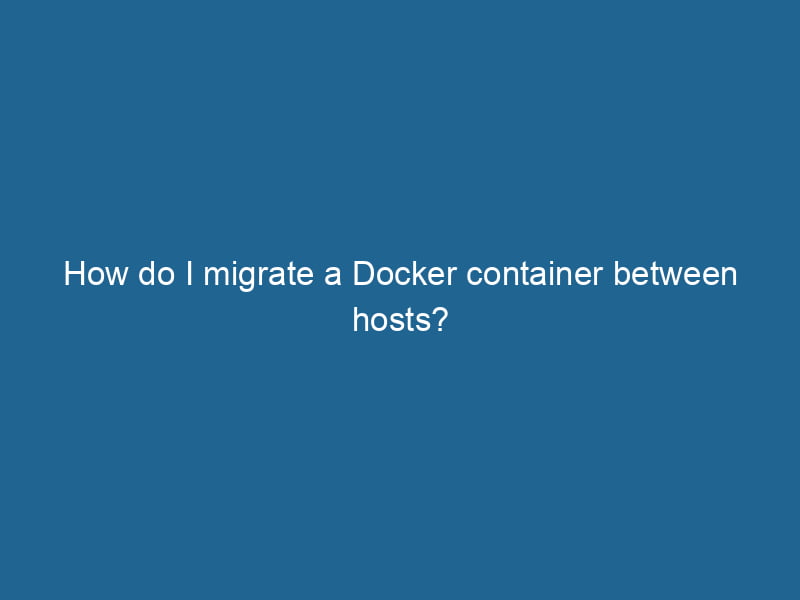Migrating a Docker Container Between Hosts: An Advanced Guide
As a containerization platform, Docker offers developers an unparalleled level of flexibility and efficiency when deploying applications. However, situations often arise where you may need to migrate a Docker containerContainers are lightweight, portable units that encapsulate software and its dependencies, enabling consistent execution across different environments. They leverage OS-level virtualization for efficiency.... from one host to another. This could be due to performance issues, hardware upgrades, scalingScaling refers to the process of adjusting the capacity of a system to accommodate varying loads. It can be achieved through vertical scaling, which enhances existing resources, or horizontal scaling, which adds additional resources...., or simply to distribute workloads more evenly across your infrastructure. In this article, we will explore the advanced techniques to migrate Docker containers between hosts, ensuring minimal downtime and data integrity throughout the process.
Understanding Docker Containers and Images
Before delving into the migration process, it’s essential to understand the fundamental concepts of Docker containers and images.
-
Docker Images: These are read-only templates used to create containers. An imageAn image is a visual representation of an object or scene, typically composed of pixels in digital formats. It can convey information, evoke emotions, and facilitate communication across various media.... consists of all the necessary code, libraries, and dependencies required for an application to run"RUN" refers to a command in various programming languages and operating systems to execute a specified program or script. It initiates processes, providing a controlled environment for task execution.....
-
Docker Containers: These are instances of Docker images. A container encapsulates the application and its environment, providing a lightweight and portable method to run applications.
When migrating a Docker container, you will typically be dealing with both the container’s state (if it’s running) and the underlying image.
Preparation Steps for Migration
Before you initiate the actual migration, several preparatory steps are necessary:
1. Assess Your Environment
Determine the specifications of both the source and target hosts. Consider the following:
-
Docker Version: Ensure that both hosts are running compatible Docker versions.
-
Resources: Check the available CPU, memory, and storage on the target host.
-
NetworkA network, in computing, refers to a collection of interconnected devices that communicate and share resources. It enables data exchange, facilitates collaboration, and enhances operational efficiency.... Configuration: Confirm network configurations to ensure connectivity post-migration.
2. Backup Data
If your Docker container uses persistent storage, it’s crucial to back up any data stored in volumes. This can be done using the docker cp command or by creating a backup of the volumeVolume is a quantitative measure of three-dimensional space occupied by an object or substance, typically expressed in cubic units. It is fundamental in fields such as physics, chemistry, and engineering.... directly.
3. Identify Dependencies
Take note of any external dependencies that your container may rely on, such as databases, APIs, or services. Ensure that these dependencies are either accessible from the new host or configured to be set up during migration.
Migrating Docker Containers
Once you’ve prepared accordingly, it’s time to migrate the Docker container. Here are several methods to achieve this:
Method 1: Using Docker Export and Import
The docker export and docker import commands allow you to move containers between hosts without needing to build images from scratch.
Steps:
-
Export the Container:
On the source host, use thedocker exportcommand to create a tarball of the running container:docker export -o container.tar -
Transfer the Tarball:
Use a file transfer utility, such asscporrsync, to transfer the tarball to the target host:scp container.tar user@target_host:/path/to/destination/ -
Import the Container:
On the target host, use thedocker importcommand to create a new image from the tarball:cat container.tar | docker import - new_image_name -
Run the New Container:
Finally, create and run a new container from the imported image:docker run -d --name new_container_name new_image_name
Pros: This method is straightforward and works with running containers.
Cons: The exported container will not retain the history of commands run in the image (no layers).
Method 2: Using Docker Commit
If you want to preserve the container’s history and layer structure, use the docker commit command to create a new image from an existing container.
Steps:
-
Commit the Container:
On the source host, commit the running container to create a new image:docker commit new_image_name -
Save the Image:
Save the newly created image to a tarball:docker save new_image_name -o new_image.tar -
Transfer the Image:
Transfer the image tarball to the target host using a utility such asscporrsync:scp new_image.tar user@target_host:/path/to/destination/ -
Load the Image:
On the target host, load the image from the tarball:docker load -i new_image.tar -
Run the New Container:
Finally, start a new container from the loaded image:docker run -d --name new_container_name new_image_name
Pros: This method preserves the image’s history and layer structure.
Cons: It may require more storage space, especially with larger images.
Method 3: Using Docker Swarm or Kubernetes
If you’re operating in a clustered environment, consider using Docker SwarmDocker Swarm is a container orchestration tool that enables the management of a cluster of Docker engines. It simplifies scaling and deployment, ensuring high availability and load balancing across services.... or KubernetesKubernetes is an open-source container orchestration platform that automates the deployment, scaling, and management of containerized applications, enhancing resource efficiency and resilience...., which offers built-in mechanisms for serviceService refers to the act of providing assistance or support to fulfill specific needs or requirements. In various domains, it encompasses customer service, technical support, and professional services, emphasizing efficiency and user satisfaction.... migration and scaling.
Docker Swarm:
-
Join the Target Host: Ensure the target host is part of the same Swarm cluster.
-
Redeploy Services: Use the
docker service updateDocker Service Update enables seamless updates to running services in a Swarm cluster. It facilitates rolling updates, ensuring minimal downtime while maintaining service availability and stability....command to adjust service constraints, allowing Docker Swarm to redistribute containers across nodes. -
Scaling Down: Scale down the service on the source host:
docker service scaleDocker Service Scale allows users to adjust the number of service replicas in a swarm, ensuring optimal resource utilization and load balancing. This feature enhances application resilience and performance.... =0 -
Scale Up: Scale up the service on the target host:
docker serviceDocker Service is a key component of Docker Swarm, enabling the deployment and management of containerized applications across a cluster of machines. It automatically handles load balancing, scaling, and service discovery.... scale =
Kubernetes:
-
Define the Deployment: Use a YAMLYAML (YAML Ain't Markup Language) is a human-readable data serialization format commonly used for configuration files. It emphasizes simplicity and clarity, making it suitable for both developers and non-developers.... file to describe the deployment, ensuring it meets the target host’s specifications.
-
Apply Configuration: Deploy to the target cluster using
kubectl apply:kubectl apply -f deployment.yaml -
Scale: Use
kubectl scaleto manage replicas of the deployment.
Pros: These orchestrationOrchestration refers to the automated management and coordination of complex systems and services. It optimizes processes by integrating various components, ensuring efficient operation and resource utilization.... tools simplify container management across multiple nodes and environments.
Cons: Requires additional setup and knowledge of orchestration tools.
Post-Migration Steps
After successfully migrating the container, consider the following actions:
1. Verify Container Functionality
Check that the migrated container is functioning as expected. Use the following command to inspect logs:
docker logs new_container_name2. Test Network Connectivity
Ensure that the container can access external services and databases. Use tools like curl or ping to verify connectivity.
3. Clean Up
If you have no further use for the container on the original host, you can remove it to free up resources:
docker rm 4. Monitor Performance
Keep an eye on the new container’s performance metrics to ensure it operates effectively in the new environment:
docker stats new_container_nameConclusion
Migrating Docker containers between hosts is a taskA task is a specific piece of work or duty assigned to an individual or system. It encompasses defined objectives, required resources, and expected outcomes, facilitating structured progress in various contexts.... that can be accomplished using various techniques, each with its strengths and weaknesses. Whether you choose to export/import, commit/load, or leverage orchestration tools like Docker Swarm or Kubernetes, understanding the nuances of each method will help you ensure a smooth transition.
Key considerations include preparing adequately, understanding the environment, and verifying functionality after migration. With careful planning and execution, you can successfully migrate your Docker containers, ultimately contributing to a more robust and flexible application deployment strategy.