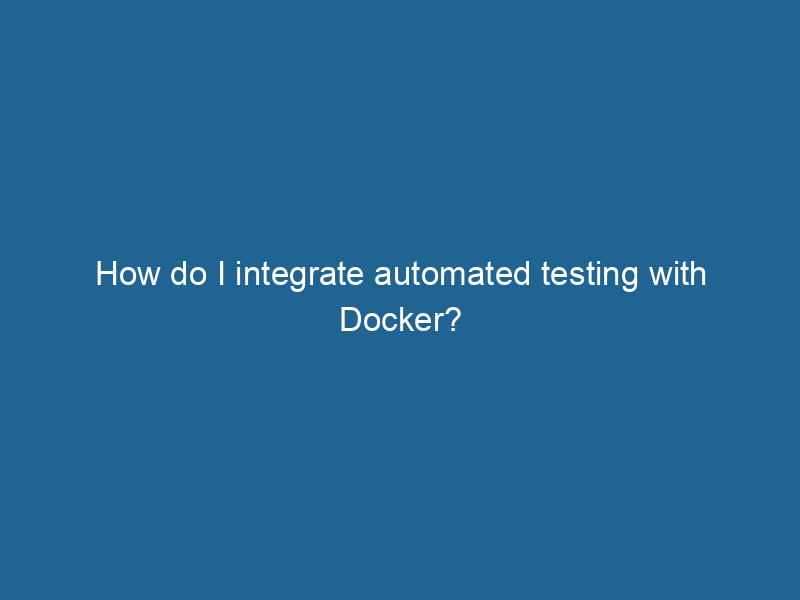Integrating Automated Testing with Docker
In the world of software development, ensuring that your application is reliable and free of bugs is paramount. Automated testing is a crucial component of a robust development process, and Docker has emerged as a powerful tool for streamlining testing workflows. In this article, we will delve into the integration of automated testing with Docker, exploring its benefits, various approaches, and best practices.
Understanding Docker and Its Advantages
Before we dive into the specifics of automated testing, let’s briefly revisit what Docker is and why it has gained popularity in recent years.
Docker is a platform that uses containerization technology to package applications and their dependencies into lightweight, portable containers. This ensures that applications can run"RUN" refers to a command in various programming languages and operating systems to execute a specified program or script. It initiates processes, providing a controlled environment for task execution.... consistently across different environments, regardless of the underlying infrastructure. Some of the key advantages of using Docker include:
- Consistency: Docker allows you to create a standard environment for your application, eliminating the "works on my machine" problem.
- Isolation: Each Docker containerContainers are lightweight, portable units that encapsulate software and its dependencies, enabling consistent execution across different environments. They leverage OS-level virtualization for efficiency.... runs in its own isolated environment, making it easy to test different versions of applications without interference.
- Scalability: Docker makes it easy to scale applications by spinning up multiple containers quickly.
By leveraging these benefits, developers can implement automated testing more effectively.
The Role of Automated Testing
Automated testing is the practice of executing a series of pre-defined tests on the software to ensure that it behaves as expected. Automated tests can include:
- Unit tests: Testing individual components or functions.
- Integration tests: Testing the interaction between different modules or services.
- End-to-end tests: Testing the complete application flow, simulating real user scenarios.
- Performance tests: Evaluating how the application performs under various load conditions.
Integrating automated testing into the development pipeline can drastically reduce the time it takes to identify and fix bugs, leading to higher quality software.
Setting Up Docker for Automated Testing
To integrate automated testing with Docker, you need to set up your environment and understand how to manage tests within containers. Here’s a step-by-step guide.
Step 1: Install Docker
Before you can start using Docker, you need to install it on your machine. Docker is available for various operating systems, including Windows, macOS, and Linux. You can download it from the official Docker website.
Step 2: Create a Dockerfile
A DockerfileA Dockerfile is a script containing a series of instructions to automate the creation of Docker images. It specifies the base image, application dependencies, and configuration, facilitating consistent deployment across environments.... is a script that contains instructions on how to build a Docker imageAn image is a visual representation of an object or scene, typically composed of pixels in digital formats. It can convey information, evoke emotions, and facilitate communication across various media..... To run automated tests, you need to create a Dockerfile that sets up the necessary environment. Here’s a simple example for a NodeNode, or Node.js, is a JavaScript runtime built on Chrome's V8 engine, enabling server-side scripting. It allows developers to build scalable network applications using asynchronous, event-driven architecture.....js application:
# Use the official Node.js image as a base
FROM node:14
# Set the working directory
WORKDIR /app
# Copy package.json and package-lock.json
COPY package*.json ./
# Install dependencies
RUN npm install
# Copy the application code
COPY . .
# Set the command to run tests
CMD ["npm", "test"]This Dockerfile does the following:
- Uses the official Node.js image.
- Sets the working directory to
/app. - Copies the
package.jsonand installs dependencies. - Copies the rest of the application code.
- Specifies the command to run the tests when the container starts.
Step 3: Build the Docker Image
Once you’ve created a Dockerfile, you need to build the Docker image. Run the following command in the terminal where your Dockerfile is located:
docker build -t my-node-app .This command builds an image named my-node-app based on your Dockerfile.
Step 4: Run the Tests in a Container
After building the image, you can run the tests inside a container. You can do this using the following command:
docker run --rm my-node-appThe --rm flag ensures that the container is removed after it exits, keeping your environment clean.
Continuous Integration with Docker
Integrating Docker with Continuous Integration (CI) tools can further enhance your automated testing efforts. CI pipelines automate the process of running tests every time code is pushed to a repositoryA repository is a centralized location where data, code, or documents are stored, managed, and maintained. It facilitates version control, collaboration, and efficient resource sharing among users..... This ensures that any new code changes are tested against the existing codebase.
Popular CI Tools
Several CI tools support Docker-based testing. Some popular options include:
- Jenkins: An open-source automation server that can be configured to run Docker containers for testing.
- GitLab CI: Integrated with GitLab repositories, it allows you to define pipelines using a
.gitlab-ci.ymlfile. - CircleCI: A cloud-based CI serviceService refers to the act of providing assistance or support to fulfill specific needs or requirements. In various domains, it encompasses customer service, technical support, and professional services, emphasizing efficiency and user satisfaction.... that supports Docker out of the box.
- GitHub Actions: A CI/CD solution directly integrated into GitHub repositories.
Example: Setting Up CI with GitHub Actions
To illustrate how to use Docker with a CI tool, let’s look at an example using GitHub Actions. Create a .github/workflows/test.yml file in your repository with the following content:
name: CI
on: [push, pull_request]
jobs:
test:
runs-on: ubuntu-latest
services:
# Define any services you may need, e.g., a database
mongo:
image: mongo:latest
ports:
- 27017:27017
steps:
- name: Checkout code
uses: actions/checkout@v2
- name: Build Docker image
run: docker build -t my-node-app .
- name: Run tests
run: docker run --rm my-node-appIn this example, the workflow triggers on pushes and pull requests. It checks out the code, builds the Docker image, and runs the tests. If any tests fail, the workflow will fail, alerting the developers.
Test Strategies with Docker
When integrating automated testing with Docker, several strategies can be employed to improve test reliability and performance.
1. Running Tests in Parallel
To speed up testing, you can run tests in parallel across multiple containers. This is especially useful for large test suites with independent tests. CI platforms like Jenkins and GitHub Actions allow you to define matrix builds, where multiple configurations can be executed simultaneously.
2. Using Docker Compose
For applications that require multiple services (web servers, databases, etc.), consider using Docker ComposeDocker Compose is a tool for defining and running multi-container Docker applications using a YAML file. It simplifies deployment, configuration, and orchestration of services, enhancing development efficiency.... More. Docker Compose allows you to define and manage multi-container applications with a single docker-compose.yml file. Here’s a simple example:
version: '3'
services:
app:
build: .
command: npm test
depends_on:
- mongo
mongo:
image: mongo:latest
ports:
- 27017:27017In this setup, the tests will run in the app service while the mongo service runs in the background. You can start both services with a single command:
docker-compose up --build3. Cleanup After Tests
It’s crucial to ensure that your testing environment is clean after each test run. Containers and images can accumulate over time, consuming disk space. Use Docker commands to prune unused containers and images:
docker system prune -fYou can also automate this process as part of your CI pipeline.
Best Practices for Automated Testing with Docker
To maximize the effectiveness of automated testing with Docker, consider the following best practices:
- Keep Images Lightweight: Use minimal base images and avoid unnecessary dependencies. This will reduce build time and disk usage.
- Version Control: Ensure that your Dockerfiles and test configurations are version-controlled alongside your application code.
- Environment Variables: Use environment variables to configure tests, making it easier to switch between different environments (development, staging, production).
- Use Appropriate Testing Frameworks: Choose testing frameworks that integrate well with Docker and your chosen programming language. For example, use Jest for Node.js applications or pytest for Python.
- Monitor and Log: Implement logging in your tests to capture valuable information about test failures. Use tools like ELK (Elasticsearch, Logstash, Kibana) for centralized logging.
Conclusion
Integrating automated testing with Docker is a powerful strategy for improving the quality and reliability of software applications. By leveraging Docker’s containerization capabilities, developers can create consistent testing environments, streamline CI/CD pipelines, and ensure that their applications perform as expected. Following best practices and implementing effective test strategies can further enhance the benefits of this integration, ultimately leading to faster development cycles and more robust software solutions.
Whether you are a seasoned developer or just starting your journey with Docker and automated testing, embracing these concepts will undoubtedly elevate your development processes and enhance the quality of your applications.