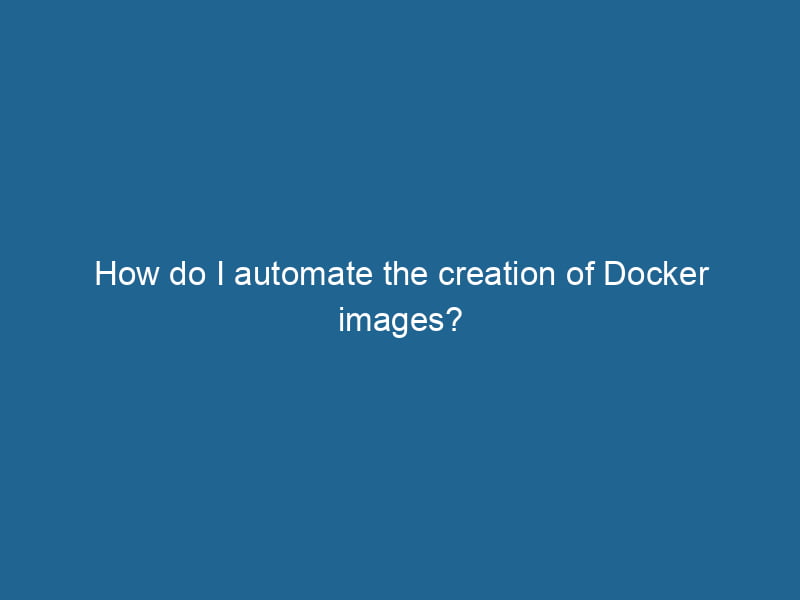Automating the Creation of Docker Images
In the ever-evolving landscape of software development, Docker has become a cornerstone for creating, deploying, and managing applications within containers. One of the most powerful features of Docker is its ability to automate the creation of images, which encapsulate all the necessary components for an application to run"RUN" refers to a command in various programming languages and operating systems to execute a specified program or script. It initiates processes, providing a controlled environment for task execution..... In this article, we will explore advanced techniques to automate the creation of Docker images, ensuring that your development workflow is efficient, reproducible, and scalable.
Understanding Docker Images and Dockerfiles
Before diving into automation, it’s crucial to grasp the concept of Docker images and how they are created using Dockerfiles.
What is a Docker Image?
A Docker imageAn image is a visual representation of an object or scene, typically composed of pixels in digital formats. It can convey information, evoke emotions, and facilitate communication across various media.... is essentially a snapshot of a filesystem that includes everything needed to run an application: code, libraries, dependencies, and environment variables. Images are built using a series of instructions defined in a DockerfileA Dockerfile is a script containing a series of instructions to automate the creation of Docker images. It specifies the base image, application dependencies, and configuration, facilitating consistent deployment across environments.....
What is a Dockerfile?
A Dockerfile is a text file that contains a set of instructions for building a Docker image. Each instruction in the Dockerfile corresponds to a layer in the final image, allowing Docker to cache layers for efficiency. A typical Dockerfile might contain instructions for setting the base image, copying files, installing packages, and defining commands to run.
The Need for Automation
Manually creating Docker images can be tedious and error-prone, especially in complex applications with multiple dependencies. Automation streamlines this process, ensuring consistency in builds and reducing human error. Additionally, automation allows for continuous integration and continuous deployment (CI/CD) practices, making it easier to deploy applications at scale.
Prerequisites for Automating Docker Image Creation
Before automating the creation of Docker images, you should have the following in place:
- Docker Installed: Ensure Docker is installed and running on your machine or CI/CD server.
- Version Control System: Utilize a version control system like Git to manage your Dockerfiles and application code.
- CI/CD Tool: Familiarize yourself with a CI/CD tool such as Jenkins, GitLab CI, or GitHub Actions.
- Docker RegistryA Docker Registry is a storage and distribution system for Docker images. It allows developers to upload, manage, and share container images, facilitating efficient deployment in diverse environments....: Set up a Docker registryA registry is a centralized database that stores information about various entities, such as software installations, system configurations, or user data. It serves as a crucial component for system management and configuration.... (like Docker HubDocker Hub is a cloud-based repository for storing and sharing container images. It facilitates version control, collaborative development, and seamless integration with Docker CLI for efficient container management.... or a private registryA private registry is a secure repository for managing and storing container images, allowing organizations to control access, enhance security, and streamline deployment processes within their infrastructure....) to store your built images.
Automating Docker Image Creation with Dockerfile Best Practices
1. Structuring Your Dockerfile
A well-structured Dockerfile is crucial for effective automation. Here are some best practices:
-
Use Official Base Images: Start with official base images from Docker Hub to ensure security and reliability.
FROM python:3.9-slim -
Minimize Layers: Combine commands using
&&to reduce the number of layers in your image. This not only minimizes image size but also improves build speed.RUN apt-get update && apt-get install -y curl vim && rm -rf /var/lib/apt/lists/* -
Leverage Cache: Structure your Dockerfile to maximize the cache. Place less frequently changing commands at the top and more frequently changing ones at the bottom.
2. Versioning and Tagging Images
Automate the versioning and tagging of your Docker images. This can be accomplished using build arguments or environment variables.
ARGARG is a directive used within Dockerfiles to define build-time variables that allow you to parameterize your builds. These variables can influence how an image is constructed, enabling developers to create more flexible and reusable Docker images.... More VERSION=latest
LABELIn data management and classification systems, a "label" serves as a descriptor that categorizes and identifies items. Labels enhance data organization, facilitate retrieval, and improve understanding within complex datasets.... version=${VERSION}In your CI/CD pipeline, you can pass the VERSION argument dynamically based on the commit hash or semantic versioning.
3. Secrets Management
Managing secrets is critical for security. Use Docker secrets or environment variables to manage sensitive data like APIAn API, or Application Programming Interface, enables software applications to communicate and interact with each other. It defines protocols and tools for building software and facilitating integration.... keys and database credentials. Avoid hardcoding secrets into your Dockerfile.
ENVENV, or Environmental Variables, are crucial in software development and system configuration. They store dynamic values that affect the execution environment, enabling flexible application behavior across different platforms.... DATABASE_PASSWORD=${DATABASE_PASSWORD}4. Multi-Stage Builds
Multi-stage builds allow you to create smaller, more efficient images by separating the build environment from the runtime environment. This technique can significantly reduce the size of the final image.
# Build Stage
FROM nodeNode, or Node.js, is a JavaScript runtime built on Chrome's V8 engine, enabling server-side scripting. It allows developers to build scalable network applications using asynchronous, event-driven architecture....:14 AS builder
WORKDIRThe `WORKDIR` instruction in Dockerfile sets the working directory for subsequent instructions. It simplifies path management, as all relative paths will be resolved from this directory, enhancing build clarity.... /app
COPYCOPY is a command in computer programming and data management that facilitates the duplication of files or data from one location to another, ensuring data integrity and accessibility.... package.json .
RUN npm install
COPY . .
RUN npm run build
# Production Stage
FROM nginx:alpine
COPY --from=builder /app/dist /usr/share/nginx/htmlImplementing CI/CD for Automated Image Creation
1. Using GitHub Actions
GitHub Actions is a powerful CI/CD tool that allows you to automate the build and deployment of Docker images. Here’s a step-by-step guide to create a workflow:
Step 1: Create a Workflow File
In your repositoryA repository is a centralized location where data, code, or documents are stored, managed, and maintained. It facilitates version control, collaboration, and efficient resource sharing among users...., create a file named .github/workflows/docker-image.yml.
Step 2: Define the Workflow
Here’s an example workflow that builds a Docker image and pushes it to Docker Hub:
name: Build and Push Docker Image
on:
push:
branches:
- main
jobs:
build:
runs-on: ubuntu-latest
steps:
- name: Checkout code
uses: actions/checkout@v2
- name: Log in to Docker Hub
uses: docker/login-action@v1
with:
username: ${{ secrets.DOCKER_USERNAME }}
password: ${{ secrets.DOCKER_PASSWORD }}
- name: Build the Docker image
run: docker build . -t my-image:${{ github.sha }}
- name: Push the Docker image
run: docker push my-image:${{ github.sha }}Step 3: Set Up Secrets
In your GitHub repository, navigate to Settings > Secrets and addThe ADD instruction in Docker is a command used in Dockerfiles to copy files and directories from a host machine into a Docker image during the build process. It not only facilitates the transfer of local files but also provides additional functionality, such as automatically extracting compressed files and fetching remote files via HTTP or HTTPS.... More DOCKER_USERNAME and DOCKER_PASSWORD for authentication with Docker Hub.
2. Using GitLab CI/CD
If you are using GitLab, the process is also straightforward. Here’s how to set it up:
Step 1: Create a .gitlab-ci.yml File
In the root of your repository, create a file named .gitlab-ci.yml.
Step 2: Define the CI/CD Pipeline
Here’s an example GitLab CI/CD pipeline:
stages:
- build
- deploy
build:
stage: build
image: docker:latest
services:
- docker:dind
script:
- docker build -t my-image:$CI_COMMIT_SHORT_SHA .
- echo "$DOCKER_PASSWORD" | docker login -u "$DOCKER_USERNAME" --password-stdin
- docker push my-image:$CI_COMMIT_SHORT_SHAStep 3: Set Up CI/CD Variables
In your GitLab repository, navigate to Settings > CI / CD > Variables and add DOCKER_USERNAME and DOCKER_PASSWORD.
Advanced Techniques for Docker Image Automation
1. Automated Testing of Docker Images
Before deploying Docker images to production, it’s crucial to ensure their reliability through automated tests. You can integrate testing into your CI/CD pipeline using tools like:
- Docker ComposeDocker Compose is a tool for defining and running multi-container Docker applications using a YAML file. It simplifies deployment, configuration, and orchestration of services, enhancing development efficiency.... More: For integration testing of multi-container applications.
- Test Containers: For running tests in lightweight, throwaway containers.
2. Image Scanning for Vulnerabilities
Automate image scanning to identify vulnerabilities in your Docker images. Tools like Trivy or Clair can be integrated into your CI/CD pipeline to scan images before they are pushed to production.
# Example step for image scanning using Trivy
- name: Scan Docker image
run: trivy image my-image:${{ github.sha }}3. Automatically Update Dependencies
Use tools like Renovate or Dependabot to automate the process of keeping dependencies up to date. This can lead to fewer vulnerabilities and a more stable environment.
Summary
Automating the creation of Docker images is a vital step in modern DevOps practices. By leveraging Dockerfiles, CI/CD tools, and advanced techniques, you can create a robust, efficient, and secure workflow that enhances your development and deployment processes.
Implementing these best practices not only saves time but also ensures that your applications are consistently built and deployed in a reliable manner. As your projects grow and evolve, so too should your automation strategies, adapting to new tools and technologies that can further streamline your workflows.