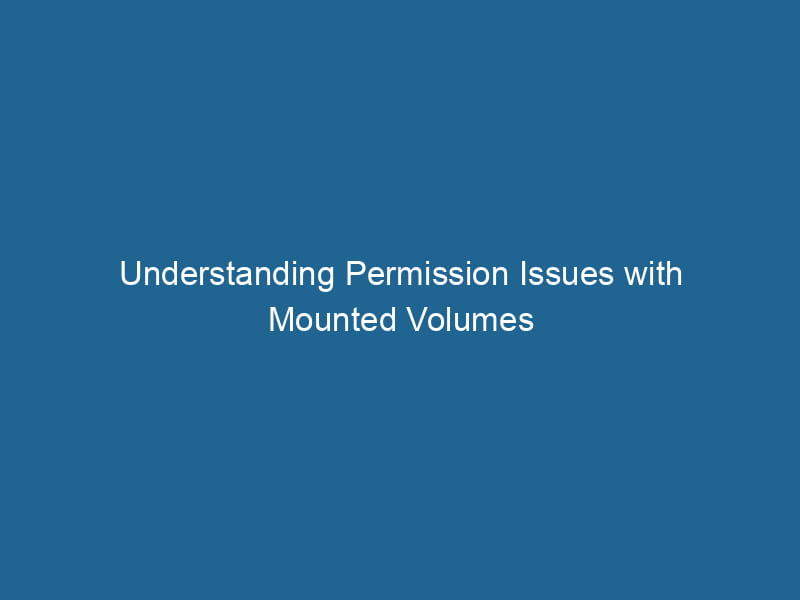Permission Issues with Mounted Volumes in Docker
Docker is a powerful tool for creating, deploying, and managing containerized applications. One of the most common features of Docker is the ability to use mounted volumes for persistent data storage. However, working with mounted volumes can lead to a variety of permission issues that can hinder development and deployment processes. In this article, we will explore the intricacies of permission issues with mounted volumes, how to diagnose them, and practical solutions to mitigate these problems.
Understanding Docker Volumes
Before delving into permission issues, it’s essential to understand what Docker volumes are and how they work. Docker volumes are a way to persist data generated by and used by Docker containers. Unlike bind mounts, which map a specific path from the host filesystem to a containerContainers are lightweight, portable units that encapsulate software and its dependencies, enabling consistent execution across different environments. They leverage OS-level virtualization for efficiency...., volumes are managed by Docker and are stored in a part of the host filesystem that is managed by Docker.
Types of Mounts in Docker
There are primarily two types of mounts in Docker:
-
Volumes: Managed by Docker and stored in
/var/lib/docker/volumes/by default on the host. They are less prone to permission issues since Docker handles access control. -
Bind Mounts: Map a specific directory on the host to a directory in the container. This flexibility comes with the added complexity of dealing with potential permission issues, as the permissions on the host filesystem directly affect the container’s access.
Why Permissions Matter
When an application runs inside a Docker container, it operates with the permissions assigned to the user running the container. If you’re using mounted volumes, the permissions of these volumes will often depend on the user and group ownership of the files and directories on the host system. When there is a mismatch between the host and container user IDs (UIDs) and group IDs (GIDs), you can encounter permission issues.
Common Permission Issues
1. UID and GID Mismatches
One of the most prevalent issues developers face is the mismatch of UIDs and GIDs between the host and container. For example, if you run"RUN" refers to a command in various programming languages and operating systems to execute a specified program or script. It initiates processes, providing a controlled environment for task execution.... a container as the root user (UID 0) and attempt to access a directory on the host owned by a non-root user, you will encounter permission denials.
2. Read-Only Filesystem
Sometimes you may accidentally mount a volumeVolume is a quantitative measure of three-dimensional space occupied by an object or substance, typically expressed in cubic units. It is fundamental in fields such as physics, chemistry, and engineering.... in read-only mode (using the :ro option). This can lead to confusion, especially if the application in the container tries to write to that volume.
3. Docker Daemon Permissions
Docker runs as a daemonA daemon is a background process in computing that runs autonomously, performing tasks without user intervention. It typically handles system or application-level functions, enhancing efficiency...., and permissions of the user running the Docker daemon can affect mounted volumes. If the daemon runs as a non-privileged user, it may not have sufficient permissions to read or write to certain directories on the host.
4. SELinux and AppArmor
On systems with enhanced security modules like SELinux or AppArmor, you may encounter permission issues due to additional restrictions imposed by these systems. These security frameworks can prevent containers from accessing or modifying files even if the traditional Unix permissions would otherwise allow it.
Diagnosing Permission Issues
Understanding the root cause of permission issues is the first step towards resolving them. Here are some strategies for diagnosing these issues:
1. Inspect the Volume
Use the docker volume inspectDocker Volume Inspect is a command used to retrieve detailed information about specific volumes in a Docker environment. It provides metadata such as mount point, driver, and options, aiding in effective volume management.... command to examine the volume configuration and check for clues related to permissions. This command provides details about the volume, including its mount point and any options that might influence access.
2. Check User Permissions in the Container
You can run a command inside a container to check the current user and the permissions of mounted directories:
docker exec -it /bin/sh
whoami
ls -l /path/to/mounted/directory3. Review Host Permissions
Check the permissions of the mounted directories on the host. Use the ls -l command to list permissions:
ls -l /path/to/host/directory4. Examine Docker Logs
Docker logs provide insights into issues that may not be immediately visible. Use the following command to view logs:
docker logs Look for any permission-related errors that appear in the logs.
Solutions to Permission Issues
1. Align UID/GID Between Host and Container
One of the most effective ways to avoid permission issues is to ensure that the UID and GID of the user inside the container match those of the user on the host. If you’re using a bind mountA bind mount is a method in Linux that allows a directory to be mounted at multiple locations in the filesystem. This enables flexible file access without duplicating data, enhancing resource management...., you can specify this in your DockerfileA Dockerfile is a script containing a series of instructions to automate the creation of Docker images. It specifies the base image, application dependencies, and configuration, facilitating consistent deployment across environments.... or during container creation.
Here is an example of running a container with a specific user:
docker run -u $(id -u):$(id -g) -v /path/to/host:/path/to/container my_image2. Use Dockerfile to Specify User
You can set the user in your Dockerfile using the USER command. This ensures that any processes running inside the container will have the correct permissions. Here’s an example:
FROM ubuntu:latest
RUN useradd -u 1001 -m myuser
USER myuser3. Adjusting File Permissions on the Host
If you control the host environment, you can adjust the permissions of the directory being mounted. Use chown or chmod to ensure that the user or group that the container runs as has the necessary permissions.
sudo chown -R 1001:1001 /path/to/host/directory4. Configure SELinux or AppArmor
If your system uses SELinux or AppArmor, you may need to modify the security context for your files or adjust the profiles to allow the required access. In some cases, you might need to addThe ADD instruction in Docker is a command used in Dockerfiles to copy files and directories from a host machine into a Docker image during the build process. It not only facilitates the transfer of local files but also provides additional functionality, such as automatically extracting compressed files and fetching remote files via HTTP or HTTPS.... More the :z or :Z option to your volume mounts to ensure that SELinux allows access.
docker run -v /path/to/host:/path/to/container:z my_image5. Use Docker Compose for Simplification
If you’re using Docker ComposeDocker Compose is a tool for defining and running multi-container Docker applications using a YAML file. It simplifies deployment, configuration, and orchestration of services, enhancing development efficiency.... More, you can simplify user management and permissions configuration by specifying user settings in your docker-compose.yml file.
version: '3'
services:
app:
image: my_image
user: "1001:1001"
volumes:
- /path/to/host:/path/to/containerBest Practices
-
Use Named Volumes: For data that doesn’t require direct access from the host, prefer using Docker-managed named volumes as they abstract away many permission issues related to the host filesystem.
-
Consistent User Management: Maintain a consistent user management policy across teams to avoid mismatched permissions.
-
Automate Permission Checks: Implement scripts or CI/CD processes to verify permissions before deploying containers.
-
Documentation: Maintain documentation on your Docker setups, including any custom user management or permissions handling that is in place.
-
Test in a Staging Environment: Always validate your Docker configurations, especially those related to permissions, in a staging environment before deploying to production.
Conclusion
Permission issues with mounted volumes in Docker can be complex and frustrating, but understanding the underlying mechanisms can help you effectively diagnose and resolve these problems. By aligning UIDs and GIDs, adjusting host permissions, and leveraging Docker features, you can create a smoother experience for your containerized applications. Adopting best practices and looking out for security considerations will further enhance the reliability of your deployments. As with many things in software development, proactive management and thorough testing are key to success.