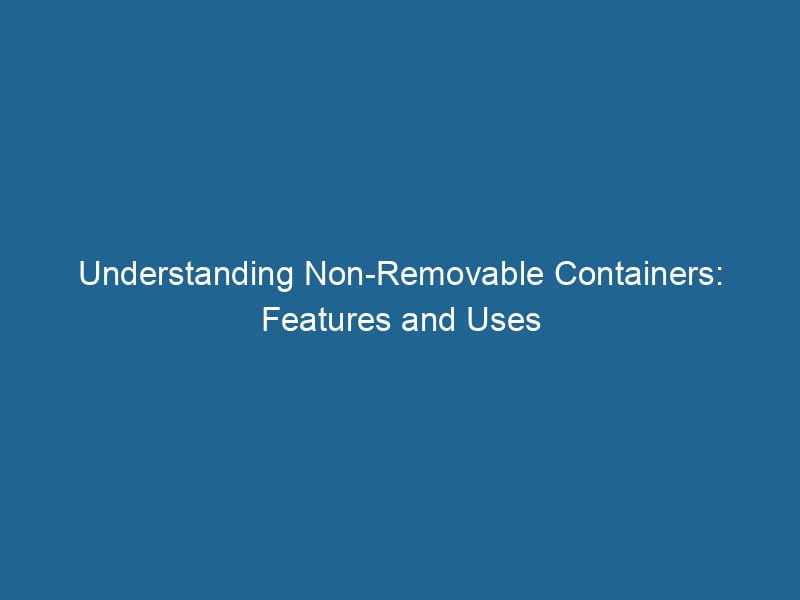Understanding Containers That Cannot Be Removed in Docker
Docker has revolutionized the way we deploy and manage applications. With its lightweight containerization technology, developers can create, test, and deploy applications in isolated environments called containers. However, one of the challenges that users may encounter is dealing with containers that cannot be removed. In this article, we will delve deep into the scenarios that lead to these situations, explore potential solutions, and discuss preventive measures to avoid such issues in the future.
What Are Docker Containers?
Before we explore the topic of non-removable containers, it’s essential to understand what Docker containers are. A Docker containerContainers are lightweight, portable units that encapsulate software and its dependencies, enabling consistent execution across different environments. They leverage OS-level virtualization for efficiency.... is a lightweight, standalone, executable package that includes everything needed to run"RUN" refers to a command in various programming languages and operating systems to execute a specified program or script. It initiates processes, providing a controlled environment for task execution.... a piece of software, including the code, runtime, libraries, environment variables, and configuration files. Containers are isolated from each other and the host system, ensuring a consistent runtime environment across various platforms.
Common Scenarios of Non-Removable Containers
1. Running Containers
One of the primary reasons you may encounter a container that cannot be removed is if it is still running. Docker does not allow the deletion of running containers to ensure that applications continue to function as expected. You can check the status of your containers using the following command:
docker psThis command will display all active containers. If you find a container you wish to remove, you must first stop it:
docker stop After stopping, you can proceed to remove the container:
docker rm 2. Containers with Dependent Resources
Sometimes, containers may have dependent resources, such as volumes or networks. If a volumeVolume is a quantitative measure of three-dimensional space occupied by an object or substance, typically expressed in cubic units. It is fundamental in fields such as physics, chemistry, and engineering.... or networkA network, in computing, refers to a collection of interconnected devices that communicate and share resources. It enables data exchange, facilitates collaboration, and enhances operational efficiency.... is being used by a container, you may face issues when attempting to remove it. Docker will throw an error indicating that the resource is in use.
To check for volumes and networks associated with a container, you can use the following commands:
docker inspect This command provides detailed information about the container, including its dependencies. Once you’ve identified the dependencies, you can remove them or detach them from the container before attempting to remove the container itself.
3. Containers in a “Paused” State
Docker allows users to pause containers, which can lead to confusion when trying to remove them. A paused container is not actively running, but it is still not considered fully stopped. To remove a paused container, you must first un-pause it:
docker unpause After unpausing, you can then stop and remove the container as described previously.
4. Unresponsive Docker Daemon
In rare situations, the Docker daemonA daemon is a background process in computing that runs autonomously, performing tasks without user intervention. It typically handles system or application-level functions, enhancing efficiency.... itself may become unresponsive. When this happens, you might encounter containers that appear to be stuck or cannot be removed. You can check the status of the Docker daemon with the following command:
systemctl status dockerIf the daemon is unresponsive, you may need to restart it:
sudo systemctl restart dockerHowever, be cautious, as this may affect other running containers.
Handling Errors When Removing Containers
If you encounter an error when trying to remove a container, it’s important to understand the specific error message provided by Docker. Common error messages include:
Error: You cannot remove a running containerError: Conflict. The container is in use by another containerError: No such container
1. Error: You Cannot Remove a Running Container
As previously mentioned, this occurs when you attempt to remove a container that is still running. Ensure that you stop the container first.
2. Error: Conflict
This error occurs when a resource (like a volume or network) is in use by another container. You need to identify the dependent resources and either stop or detach them before proceeding with the removal.
3. Error: No Such Container
This error indicates that the specified container ID does not exist. This could happen if you mistyped the container ID or if the container has already been removed. Double-check your commands and ensure you are referencing the correct container.
Advanced Techniques for Removing Containers
In some cases, you may need to use more advanced techniques to deal with stubborn containers. Here are some methods you can try:
1. Force Removal
If a container is in a state that prevents you from removing it normally, you can force its removal using the -f flag:
docker rm -f This command stops the container if it is running and then removes it. Use this option with caution, as it can lead to data loss if the container is holding unsaved data.
2. Removing All Stopped Containers
If you want to clean up your Docker environment by removing all stopped containers, you can use:
docker container pruneThis command will remove all containers that are not currently running, freeing up space and reducing clutter.
3. Using Docker Compose
If your containers are managed by Docker ComposeDocker Compose is a tool for defining and running multi-container Docker applications using a YAML file. It simplifies deployment, configuration, and orchestration of services, enhancing development efficiency.... More, you might encounter issues when trying to remove them individually. In such cases, you can remove all associated containers using:
docker-compose downThis command will stop and remove all containers defined in the docker-compose.yml file, as well as networks created by Compose.
4. Manual Removal of Docker Resources
If you find yourself in a situation where Docker commands do not work, you can manually remove the container’s resources. This is an advanced technique and should be used as a last resort.
-
Stop the Docker daemon:
sudo systemctl stop docker -
Navigate to the Docker storage directory, typically located at
/var/lib/docker/. Within this directory, you’ll find subdirectories for containers, images, volumes, and networks. -
Identify the container’s data directory, which usually follows the format
containers/. You can remove this directory manually. -
Restart the Docker daemon:
sudo systemctl start docker
5. Docker System Prune
As a final cleanup mechanism, you may want to use the docker system prune command. This command removes unused data, including stopped containers, unused networks, dangling images, and build cache:
docker system pruneYou can addThe ADD instruction in Docker is a command used in Dockerfiles to copy files and directories from a host machine into a Docker image during the build process. It not only facilitates the transfer of local files but also provides additional functionality, such as automatically extracting compressed files and fetching remote files via HTTP or HTTPS.... More the -a flag to also remove all unused images, not just dangling ones:
docker system prune -aPreventive Measures
While dealing with non-removable containers can be frustrating, there are several preventive measures you can take to minimize the likelihood of encountering such issues:
1. Regular Monitoring of Containers
Regularly monitor your containers using commands like docker ps, docker images, and docker volume lsThe `docker volume ls` command lists all Docker volumes on the host. This command helps users to manage persistent data storage efficiently, providing essential details like volume name and driver.... to keep track of their states and dependencies.
2. Implementing Proper Resource Management
Ensure that volumes and networks are properly managed and removed when they are no longer needed. Using Docker Compose can help streamline this process by managing dependencies automatically.
3. Documenting Your Workflow
Maintain documentation of your workflow, including how containers are created, modified, and removed. Having a clear understanding of your usage patterns can help identify potential issues before they arise.
4. Version Control for Dockerfiles
Using version control systems (like Git) for your Dockerfiles and configurations can help you revert to previous states if something goes wrong. This practice ensures that you have a backup to work from.
5. Regularly Update Docker
Keeping Docker up to date ensures that you benefit from bug fixes and performance improvements. Regular updates can help minimize issues related to container management.
Conclusion
Docker containers are a powerful tool for application deployment, but they can occasionally lead to complications when it comes to removal. Understanding the reasons behind non-removable containers and having a set of strategies at your disposal can significantly enhance your workflow. By following the practices outlined in this article, you can effectively manage your container lifecycle and avoid the headaches associated with stubborn containers.
In the ever-evolving landscape of software development, staying informed and adaptable is crucial. Whether you are a novice or an experienced developer, mastering the nuances of Docker will undoubtedly empower you to build more efficient and resilient applications.