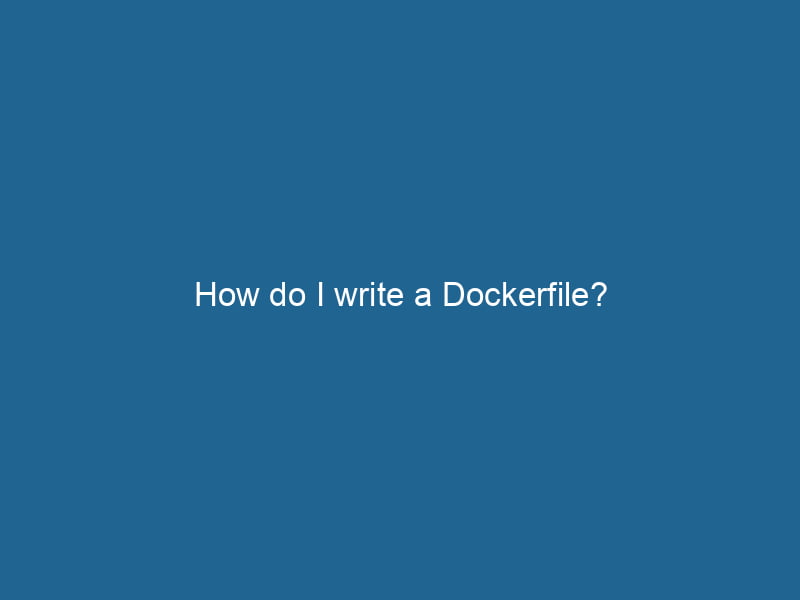How to Write a Dockerfile: An Advanced Guide
In the ever-evolving landscape of software development, Docker has emerged as a leading tool for building, packaging, and deploying applications in a consistent environment. At the heart of Docker is the Dockerfile—an essential script that defines how to create a Docker imageAn image is a visual representation of an object or scene, typically composed of pixels in digital formats. It can convey information, evoke emotions, and facilitate communication across various media..... In this article, we’ll explore the advanced aspects of writing a DockerfileA Dockerfile is a script containing a series of instructions to automate the creation of Docker images. It specifies the base image, application dependencies, and configuration, facilitating consistent deployment across environments...., delving deep into best practices, optimization techniques, and common pitfalls to avoid, ensuring you can leverage Docker’s full potential in your development workflow.
Understanding the Basics of a Dockerfile
Before diving into advanced techniques, let’s quickly recap the fundamental structure of a Dockerfile. A Dockerfile is a text file that contains a series of instructions on how to build a Docker image. The basic syntax includes various commands such as FROM, RUN"RUN" refers to a command in various programming languages and operating systems to execute a specified program or script. It initiates processes, providing a controlled environment for task execution...., COPYCOPY is a command in computer programming and data management that facilitates the duplication of files or data from one location to another, ensuring data integrity and accessibility...., and CMDCMD, or Command Prompt, is a command-line interpreter in Windows operating systems. It allows users to execute commands, automate tasks, and manage system files through a text-based interface...., which dictate the actions Docker must perform.
Core Dockerfile Commands
-
FROM: Specifies the base image to use for the new image. Every Dockerfile must start with this command.
FROM ubuntu:20.04 -
RUN: Executes a command in the shell during the image build process. This command is often used to install packages.
RUN apt-get update && apt-get install -y python3 -
COPY: Copies files/directories from the host filesystem into the Docker image.
COPY . /app -
CMD: Specifies the default command to run when the containerContainers are lightweight, portable units that encapsulate software and its dependencies, enabling consistent execution across different environments. They leverage OS-level virtualization for efficiency.... starts.
CMD ["python3", "/app/my_script.py"] -
EXPOSE"EXPOSE" is a powerful tool used in various fields, including cybersecurity and software development, to identify vulnerabilities and shortcomings in systems, ensuring robust security measures are implemented....: Documents the portA PORT is a communication endpoint in a computer network, defined by a numerical identifier. It facilitates the routing of data to specific applications, enhancing system functionality and security.... number on which a container will listen for connections.
EXPOSE 5000 -
ENTRYPOINTAn entrypoint serves as the initial point of execution for an application or script. It defines where the program begins its process flow, ensuring proper initialization and resource management....: Configures a container to run as an executable. It allows you to specify parameters that can be overridden.
ENTRYPOINT ["python3", "/app/my_script.py"]
Advanced Command Usage and Best Practices
Multi-stage Builds
One of the most powerful features in Docker is the ability to create multi-stage builds. This technique allows you to use multiple FROM statements in a single Dockerfile, which can significantly reduce the size of the final image by copying only the necessary artifacts from intermediate images.
Example of Multi-stage Build
# First stage: Build the application
FROM nodeNode, or Node.js, is a JavaScript runtime built on Chrome's V8 engine, enabling server-side scripting. It allows developers to build scalable network applications using asynchronous, event-driven architecture....:14 AS builder
WORKDIRThe `WORKDIR` instruction in Dockerfile sets the working directory for subsequent instructions. It simplifies path management, as all relative paths will be resolved from this directory, enhancing build clarity.... /app
COPY package.json ./
RUN npm install
COPY . .
RUN npm run build
# Second stage: Create the final image
FROM nginx:alpine
COPY --from=builder /app/build /usr/share/nginx/htmlIn this example, the first stage compiles a Node.js application, and the second stage uses NGINX to serve the built files. The final image only contains the NGINX server and the compiled application, considerably reducing the image size.
Layer Caching
Docker images are built in layers. Each command in a Dockerfile creates a new layer, which can leverage Docker’s caching mechanism. By arranging commands efficiently and minimizing changes to the earlier layers, you can speed up build times.
Best Practices for Layer Caching
-
Order Commands Logically: Place commands that change less frequently at the top, such as
COPY package.jsonandRUN npm install, to take advantage of caching. -
Combine RUN Commands: Reduce the number of layers by chaining commands together.
RUN apt-get update && apt-get install -y python3 && apt-get clean && rm -rf /var/lib/apt/lists/* -
Use
.dockerignore: Exclude files and directories that are not needed in the build context. This helps keep the build context small and speeds up the build process.
Environment Variables
Using environment variables can help customize and configure your Docker container at runtime. You can set environment variables in your Dockerfile using the ENVENV, or Environmental Variables, are crucial in software development and system configuration. They store dynamic values that affect the execution environment, enabling flexible application behavior across different platforms.... command.
Example of Using ENV
ENV NODE_ENV=productionThese variables can be accessed in your application code or during the build process. However, avoid hardcoding sensitive information like APIAn API, or Application Programming Interface, enables software applications to communicate and interact with each other. It defines protocols and tools for building software and facilitating integration.... keys directly in the Dockerfile. Instead, consider using Docker secrets or an external configuration management tool.
Health Checks
Adding health checks to your Dockerfile can help ensure that your application is up and running as expected. Docker can periodically check the health of the application and report its status.
Example of a Health Check
HEALTHCHECKHEALTHCHECK is a Docker directive used to monitor container health by executing specified commands at defined intervals. It enhances reliability by enabling automatic restarts for failing services.... --interval=5m --timeout=3s
CMD curl -f http://localhost/ || exit 1This command tries to make an HTTP request to the application. If it fails, the container is marked as unhealthy, which can trigger Docker to restart it based on your orchestrationOrchestration refers to the automated management and coordination of complex systems and services. It optimizes processes by integrating various components, ensuring efficient operation and resource utilization.... settings.
Optimizing Dockerfile for Production
Minimize Image Size
A smaller Docker image not only reduces bandwidth and storage costs but also improves security. Here are some strategies:
-
Start with a Minimal Base Image: Consider using a minimal base image like
alpine, which drastically reduces image size.FROM alpine:latest -
Remove Unnecessary Files: Always clean up after installing packages. Use
apt-get cleanand remove temporary files. -
Use Specific Tags: Instead of
FROM ubuntu:latest, use a specific version tag to avoid unexpected changes in your production environment.
Security Considerations
Security is paramount in any production environment. Here are some best practices:
-
Run as a Non-Root User: By default, Docker containers run as the root user. Create a non-root user and switch to that user to mitigate security risks.
RUN useradd -ms /bin/bash appuser USER appuser -
Scan Your Images: Use tools like
Docker Bench for SecurityorTrivyto scan your images for vulnerabilities. -
Limit Resource Usage: Use Docker’s built-in flags to limit memory and CPU usage of your containers:
docker run --memory=512m --cpus="1.0" my_image
Common Pitfalls and How to Avoid Them
Overusing the RUN Command
While it’s tempting to addThe ADD instruction in Docker is a command used in Dockerfiles to copy files and directories from a host machine into a Docker image during the build process. It not only facilitates the transfer of local files but also provides additional functionality, such as automatically extracting compressed files and fetching remote files via HTTP or HTTPS.... More numerous RUN commands for installation, chaining them when possible is more efficient and reduces the layer count. Each RUN command creates a new layer; keep them to a minimum for performance.
Ignoring Cache
Don’t overlook the benefits of Docker’s layer caching. If you change a line in the Dockerfile, all subsequent layers will be rebuilt. Maintain a clean structure to maximize cache efficiency.
Lack of Documentation
Don’t underestimate the importance of documentation within your Dockerfile. Use comments to explain complex commands or the rationale behind certain decisions. This will help anyone reviewing your Dockerfile in the future.
# Install dependencies
RUN apt-get update &&
apt-get install -y python3Conclusion
Writing a Dockerfile may seem straightforward at first, but mastering its intricacies can significantly impact your development workflow and application deployment. By applying best practices, optimizing for size and security, and avoiding common pitfalls, you can leverage Docker’s full potential, making your applications more portable and maintainable.
As you continue your journey in containerization, remember that the Docker ecosystem is vast and continually evolving. Keep up with the latest releases, improvements, and community best practices to remain at the forefront of this transformative technology.
Happy Dockering!