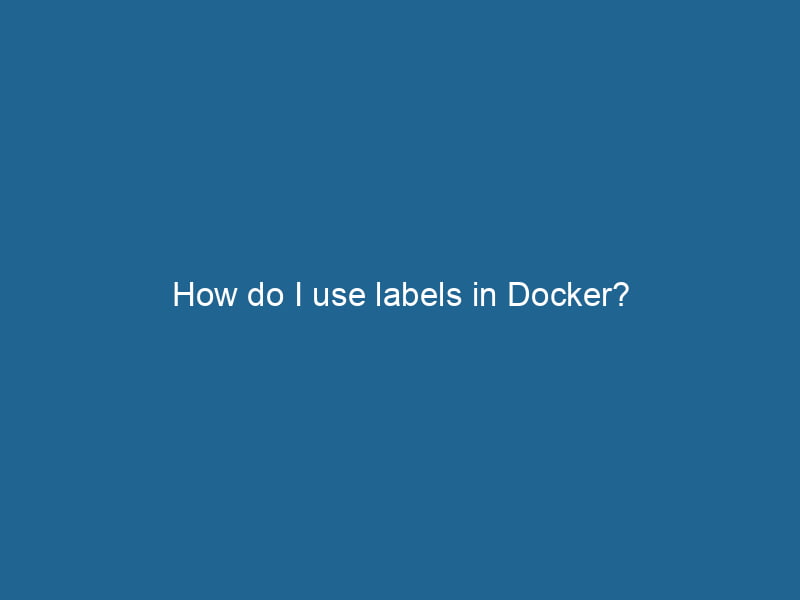How Do I Use Labels in Docker?
Docker has revolutionized the way we deploy applications by providing lightweight, portable containers. One of the powerful features in Docker is the use of labels. Labels are key-value pairs that help you organize and manage containers, images, and other Docker objects effectively. This article will explore how to use labels in Docker, their benefits, and some best practices for leveraging them in your containerized applications.
What Are Docker Labels?
In Docker, labels are metadata that you can attach to Docker objects. They consist of a key and a value that provide additional context about the object. Labels can be used for various purposes, including:
- Organizational Information: LabelIn data management and classification systems, a "label" serves as a descriptor that categorizes and identifies items. Labels enhance data organization, facilitate retrieval, and improve understanding within complex datasets.... your images or containers with information such as the version number, maintainer’s name, or purpose.
- Automation & Management: Some orchestrationOrchestration refers to the automated management and coordination of complex systems and services. It optimizes processes by integrating various components, ensuring efficient operation and resource utilization.... tools, like KubernetesKubernetes is an open-source container orchestration platform that automates the deployment, scaling, and management of containerized applications, enhancing resource efficiency and resilience.... and Docker SwarmDocker Swarm is a container orchestration tool that enables the management of a cluster of Docker engines. It simplifies scaling and deployment, ensuring high availability and load balancing across services...., use labels to manage and organize containers automatically.
- Filtering: Labels can help you filter and query Docker objects, making it easier to find specific containers or images in a large environment.
The versatility of labels makes them an essential tool for both small projects and large-scale deployments.
How to Add Labels
You can addThe ADD instruction in Docker is a command used in Dockerfiles to copy files and directories from a host machine into a Docker image during the build process. It not only facilitates the transfer of local files but also provides additional functionality, such as automatically extracting compressed files and fetching remote files via HTTP or HTTPS.... More labels to various Docker objects, including images, containers, networks, and volumes. Let’s explore how to use labels with each type of object.
1. Adding Labels to Docker Images
To add labels to a Docker imageAn image is a visual representation of an object or scene, typically composed of pixels in digital formats. It can convey information, evoke emotions, and facilitate communication across various media...., you can use the LABEL instruction in the DockerfileA Dockerfile is a script containing a series of instructions to automate the creation of Docker images. It specifies the base image, application dependencies, and configuration, facilitating consistent deployment across environments..... Here’s an example of how to define labels in a Dockerfile:
# Dockerfile
FROM ubuntu:latest
LABEL version="1.0"
LABEL maintainer="[email protected]"
LABEL description="This is a sample application for demonstration."After building the image, you can see the labels by using the docker inspect command:
docker build -t sample-app:1.0 .
docker inspect sample-app:1.0 | grep -i label2. Adding Labels to Docker Containers
You can add labels to containers when you create them using the --label flag with the docker run"RUN" refers to a command in various programming languages and operating systems to execute a specified program or script. It initiates processes, providing a controlled environment for task execution.... command. For example:
docker run -d --name my_container --label env="production" --label role="web" nginxJust like with images, you can inspect the containerContainers are lightweight, portable units that encapsulate software and its dependencies, enabling consistent execution across different environments. They leverage OS-level virtualization for efficiency.... to see the labels applied:
docker inspect my_container | grep -i label3. Adding Labels to Docker Networks
You can also label networks, which can be handy for identifying and organizing different networkA network, in computing, refers to a collection of interconnected devices that communicate and share resources. It enables data exchange, facilitates collaboration, and enhances operational efficiency.... types or purposes. Use the --label flag when creating a network:
docker network create --label purpose="backend" my_backend_networkInspecting the network will show you the label details:
docker network inspectDocker Network Inspect provides detailed insights into a Docker network's configuration and connected containers. This command is essential for troubleshooting network issues and optimizing container communication.... my_backend_network | grep -i label4. Adding Labels to Docker Volumes
Similar to networks, you can label volumes to indicate their purpose or any other metadata:
docker volume create --label purpose="data" my_volumeAnd again, you can verify the labels using the inspect command:
docker volume inspectDocker Volume Inspect is a command used to retrieve detailed information about specific volumes in a Docker environment. It provides metadata such as mount point, driver, and options, aiding in effective volume management.... my_volume | grep -i labelBenefits of Using Docker Labels
1. Enhanced Organization
Labels help you organize your containers, images, networks, and volumes by attaching relevant metadata. This organization is particularly beneficial in environments with numerous Docker objects.
2. Improved Automation
In container orchestration platforms like Kubernetes, labels are extensively used for serviceService refers to the act of providing assistance or support to fulfill specific needs or requirements. In various domains, it encompasses customer service, technical support, and professional services, emphasizing efficiency and user satisfaction.... discovery and load balancingLoad balancing is a critical network management technique that distributes incoming traffic across multiple servers. This ensures optimal resource utilization, minimizes response time, and enhances application availability..... By labeling your containers appropriately, you enable these platforms to manage your deployment more effectively.
3. Simplified Filtering and Searching
Labels allow you to filter and search for specific containers, images, or networks quickly. Using the docker ps command with the --filter option, you can easily find containers based on their labels:
docker ps --filter "label=env=production"This command will display all running containers with the label env=production.
4. Documentation and Clarity
Labels can serve as an excellent documentation tool. By labeling containers and images with relevant information (such as version, maintainer, and description), you can provide context to your team and future maintainers about the purpose and importance of each object.
Best Practices for Using Docker Labels
1. Establish a Labeling Convention
Creating a consistent labeling convention is crucial for maintaining organization. Here are some recommendations:
-
Use Prefixes: Consider using prefixes to categorize labels, such as
app,envENV, or Environmental Variables, are crucial in software development and system configuration. They store dynamic values that affect the execution environment, enabling flexible application behavior across different platforms....,version, etc. For example,app=my_app,env=production, andversion=1.0. -
Be Descriptive: Use meaningful names for your labels. Instead of simply using
role, you might useapp.roleto indicate what role the application plays.
2. Keep Labels Simple
While it’s easy to get carried away with labels, it’s best to keep them simple and relevant. Avoid overly complex key names and use straightforward values. This clarity will prevent confusion when managing Docker objects.
3. Limit the Number of Labels
Applying too many labels can lead to confusion and clutter. While Docker allows you to use multiple labels, it’s best to limit the number to what is necessary for effective management.
4. Regularly Review and Clean Up Labels
As your project evolves, some labels may become outdated or irrelevant. Regularly review your Docker objects and clean up any unnecessary labels to maintain clarity.
Using Labels with Docker Compose
Docker ComposeDocker Compose is a tool for defining and running multi-container Docker applications using a YAML file. It simplifies deployment, configuration, and orchestration of services, enhancing development efficiency.... More is a tool for defining and running multi-container Docker applications. You can also use labels in your docker-compose.yml file. Here’s an example:
version: '3'
services:
web:
image: nginx
labels:
env: production
role: web
db:
image: postgres
labels:
env: production
role: databaseTo start the application with Docker Compose, you would use:
docker-compose up -dYou can then inspect the services using:
docker-compose psConclusion
Docker labels are a powerful feature that can significantly enhance the management and organization of your containerized applications. By attaching metadata to your Docker objects, you improve automation, filtering, and documentation. Employing best practices, such as establishing a consistent labeling convention and regularly reviewing labels, will help you maintain clarity as your projects evolve.
As you continue to work with Docker, consider how labels can play a role in your workflow. With the right approach, labels will prove to be an invaluable tool in managing your containerized applications effectively. As the Docker ecosystem continues to evolve, understanding and leveraging labels will ensure you stay ahead in your container management practices.