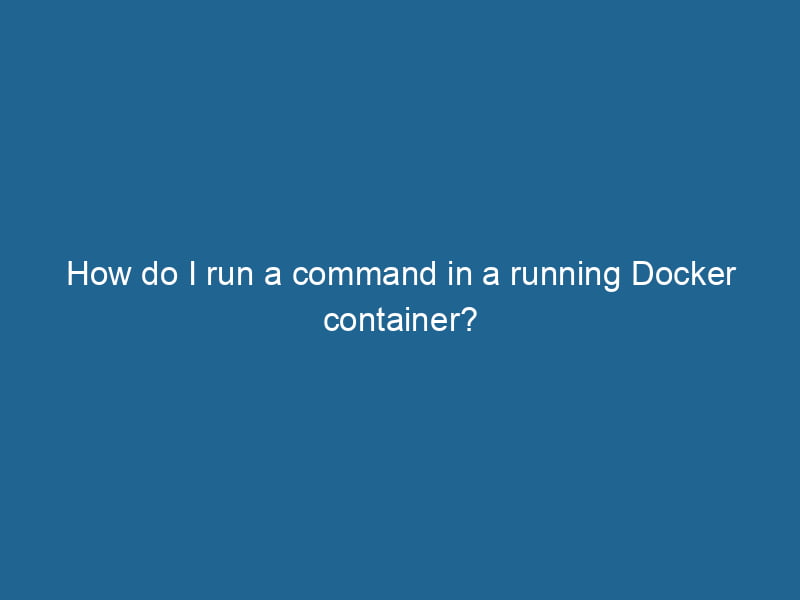How to Run a Command in a Running Docker Container
Docker has revolutionized the way developers and system administrators deploy applications. By encapsulating applications and their dependencies into containers, Docker provides a lightweight, portable, and consistent environment for applications to run"RUN" refers to a command in various programming languages and operating systems to execute a specified program or script. It initiates processes, providing a controlled environment for task execution..... However, managing and interacting with these containers can sometimes feel daunting, especially when it comes to executing commands in running containers. In this article, we will explore various methods to run commands in a running Docker containerContainers are lightweight, portable units that encapsulate software and its dependencies, enabling consistent execution across different environments. They leverage OS-level virtualization for efficiency...., including practical examples and best practices.
Understanding Docker Containers
Before we dive into how to run commands within a container, let’s briefly discuss what Docker containers are. A Docker container is a standard unit of software that packages code and its dependencies so that the application runs quickly and reliably across various computing environments. Containers are isolated from each other and the host system, but they share the same OS kernel.
Each container can run its own independent process or serviceService refers to the act of providing assistance or support to fulfill specific needs or requirements. In various domains, it encompasses customer service, technical support, and professional services, emphasizing efficiency and user satisfaction...., and developers often need to interact with these processes for debugging, configuration, or observation purposes. This is where the ability to run commands within a running container becomes crucial.
Prerequisites
To follow along with this article, ensure you have:
- Docker installed on your machine.
- An understanding of basic Docker commands.
- A running Docker container. You can create one using
docker runor start one from an existing imageAn image is a visual representation of an object or scene, typically composed of pixels in digital formats. It can convey information, evoke emotions, and facilitate communication across various media.....
Starting with Docker Commands
Before executing commands inside a running container, it’s important to familiarize yourself with some core Docker commands:
docker ps: Lists all running containers.docker exec: Runs a command in a running container.docker attach: Attaches to a running container’s standard input, output, and error streams.
While both docker exec and docker attach allow you to interact with a running container, they serve different purposes and have different use cases.
Using docker exec
The docker exec command is the most common way to run commands within a running container. This command allows you to execute a command in an existing container without modifying its state or lifecycle.
Basic Syntax
The basic syntax of the docker exec command is:
docker exec [OPTIONS] CONTAINER COMMAND [ARGARG is a directive used within Dockerfiles to define build-time variables that allow you to parameterize your builds. These variables can influence how an image is constructed, enabling developers to create more flexible and reusable Docker images.... More...]CONTAINER: The container ID or name.COMMAND: The command you want to execute.[ARG...]: Optional arguments for the command.
Example of docker exec
Imagine you have a running container named my_app. To list the files in the /usr/src/app directory inside the container, you would use the following command:
docker exec my_app ls /usr/src/appRunning Interactive Commands
Sometimes, you may want to run interactive commands within a container, such as opening a shell. To achieve this, you can use the -it options with docker exec. The -i flag allows you to send input to the container, while the -t flag allocates a pseudo-TTY for better interaction.
Opening a Shell
To open an interactive shell (like bash) in your running container, use:
docker exec -it my_app /bin/bashIf bash is not available, you might try sh or other shell alternatives depending on the image. For example, many lightweight images use alpine, which has ash:
docker exec -it my_app /bin/ashUnderstanding the docker attach Command
The docker attach command, on the other hand, connects your terminal to a running container’s standard input, output, and error streams. This can be particularly useful for applications that run in the foreground, such as web servers or interactive applications.
Syntax
The basic syntax is:
docker attach CONTAINERDifferences Between docker exec and docker attach
While both commands allow you to interact with running containers, there are significant differences:
-
Purpose:
docker execis used to run new commands inside a running container.docker attachconnects to the main process of the container.
-
Isolation:
- The command executed with
docker execruns in a new process, separate from the main container process. - With
docker attach, you are interacting directly with the primary process of the container.
- The command executed with
-
Exiting:
- Exiting from a command started with
docker execdoes not stop the container. - Exiting from a process attached via
docker attachcan stop the container if it’s the main process.
- Exiting from a command started with
Practical Scenarios
1. Debugging
Running debugging commands within a running container can be essential for troubleshooting. For instance, if your application is not behaving as expected, you might want to check logs or the process list inside the container:
docker exec my_app cat /var/log/app.log2. Managing Services
If you have a service running in your container that needs to be restarted, you can easily do this using docker exec. For example, to restart an Nginx service:
docker exec my_app service nginx restart3. Updating Configuration
You might want to update configuration files directly within your container. Using docker exec, you can open an editor like vi or nano (if installed) to modify a configuration file:
docker exec -it my_app vi /etc/my_app/config.yamlCopying Files In and Out
Sometimes, you’ll need to transfer files between your host and a running container. While this does not directly use exec, it’s worth noting the docker cp command, which neatly complements the functionality:
# Copying a file from the host to the container
docker cp /path/on/host my_app:/path/in/container
# Copying a file from the container to the host
docker cp my_app:/path/in/container /path/on/hostBest Practices
-
Use
docker execfor Isolation: When you want to run one-off commands, such as scripts or debugging tools, preferdocker execoverdocker attachto avoid interfering with the main process. -
Keep Containers Stateless: Designing containers to be stateless (i.e., not storing state in a container) simplifies management. Use external storage solutions or databases for persisting data.
-
Use Docker ComposeDocker Compose is a tool for defining and running multi-container Docker applications using a YAML file. It simplifies deployment, configuration, and orchestration of services, enhancing development efficiency.... More: If your application consists of multiple services, using Docker Compose can help you manage them more effectively. Specify commands in your
docker-compose.ymlfile to run automatically on service start. -
Clean Up: After executing commands that create temporary files or logs, ensure you clean up to prevent the container from consuming unnecessary resources.
-
Avoid Running Interactive Commands in Production: While opening a shell can be useful for debugging, avoid running interactive commands in production environments. Instead, automate your deployments and use logging tools for monitoring.
Conclusion
Running commands in a running Docker container is a powerful ability that enhances your control over containerized applications. Understanding the difference between docker exec and docker attach, knowing when to use each, and employing best practices can make your Docker experience more efficient and productive.
Whether you’re debugging issues, managing services, or modifying configurations, being comfortable with these commands is essential for effective container management. By mastering these skills, you can ensure that your applications run smoothly and are easier to maintain in the long run.