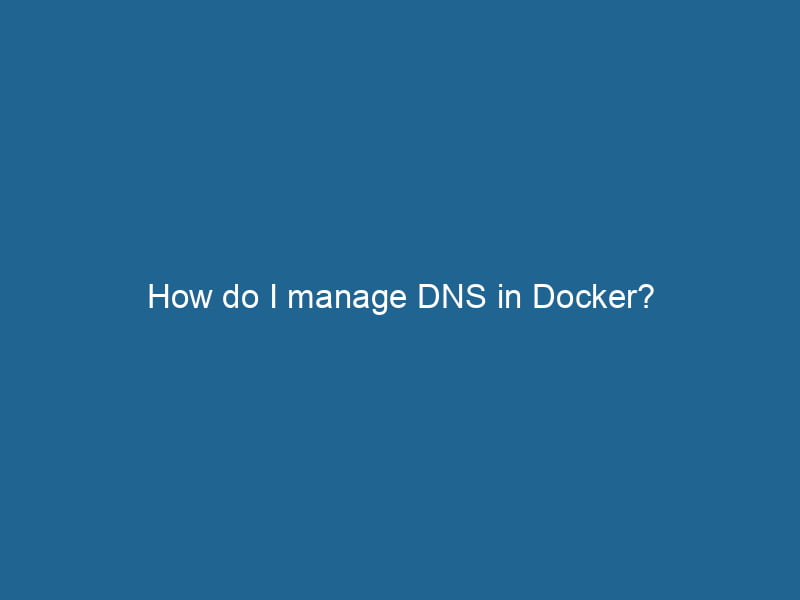How Do I Manage DNS in Docker?
Docker has transformed how we deploy and manage applications, enabling consistent environments across various platforms. One of the key components that facilitate communication between containers and external resources is the Domain Name System (DNS). Proper management of DNS in Docker can lead to better performance, reliability, and ease of use. This article explores advanced DNS management in Docker, covering essential concepts, configuration techniques, and practical examples.
Understanding DNS in Docker
Docker containers are inherently ephemeral, meaning they can be created and destroyed frequently. When containers communicate with one another, they often need to resolve domain names to IP addresses, which is where DNS comes into play. Docker provides an internal DNS server, which helps containers resolve names of other containers within a networkA network, in computing, refers to a collection of interconnected devices that communicate and share resources. It enables data exchange, facilitates collaboration, and enhances operational efficiency.....
Core Concepts of Docker DNS
-
ContainerContainers are lightweight, portable units that encapsulate software and its dependencies, enabling consistent execution across different environments. They leverage OS-level virtualization for efficiency.... Naming: By default, Docker assigns a hostname to the container based on its name. For example, a container named
webcan be accessed by other containers usingwebas the hostname. -
Docker Networks: Docker allows the creation of user-defined networks. Containers in the same user-defined network can communicate with each other using their container names without needing to know their IP addresses. Docker’s internal DNS server handles these resolutions.
-
Default Bridge NetworkBridge Network facilitates interoperability between various blockchain ecosystems, enabling seamless asset transfers and communication. Its architecture enhances scalability and user accessibility across networks....: When you run"RUN" refers to a command in various programming languages and operating systems to execute a specified program or script. It initiates processes, providing a controlled environment for task execution.... a container without specifying a network, it connects to the default bridge network. This network has limitations in serviceService refers to the act of providing assistance or support to fulfill specific needs or requirements. In various domains, it encompasses customer service, technical support, and professional services, emphasizing efficiency and user satisfaction.... discovery, as containers cannot resolve each other’s names unless you link them manually.
Configuring DNS in Docker
Basic DNS Configuration
To manage DNS effectively in Docker, understanding how to configure DNS settings for your containers is crucial. By default, containers use the DNS settings of the Docker host. However, you can specify different DNS servers when creating a container.
docker run --dns 8.8.8.8 --dns 8.8.4.4 -d --name my_container my_imageIn the above command, we instruct Docker to use Google’s public DNS servers (8.8.8.8 and 8.8.4.4) for the my_container instance.
Modifying the Default DNS Settings
To set DNS servers globally for all containers, you can modify the Docker daemonA daemon is a background process in computing that runs autonomously, performing tasks without user intervention. It typically handles system or application-level functions, enhancing efficiency.... configuration file, typically located at /etc/docker/daemon.json. If it doesn’t exist, you can create it. Below is an example configuration that sets custom DNS servers:
{
"dns": ["8.8.8.8", "8.8.4.4"]
}After making changes, restart the Docker serviceDocker Service is a key component of Docker Swarm, enabling the deployment and management of containerized applications across a cluster of machines. It automatically handles load balancing, scaling, and service discovery.... to apply the new settings:
sudo systemctl restart dockerSpecifying DNS Search Domains
In addition to DNS servers, you can also specify DNS search domains, which assist in resolving hostnames that don’t include a fully qualified domain name (FQDN). This is particularly useful in multi-container applications where internal communication is frequent.
You can specify search domains with the --dns-search option:
docker run --dns-search example.local -d --name my_container my_imageNetworking Modes and Their DNS Behavior
Docker supports various networking modes that influence how DNS behaves.
1. Bridge Mode
When containers are run in bridge mode, they can communicate with each other using their names, thanks to the internal DNS server. This is the default mode for newly created containers.
2. Host Mode
In host mode, the container shares the host’s network stackA stack is a data structure that operates on a Last In, First Out (LIFO) principle, where the most recently added element is the first to be removed. It supports two primary operations: push and pop..... This means that the container won’t have an isolated network namespace. Consequently, DNS resolution will use the host’s DNS settings, and container names won’t be resolved to IP addresses within the container.
docker run --network host -d --name my_container my_image3. Overlay Mode
Overlay networks are used in Docker SwarmDocker Swarm is a container orchestration tool that enables the management of a cluster of Docker engines. It simplifies scaling and deployment, ensuring high availability and load balancing across services.... to allow communication between containers running on different Docker hosts. When a service is created in an overlay networkAn overlay network is a virtual network built on top of an existing physical network. It enables efficient communication and resource sharing, enhancing scalability and flexibility while abstracting underlying infrastructure complexities...., Docker provides DNS-based service discovery, allowing you to access services by their names.
docker service createThe `docker service create` command allows users to create and deploy a new service in a Docker Swarm. It enables scaling, load balancing, and management of containerized applications across multiple nodes.... --name my_service --network my_overlay my_imageAdvanced DNS Features
Dynamic DNS (DDNS)
In environments where container IPs change frequently, dynamic DNS can be a lifesaver. While Docker doesn’t natively support DDNS, you can integrate Docker with external DDNS services. This typically involves running a small agent inside your container to update the DNS records based on its IP address.
DNS Caching
To enhance performance and reduce latency in DNS lookups, consider implementing a caching DNS server like dnsmasq within your architecture. By caching DNS responses, it minimizes the time containers spend performing DNS queries.
You can run dnsmasq in a sidecar container alongside your application containers:
version: '3'
services:
dnsmasq:
image: andyshinn/dnsmasq:2.78
ports:
- "53:53/udp"
command: ["--no-resolv", "--server=8.8.8.8", "--domain-needed", "--bogus-priv", "--listen-address=0.0.0.0"]
app:
imageAn image is a visual representation of an object or scene, typically composed of pixels in digital formats. It can convey information, evoke emotions, and facilitate communication across various media....: my_app
dns: 127.0.0.1
depends_on:
- dnsmasqService Discovery with DNS
In microservices architectures, service discovery becomes critical. Docker Swarm provides built-in service discovery through DNS. When you create a service, Docker automatically registers the service name and creates DNS records for it. Clients can resolve the service name to reach the necessary container.
Health Checks and DNS Resolution
Docker health checks can also impact DNS resolution. When a container fails its health checkA health check is a systematic evaluation of an individual's physical and mental well-being, often involving assessments of vital signs, medical history, and lifestyle factors to identify potential health risks...., DNS services will recognize the failure and can stop forwarding requests to the unhealthy container. This is particularly useful in a load-balanced environment where you want traffic to be directed only to healthy instances.
Troubleshooting DNS Issues in Docker
DNS problems can arise in various scenarios. Here are some common issues and their solutions:
1. Container Cannot Resolve Hostnames
If a container cannot resolve hostnames, ensure that it is connected to the correct network. You can inspect the network with:
docker network inspectDocker Network Inspect provides detailed insights into a Docker network's configuration and connected containers. This command is essential for troubleshooting network issues and optimizing container communication.... 2. DNS Server Unreachable
If you configured a custom DNS server and the container cannot reach it, ensure that the DNS server is operational and that your container can access it (e.g., check firewall rules).
3. DNS Caching Issues
If changes in DNS records are not reflected in your containers, they might be relying on cached DNS responses. Restarting the containers or flushing the DNS cache can help mitigate these issues.
4. Conflicting DNS Settings
When running multiple containers or services, conflicting DNS settings can lead to confusion. Always ensure that DNS settings are consistent across your containers in a given network.
Conclusion
Managing DNS in Docker is a foundational aspect of orchestrating containerized applications. By understanding how Docker handles DNS, configuring DNS settings properly, leveraging advanced features like service discovery and dynamic DNS, and knowing how to troubleshoot common DNS issues, you can ensure robust and efficient communication between your containers. As you build increasingly complex applications with Docker, mastering DNS management will be crucial to maintaining a seamless user experience and achieving operational excellence.
By employing the techniques discussed in this article, you can optimize your Docker networking and enhance the overall performance and reliability of your applications. Happy Dockering!