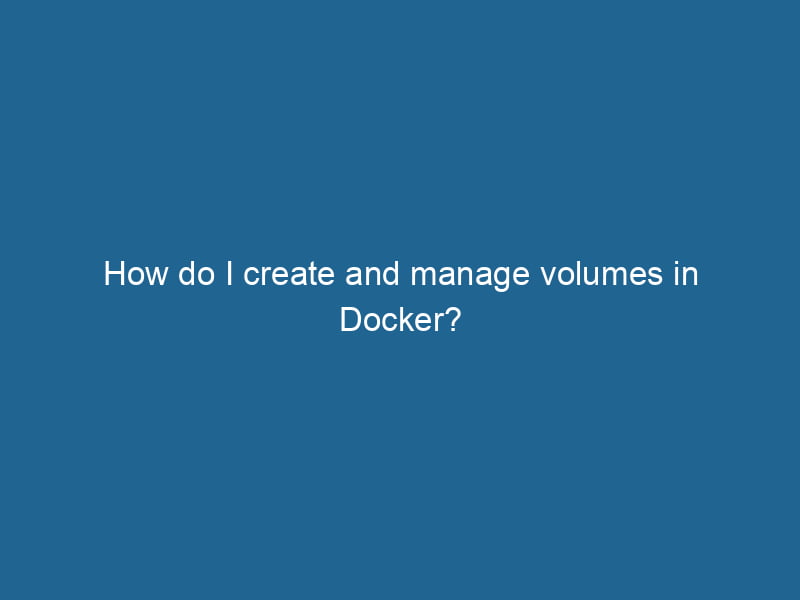How to Create and Manage Volumes in Docker
Docker has revolutionized the way developers build, ship, and run"RUN" refers to a command in various programming languages and operating systems to execute a specified program or script. It initiates processes, providing a controlled environment for task execution.... applications. One of its core features is the ability to manage data effectively through the use of volumes. In this article, we’ll delve into the concepts of Docker volumes, how to create and manage them, and best practices for using them in your containerized applications.
Understanding Docker Volumes
Before we jump into the how-to’s, let’s clarify what Docker volumes are. In simple terms, a volumeVolume is a quantitative measure of three-dimensional space occupied by an object or substance, typically expressed in cubic units. It is fundamental in fields such as physics, chemistry, and engineering.... is a persistent data storage mechanism that exists outside the lifecycle of a Docker containerContainers are lightweight, portable units that encapsulate software and its dependencies, enabling consistent execution across different environments. They leverage OS-level virtualization for efficiency..... Unlike the container filesystem, which is ephemeral and built from the imageAn image is a visual representation of an object or scene, typically composed of pixels in digital formats. It can convey information, evoke emotions, and facilitate communication across various media...., volumes remain intact even when containers are removed or updated. This characteristic makes volumes ideal for storing application data, configurations, and databases.
Key Characteristics of Docker Volumes:
- Persistence: Volumes are persistent and can outlive the containers that use them.
- Performance: Volumes provide better performance for read and write operations compared to saving data directly in the container’s filesystem.
- Management: Volumes can be managed using Docker commands and can be more easily backed up and migrated.
- Sharing: Volumes can be shared among multiple containers, allowing for flexibility in multi-container applications.
Types of Docker Storage
Docker provides different storage options, each with its use cases:
- Volumes: Managed by Docker, volumes are the preferred way to persist data.
- Bind Mounts: These allow you to specify a path on the host filesystem which will be mounted into the container. They are less portable and can lead to compatibility issues due to differences in environments.
- tmpfs Mounts: These are temporary storage solutions stored in memory. They are fast but short-lived, disappearing when the container stops.
In this article, we will focus primarily on volumes and how to create and manage them effectively.
Creating Docker Volumes
Creating a Docker volumeDocker Volumes are essential for persistent data storage in containerized applications. They enable data separation from the container lifecycle, allowing for easier data management and backup.... is straightforward. You can do this using the docker volume createDocker volume create allows users to create persistent storage that can be shared among containers. It decouples data from the container lifecycle, ensuring data integrity and flexibility.... command.
Example of Creating a Volume:
docker volume create my_volumeThis command creates a new volume named my_volume. You can verify its creation using:
docker volume lsThe `docker volume ls` command lists all Docker volumes on the host. This command helps users to manage persistent data storage efficiently, providing essential details like volume name and driver....This will list all available volumes, including my_volume.
Properties of a Volume
You can inspect a volume to see its details:
docker volume inspectDocker Volume Inspect is a command used to retrieve detailed information about specific volumes in a Docker environment. It provides metadata such as mount point, driver, and options, aiding in effective volume management.... my_volumeThis command provides information such as the volume driver, mount point, and other metadata.
Using Docker Volumes with Containers
Once a volume is created, you can use it in your containers. You can either mount it as a volume or as a bind mountA bind mount is a method in Linux that allows a directory to be mounted at multiple locations in the filesystem. This enables flexible file access without duplicating data, enhancing resource management.....
Mounting a Volume in a Container
To mount a volume when creating a new container, use the -v or --mount flag. Here’s how to do it with both methods:
Using -v Flag:
docker run -d --name my_container -v my_volume:/data my_imageIn this command:
-druns the container in detached mode.--name my_containerassigns a name to the container.-v my_volume:/datamounts the volume at the/datapath in the container.my_imageis the name of your Docker image.
Using --mount Flag:
The --mount flag provides more detailed options but is slightly more verbose:
docker run -d --name my_container --mount source=my_volume,target=/data my_imageIn this case, source specifies the volume, and target specifies the mount path in the container.
Managing Docker Volumes
Managing volumes efficiently is crucial for maintaining application stability and performance. Here are some commands and practices you can employ.
Listing Volumes
To see all volumes, you can run:
docker volume lsRemoving Unused Volumes
Over time, unused volumes may accumulate and consume disk space. To remove unused volumes, you can use:
docker volume pruneDocker Volume Prune is a command used to remove all unused volumes from your system. This helps manage disk space efficiently by eliminating orphaned data that is no longer associated with any container....Be cautious with this command as it will delete all unused volumes.
Removing a Specific Volume
If you want to remove a specific volume, use:
docker volume rmDocker Volume RM is a command used to remove one or more unused Docker volumes. It helps manage disk space by deleting volumes not associated with any containers, thereby optimizing storage efficiency.... my_volumeYou must ensure that no containers are using the volume, or the command will fail.
Backing Up and Restoring Volumes
Backing up data from a volume is crucial for disaster recovery. One common method is to create a temporary container that mounts the volume and copies the data to a tar archive.
Backup Command:
docker run --rm -v my_volume:/data -v $(pwd):/backup busybox tar czf /backup/backup.tar.gz -C /data .This command does the following:
- Runs a temporary
busyboxcontainer. - Mounts the
my_volumeto/data. - Mounts the current directory to
/backup. - Creates a compressed archive of the volume contents.
Restore Command:
To restore the data from the backup, you can use:
docker run --rm -v my_volume:/data -v $(pwd):/backup busybox sh -c "cd /data && tar xzf /backup/backup.tar.gz"This command extracts the contents of the backup archive into the volume.
Best Practices for Using Docker Volumes
Using Docker volumes effectively involves adhering to best practices. Here are some guidelines:
1. Use Named Volumes
Named volumes are more portable than using absolute paths. They allow you to change the host’s file structure without breaking the container’s functionality. Always prefer named volumes over bind mounts, especially in production.
2. Organize Volumes
If your application uses multiple volumes, consider using a consistent naming convention that reflects the purpose of the volume. This practice makes it easier to manage and understand what each volume is for.
3. Monitor Volume Usage
Regularly check your volumes and their usage to avoid running out of disk space. Using commands like docker volume ls will help you keep track of what is still in use and what can be pruned.
4. Ensure Data Integrity
When dealing with critical data, always implement backup and restore strategies. Regularly back up your volumes, especially for databases and important stateful applications.
5. Use External Storage Solutions
For applications requiring high availability and redundancy, consider using external storage solutions such as cloud storage or networkA network, in computing, refers to a collection of interconnected devices that communicate and share resources. It enables data exchange, facilitates collaboration, and enhances operational efficiency.... file systems (NFS). Docker supports various volume drivers that interface with external storage.
Conclusion
Docker volumes are an essential feature for managing persistent data in containerized applications. They provide a way to ensure data persists beyond the lifecycle of individual containers, improve performance, and maintain flexibility in multi-container architectures. By understanding how to create, manage, and optimize volumes, you can enhance the reliability and scalability of your applications.
Incorporating these best practices and understanding the nuances of volume management will not only help you avoid potential pitfalls but also empower you to build robust, stateful applications in Docker. Whether you are a developer, system administrator, or DevOps engineer, mastering Docker volumes is a skill worth investing in for your containerized workloads.