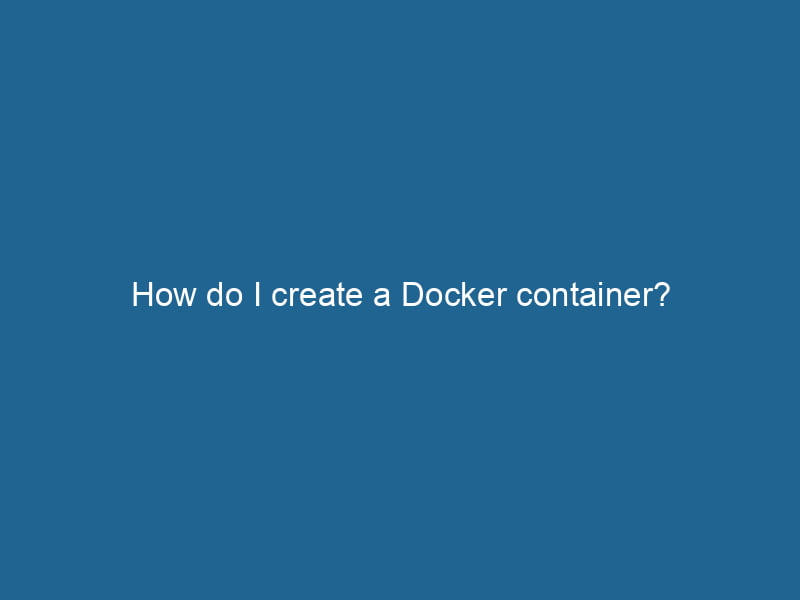How to Create a Docker Container: A Comprehensive Guide
Docker has revolutionized the way developers build, ship, and run"RUN" refers to a command in various programming languages and operating systems to execute a specified program or script. It initiates processes, providing a controlled environment for task execution.... applications. By encapsulating applications and their dependencies into containers, Docker ensures that software behaves consistently in any environment. This comprehensive guide will walk you through the process of creating a Docker containerContainers are lightweight, portable units that encapsulate software and its dependencies, enabling consistent execution across different environments. They leverage OS-level virtualization for efficiency...., along with best practices, advanced configurations, and troubleshooting tips.
Table of Contents
- Understanding Docker Containers
- Installing Docker
- Creating a Dockerfile
- Building a Docker Image
- Running a Docker Container
- Managing Docker Containers
- Networking in Docker
- Persisting Data in Docker Containers
- Best Practices for Docker Containers
- Troubleshooting Common Issues
- Conclusion
Understanding Docker Containers
Before diving into the nuts and bolts of creating Docker containers, it’s essential to understand what they are. A Docker container is a lightweight, standalone, executable package that includes everything needed to run a piece of software, including the code, runtime, libraries, and environment variables. Containers are isolated from each other and the host system, ensuring consistency and security.
Docker containers are ephemeral by nature, meaning they can be created and destroyed quickly. This characteristic is particularly beneficial in microservices architectures, where applications are divided into smaller, manageable components.
Installing Docker
To create a Docker container, you first need to have Docker installed on your machine. Docker can be installed on various operating systems, including Windows, macOS, and Linux.
Installation Steps
-
Download Docker: Visit the official Docker website and download the appropriate version for your operating system.
-
Install Docker: Follow the installation instructions specific to your OS. For example, if you are using Windows, you might have to enable WSL 2 (Windows Subsystem for Linux) during installation.
-
Verify Installation: Once the installation is complete, open a terminal and run the following command to verify that Docker is installed correctly:
docker --version -
Start Docker: Ensure that the Docker daemonA daemon is a background process in computing that runs autonomously, performing tasks without user intervention. It typically handles system or application-level functions, enhancing efficiency.... is running. On Windows and macOS, this typically occurs automatically after installation. On Linux, you may need to start the Docker serviceDocker Service is a key component of Docker Swarm, enabling the deployment and management of containerized applications across a cluster of machines. It automatically handles load balancing, scaling, and service discovery.... manually:
sudo systemctl start docker
Creating a Dockerfile
A DockerfileA Dockerfile is a script containing a series of instructions to automate the creation of Docker images. It specifies the base image, application dependencies, and configuration, facilitating consistent deployment across environments.... is a text file that contains a series of instructions on how to build a Docker imageAn image is a visual representation of an object or scene, typically composed of pixels in digital formats. It can convey information, evoke emotions, and facilitate communication across various media..... It serves as the blueprint for your containerized application.
Basic Structure of a Dockerfile
Here’s a simple example of a Dockerfile:
# Use an official Python runtime as a parent image
FROM python:3.8-slim
# Set the working directory in the container
WORKDIR /usr/src/app
# Copy the requirements.txt file into the container
COPY requirements.txt ./
# Install any needed packages specified in requirements.txt
RUN pip install --no-cache-dir -r requirements.txt
# Copy the current directory contents into the container at /usr/src/app
COPY . .
# Define environment variable
ENV NAME World
# Run app.py when the container launches
CMD ["python", "app.py"]Key Instructions
- FROM: Specifies the base image to use. In this case, it’s a lightweight Python image.
- WORKDIRThe `WORKDIR` instruction in Dockerfile sets the working directory for subsequent instructions. It simplifies path management, as all relative paths will be resolved from this directory, enhancing build clarity....: Sets the working directory for subsequent commands.
- COPYCOPY is a command in computer programming and data management that facilitates the duplication of files or data from one location to another, ensuring data integrity and accessibility....: Copies files from the host to the container.
- RUN: Executes commands in a new layer on top of the current image and commits the results.
- CMDCMD, or Command Prompt, is a command-line interpreter in Windows operating systems. It allows users to execute commands, automate tasks, and manage system files through a text-based interface....: Specifies the command to run when the container starts. This can be overridden by providing a command line when starting the container.
Building a Docker Image
Once you have your Dockerfile ready, the next step is to build a Docker image from it. This image will contain everything that your application needs to run.
Building the Image
To build the image, navigate to the directory containing your Dockerfile and run the following command:
docker build -t my-python-app .-t my-python-app: Tags the image with the name “my-python-app.”.: Specifies the build context, which is the current directory.
Viewing Built Images
To see the images that you have built, you can run:
docker imagesThis command will list all available images, along with their repositoryA repository is a centralized location where data, code, or documents are stored, managed, and maintained. It facilitates version control, collaboration, and efficient resource sharing among users.... names, tags, and sizes.
Running a Docker Container
After building the image, you can create and run a Docker container from it.
Running the Container
Use the following command to run your container:
docker run -d -p 5000:5000 --name my-running-app my-python-app-d: Runs the container in detached mode (in the background).-p 5000:5000: Maps portA PORT is a communication endpoint in a computer network, defined by a numerical identifier. It facilitates the routing of data to specific applications, enhancing system functionality and security.... 5000 on your host to port 5000 on the container.--name my-running-app: Assigns a name to the container for easier management.
Accessing Your Application
If your application is a web serviceService refers to the act of providing assistance or support to fulfill specific needs or requirements. In various domains, it encompasses customer service, technical support, and professional services, emphasizing efficiency and user satisfaction.... running on port 5000, you can access it via your web browser at http://localhost:5000.
Managing Docker Containers
Once your container is running, you can manage it using various Docker commands.
Common Commands
-
List running containers:
docker ps -
List all containers (including stopped ones):
docker ps -a -
Stop a running container:
docker stop my-running-app -
Remove a container:
docker rm my-running-app
Networking in Docker
Docker containers can communicate with each other through a networkA network, in computing, refers to a collection of interconnected devices that communicate and share resources. It enables data exchange, facilitates collaboration, and enhances operational efficiency..... By default, all containers are connected to a bridge networkBridge Network facilitates interoperability between various blockchain ecosystems, enabling seamless asset transfers and communication. Its architecture enhances scalability and user accessibility across networks.....
Creating a Custom Network
You can create a custom network to isolate specific containers:
docker network createThe `docker network create` command enables users to establish custom networks for containerized applications. This facilitates efficient communication and isolation between containers, enhancing application performance and security.... my-networkTo run a container on this network, use the --network flag:
docker run -d --network my-network my-python-appPersisting Data in Docker Containers
By default, any data created inside a container is ephemeral; it disappears once the container is removed. To persist data, you can use Docker volumes or bind mounts.
Using Volumes
Volumes are stored in a part of the host filesystem managed by Docker. To create and use a volumeVolume is a quantitative measure of three-dimensional space occupied by an object or substance, typically expressed in cubic units. It is fundamental in fields such as physics, chemistry, and engineering....:
-
Create a volume:
docker volume createDocker volume create allows users to create persistent storage that can be shared among containers. It decouples data from the container lifecycle, ensuring data integrity and flexibility.... my-volume -
Run a container using the volume:
docker run -d -v my-volume:/data my-python-app
Using Bind Mounts
Bind mounts allow you to specify a path on the host to mount into the container. This is useful for development:
docker run -d -v /path/on/host:/data my-python-appBest Practices for Docker Containers
When working with Docker, adhering to best practices can significantly improve your development process and application performance.
Optimize Dockerfile
- Minimize Layers: Combine commands to reduce the number of layers in the image.
- Use Multi-Stage Builds: This allows you to build your application in one stage and copy only the necessary artifacts to the final image, reducing size.
- Use .dockerignore: Similar to
.gitignore, this file allows you to specify files and directories that should not be copied to the image.
Security Considerations
- Use Official Images: Start with official images from Docker HubDocker Hub is a cloud-based repository for storing and sharing container images. It facilitates version control, collaborative development, and seamless integration with Docker CLI for efficient container management.... when possible.
- Run as Non-Root User: Avoid running containers as the root user for enhanced security.
- Regular Updates: Keep your images and dependencies updated to mitigate vulnerabilities.
Troubleshooting Common Issues
Even experienced developers encounter issues with Docker. Here are some common problems and their solutions:
Container Fails to Start
-
Logs: Check the logs for your container using:
docker logs my-running-app -
Configuration Issues: Ensure your Dockerfile and application configuration are correct.
Network Issues
- Connectivity: Verify that your containers are connected to the right network.
- Port Conflicts: Ensure that the ports you are trying to bind are not already in use.
Volume Issues
- Permissions: Check for permission issues when mounting volumes from the host.
- Data Loss: If data disappears, ensure you are using volumes correctly for persistence.
Conclusion
Creating a Docker container may seem daunting at first, but with practice, it becomes a powerful tool for developing, testing, and deploying applications. By understanding the fundamental concepts of Docker, building Dockerfiles, and managing containers effectively, you can streamline your development workflow and enhance the portability of your applications.
This article serves as a foundation for your journey into Docker. As you become more comfortable with its features and best practices, you’ll discover that Docker can significantly improve your development efficiency and collaboration with team members. Happy containerizing!