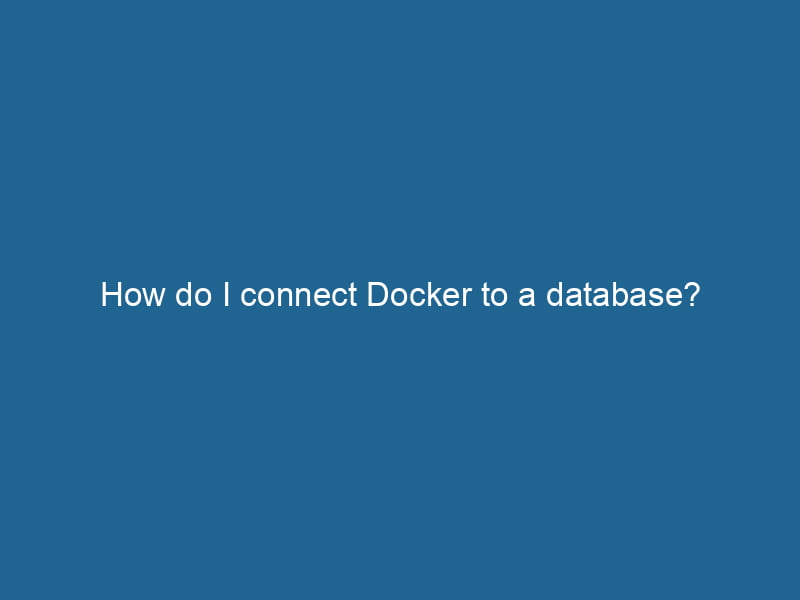Connecting Docker to a Database: An Advanced Guide
Docker has revolutionized the way developers build, ship, and run"RUN" refers to a command in various programming languages and operating systems to execute a specified program or script. It initiates processes, providing a controlled environment for task execution.... applications. By using containers, developers can ensure that their applications run consistently across different environments. One of the most common use cases for Docker is to connect applications to databases. In this article, we’ll explore various approaches, best practices, and advanced techniques for connecting Docker containers to databases.
Understanding Docker and Databases
What Is Docker?
Docker is an open-source platform that automates the deployment of applications in lightweight, portable containers. These containers encapsulate everything an application needs to run, including the code, runtime, system tools, libraries, and settings. Docker allows developers to create a consistent environment that can be easily shared and deployed.
Why Use Containers with Databases?
Using containers for databases provides several advantages:
- Isolation: Each database instance runs in its own containerContainers are lightweight, portable units that encapsulate software and its dependencies, enabling consistent execution across different environments. They leverage OS-level virtualization for efficiency...., minimizing conflicts between different applications and versions.
- Portability: Containers can be deployed on any machine that runs Docker, making it easy to move databases between development, testing, and production environments.
- Scalability: Docker makes it easy to scale databases horizontally by deploying multiple instances as needed.
- Version Control: Using Docker images allows developers to version their database configurations and schemas easily.
Types of Databases to Use with Docker
Relational Databases
Relational databases like MySQL, PostgreSQL, and SQLite use structured query language (SQL) to define and manipulate data. Docker makes it easy to deploy these databases as containers.
NoSQL Databases
NoSQL databases like MongoDB, Redis, and Cassandra are designed for scalability and flexibility. Docker can help in the quick deployment of these databases, allowing developers to leverage NoSQL capabilities.
Prerequisites
Before diving into connecting Docker to a database, there are a few prerequisites you should meet:
- Docker Installed: Ensure that you have Docker installed on your machine. You can download it from the official Docker website.
- Basic Knowledge of Docker: Familiarity with Docker commands and concepts like images, containers, and volumes will be beneficial.
- Basic Knowledge of Databases: Understanding basic database concepts and SQL or NoSQL will help you navigate the database side of things.
Setting Up a Database in Docker
Let’s walk through the steps to set up a MySQL database in Docker and connect it to a simple application.
Step 1: Pull the MySQL Docker Image
To get started, pull the official MySQL imageAn image is a visual representation of an object or scene, typically composed of pixels in digital formats. It can convey information, evoke emotions, and facilitate communication across various media.... from Docker HubDocker Hub is a cloud-based repository for storing and sharing container images. It facilitates version control, collaborative development, and seamless integration with Docker CLI for efficient container management....:
docker pull mysql:latestStep 2: Run the MySQL Container
You can run a MySQL container using the following command:
docker run --name mysql-container -e MYSQL_ROOT_PASSWORD=my-secret-pw -d mysql:latestHere’s a breakdown of the command:
--name mysql-container: Names the container for easier reference.-e MYSQL_ROOT_PASSWORD=my-secret-pw: Sets the environment variable for the root password.-d: Runs the container in detached mode.
Step 3: Connect to the MySQL Database
Once the container is running, you can connect to it using the MySQL client. If you have the client installed on your host machine, execute the following:
mysql -h127.0.0.1 -P3306 -uroot -pYou will be prompted to enter the root password set in the previous step.
Step 4: Create a Database
After successfully connecting to the MySQL instance, you can create a new database:
CREATE DATABASE my_database;Step 5: Connecting an Application to the Database
Now that you have your MySQL instance running, let’s write a simple Python Flask application to connect to this database.
Step 5.1: Create a Flask Application
Create a new directory for your application and create a file called app.py with the following content:
from flask import Flask
import mysql.connector
app = Flask(__name__)
@app.route('/')
def index():
conn = mysql.connector.connect(
host='mysql-container',
user='root',
password='my-secret-pw',
database='my_database'
)
cursor = conn.cursor()
cursor.execute("SHOW DATABASES")
databases = cursor.fetchall()
conn.close()
return str(databases)
if __name__ == '__main__':
app.run(host='0.0.0.0', port=5000)Step 5.2: Create a Dockerfile
In the same directory, create a DockerfileA Dockerfile is a script containing a series of instructions to automate the creation of Docker images. It specifies the base image, application dependencies, and configuration, facilitating consistent deployment across environments.... to define how your application will be built:
FROM python:3.9-slim
WORKDIR /app
COPY requirements.txt requirements.txt
RUN pip install -r requirements.txt
COPY . .
CMD ["python", "app.py"]Step 5.3: Create a requirements.txt File
Create a requirements.txt file to specify the dependencies:
Flask
mysql-connector-pythonStep 6: Build and Run the Flask Application
Now it’s time to build and run the Flask application within Docker. First, build the Docker image:
docker build -t flask-app .Then, run the container, ensuring it can communicate with the MySQL container:
docker run --name flask-container --link mysql-container:mysql -p 5000:5000 -d flask-appStep 7: Access the Application
You can now access your Flask application by navigating to http://localhost:5000 in your web browser. The application will connect to the MySQL database and return a list of databases.
Advanced Configuration: Using Docker Compose
While the above method works well for small applications, managing multiple containers can become cumbersome. Docker ComposeDocker Compose is a tool for defining and running multi-container Docker applications using a YAML file. It simplifies deployment, configuration, and orchestration of services, enhancing development efficiency.... More is a tool that allows you to define and manage multi-container Docker applications easily.
Step 1: Create a docker-compose.yml File
In your application directory, create a docker-compose.yml file:
version: '3.8'
services:
mysql:
image: mysql:latest
restart: always
environment:
MYSQL_ROOT_PASSWORD: my-secret-pw
MYSQL_DATABASE: my_database
flask-app:
build: .
ports:
- "5000:5000"
depends_on:
- mysql
links:
- mysqlStep 2: Run Docker Compose
To start the application, simply run:
docker-compose upDocker Compose will handle the creation of both containers and their networking, making it easier to manage your application.
Step 3: Access the Application
Just like before, access your application at http://localhost:5000.
Best Practices for Connecting Docker to Databases
-
Use Docker Networks: Create custom networks for your application to enhance isolation and communication between containers.
-
Environment Variables: Always use environment variables for sensitive data such as database passwords. This approach enhances security and flexibility.
-
Data Persistence: Use Docker volumes to persist your database data beyond the lifecycle of a container. This way, you can avoid data loss when containers are stopped or deleted.
-
Backup and Restore: Regularly back up your database data and have a restore strategy in place to prevent data loss.
-
Container Health Checks: Implement health checks to monitor the status of your database containers. This can help with automatic recovery strategies.
Conclusion
Connecting Docker to a database can streamline your development workflow and improve application portability. By understanding how to set up databases in Docker, using Docker Compose for multi-container applications, and following best practices, you can build robust applications that leverage the power of containerization.
As Docker continues to evolve, staying updated with the latest features and community practices will further enhance your ability to connect and manage databases effectively. Happy coding!