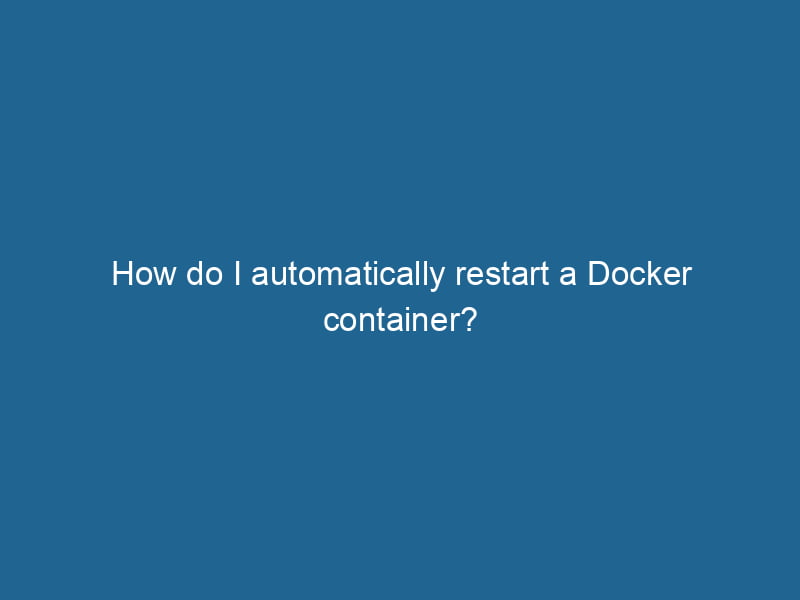How to Automatically Restart a Docker Container: An Advanced Guide
Docker has revolutionized the way we deploy and manage applications by enabling containerization. One of the significant features that Docker provides is its ability to automatically restart containers based on specific conditions. This capability is crucial for maintaining uptime, especially in production environments where reliability is paramount. In this article, we will explore various strategies for automatically restarting Docker containers, delve into the underlying mechanisms, and provide practical examples.
Understanding Docker Container States
Before diving into the specifics of automatic restarts, it’s essential to grasp the different states a Docker containerContainers are lightweight, portable units that encapsulate software and its dependencies, enabling consistent execution across different environments. They leverage OS-level virtualization for efficiency.... can be in:
- Running: The container is actively executing a process.
- Exited: The container has completed its process and stopped running.
- Paused: The container is temporarily halted.
- Dead: The container has stopped, and Docker cannot start it again due to an error.
The primary focus for automatic restarts is on the Exited state, as it indicates that something has gone wrong or the process has completed.
Docker Restart Policies
Docker provides a built-in mechanism known as restart policies that allows you to control how and when containers should be restarted. The restart policies are defined at the time of container creation and can be modified later using Docker commands.
Types of Restart Policies
Docker supports four types of restart policies:
-
No: This is the default policy. The container will not be restarted automatically under any circumstance.
Example:
docker run"RUN" refers to a command in various programming languages and operating systems to execute a specified program or script. It initiates processes, providing a controlled environment for task execution.... --restart no my-image -
Always: The container will restart indefinitely unless it is explicitly stopped by the user. This policy is ideal for long-running services.
Example:
docker run --restart always my-image -
Unless-stopped: Similar to the "always" policy, but it will not restart the container if the user stopped it manually. This is useful if you want some control over when the container should stop.
Example:
docker run --restart unless-stopped my-image -
On-failure: The container will restart only if it exits with a non-zero status code. You can also specify a maximum number of restart attempts.
Example:
docker run --restart on-failure:5 my-image
Here’s a deeper look into the On-failure policy, as it provides more granular control over restarts. You can specify the maximum number of retries in case of failure, which can help prevent infinite restart loops in scenarios where the application may be fundamentally broken.
Restart Policy Syntax
The syntax for defining restart policies when running a container is as follows:
docker run --restart [:] Choosing the Right Policy
Choosing the appropriate restart policy depends on your application’s design and requirements:
- Always: Use this for services and daemons that should always be running (e.g., web servers, databases).
- Unless-stopped: Ideal for development environments where you may want to stop containers without them restarting automatically.
- On-failure: Best for applications where you want to allow for retries on transient errors but also want to avoid continuous restarts if the underlying issue persists.
Using Docker Compose for Restart Policies
Docker ComposeDocker Compose is a tool for defining and running multi-container Docker applications using a YAML file. It simplifies deployment, configuration, and orchestration of services, enhancing development efficiency.... More simplifies the management of multi-container applications. You can easily apply restart policies in your docker-compose.yml file.
Example Configuration
Here’s an example of how to define a restart policy in a Docker Compose fileA Docker Compose file is a YAML configuration file that defines services, networks, and volumes for multi-container Docker applications. It streamlines deployment and management, enhancing efficiency....:
version: '3.8'
services:
web:
imageAn image is a visual representation of an object or scene, typically composed of pixels in digital formats. It can convey information, evoke emotions, and facilitate communication across various media....: nginx
restart: always
app:
image: my-app
restart: on-failure:5In this example, the web serviceService refers to the act of providing assistance or support to fulfill specific needs or requirements. In various domains, it encompasses customer service, technical support, and professional services, emphasizing efficiency and user satisfaction.... will always restart, while the app service will restart only if it exits with a non-zero status.
Advanced Use Cases: Monitoring and Alerts
While Docker’s restart policies are effective, they are not foolproof. In some cases, you might want to combine them with monitoring tools to ensure that your services are running correctly. Here are a few ways to enhance your container management strategy:
Using Docker Health Checks
Health checks allow you to define a command that Docker runs to check whether your application is healthy. If the health checkA health check is a systematic evaluation of an individual's physical and mental well-being, often involving assessments of vital signs, medical history, and lifestyle factors to identify potential health risks.... fails, Docker can mark the container as unhealthy, which can be combined with restart policies.
Example of a Health Check
Here’s how to define a health check in a DockerfileA Dockerfile is a script containing a series of instructions to automate the creation of Docker images. It specifies the base image, application dependencies, and configuration, facilitating consistent deployment across environments....:
FROM nginx
HEALTHCHECKHEALTHCHECK is a Docker directive used to monitor container health by executing specified commands at defined intervals. It enhances reliability by enabling automatic restarts for failing services.... --interval=30s --timeout=5s --retries=3 CMDCMD, or Command Prompt, is a command-line interpreter in Windows operating systems. It allows users to execute commands, automate tasks, and manage system files through a text-based interface.... curl -f http://localhost/ || exit 1With this health check in place, Docker will periodically check if the application is running correctly. If it fails, you can set a restart policy to handle the situation.
Integrating Monitoring Solutions
For production environments, consider integrating monitoring solutions like Prometheus, Grafana, or ELK StackA stack is a data structure that operates on a Last In, First Out (LIFO) principle, where the most recently added element is the first to be removed. It supports two primary operations: push and pop.... to collect and visualize logs and metrics. These tools can alert you when a container fails or experiences performance issues, allowing for more informed decision-making regarding restarts.
Centralized Logging
Using a centralized logging solution, such as the ELK Stack (Elasticsearch, Logstash, Kibana) or Fluentd, can provide insights into why containers are failing. By analyzing logs, you can identify patterns and troubleshoot issues more effectively.
Troubleshooting Restart Loop Issues
One of the common pitfalls when using restart policies is the infamous restart loop, where a container continuously restarts due to failing health checks or errors in the application. Here are some strategies to troubleshoot and mitigate these issues:
-
Check Container Logs: Use the
docker logscommand to examine the output of your application. Logs often contain error messages or stack traces that can help identify the root cause. -
Inspect the Exit Code: Use the
docker inspectcommand to check the exit code of the failing container. This can provide additional context on why the container stopped. -
Adjust Health Checks: If using health checks, ensure they are set appropriately. Overly aggressive health checks can lead to false positives and unnecessary restarts.
-
Docker Events: Monitor Docker events using the command
docker events. This will give you a stream of events related to your containers, which can help identify why a container is restarting. -
Resource Limits: Sometimes, containers fail due to resource constraints. Make sure to define appropriate CPU and memory limits in your Docker run commands or Docker Compose configurationsDocker Compose configurations streamline multi-container application deployment by defining services, networks, and volumes in a single YAML file. This modular approach enhances scalability and management.....
Example of Resource Limits
services:
app:
image: my-app
deploy:
resources:
limits:
cpus: '0.1'
memory: 50MConclusion
Automatically restarting Docker containers is a critical feature that enhances the resilience and reliability of applications. By utilizing Docker’s built-in restart policies and combining them with monitoring and health checks, you can ensure that your services remain available and responsive.
As you design your containerized applications, be mindful of the specific policies that best meet your needs. Don’t overlook the importance of logging and monitoring, as they provide valuable insights that can help you maintain a smooth and efficient operation.
With the right strategies in place, you can take full advantage of Docker’s capabilities, ensuring that your applications are robust and capable of handling failures gracefully. Remember, while Docker can help automate many aspects of container management, active monitoring and proactive troubleshooting are key to maintaining a healthy production environment.