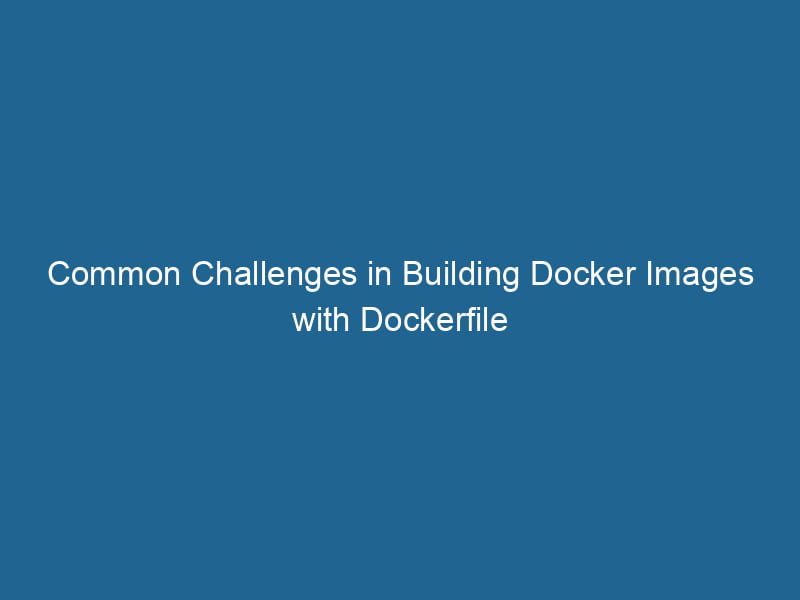Issues Building Images with Dockerfile: An Advanced Guide
Docker has revolutionized the way developers deploy applications, allowing them to wrap software in a complete filesystem that includes everything needed to run"RUN" refers to a command in various programming languages and operating systems to execute a specified program or script. It initiates processes, providing a controlled environment for task execution.... it: code, libraries, runtime, and system tools. However, building Docker images using a DockerfileA Dockerfile is a script containing a series of instructions to automate the creation of Docker images. It specifies the base image, application dependencies, and configuration, facilitating consistent deployment across environments.... is not always a straightforward taskA task is a specific piece of work or duty assigned to an individual or system. It encompasses defined objectives, required resources, and expected outcomes, facilitating structured progress in various contexts..... In this article, we will explore the common issues developers face while building images with Dockerfiles, the underlying reasons for these problems, and advanced strategies to troubleshoot and resolve them.
Understanding the Dockerfile
Before diving into the problems, let’s quickly recap what a Dockerfile is. A Dockerfile is a script composed of various instructions that specify how to build a Docker imageAn image is a visual representation of an object or scene, typically composed of pixels in digital formats. It can convey information, evoke emotions, and facilitate communication across various media..... Each instruction in a Dockerfile creates a layer in the image, allowing Docker to efficiently manage file system changes by reusing layers.
Here’s a basic example of a Dockerfile:
FROM python:3.9-slim
WORKDIR /app
COPY requirements.txt .
RUN pip install --no-cache-dir -r requirements.txt
COPY . .
CMD ["python", "app.py"]In this example, the Dockerfile specifies a base image, sets the working directory, copies dependencies, installs them, and finally runs the application. However, as simple as it seems, issues can arise at any point in this process.
Common Issues When Building Docker Images
1. Caching Problems
Docker uses a cache mechanism to speed up builds. When you build an image, Docker checks if the layer already exists in the cache. If it does, Docker reuses it instead of building it again. While this is generally beneficial, it can sometimes lead to unexpected behavior.
Symptoms:
- You make changes to your Dockerfile or application code, but those changes do not seem to reflect in the newly built image.
Solutions:
-
Use the
--no-cacheoption: This instructs Docker to ignore the cache and build everything from scratch, which can be useful when you suspect caching is causing issues.docker build --no-cache -t my-image . -
Reorder your Dockerfile instructions: To make Docker cacheDocker Cache optimizes image building by storing intermediate layers, allowing for faster builds by reusing unchanged layers. This reduces redundancy and improves efficiency in development workflows.... more effective, place less frequently changing instructions (like
COPYCOPY is a command in computer programming and data management that facilitates the duplication of files or data from one location to another, ensuring data integrity and accessibility....commands for dependencies) higher in the Dockerfile. This way, only the necessary layers will be rebuilt when changes occur.
2. Dependency Issues
When building images, you may encounter problems with dependencies, particularly if they are not specified correctly or are incompatible.
Symptoms:
- Error messages indicating missing packages or failed installations during the build process.
Solutions:
-
Check version compatibility: Ensure that the specified versions of libraries and tools in your
requirements.txtor other package files are compatible with the base image you are using. -
Use multi-stage builds: If you need to compile dependencies, consider using a multi-stage buildA multi-stage build is a Docker optimization technique that enables the separation of build and runtime environments. By using multiple FROM statements in a single Dockerfile, developers can streamline image size and enhance security by excluding unnecessary build dependencies in the final image.... to isolate the build environment from the final image. This can help avoid bloating the final image with unnecessary tools.
FROM node:14 AS builder WORKDIR /app COPY package.json ./ RUN npm install FROM node:14-slim WORKDIR /app COPY --from=builder /app/node_modules ./node_modules COPY . ./ CMD ["node", "server.js"]
3. File Permissions
When copying files into a Docker image, you may run into issues related to file permissions. The user inside your containerContainers are lightweight, portable units that encapsulate software and its dependencies, enabling consistent execution across different environments. They leverage OS-level virtualization for efficiency.... may not have the necessary permissions to access certain files or directories.
Symptoms:
- Errors related to access or permissions when running the container.
Solutions:
-
Adjust file permissions: Use the
RUN chmodcommand in your Dockerfile to set the appropriate permissions for files and directories.RUN chmod +x /app/start.sh -
Use the
USERinstruction: If your application does not need root privileges, switch to a non-root user to enhance security and reduce permission issues.USER myuser
4. Network Issues
Many applications require networkA network, in computing, refers to a collection of interconnected devices that communicate and share resources. It enables data exchange, facilitates collaboration, and enhances operational efficiency.... access to install packages or connect to external services. Network issues can lead to failed builds or timeout errors.
Symptoms:
- Build fails with errors indicating inability to connect to package repositories or other services.
Solutions:
-
Check your internet connection: Ensure that the network is stable and that Docker has access to the internet. You can verify Docker’s network configuration with:
docker networkDocker Network enables seamless communication between containers in isolated environments. It supports various drivers, such as bridge and overlay, allowing flexible networking configurations tailored to application needs.... ls -
Configure proxy settings: If you are behind a corporate proxy, set the
HTTP_PROXY,HTTPS_PROXY, andNO_PROXYenvironment variables in your Dockerfile:ENV HTTP_PROXY="http://proxy.example.com:8080" ENV HTTPS_PROXY="http://proxy.example.com:8080" ENV NO_PROXY="localhost,127.0.0.1"
5. Storage Space
Docker images can take up a significant amount of space, especially if multiple layers are created during the build process. Insufficient storage can lead to build failures.
Symptoms:
- Errors indicating a lack of disk space during the image build process.
Solutions:
-
Clean up unused images and containers: Regularly clean up your Docker environment to free up space using:
docker system prune -
Use smaller base images: Opt for smaller base images, such as
alpine, to minimize the overall size of your Docker images.
6. Incorrect Dockerfile Syntax
Even the smallest mistakes in syntax can lead to build failures. A misplaced instruction or a typo can cause the entire build process to halt.
Symptoms:
- Build fails with error messages indicating syntax issues.
Solutions:
-
Validate your Dockerfile: Use tools like
hadolintto analyze your Dockerfile for potential issues and best practices.hadolint Dockerfile -
Refer to Docker documentation: Always keep the Dockerfile reference documentation handy for proper usage of instructions and syntax.
7. Environment-Specific Issues
Sometimes, the environment in which you are building the Docker image can introduce issues, such as differences in the host OS or Docker version.
Symptoms:
- Builds that work on one machine fail on another.
Solutions:
-
Standardize your development environment: Use tools like Docker ComposeDocker Compose is a tool for defining and running multi-container Docker applications using a YAML file. It simplifies deployment, configuration, and orchestration of services, enhancing development efficiency.... More to define serviceService refers to the act of providing assistance or support to fulfill specific needs or requirements. In various domains, it encompasses customer service, technical support, and professional services, emphasizing efficiency and user satisfaction.... dependencies and configurations consistently across different environments.
-
Check Docker version compatibility: Ensure that the Docker version on your local machine matches that of your CI/CD server to avoid discrepancies.
Advanced Troubleshooting Techniques
1. Build with Verbose Logging
When encountering issues, it can be helpful to enable verbose logging to get more insights into what’s happening during the build process. You can do this by setting the --progress=plain option when building:
docker build --progress=plain -t my-image .2. Interactive Debugging with Docker
If you’re struggling to identify the issue, you can run an interactive shell within your image during the build process. This is useful for troubleshooting dependency installations or file permissions:
FROM ubuntu:20.04
RUN apt-get update && apt-get install -y vim
CMD ["/bin/bash"]Then, build and run the container interactively:
docker build -t debug-image .
docker run -it debug-image3. Use BuildKit
Docker BuildKit is an advanced build subsystem for Docker that enhances the build process, making it more efficient and allowing for features like caching and parallel builds. To enable BuildKit, set the environment variable:
export DOCKER_BUILDKIT=1Then, build your image as usual:
docker build -t my-image .Conclusion
Building Docker images with a Dockerfile is a powerful yet sometimes challenging task. By understanding the common issues developers face and implementing the strategies outlined in this article, you can significantly enhance your Docker experience. Remember to leverage tools and techniques for troubleshooting, and don’t hesitate to explore Docker’s extensive documentation and community resources.
As you continue to work with Docker, keep in mind that the best practices for writing Dockerfiles and building images evolve. Regularly revisiting these practices can help you avoid pitfalls and build efficient, reliable Docker images.