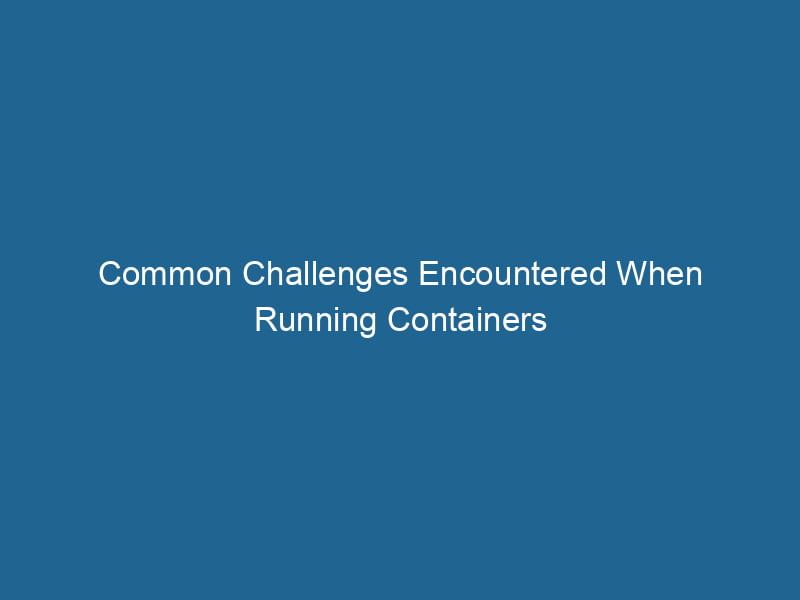Problems Running Containers in Docker: Common Issues and Solutions
Docker has revolutionized the way developers build, ship, and run"RUN" refers to a command in various programming languages and operating systems to execute a specified program or script. It initiates processes, providing a controlled environment for task execution.... applications. However, as with any technology, running containers in Docker can come with its own set of challenges. This article aims to delve into some common problems encountered when running Docker containers, along with their potential solutions. By understanding these issues, you can enhance your containerContainers are lightweight, portable units that encapsulate software and its dependencies, enabling consistent execution across different environments. They leverage OS-level virtualization for efficiency.... management skills and ensure smoother deployments.
Introduction to Docker Containers
Before diving into the problems, it is essential to understand what Docker containers are and how they function. Docker containers encapsulate an application and its dependencies into a single unit. They provide a lightweight, portable, and consistent runtime environment, making it easier to deploy applications across various platforms. Despite these advantages, the containerization of applications is not without its challenges.
Common Problems Encountered When Running Docker Containers
1. Image Pull Failures
One of the most common issues encountered is the failure to pull Docker images from a registryA registry is a centralized database that stores information about various entities, such as software installations, system configurations, or user data. It serves as a crucial component for system management and configuration..... This often occurs due to networkA network, in computing, refers to a collection of interconnected devices that communicate and share resources. It enables data exchange, facilitates collaboration, and enhances operational efficiency.... connectivity problems or issues with the Docker HubDocker Hub is a cloud-based repository for storing and sharing container images. It facilitates version control, collaborative development, and seamless integration with Docker CLI for efficient container management.... itself.
Symptoms:
- Error messages indicating that the imageAn image is a visual representation of an object or scene, typically composed of pixels in digital formats. It can convey information, evoke emotions, and facilitate communication across various media.... cannot be found or pulled.
- Long wait times during the image pulling process.
Solutions:
- Check Network Connectivity: Ensure that your machine has access to the internet. You can test this by trying to ping Docker Hub or other registries.
- Use a Different Registry: If Docker Hub is experiencing issues, consider pulling images from other registries like Google Container Registry, Amazon ECR, or private repositories.
- Check Your Docker Configuration: Ensure that your Docker daemonA daemon is a background process in computing that runs autonomously, performing tasks without user intervention. It typically handles system or application-level functions, enhancing efficiency.... is configured correctly and that there are no proxy settings blocking the connection.
2. Container Not Starting
After pulling an image, the next step is to run the container. However, users often encounter issues where the container does not start as expected.
Symptoms:
- The container exits immediately after starting.
- Error logs indicate issues related to the application running within the container.
Solutions:
- Examine Logs: Use the
docker logscommand to view the logs. This can provide insights into what went wrong during startup. - Check Entry Point and CMDCMD, or Command Prompt, is a command-line interpreter in Windows operating systems. It allows users to execute commands, automate tasks, and manage system files through a text-based interface....: Ensure that the entry point and command specified in the DockerfileA Dockerfile is a script containing a series of instructions to automate the creation of Docker images. It specifies the base image, application dependencies, and configuration, facilitating consistent deployment across environments.... are correct. Incorrect commands can lead to immediate exits.
- Resource Limits: Check if the container is configured with appropriate resource limits. Containers can fail to start if they do not have enough memory or CPU allocated.
3. Port Binding Issues
When running containers, exposing ports is essential for network communication. However, users often encounter issues when binding container ports to host ports.
Symptoms:
- Error messages indicating that the portA PORT is a communication endpoint in a computer network, defined by a numerical identifier. It facilitates the routing of data to specific applications, enhancing system functionality and security.... is already in use.
- The application inside the container is not reachable from the host.
Solutions:
- Check for Existing Services: Use commands like
netstatorlsofto determine if the port is already in use by another application on the host. - Change Port Bindings: If the port is occupied, consider using a different host port. Modify your
docker runcommand accordingly. - Firewall Settings: Ensure that the host’s firewall settings allow traffic through the specified port.
4. Volume Mounting Problems
Docker allows users to mount host directories into containers as volumes. However, improper mounting can lead to various issues.
Symptoms:
- Data not being persisted as expected.
- Permission denied errors when trying to access mounted volumes.
Solutions:
- Verify VolumeVolume is a quantitative measure of three-dimensional space occupied by an object or substance, typically expressed in cubic units. It is fundamental in fields such as physics, chemistry, and engineering.... Paths: Ensure that the paths specified in the volume mounting command are correct and accessible.
- Check Docker Permissions: If permission issues arise, you may need to adjust the permissions of the host directory or run the Docker command with sufficient privileges.
- Use Named Volumes: To avoid complexities with host paths, consider using Docker named volumes, which are managed by Docker itself.
5. Resource Constraints
Running multiple containers can lead to resource exhaustion, especially if not properly managed. This can result in performance degradation or crashes.
Symptoms:
- Containers are unresponsive or crashing.
- High CPU or memory usage reported by monitoring tools.
Solutions:
- Resource Limits: Use the
--memoryand--cpusflags to limit the resources allocated to each container. This prevents any single container from consuming excessive resources. - Monitor Resource Usage: Use tools like
Docker stats, Prometheus, or Grafana to monitor resource usage and adjust resource limits as necessary. - Optimize Images: Ensure that your Docker images are optimized. Use multi-stage builds to reduce image sizes and application memory consumption.
6. Networking Issues
Networking in Docker can sometimes be complex, especially when using custom networks or container linking.
Symptoms:
- Containers cannot communicate with each other.
- DNS resolution issues within containers.
Solutions:
- Check Network Configuration: Verify that your containers are attached to the correct network. Use
docker networkDocker Network enables seamless communication between containers in isolated environments. It supports various drivers, such as bridge and overlay, allowing flexible networking configurations tailored to application needs.... lsto view available networks. - Inspect Network Settings: Use
docker network inspectDocker Network Inspect provides detailed insights into a Docker network's configuration and connected containers. This command is essential for troubleshooting network issues and optimizing container communication....to inspect the settings and ensure containers are correctly configured. - Use Docker DNS: Ensure that your containers are using Docker’s internal DNS for serviceService refers to the act of providing assistance or support to fulfill specific needs or requirements. In various domains, it encompasses customer service, technical support, and professional services, emphasizing efficiency and user satisfaction.... discovery. Avoid using hardcoded IP addresses.
7. Image Bloat and Inefficiencies
Over time, Docker images can become bloated, resulting in inefficient use of disk space. This issue can lead to slow deployment times and increased resource consumption.
Symptoms:
- Long image build times.
- Increased storage usage on the host.
Solutions:
- Use .dockerignore: Similar to
.gitignore, this file can help exclude unnecessary files from being added to the image during build time. - Layer Optimization: Combine commands in your Dockerfile to minimize the number of layers created. Each command in a Dockerfile creates a new layer, contributing to the overall size.
- Regular Cleanup: Use
docker system pruneto remove unused containers, networks, images, and optionally, volumes. This helps reclaim disk space and keeps your environment clean.
8. Compatibility Issues
Different versions of Docker or the underlying OS can lead to compatibility issues that affect container performance or behavior.
Symptoms:
- Containers behave differently across environments.
- Errors related to deprecated features in newer versions.
Solutions:
- Version Consistency: Ensure that your development, testing, and production environments are running the same version of Docker. Use Docker version commands to check.
- Follow Change Logs: Regularly check Docker’s release notes and change logs for any updates that may affect your containers.
- Container Testing: Implement a robust testing strategy to identify compatibility issues early in the development cycle.
Best Practices for Running Docker Containers
While the above solutions can help mitigate specific problems, adopting best practices can minimize challenges when running Docker containers.
- Regular Updates: Keep Docker and your container images updated to leverage the latest features and security patches.
- Environment Configuration: Maintain separate configurations for development, testing, and production environments, using tools like Docker ComposeDocker Compose is a tool for defining and running multi-container Docker applications using a YAML file. It simplifies deployment, configuration, and orchestration of services, enhancing development efficiency.... More or environment variables.
- Automated Testing: Implement automated tests to validate the functionality of your containers before deploying them to production.
- Documentation: Document your Docker setup and configurations clearly. This aids in onboarding new team members and troubleshooting issues.
- Security Precautions: Regularly scan your images for vulnerabilities using tools like Clair or Trivy. Apply security best practices to harden your containers.
Conclusion
Running Docker containers can be a powerful way to streamline application deployment. However, understanding and addressing common problems is crucial for successful container management. By being proactive in troubleshooting and adhering to best practices, developers can significantly reduce the likelihood of encountering issues, leading to a more efficient and effective containerization experience.
As the container ecosystem continues to evolve, staying informed about the latest advancements and practices will further enhance your ability to manage Docker containers effectively. Happy containerizing!