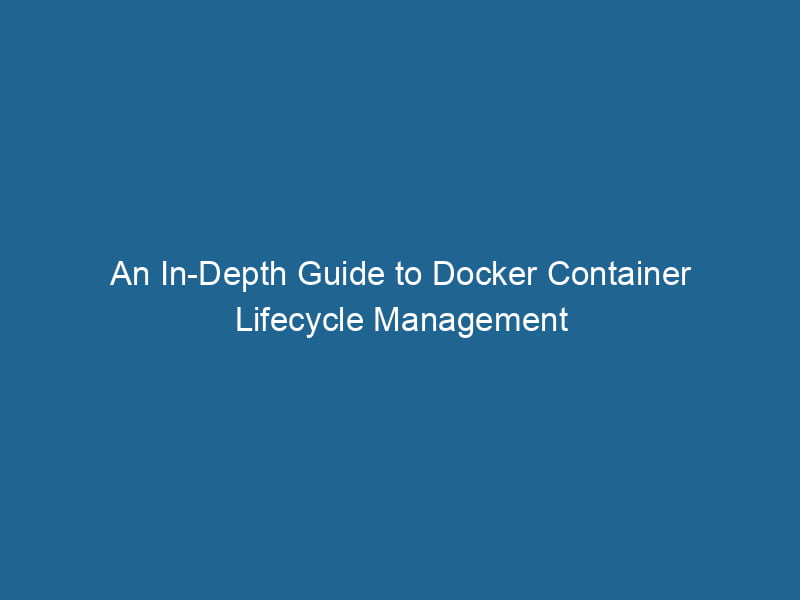Understanding Docker Container Lifecycle
Docker has revolutionized software development and deployment, allowing developers to package applications in containers that can run"RUN" refers to a command in various programming languages and operating systems to execute a specified program or script. It initiates processes, providing a controlled environment for task execution.... anywhere. While the concept of containers is relatively simple, understanding the lifecycle of a Docker containerContainers are lightweight, portable units that encapsulate software and its dependencies, enabling consistent execution across different environments. They leverage OS-level virtualization for efficiency.... is essential for anyone looking to harness the full power of this technology. This article aims to provide an in-depth exploration of the Docker container lifecycle, covering the key stages, best practices, and common pitfalls.
What is a Docker Container?
Before delving into the lifecycle, it’s important to clarify what a Docker container is. A Docker container is a lightweight, standalone, executable package that includes everything needed to run a piece of software, including code, runtime, libraries, and system tools. Containers are built from Docker images, which are read-only and serve as the blueprint for a container.
Key Concepts
To better understand the container lifecycle, let’s review some essential concepts:
- Docker ImageAn image is a visual representation of an object or scene, typically composed of pixels in digital formats. It can convey information, evoke emotions, and facilitate communication across various media....: A read-only template used to create containers. Images can be versioned, and they can be built from a DockerfileA Dockerfile is a script containing a series of instructions to automate the creation of Docker images. It specifies the base image, application dependencies, and configuration, facilitating consistent deployment across environments.....
- Container: A writable instance of a Docker image. It is ephemeral by nature, meaning it can be created, started, stopped, and destroyed.
- Docker DaemonA daemon is a background process in computing that runs autonomously, performing tasks without user intervention. It typically handles system or application-level functions, enhancing efficiency....: The server-side component of Docker that manages images, containers, networks, and volumes. It listens for APIAn API, or Application Programming Interface, enables software applications to communicate and interact with each other. It defines protocols and tools for building software and facilitating integration.... requests and can manage multiple containers.
- Docker CLI: The command-line interface used to interact with the Docker daemon.
The Stages of the Docker Container Lifecycle
Understanding the lifecycle of a Docker container involves recognizing its various states and the transitions between them. The container lifecycle can be broken down into the following stages:
1. Creation
The lifecycle begins when a container is created from a Docker image. During this phase, Docker performs the following actions:
- Image Pulling: If the desired image is not available locally, Docker will pull it from a Docker registryA Docker Registry is a storage and distribution system for Docker images. It allows developers to upload, manage, and share container images, facilitating efficient deployment in diverse environments.... (like Docker HubDocker Hub is a cloud-based repository for storing and sharing container images. It facilitates version control, collaborative development, and seamless integration with Docker CLI for efficient container management....).
- Instantiation: A new container is instantiated based on the image configuration. This includes setting up the filesystem, environment variables, and networkA network, in computing, refers to a collection of interconnected devices that communicate and share resources. It enables data exchange, facilitates collaboration, and enhances operational efficiency.... configurations.
Command Example:
docker create --name my_container my_image2. Starting
After creation, the next step is to start the container. When a container starts, Docker initializes its environment and runs the specified command or entry point defined in the image. This changes the state of the container to "Running."
Command Example:
docker start my_container3. Running
While running, the container performs its designated tasks. This is the active phase of the container’s lifecycle. Within this state, a container can execute any number of processes, and communication with other containers or the host machine can occur.
During this state, containers can be managed through various commands:
- Monitoring: Use
docker psto list running containers anddocker logsto view logs. - Interactivity: You can enter a running container using
docker exec.
Command Example:
docker exec -it my_container /bin/bash4. Stopping
When the tasks are complete, or if a user needs to stop the container for any reason, the container can be stopped. Stopping can occur in two ways:
- Graceful Stop: Docker sends a SIGTERM signal to the primary process within the container, allowing it to shut down cleanly. If the process does not terminate after a grace period, a SIGKILL is sent.
Command Example:
docker stop my_container- Forceful Stop: Use the
docker killcommand to immediately terminate the container process without waiting for graceful shutdown.
Command Example:
docker kill my_container5. Exiting
Once a container has been stopped, it reaches the "Exited" state. In this phase:
- The container is no longer running, but its filesystem and data persist. You can inspect the logs or view the exit status.
- Exiting does not imply data loss, as any data saved in volumes remains intact.
Command Example:
docker ps -a6. Removal
Finally, once a container is no longer needed, it can be removed. This action frees up resources on the host and also deletes any non-persistent data associated with the container.
Command Example:
docker rm my_containerContainer Lifecycle Events
Docker also provides a mechanism to listen for events that occur during the lifecycle of containers. These events can be used to trigger actions or logging. Some common events include:
- create: Triggered when a container is created.
- start: Triggered when a container starts.
- stop: Triggered when a container stops.
- die: Triggered when a container exits.
You can monitor these events using the following command:
docker eventsBest Practices for Managing Container Lifecycle
Understanding the lifecycle is one aspect; managing it effectively is another. Here are some best practices to consider:
1. Use Docker Compose
For applications consisting of multiple containers, Docker ComposeDocker Compose is a tool for defining and running multi-container Docker applications using a YAML file. It simplifies deployment, configuration, and orchestration of services, enhancing development efficiency.... More can simplify lifecycle management. It allows you to define and manage multiple containers through a single YAMLYAML (YAML Ain't Markup Language) is a human-readable data serialization format commonly used for configuration files. It emphasizes simplicity and clarity, making it suitable for both developers and non-developers.... file, making it easier to start, stop, and manage complex applications.
2. Clean Up Regularly
Containers can quickly accumulate and consume disk space. Use the docker system prune command to remove stopped containers, unused networks, and dangling images. This helps in maintaining a clean environment.
docker system prune3. Persistent Data Management
Avoid data loss by using Docker volumes or bind mounts for persistent data storage. This ensures that even if a container is removed, the data remains accessible and intact.
Command Example for VolumeVolume is a quantitative measure of three-dimensional space occupied by an object or substance, typically expressed in cubic units. It is fundamental in fields such as physics, chemistry, and engineering.... Creation:
docker volume createDocker volume create allows users to create persistent storage that can be shared among containers. It decouples data from the container lifecycle, ensuring data integrity and flexibility.... my_volume4. Monitor Containers
Utilize monitoring tools such as Prometheus, Grafana, or Docker’s native metrics to keep an eye on the performance and resource utilization of your containers. Monitoring helps in identifying issues before they impact your application.
5. Use Health Checks
Incorporate health checks in your Dockerfiles to ensure that your containers are running correctly. Health checks can help Docker determine the state of a running container and automatically restart it if necessary.
Snippet Example in Dockerfile:
HEALTHCHECKHEALTHCHECK is a Docker directive used to monitor container health by executing specified commands at defined intervals. It enhances reliability by enabling automatic restarts for failing services.... CMDCMD, or Command Prompt, is a command-line interpreter in Windows operating systems. It allows users to execute commands, automate tasks, and manage system files through a text-based interface.... curl --fail http://localhost/ || exit 1Common Pitfalls
Despite its power, using Docker containers comes with challenges. Here are some common pitfalls to avoid:
1. Ignoring Logs
Logs can provide invaluable insights into application behavior. Make sure to manage logs properly by using logging drivers that suit your needs (e.g., json-file, syslog, journald).
2. Mismanagement of Networking
Neglecting to understand Docker’s networking options can lead to issues with communication between containers. Familiarize yourself with bridge networks, overlay networks, and host networks.
3. Overusing latest Tag
Using the latest tag in your Docker images can lead to unpredictable behavior. It is better practice to specify explicit version tags to ensure consistency across deployments.
4. Not Using Dockerfiles
While you can create containers interactively, relying solely on this method can lead to inconsistencies. Always use Dockerfiles for building images to ensure reproducibility.
Conclusion
Understanding the Docker container lifecycle is critical for effectively managing and optimizing your containerized applications. By comprehending each stage of the lifecycle, implementing best practices, and avoiding common pitfalls, developers can leverage Docker to its fullest potential. As container technology continues to evolve, deepening your knowledge in this area will empower you to build robust, scalable, and maintainable applications. Happy containerizing!