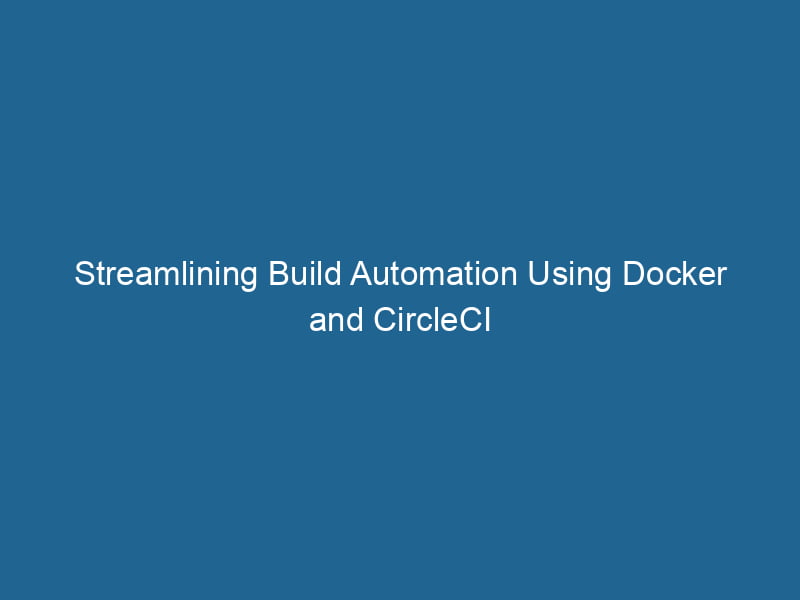Automating Builds with Docker and CircleCI
In modern software development, automation has become a cornerstone of efficient workflows, especially when it comes to building, testing, and deploying applications. Docker and CircleCI are two powerful tools that, when combined, provide a robust solution for automating builds. This article will delve deeply into how to leverage Docker and CircleCI to streamline your CI/CD processes, focusing on advanced techniques and best practices.
Understanding Docker
Docker is a platform that enables developers to automate the deployment of applications inside lightweight, portable containers. These containers encapsulate an application and its dependencies, ensuring consistency across various environments—from development to production. The key benefits of Docker include:
- Isolation: Containers run"RUN" refers to a command in various programming languages and operating systems to execute a specified program or script. It initiates processes, providing a controlled environment for task execution.... in isolation from one another, preventing conflicts between different applications or services.
- Portability: Docker containers can run on any system that supports Docker, making it easy to move applications across environments.
- Scalability: Docker’s architecture allows for easy scalingScaling refers to the process of adjusting the capacity of a system to accommodate varying loads. It can be achieved through vertical scaling, which enhances existing resources, or horizontal scaling, which adds additional resources.... of applications to handle varying loads.
Core Concepts of Docker
Before diving into automation with CircleCI, it’s crucial to familiarize yourself with some core Docker concepts:
-
Images: A Docker imageAn image is a visual representation of an object or scene, typically composed of pixels in digital formats. It can convey information, evoke emotions, and facilitate communication across various media.... is a read-only template used to create containers. Images contain executable code along with all the dependencies needed to run an application.
-
Containers: A Docker containerContainers are lightweight, portable units that encapsulate software and its dependencies, enabling consistent execution across different environments. They leverage OS-level virtualization for efficiency.... is a runtime instance of a Docker image. Containers are ephemeral, meaning they can be created and destroyed quickly.
-
DockerfileA Dockerfile is a script containing a series of instructions to automate the creation of Docker images. It specifies the base image, application dependencies, and configuration, facilitating consistent deployment across environments....: A Dockerfile is a script that contains a series of instructions on how to build a Docker image. It defines the base image, dependencies, and commands to run.
-
Docker ComposeDocker Compose is a tool for defining and running multi-container Docker applications using a YAML file. It simplifies deployment, configuration, and orchestration of services, enhancing development efficiency.... More: Docker Compose is a tool for defining and running multi-container Docker applications. It uses a YAMLYAML (YAML Ain't Markup Language) is a human-readable data serialization format commonly used for configuration files. It emphasizes simplicity and clarity, making it suitable for both developers and non-developers.... file to configure the services and networks.
Understanding CircleCI
CircleCI is a cloud-based continuous integration and continuous deployment (CI/CD) serviceService refers to the act of providing assistance or support to fulfill specific needs or requirements. In various domains, it encompasses customer service, technical support, and professional services, emphasizing efficiency and user satisfaction.... that automates the software development process. It allows developers to run tests and deploy applications automatically whenever code changes are made.
Key Features of CircleCI
CircleCI provides several features that enhance the CI/CD workflow:
- Parallelism: CircleCI can run multiple jobs in parallel, significantly reducing build times.
- Docker Support: CircleCI natively supports Docker, allowing you to build, test, and deploy Docker containers seamlessly.
- Environment Variables: CircleCI allows you to manage sensitive information securely using environment variables.
- Integrations: CircleCI integrates with a wide range of third-party services, such as GitHub, Slack, and AWS.
Setting Up Your Docker Environment
Before we dive into automation with CircleCI, you need to set up a Docker environment. Below are the essential steps to get started.
Installing Docker
To use Docker, you need to have it installed on your local development machine. Here are the steps for installation:
-
Download Docker:
- For Windows and Mac, you can download Docker DesktopDocker Desktop is a comprehensive development environment for building, testing, and deploying containerized applications. It integrates Docker Engine, Docker CLI, and Kubernetes, enhancing workflow efficiency.... from the official website.
- For Linux, follow the installation instructions specific to your distribution.
-
Install Docker:
Follow the installation guides provided by Docker for your respective platform. -
Verify Installation:
After installation, verify that Docker is working by running:docker --version
Creating a Simple Dockerfile
Now that Docker is installed, let’s create a simple Dockerfile. In this example, we’ll create a NodeNode, or Node.js, is a JavaScript runtime built on Chrome's V8 engine, enabling server-side scripting. It allows developers to build scalable network applications using asynchronous, event-driven architecture.....js application.
-
Create a project directory:
mkdir my-node-app cd my-node-app -
Create a Dockerfile:
Create a file namedDockerfilein themy-node-appdirectory:# Use the official Node.js image as a base FROM node:14 # Create and change to the app directory WORKDIR /usr/src/app # Copy package.json and install dependencies COPY package*.json ./ RUN npm install # Copy the rest of the application code COPY . . # Expose the application port EXPOSE 8080 # Command to run the application CMD ["node", "server.js"] -
Create a simple server:
Create a file namedserver.js:const http = require('http'); const hostname = '0.0.0.0'; const portA PORT is a communication endpoint in a computer network, defined by a numerical identifier. It facilitates the routing of data to specific applications, enhancing system functionality and security.... = 8080; const server = http.createServer((req, res) => { res.statusCode = 200; res.setHeader('Content-Type', 'text/plain'); res.end('Hello Worldn'); }); server.listen(port, hostname, () => { console.log(`Server running at http://${hostname}:${port}/`); }); -
Create a package.json:
Create apackage.jsonfile:{ "name": "my-node-app", "version": "1.0.0", "main": "server.js", "dependencies": { "express": "^4.17.1" } }
Building and Running Your Docker Container
With your Dockerfile and application code ready, you can build and run your Docker container.
-
Build the Docker Image:
docker build -t my-node-app . -
Run the Docker Container:
docker run -p 8080:8080 my-node-app -
Access the Application:
Open your web browser and navigate tohttp://localhost:8080. You should see “Hello World”.
Integrating CircleCI with Docker
Now that you have a basic understanding of Docker, it’s time to integrate CircleCI into your workflow. The goal is to automate the build of your Docker image every time you push changes to your version control system.
Setting Up CircleCI
-
Create a CircleCI Account:
Go to the CircleCI website and sign up for an account. -
AddThe ADD instruction in Docker is a command used in Dockerfiles to copy files and directories from a host machine into a Docker image during the build process. It not only facilitates the transfer of local files but also provides additional functionality, such as automatically extracting compressed files and fetching remote files via HTTP or HTTPS.... More Your Project:
After logging in, you can add your project by connecting your GitHub or Bitbucket account. -
Create a CircleCI Configuration File:
In the root of your project directory, create a directory named.circleciand add a file namedconfigConfig refers to configuration settings that determine how software or hardware operates. It encompasses parameters that influence performance, security, and functionality, enabling tailored user experiences.....yml:version: 2.1 jobs: build: docker: - image: circleci/node:14 steps: - checkout - setup_remote_docker: version: 20.10.7 docker_layer_caching: true - run: name: Build Docker Image command: docker build -t my-node-app . - run: name: Run Tests command: docker run my-node-app npm test - run: name: Push Docker Image command: | docker login -u $DOCKER_USERNAME -p $DOCKER_PASSWORD docker tagDocker tags are labels that help identify and manage Docker images. They enable version control, allowing users to distinguish between different iterations of an image for deployment and testing.... my-node-app $DOCKER_USERNAME/my-node-app:latest docker push $DOCKER_USERNAME/my-node-app:latest workflows: version: 2 build_and_test: jobs: - build
Explanation of the Configuration File
This CircleCI configuration file does the following:
- Version: Specifies the version of the CircleCI configuration syntax.
- Jobs:
- build: Defines a job named
buildthat runs in a Docker container based on the Node.js image. - checkout: Checks out your code from the repositoryA repository is a centralized location where data, code, or documents are stored, managed, and maintained. It facilitates version control, collaboration, and efficient resource sharing among users.....
- setup_remote_docker: Allows Docker commands to run in the job, enabling the use of Docker to build images.
- run: Executes commands to build the Docker image, run tests, and push the image to Docker HubDocker Hub is a cloud-based repository for storing and sharing container images. It facilitates version control, collaborative development, and seamless integration with Docker CLI for efficient container management.....
- build: Defines a job named
- Workflows: Defines the order of jobs. In this case, the workflow consists of a single job,
build.
Using Environment Variables
It’s crucial to handle sensitive data like Docker Hub credentials securely. CircleCI allows you to set environment variables.
-
Navigate to Project Settings:
Go to your CircleCI project settings. -
Add Environment Variables:
Under the "Environment Variables" section, addDOCKER_USERNAMEandDOCKER_PASSWORDwith your Docker Hub credentials.
Running the CI/CD Pipeline
Once you’ve set everything up, you can trigger your CircleCI pipeline by pushing your code to your version control system (GitHub or Bitbucket). CircleCI will automatically pick up the changes and execute the defined workflow.
-
Push Changes:
git add . git commit -m "Setup CircleCI with Docker" git push origin main -
Monitor the Build:
Go to your CircleCI dashboard to monitor the progress of your build. You should see jobs being executed according to your configuration file.
Enhancing Your CircleCI Pipeline
While the above setup is sufficient for a basic Docker build and push, you can enhance your CircleCI pipeline further:
Caching Docker Layers
Docker layer caching can significantly speed up the build process by reusing unchanged layers. You can enable caching in your config.yml:
- setup_remote_docker:
version: 20.10.7
docker_layer_caching: trueRunning Tests in Parallel
To reduce test execution time, consider running tests in parallel. You can define multiple jobs for different test suites and run them simultaneously.
jobs:
test:
docker:
- image: circleci/node:14
steps:
- checkout
- run:
name: Run Unit Tests
command: docker run my-node-app npm test -- --unit
- run:
name: Run Integration Tests
command: docker run my-node-app npm test -- --integration
workflows:
version: 2
test:
jobs:
- test:
parallelism: 2Deploying to Production
To deploy your application to production after a successful build, you can add additional steps in your CircleCI configuration that use deployment scripts or third-party services like AWS, Heroku, or DigitalOcean.
Monitoring and Alerts
Integrate monitoring and alerting tools such as Slack, PagerDuty, or Datadog to keep track of your CI/CD pipeline health and receive immediate notifications in case of failures.
Conclusion
Automating builds with Docker and CircleCI is a powerful way to streamline your development workflow, allowing you to focus on building great applications rather than managing infrastructure. By setting up a CI/CD pipeline, you can ensure that your code is consistently tested and deployed, thereby reducing the chances of errors in production.
As you continue to refine your pipeline, explore more advanced features of CircleCI and Docker, such as caching, parallel job execution, and deployment automation. By leveraging these tools effectively, your team can achieve faster delivery times and improved software quality. Happy coding!