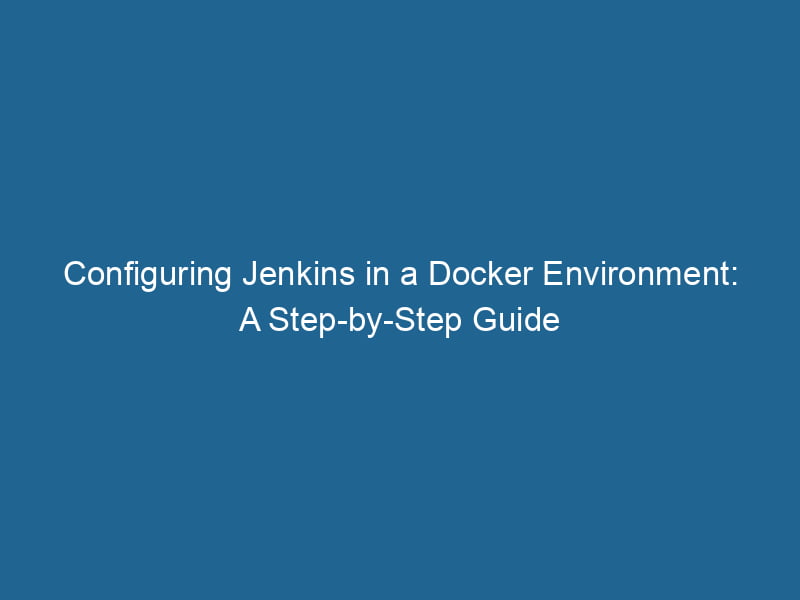Setting Up Jenkins with Docker: An Advanced Guide
Continuous Integration (CI) and Continuous Deployment (CD) are essential practices for modern software development. One of the most popular tools in this domain is Jenkins, an open-source automation server that helps automate parts of the software development process. Combining Jenkins with Docker can significantly enhance your CI/CD pipeline, making it more efficient and scalable.
This article provides a comprehensive guide to advanced Jenkins setup using Docker, covering installation, configuration, plugins, pipelines, and best practices. By the end of this guide, you will have a solid understanding of how to run"RUN" refers to a command in various programming languages and operating systems to execute a specified program or script. It initiates processes, providing a controlled environment for task execution.... Jenkins in a Docker containerContainers are lightweight, portable units that encapsulate software and its dependencies, enabling consistent execution across different environments. They leverage OS-level virtualization for efficiency.... and leverage its capabilities to streamline your software development lifecycle.
Prerequisites
Before diving into the setup process, ensure you meet the following prerequisites:
- Familiarity with basic Docker commands.
- Basic understanding of Jenkins and its terminology.
- Docker installed on your machine. You can find the installation guide on the official Docker website.
- A reliable internet connection to download Docker images and plugins.
What is Jenkins?
Jenkins is an open-source automation server that supports building, deploying, and automating the software development process. It offers numerous plugins to support building and deploying projects. Jenkins is written in Java and can be integrated with several tools and technologies, making it highly extensible.
Key Features of Jenkins:
- Extensible: Supports a wide range of plugins for various tasks.
- Distributed Builds: Can distribute tasks across multiple machines.
- Easy Configuration: A user-friendly web interface for configuration.
What is Docker?
Docker is a platform that leverages OS-level virtualization to deliver software in packages called containers. A container encapsulates an application and its dependencies, allowing it to run consistently across different environments.
Key Features of Docker:
- Isolation: Each container runs in its environment, ensuring no interference from other applications.
- Portability: Easily move containers across different systems.
- Scalability: Quickly spin up multiple instances of an application.
Why Use Jenkins with Docker?
Combining Jenkins with Docker provides numerous advantages:
- Consistency: Containers ensure that Jenkins runs the same way across different environments.
- Resource Efficiency: Containers use fewer resources compared to virtual machines, allowing more efficient resource allocation.
- Simplified Updates: Updating Jenkins or its dependencies involves merely pulling a new Docker imageAn image is a visual representation of an object or scene, typically composed of pixels in digital formats. It can convey information, evoke emotions, and facilitate communication across various media.....
- Isolation: Each Jenkins instance can run in its container, making it easier to manage multiple versions or configurations.
Setting Up Jenkins with Docker
Step 1: Install Docker
If you haven’t installed Docker yet, follow the installation guide for your operating system provided on the Docker Docs.
Step 2: Pull the Jenkins Docker Image
Once Docker is installed, you can pull the official Jenkins image from Docker HubDocker Hub is a cloud-based repository for storing and sharing container images. It facilitates version control, collaborative development, and seamless integration with Docker CLI for efficient container management..... Open your terminal and execute:
docker pull jenkins/jenkins:ltsThis command pulls the Long-Term Support (LTS) version of Jenkins.
Step 3: Run Jenkins in a Docker Container
Run Jenkins in a Docker container using the following command:
docker run -d -p 8080:8080 -p 50000:50000 --name jenkins
-v jenkins_home:/var/jenkins_home jenkins/jenkins:ltsExplanation of the Command:
- -d: Runs the container in detached mode.
- -p 8080:8080: Maps portA PORT is a communication endpoint in a computer network, defined by a numerical identifier. It facilitates the routing of data to specific applications, enhancing system functionality and security.... 8080 on your localhost to port 8080 in the container.
- -p 50000:50000: Maps port 50000 for Jenkins agents.
- –name jenkins: Names the container ‘jenkins’.
- -v jenkins_home:/var/jenkins_home: Persists Jenkins data in a Docker volumeDocker Volumes are essential for persistent data storage in containerized applications. They enable data separation from the container lifecycle, allowing for easier data management and backup.... named
jenkins_home.
You can verify that Jenkins is running by checking the logs:
docker logs jenkinsConfiguring Jenkins
Step 1: Access Jenkins
Open your web browser and navigate to http://localhost:8080. You should see the Jenkins setup wizard. To unlock Jenkins, you need the initial admin password, which can be found by executing:
docker exec jenkins cat /var/jenkins_home/secrets/initialAdminPasswordCopyCOPY is a command in computer programming and data management that facilitates the duplication of files or data from one location to another, ensuring data integrity and accessibility.... the output and paste it into the setup wizard.
Step 2: Install Plugins
Jenkins will prompt you to install plugins. You can either choose the recommended plugins or select specific ones. For a CI/CD setup, consider installing:
- Git plugin
- Docker pluginDocker plugins extend Docker's capabilities by enabling additional functionalities through a modular architecture. They allow integration with external services, enhancing container management and resource handling....
- Pipeline plugin
- Blue Ocean plugin
Step 3: Create an Admin User
After installing the plugins, you’ll have the option to create an admin user. Fill in the required information and complete the setup process.
Creating a Jenkins Pipeline
Step 1: Create a New Pipeline Job
- From the Jenkins dashboard, click on “New Item”.
- Enter a name for your pipeline and select “Pipeline”.
- Click “OK” to create the pipeline job.
Step 2: Define Your Pipeline
In the pipeline configuration page, you can define your pipeline script, either directly in the text area or load it from a version control system. Here’s an example of a simple pipeline script:
pipeline {
agent any
stages {
stage('Build') {
steps {
echo 'Building...'
}
}
stage('Test') {
steps {
echo 'Testing...'
}
}
stage('Deploy') {
steps {
echo 'Deploying...'
}
}
}
}Save your pipeline, and you can run it by clicking on the “Build Now” button.
Best Practices for Jenkins in Docker
-
Use Docker Volumes: Always persist your Jenkins data using Docker volumes to avoid data loss when containers are removed or recreated.
-
Keep Jenkins Updated: Regularly pull the latest Jenkins Docker image and update your container to benefit from security patches and new features.
-
Use a Reverse Proxy: Secure your Jenkins instance using a reverse proxy like Nginx or Traefik to handle HTTPS and improve performance.
-
Implement Security Best Practices: Configure security settings in Jenkins, such as enabling CSRF protection and restricting access to the Jenkins dashboard.
-
Backup Jenkins Data: Regularly back up your Jenkins home directory to prevent data loss.
-
Use Declarative Pipelines: Prefer declarative syntax for Jenkins pipelines as they are easier to read and maintain.
Conclusion
Setting up Jenkins with Docker provides a robust and flexible solution for automating your software development processes. By encapsulating Jenkins in a container, you gain enhanced portability, scalability, and resource efficiency. Following the steps outlined in this article, you can create a powerful CI/CD pipeline that streamlines development and deployment.
As you continue to use Jenkins, consider exploring advanced features such as shared libraries, custom Docker images for build environments, and integration with other tools in your CI/CD ecosystem. By leveraging the full potential of Jenkins and Docker, you will be well-equipped to tackle the challenges of modern software development and delivery.