Understanding Docker Compose Services: A Deep Dive
Docker ComposeDocker Compose is a tool for defining and running multi-container Docker applications using a YAML file. It simplifies deployment, configuration, and orchestration of services, enhancing development efficiency.... More is a tool that allows you to define and run"RUN" refers to a command in various programming languages and operating systems to execute a specified program or script. It initiates processes, providing a controlled environment for task execution.... multi-container Docker applications with ease. By utilizing a simple YAMLYAML (YAML Ain't Markup Language) is a human-readable data serialization format commonly used for configuration files. It emphasizes simplicity and clarity, making it suitable for both developers and non-developers.... file, developers can specify the services, networks, and volumes required for their application. This enables a simplified workflow for managing containerized applications, making it easier to configure and deploy complex microservices architectures. In this article, we will explore the intricacies of Docker Compose services, detailing their structure, functionality, and best practices.
What is a Docker Compose Service?
A Docker Compose serviceService refers to the act of providing assistance or support to fulfill specific needs or requirements. In various domains, it encompasses customer service, technical support, and professional services, emphasizing efficiency and user satisfaction.... is a configuration representation of a single containerContainers are lightweight, portable units that encapsulate software and its dependencies, enabling consistent execution across different environments. They leverage OS-level virtualization for efficiency.... in a broader application context defined in a docker-compose.yml file. Each service can be considered as an independent unit that encapsulates all requirements for running a specific component of an application. This includes not only the Docker imageAn image is a visual representation of an object or scene, typically composed of pixels in digital formats. It can convey information, evoke emotions, and facilitate communication across various media.... to be used but also environment variables, networks, dependencies, and volumeVolume is a quantitative measure of three-dimensional space occupied by an object or substance, typically expressed in cubic units. It is fundamental in fields such as physics, chemistry, and engineering.... configurations. By orchestrating multiple services, Docker Compose facilitates the creation of robust applications that can be tested, deployed, and managed collectively.
The Structure of a Docker Compose File
The cornerstone of Docker Compose is the docker-compose.yml file. This file uses YAML syntax to define various services and their configurations. Here’s an example of a simple docker-compose.yml file:
version: '3.8'
services:
web:
image: nginx:alpine
ports:
- "80:80"
volumes:
- ./html:/usr/share/nginx/html
database:
image: postgres:13
environment:
POSTGRES_USER: user
POSTGRES_PASSWORD: password
POSTGRES_DB: mydb
volumes:
- pgdata:/var/lib/postgresql/data
volumes:
pgdata:Breakdown of the Example
-
Version: The
versionkey specifies the version of the Docker Compose fileA Docker Compose file is a YAML configuration file that defines services, networks, and volumes for multi-container Docker applications. It streamlines deployment and management, enhancing efficiency.... format being used. Different versions support different features and capabilities. -
Services: The
serviceskey contains the definitions of all the services that make up the application. Each service is defined using a unique name (e.g.,web,database). -
Image: The
imagekey specifies the Docker image to be used for the service. In our example,nginx:alpineis used for the web service andpostgres:13for the database service. -
Ports: The
portskey defines portA PORT is a communication endpoint in a computer network, defined by a numerical identifier. It facilitates the routing of data to specific applications, enhancing system functionality and security.... mappings between the host and the container. This allows external access to the service running inside the container. -
Volumes: The
volumeskey is used to persist data and share files between the host and the container. Here, the database service maps a named volume (pgdata) to the container’s data directory. -
Environment: The
environmentkey allows you to set environment variables that can be accessed from within the container. -
Named Volumes: The last section defines a named volume (
pgdata) that can be reused across different services.
Advanced Features of Docker Compose Services
1. Service Dependencies
Docker Compose allows you to manage service dependencies using the depends_on key. This ensures that services are started in the correct order, which is crucial in microservices architectures where one service relies on another being operational.
services:
web:
image: nginx:alpine
depends_on:
- databaseHowever, it’s important to note that depends_on does not wait for the service to be "ready"—it simply ensures that the container is started before proceeding to the next dependency. For more robust dependency management, consider using a health checkA health check is a systematic evaluation of an individual's physical and mental well-being, often involving assessments of vital signs, medical history, and lifestyle factors to identify potential health risks.....
2. Health Checks
Health checks allow you to define a command that Docker will periodically execute to check if a service is healthy. This is crucial for ensuring that dependent services do not start until their prerequisites are fully operational.
services:
database:
image: postgres:13
environment:
POSTGRES_USER: user
POSTGRES_PASSWORD: password
POSTGRES_DB: mydb
healthcheck:
test: ["CMD", "pg_isready", "-U", "user"]
interval: 30s
timeout: 10s
retries: 5In this configuration, Docker checks the health of the PostgreSQL database every 30 seconds. If the service is up and running, it will respond positively; otherwise, Docker will mark it as unhealthy.
3. Networking
By default, Docker Compose creates a bridge networkBridge Network facilitates interoperability between various blockchain ecosystems, enabling seamless asset transfers and communication. Its architecture enhances scalability and user accessibility across networks.... for the services defined in the docker-compose.yml file. This allows containers to communicate with each other using their service names as hostnames. However, you can define custom networks for more complex scenarios:
networks:
frontend:
backend:
services:
web:
image: nginx:alpine
networks:
- frontend
database:
image: postgres:13
networks:
- backendIn this example, the web service is connected to the frontend networkA network, in computing, refers to a collection of interconnected devices that communicate and share resources. It enables data exchange, facilitates collaboration, and enhances operational efficiency...., while the database is connected to the backend network. This separation allows for better control over which services can communicate with each other.
4. Scaling Services
Docker Compose supports scalingScaling refers to the process of adjusting the capacity of a system to accommodate varying loads. It can be achieved through vertical scaling, which enhances existing resources, or horizontal scaling, which adds additional resources.... services to handle increased load or redundancy through the scale parameter. This can be done directly in the Compose file, or when executing the docker-compose up command by specifying the number of replicas:
services:
web:
image: nginx:alpine
deploy:
replicas: 3Alternatively, you can run:
docker-compose up --scale web=3This command will start three instances of the web service, distributing the load among them.
5. Extending Services
Docker Compose supports extending services, allowing you to inherit configurations from another service while overriding or adding new settings. This is particularly useful for creating variant configurations without duplicating code.
services:
web:
image: nginx:alpine
ports:
- "80:80"
web_dev:
extends:
service: web
environment:
- ENV=developmentIn this example, web_dev inherits from web but also includes an additional environment variable.
6. Using Multiple Compose Files
In complex projects, you may need to define multiple docker-compose.yml files for different environments (e.g., development, testing, production). Docker Compose allows you to specify multiple files using the -f option:
docker-compose -f docker-compose.yml -f docker-compose.prod.yml upThis command merges the configurations from both files, allowing you to customize settings for specific environments without duplication.
Best Practices for Docker Compose Services
-
Keep It Simple: Aim for a clean and straightforward configuration. Avoid excessive complexity that can lead to maintenance challenges.
-
Version Control: Always use version control for your
docker-compose.ymlfile. This allows you to track changes and roll back if necessary. -
Use Environment Variables: Store sensitive information like passwords in environment variables instead of hardcoding them in the Compose file. This can be done using an
.envfile or Docker secrets in production. -
Organize Your Services: Group related services together and use comments to document their purpose. This enhances readability and maintainability.
-
Resource Management: Set resource limits (CPU and memory) for your services to avoid overuse of host resources. This is especially important in production environments.
services:
web:
image: nginx:alpine
deploy:
resources:
limits:
cpus: '0.50'
memory: 512M-
Regularly Update Images: Keep your Docker images up-to-date to benefit from the latest features and security patches.
-
Testing: Utilize Docker Compose in your CI/CD pipeline to automate testing and deployment processes, ensuring that your applications are always in a deployable state.
Troubleshooting Docker Compose Services
Even with best practices in place, issues can arise. Here are some common problems and their solutions:
-
Service Not Starting: Check the logs using
docker-compose logs [service_name]to identify any issues during startup. If dependencies are causing delays, ensure proper health checks are in place. -
Network Connectivity Issues: If services cannot communicate, verify that they are on the same network and that you are using the correct service names as hostnames.
-
Volume Permissions: When using volumes, ensure that the host directory has appropriate permissions to be accessed by the container.
-
Resource Limits: If you experience performance issues, review the resource limits set on your services and adjust as necessary.
-
Debugging with
docker-compose exec: Usedocker-compose exec [service_name] [command]to run commands within a running container, allowing you to test configurations or troubleshoot issues.
Conclusion
Docker Compose is a powerful tool for orchestrating multi-container applications. By encapsulating each service’s requirements in a structured way, it allows developers to focus on building and scaling their applications without getting bogged down by the complexities of container management. With its advanced features such as health checks, service scaling, and networking capabilities, Docker Compose can significantly streamline the development and deployment process.
By following best practices and understanding the core functionalities, you can leverage Docker Compose to its full potential, creating robust and maintainable applications that are ready for modern cloud-native environments. Whether you are developing microservices or monolithic applications, Docker Compose provides the flexibility and control needed to manage your containerized workloads effectively.